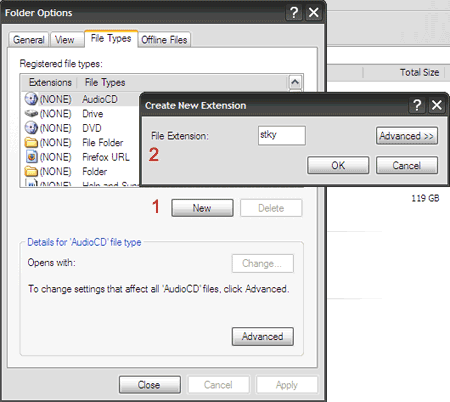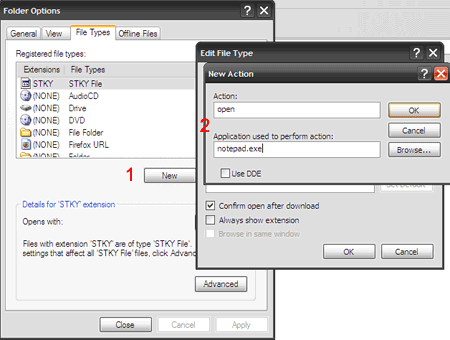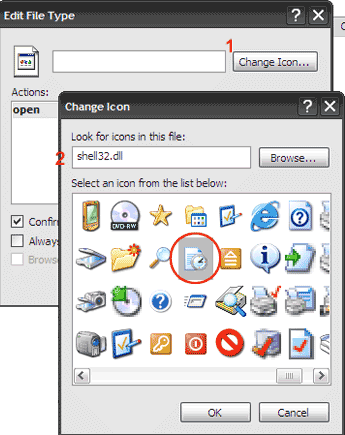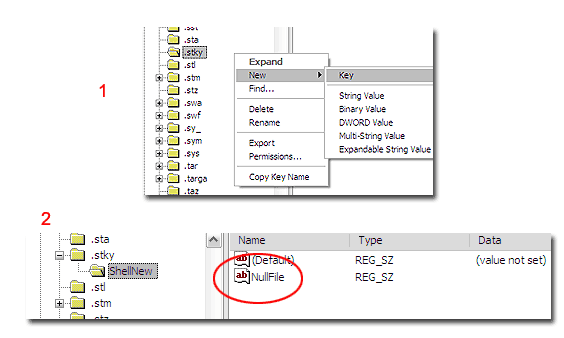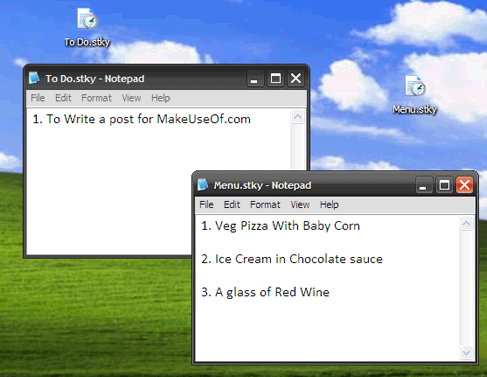Someone had once remarked that simplicity is making the journey of life with just baggage enough. Sometimes, I try to apply the same axiom to my "˜soft aware' life too. And that involves squeezing the maximum juice out of what's available in my computer.
One thing that has always been available since the last 20 years from the birth of Windows has been the "˜un-noteworthy' Notepad. Life with Notepad couldn't be any simpler. It strips all formatting and keeps data in its plain format. It doesn't ask for any special Windows resources, comes up in a blink of an eye and doesn't nag you with any dialog boxes or prompts.
We all use Notepad to store our scraps of data as text files. But with a little bit of tip and tuck it can be made into an effective sticky note. Here I am going to show you how to make your own sticky notes with just the Notepad and any version of Windows.
(1) The first step - Creating a new file type
- Open any explorer window.
- Click on "˜Tools'.
- Select "˜Folder Options' in the drop down and select the "˜File Types' tab.
- Click on the "˜New' button and create own file extension by typing it in the "˜New Extension Window'. I called mine - stky (for "˜sticky')
- Click "˜Enter'.
The "˜File Type' box gives us the power to create our own file types. A different file type for our version of sticky note gives us control over the way we handle it. So"¦
(2) Create an action and an application
With the new file type highlighted, click the "˜Advanced' button. The "˜Edit File Type' box opens. Click its "˜New' button and you get to enter a new "˜Action' and "˜Application Used' dialog box. Type in "˜open' and "˜notepad.exe' respectively in the two fields. Close this box and move on to the "˜Edit File Type' box.
(3) Assign an icon
In the still open "˜Edit File Type' box, click on "˜Change Icon' and choose any available icon or any of your own. Give a nice and apt name to the icon. I gave mine an unimaginative "˜Sticky Note'. Close all open boxes.
(4) Create a new registry value
No, this is not as scary as it sounds. Just a simple two step process.
- Go to Start - Run, and type in regedit, which takes you to the registry editor.
- Expand "˜HKEY_CLASSES_ROOT' on the left pane.
- Scroll down to your file type. (Mine was .stky)
- Right click on the file type. Select New>Key and input "˜ShellNew'.
- With "˜ShellNew' selected, move over to the right pane, right click on an empty area and select New>String Value and enter "˜NullFile'.
- Exit the registry editor.
(5) Just reboot.
After a reboot, right clicking brings up the context menu with your sticky note file type under "˜New'.
(6) Using it"¦finally.
After all the hard work, it's time for the fruits. Want to list down a to-do list? Just right click anywhere on the desktop and choose the "˜Sticky Note' file type under the right click "˜New' menu. Type in the task under file name and then open the file to write something more descriptive. Create as many "˜Sticky Notes' as you want and arrange them on the desktop.
Thanks to the versatility of the Notepad, ten minutes of mouse work just saved you the bother of installing another piece of software.