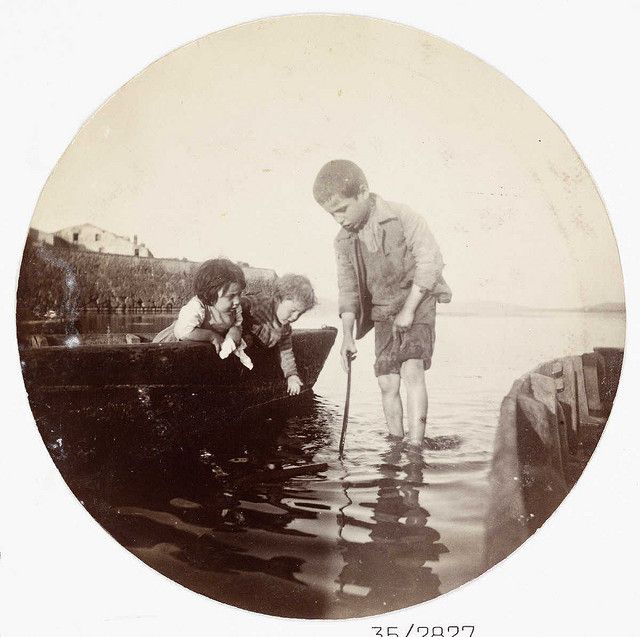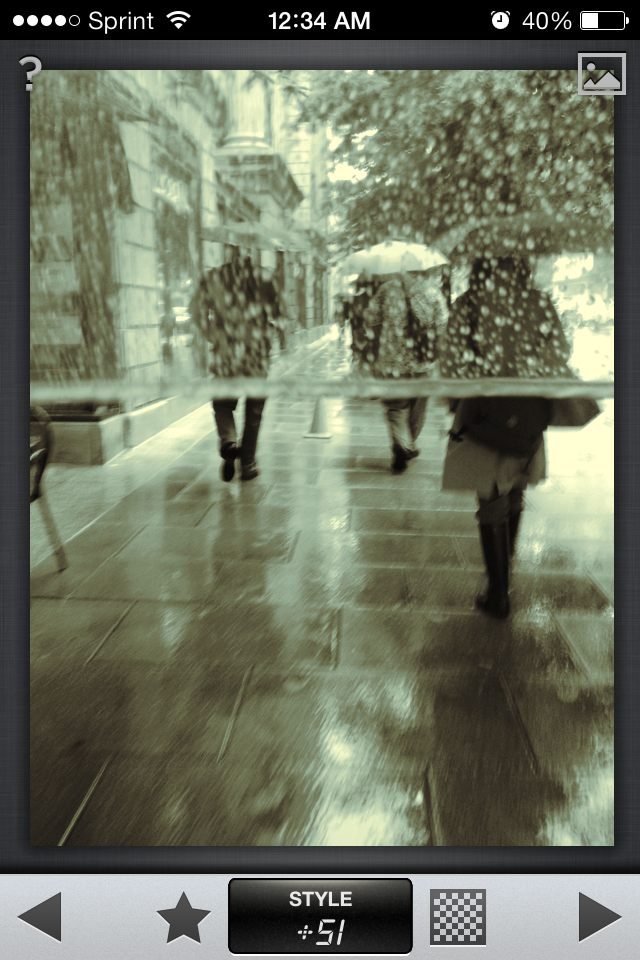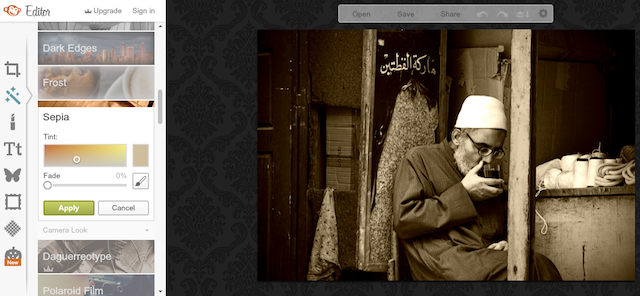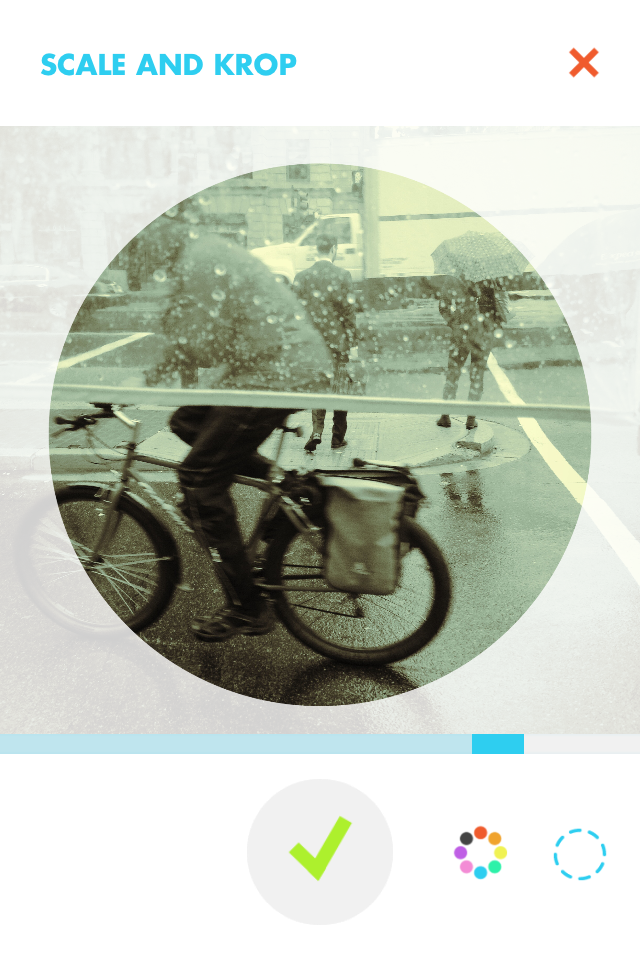The National Media Museum recently published a set of photos on Flickr that were taken using Kodak's first ever consumer camera - the Kodak No. 1. As Gizmodo points out, to print your photos back then, you had to send the camera along with the film back to Kodak.
Printing your photos these days is far easier, with apps like PostalPix, which lets you get photo prints delivered to your doorstep using nothing more than your smartphone. If you want your photos to look just like these great examples from the National Media Museum, all it takes is a mobile app or two to reproduce the vintage look.
The Kodak No. 1
Applying a sepia filter to your images, and a round frame over the photo reproduces the Kodak No. 1's vintage look, and the round frame is a great twist. If you've been looking for a way to make your photos stand out on Instagram - this might just be the way to do it.
Depending on how true you want to stay to the original look - you can either apply the filters listed below to get the vintage look, and then run it to through the app that applies the frame, or vice versa. Of course applying the frame before applying the filter will allow you to create a more authentic vintage look.
Snapseed
The first step to making your photos look like they were taken in the 1800s is to apply a vintage filter. With the advent of Instagram, there's certainly no shortage of ways to make your photos look old-timey. For your photos to look like they were taken using the Kodak No. 1, you'll need to apply a sepia filter.
With the cross-platform free photo-editing app Snapseed (which you can use on Android, iOS or even in your Chrome browser) the first thing you'll want to do is apply the black and white filter.
Once the photo has been converted to black and white, you'll want to apply the Vintage filter. Reduce the texture strength (in most cases around +20 seemed a good place to stop), and depending on your image, you might need to increase the brightness a little bit as well. If you want to get rid of the vignetting - increase the center size to +100.
The style strength can also be adjusted to about+50 or +60. Once you've tweaked your image to look like the original Kodak camera, it's ready to go through the steps to create the frame, described below.
VSCO Cam
If you'd prefer a simpler method, VSCO Cam offers a great alternative. If you want to use just one filter - X4 or X5- which come in the Black and White Light Tone set. The set doesn't come with the free download, so if you want it, it'll cost you an additional $0.99, unless you decide to go for the entire $5.99 bundle, and it will be included in the downloads.
Another option is to convert the image to black and white before importing it into VSCO Cam and then you can apply any number of filters. Just a few that we found that worked included G3, M3, M1,P1, or S4. To find out more about how the app works, check out our in-depth review of VSCO Cam.
PicMonkey
Prefer to do this on your desktop? Online photo editor PicMonkey is the easiest option available yet. After uploading the photo, go to the filter tab, and select the Sepia option. You can then adjust the tint using the filter's settings, to get the perfect shade, as close to the Kodak No. 1 as possible
Krop
Now that you've got your sepia image, using whichever method you preferred, you can now put it in a cool Kodak No. 1 round frame. The easiest way to do this is with the free iOS app Krop.
After loading your image into the app, from the photo library, you can scale and adjust the image, choose a colour for the frame (although if you're staying true to the classic look, you'll use the white frame), and adjust its opacity. If you want to stay really true to the vintage look, you'll keep it opaque.
Again, if you really want to the vintage look, you should run a black and white photo through Krop, and then run it through the sepia filter, using VSCO Cam, Snapseed or PicMonkey, only after you've placed the image in the frame. This will give the frame itself a yellowed, vintage look.
Here are a couple of examples we put together using the X5 filter on VSCO Cam and the Krop app:
Do you have any tips on how to make your photos look like they were taken using the Kodak No. 1? Let us know in the comments.
Image credit: @JayBe