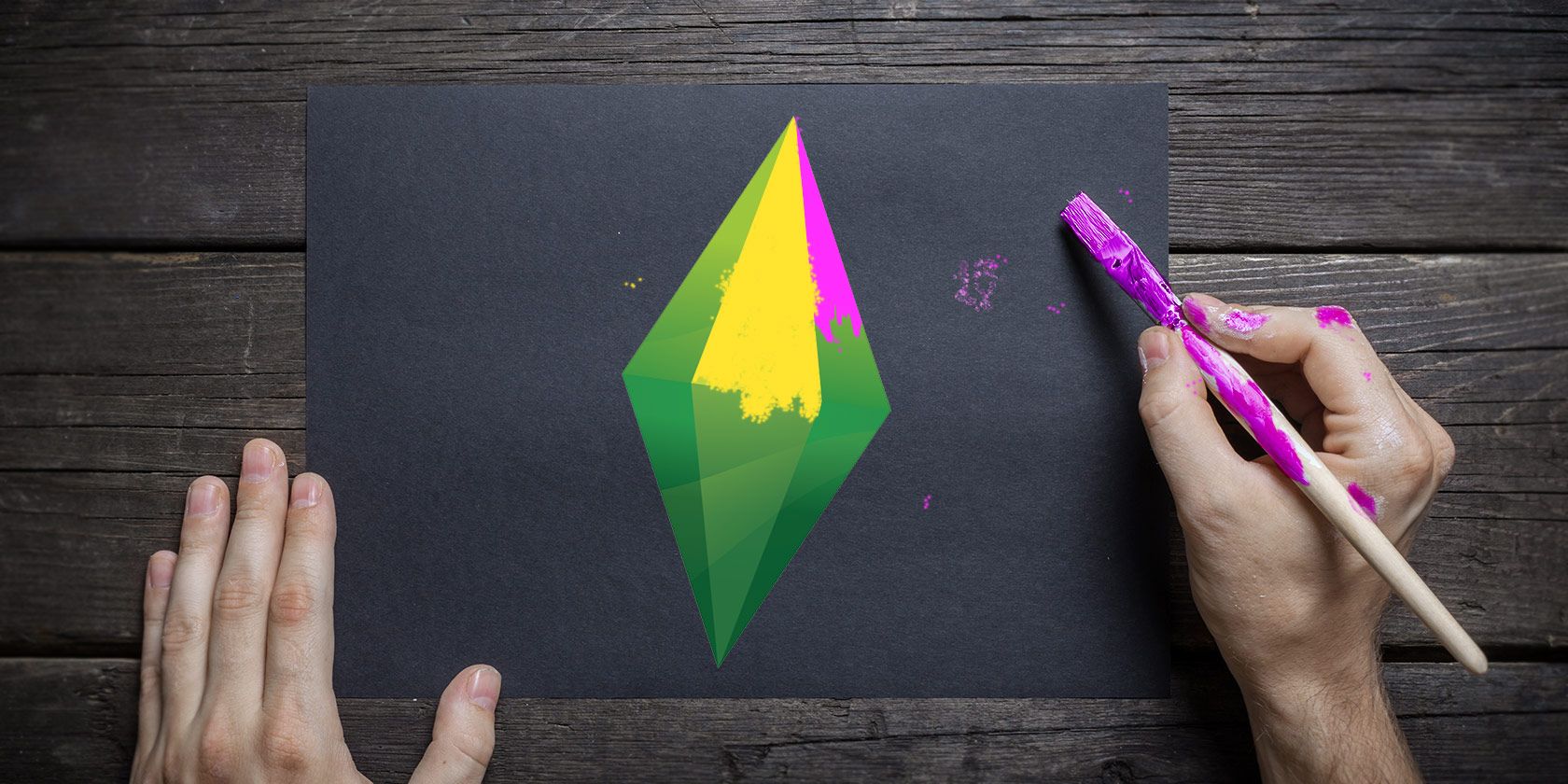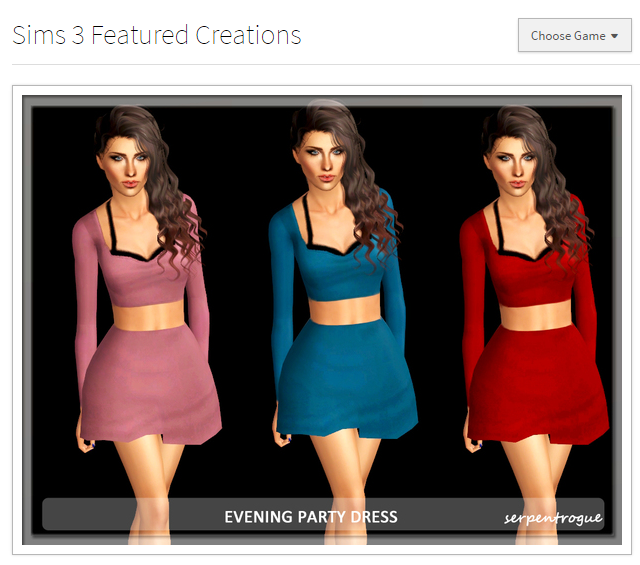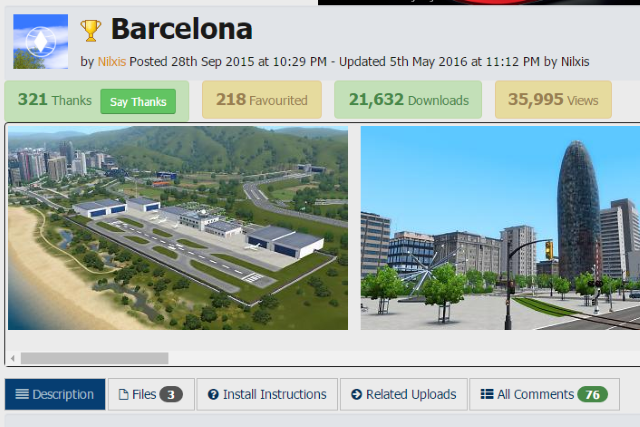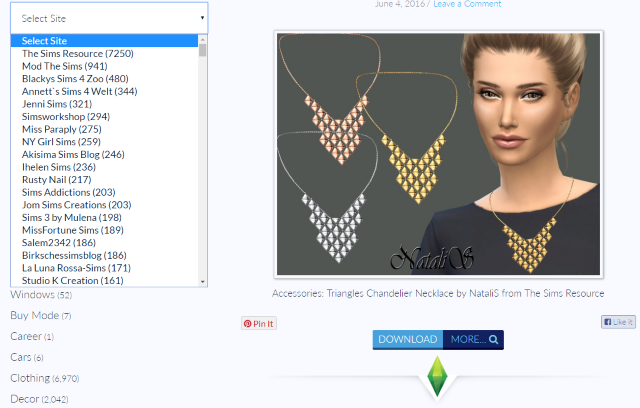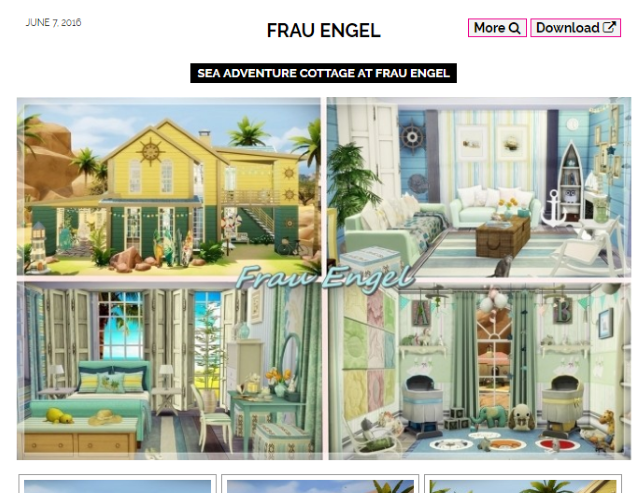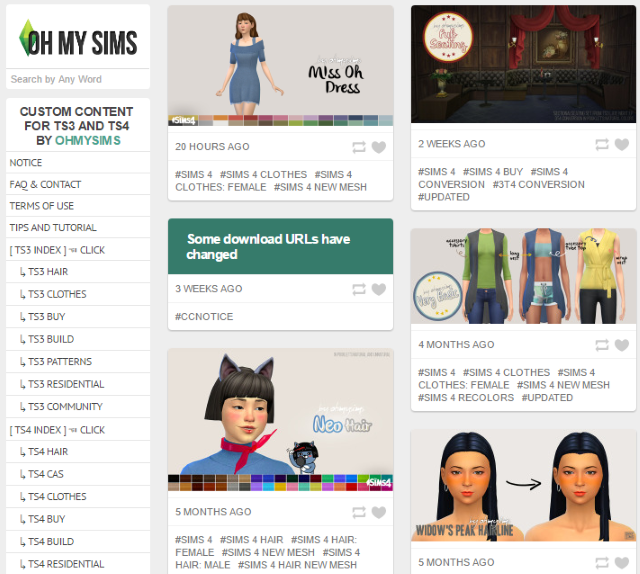Following its launch in 2000, The Sims' "virtual dolls house" has gone through four versions so far, and countless expansion packs that add new scenarios, characters and objects. In addition, there's a vast online content-creation community, dedicated to getting even more out of the games.
Custom content can make The Sims far more interesting, but just how do you find it; and once you have downloaded custom content, how do you add it into the game? We're going to take a look at what you need to do to add third-party content to The Sims, specifically The Sims 3 and The Sims 4, the two most recent releases in the series.
Uh, Licht Nar…
If you're a fan of The Sims series, you probably play it on PC or Mac, no doubt via the Origin digital download and DRM service. However, you might have a copy on your game console. The Sims 2 and 3 were also released on consoles such as the Nintendo Wii, Xbox and Xbox 360, PlayStation 2 and 3, and even on the Nintendo DS and Sony PSP. There's also a mobile version of The Sims 3!
But, of course, third-party custom content cannot be added to any of these versions, given that they are bound by the walled garden that is a console ecosystem. As a result, none of the tips and tricks featured in this guide can be employed for these versions.
Happily, to alleviate this restriction, the console versions of The Sims do at least feature a larger collection of scenarios and challenges than the desktop precursors.
Speaking of which…
Finding Content for The Sims Online
Vast collections of content for The Sims series can be found on the web, mostly found in a collection of several extremely popular websites.
TSR - The Sims Resource -- features custom content downloads for all four versions of the game, online communities, and even tutorials for creating your own content with the free TSR Workshop tool for The Sims 3 and 4.
ModTheSims -- includes a large collection of content for The Sims 2, 3 and 4, including a stunning bunch of custom neighborhoods based on real locations, such as this example, of Barcelona, Spain.
The Sims 4 Downloads -- this is a popular resource for fans of the fourth game in The Sims series, and features everything from accessories to instruments. Better still, it also offers a search tool that enables you to search other sites that offer Sims downloads.
Sims4 Updates -- Once more dedicated to the world of The Sims 4, this website has thousands of custom-content items, released on a regular basis throughout the week.
Oh My Sims -- Finally, take a look at this resource, which offers a big library of hair, accessories, objects, patterns and so on.
Before You Install Any Custom Content
Once you've grabbed some custom content for your version of The Sims, it's time to install it. Right?
Well, not quite. First, you've got to ensure that the downloaded content matches your version of The Sims. This isn't simply a case of not downloading The Sims 4 content for installation in The Sims 3; rather, it means that you need to ensure that your installation is up-to-date, and matches the release version specified by the creator behind the download.
You can confirm this by looking in the notes for the item you're downloading. Problems with adding objects and skins to The Sims can usually be attributed to version issues.
Additionally, you should confirm the type of content you plan to download. Two types are available, Default Replacement and Non-Default. The former replaces existing content in the game, so take care with these. Deleting these items will restore the original content.
The latter, meanwhile, adds content to the game without existing the installed in-game content. It's easy to find yourself in a mess with this, so understand the distinction before proceeding.
Installing Third-Party Custom Content on The Sims 3
Various import options are available for The Sims 3, depending upon the type of content you have downloaded.
Sims3Pack files -- which contains custom content in ZIP format -- have two options. You can either extract them as you would any ZIP file, sending the contents to My Documents\Electronic Arts\The Sims 3\Downloads (if you're using a Mac, the file path is Documents/Electronic Arts/The Sims 3/Mods), or double click each item in the file to add automatically.
Non-zipped Sims3Pack content, meanwhile, can be added into the game by double-clicking the file, wherever it is saved. This video explains in further depth.
Using TSR Launcher?
If you be using The Sims Resource's TSR Launcher to manage content from The Sims 3, downloaded Sims 3 Sets can be opened with this. Just double-click the downloaded file to view it in the TSR Launcher.
Adding Custom Content to The Sims 4
Before proceeding with adding your downloaded content, boot up The Sims 4 and in Game Options > Other, select Script Mods under View Custom Content.
Once you've downloaded your Mod file or custom content for The Sims 4, ensure that the file is uncompressed, using a popular archive compression tool. You should end up with a .package file, which should then be moved to the correct directory. Make sure you have exited the game before adding the file; otherwise, restart the game after moving.
On Windows, move the file to C:\Users\[Your User Folder]\Electronic Arts\The Sims 4\Mods.
For Mac OS X, use Documents > Electronic Arts > The Sims 4 > Mods.
You should also take a look at this video for a more detailed overview.
Note that unlike The Sims 3, you don't need to create a Packages sub-directory; however, be aware that you're limited to 1000 items. This guide provides full details for adding mods to The Sims 4.
What About Custom Content Bought In-Game?
Buying custom content from the in-game store is also an option, though this directly delivers the content into your game. You don't have to go looking for it, just keep playing! If you can't find it at first, consider what type of item it is, what category it might fall under, and browse the inventory to find it.
So, you've found your custom content for The Sims, and added it. Now it's time to go and play. Did you find anything you'd like to share? Run into any problems with adding the content? If so, tell us about it in the comments.
Image Credit: Hands with brush by OhEngine via Shutterstock