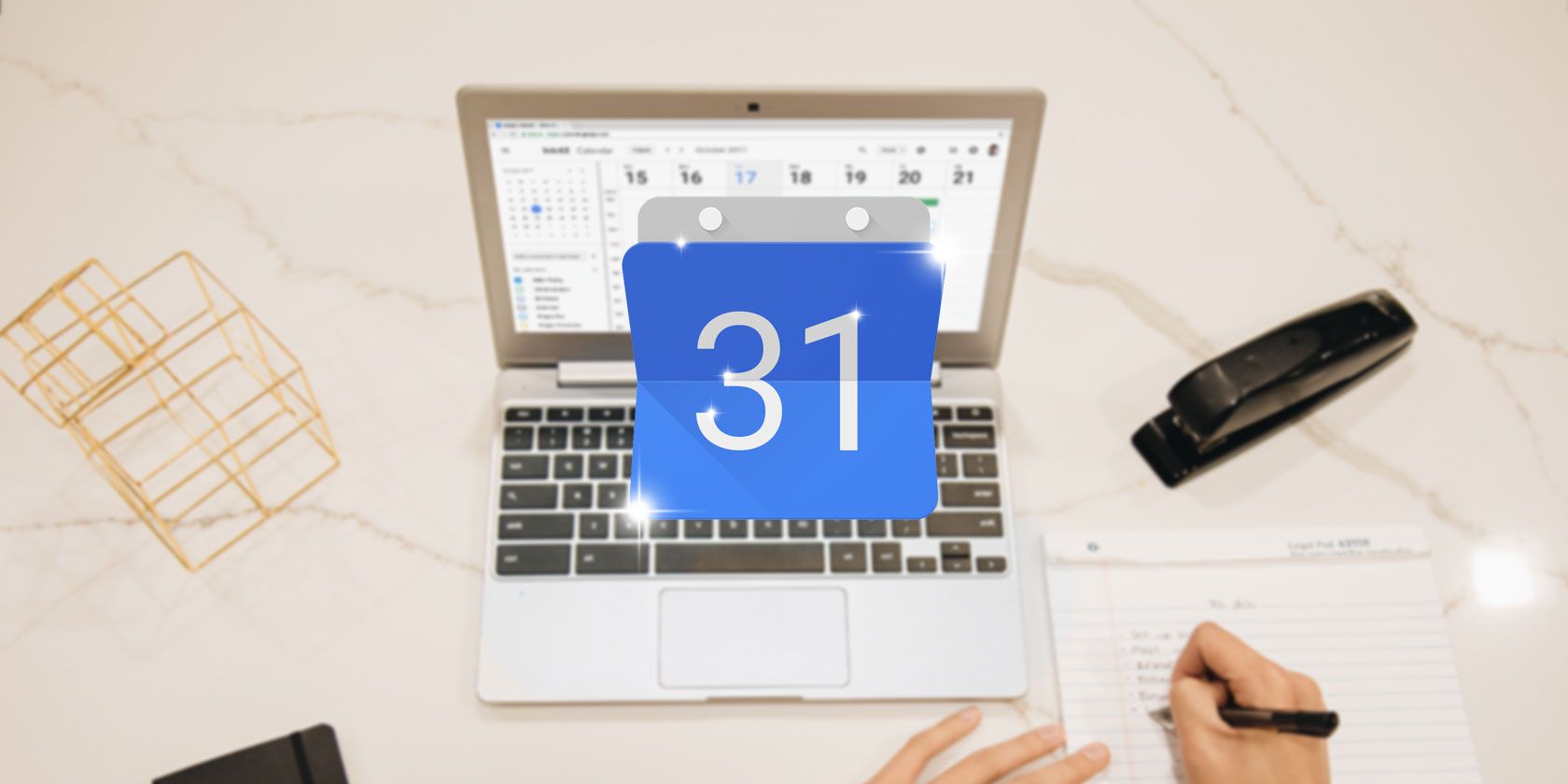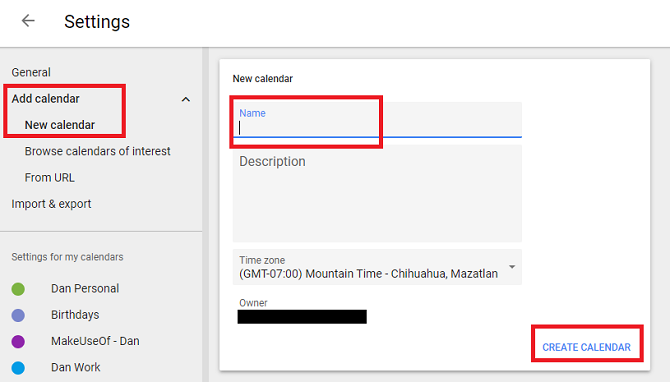These days, you can find hundreds of apps and tools to help you manage your time more effectively. We've covered many of them here at MakeUseOf.
But despite all of their bells and whistles, nothing beats a good old-fashioned calendar, and modern cloud-based calendars are better than ever. You can make multiple calendars for different parts of your life, and view them individually or in one master calendar.
Google refreshed its Calendar app in late 2017, and now it's easy to make a new one. And if you're not sure where to start, don't worry. We're going to explain everything.
How to Make a New Calendar in Google
To make a new calendar in Google Calendar, just follow the simple step-by-step instructions below.
- Open calendar.google.com.
- Enter your Google Account credentials.
- Click on the gear icon in the upper right-hand corner of the screen.
- Select Settings.
- Expand the menu under Add Calendar in the panel on the left-hand side of the screen.
- Click on New calendar.
- Give the new calendar a name.
- If you wish, you can also give the calendar a description. It might be useful if you're planning to share the calendar with other people.
- Select the time zone for the calendar. Your current time zone will be selected by default.
- When you're ready, click on Create Calendar.
When you return to the Google Calendar home screen, you will see your new calendar listed under My calendars on the left-hand side of the screen. You can click on the three vertical dots to change the calendar's settings and share it with other users.