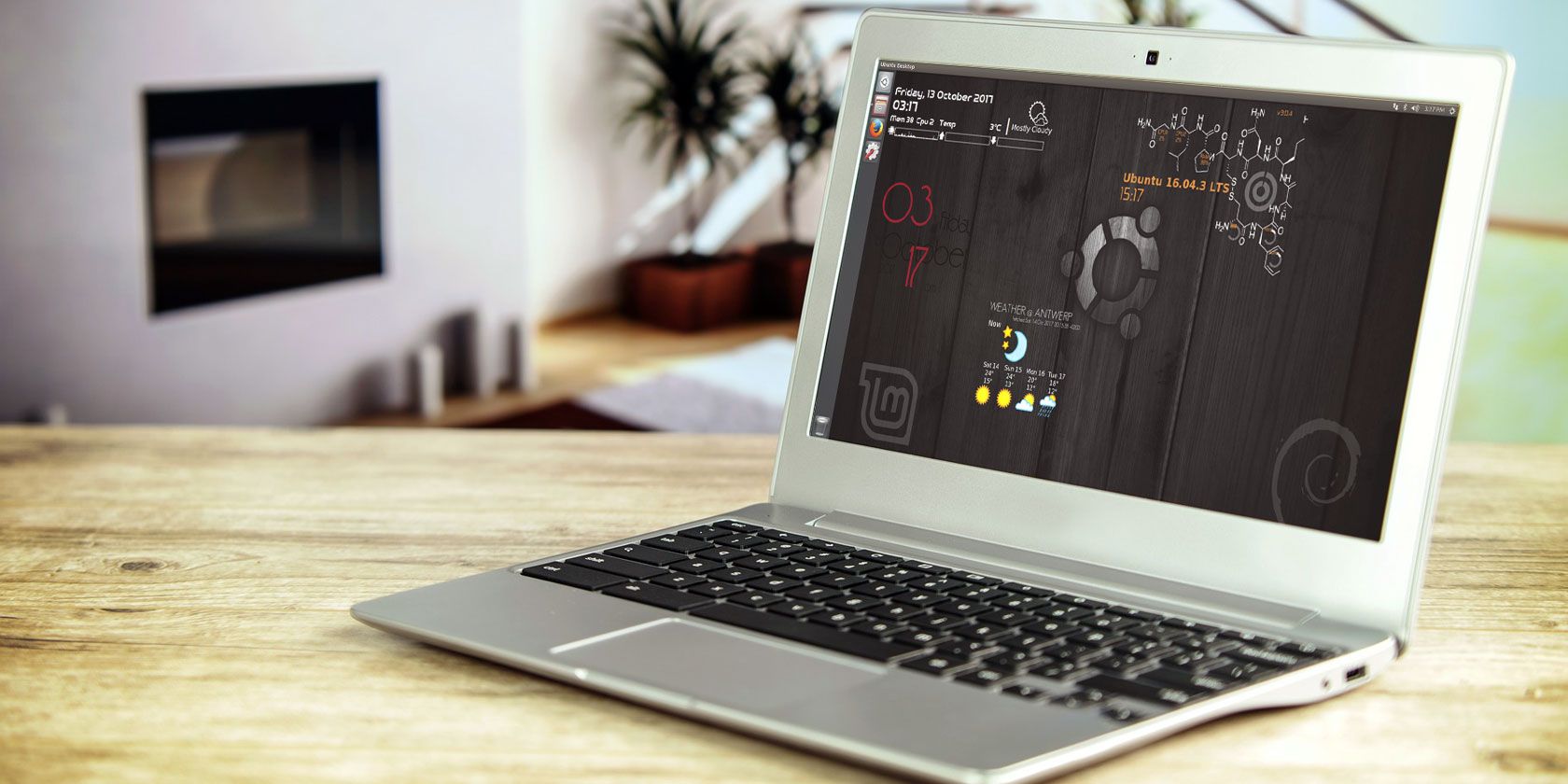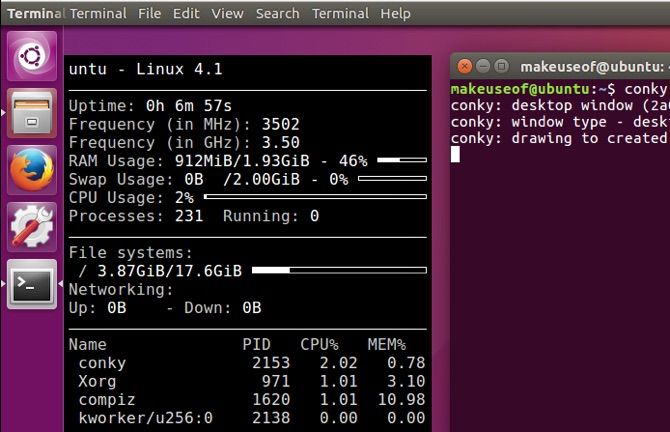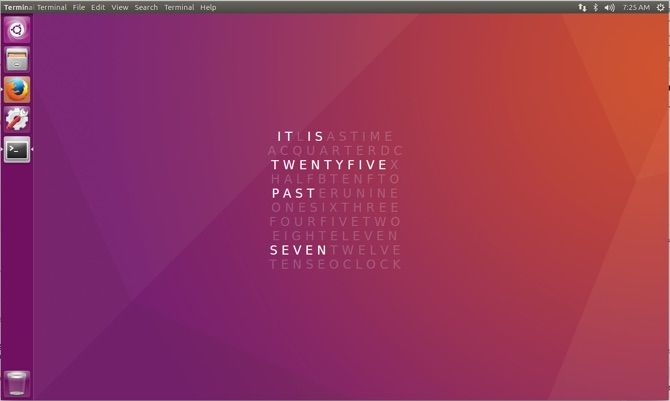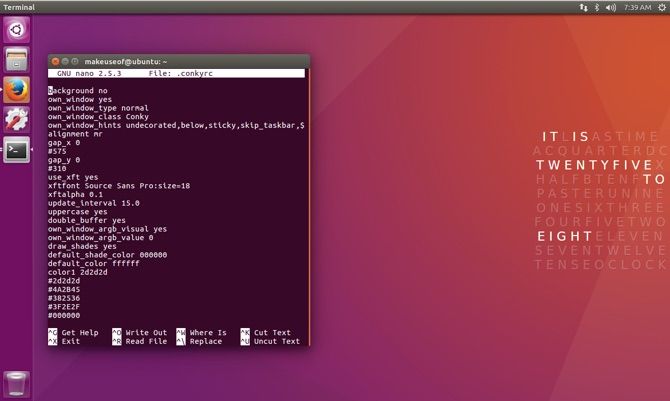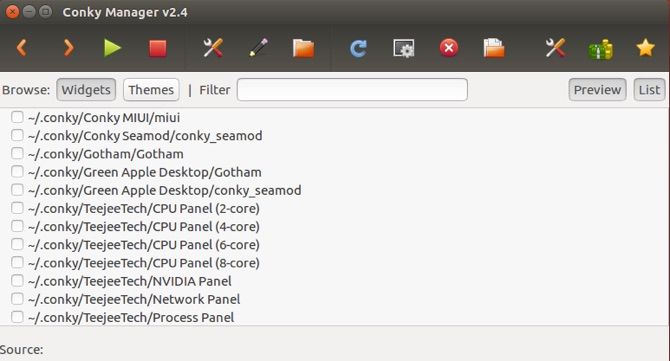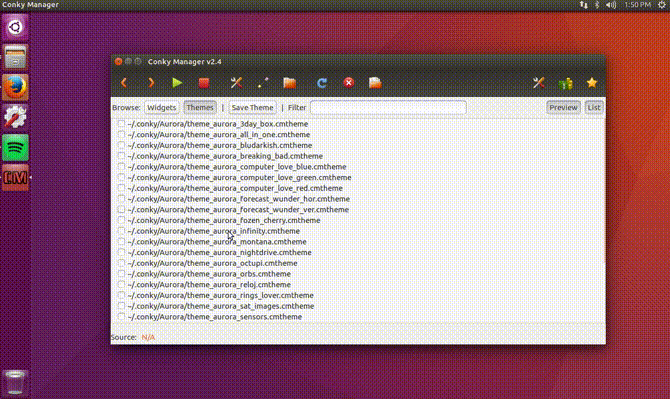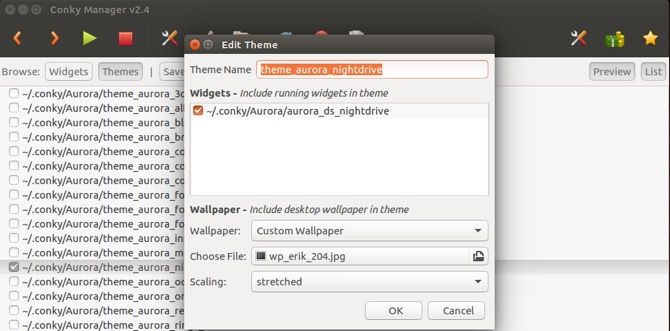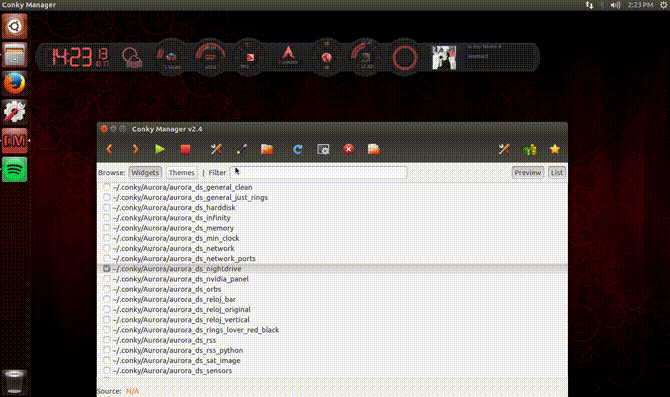Have you ever looked at your desktop and thought, "I could definitely make this better"? Maybe you're fatigued by cycling through different wallpapers to try and improve the aesthetic. How about a neat way of keeping a close eye on CPU temperature, network usage and hard drive utilization? At the core of this beautiful desktop experience is Conky.
What on Earth Is Conky?
Conky is essentially a system monitoring tool. It has the ability to monitor and report on a plethora of system resources. CPU stats, temperatures, memory usage and many others fall within Conky's radar. The gorgeous themes and widgets also provide a way to skin your desktop.
Excited? Let's jump right in and take a look.
Installing Conky
Both command line and GUI methods are at your disposal, however it's good to know how it all gets pieced together under the hood. Crack open a terminal window and type:
sudo apt update
sudo apt install conky-all
conky
What you should see on your screen is the naked version of Conky. While it's hideous, what we're seeing is the core of the application, a lightweight monitoring tool. Right now Conky is getting its settings from the /etc/conky/conky.config file. It does this by default when there are no themes present. Once we start skinning, it will start relying on the file which will drive all of the customization. The file it's keeping an eye out for is located in the home directory, namely ~/.conkyrc which we'll get to in a second.
For now: onward, to the skinning!
Themes and Widgets
Before we get to the resource monitoring, let's set up a simple widget to get more acquainted with how it all works. Download this beautiful clock and head back to your terminal. (If Conky is still running, you can kill it by pressing Ctrl + C.)
Once the file has downloaded, enter:
cd ~/Downloads
unzip qlocktwoconky_mowglimod*.zip
mv qlocktwo .conkyrc
mv .conkyrc ~/
conky
What we see center stage is an amazing yet simplistic clock that has the current time represented in words.
But what if you don't want this widget slap bang in the middle of your desktop? The ~/.conkyrc file is now in play. First there is some nomenclature for alignment that you need to get accustomed to:
- Top left: tl
- For top right: tr
- Top middle: tm
- Bottom left: bl
- For bottom right: br
- Bottom middle: bm
- For middle left: ml
- Middle middle: mm
- Middle right: mr
You can even tailor the spacing right down to the pixel by adjusting values such as gap_x which is spacing horizontally; gap_y will take care of vertical spacing. With this in mind let's move the widget to the middle right of the desktop. Open another terminal window and type:
nano ~/.conkyrc
Once you have located the alignment setting, change its value to mr which as we know is middle right. Save and close the file by pressing Ctrl+X followed by Y. And just like that, our visually appealing clock has shifted to the middle right portion of the desktop.
GUI
More of a point and click person? Never fear, Conky Manager is here. Enter the following:
echo "deb http://ppa.launchpad.net/teejee2008/ppa/ubuntu wily main" | sudo tee -a /etc/sources.list.d/teejee2008-ubuntu-ppa-wily.list
sudo apt update
sudo apt install conky-manager
One a side note, the tee command is just brilliant. It can copy a standard input into a standard output and even make a copy into one or more files. It solves the issue when needing to append to a privileged file. For example, trying to run the following just won't work:
sudo echo "deb http://ppa.launchpad.net/teejee2008/ppa/ubuntu wily main" >> /etc/sources.list.d/teejee2008-ubuntu-ppa-wily.list
This is because the first command (echo) gets sudo privileges but the second command does not.
Conky Manager represents a much more visual way of working. You can fire it up by either finding it under applications, or typing conky-manager in terminal or finding it under applications.
Having a quick peek at the interface, there are some very useful features. We can import theme packs, fine-tune current themes, along with some basic widget controls.
Theme Installation
We can inject themes by downloading an archive and extracting it to the ~/.conky/ folder.
If you would like to get started you can grab the Aurora collection of themes and extract into the aforementioned folder. Conky Manager just needs to be reloaded and it will pickup anything new within that directory. Remember files or folders that are preceded by a period (.) are hidden files. To toggle between hidden files press Ctrl + H or, go to View > Show Hidden Files.
Now when Conky Manager is reopened it should be full of themes and widgets that you can parade with down the digital catwalk. Simply clicking on a theme will load its wallpaper and associated widgets. The nightdrive one demonstrated below displays a digital clock, weather, various system resources, and even pulls the artwork and title from the current song playing in the Spotify client.
When you're bored, simply add more widgets from the widgets tab or change the entire theme all together. Glorious, glorious Linux.
Theme Edits
What? More customization? Yes! While the theme is selected click the edit icon. You're now afforded the opportunity to change the wallpaper and see which widgets apply to this theme.
On the subject of the associated widget, you say you want it 150 pixels to the right? Coming right up. Head over to the widgets tab, scroll to you find the widget that's checked and click edit. Here you can adjust its location, size, transparency and time or network (for widgets that have this functionality). Change the values you desire, hit Apply, and watch your creation come to life.
Conky might have a name that only a mother could love, and of course there will be some widgets that won't look cool on your system because they display GPU temperature and you don't yet have a GPU. Credit where credit is due though. Both the creators of Conky and the amazing community who has used Linux as their canvas have created some truly beautiful themes deserve much praise and congratulation. Especially because they have made it so accessible, so free, and more importantly, so simple.
Are you happy staring at the same wallpaper every day? Is your computer nothing more than a tool? What do you use to customize your desktop? Which Conky themes are you using? Share it with us in the comments below!