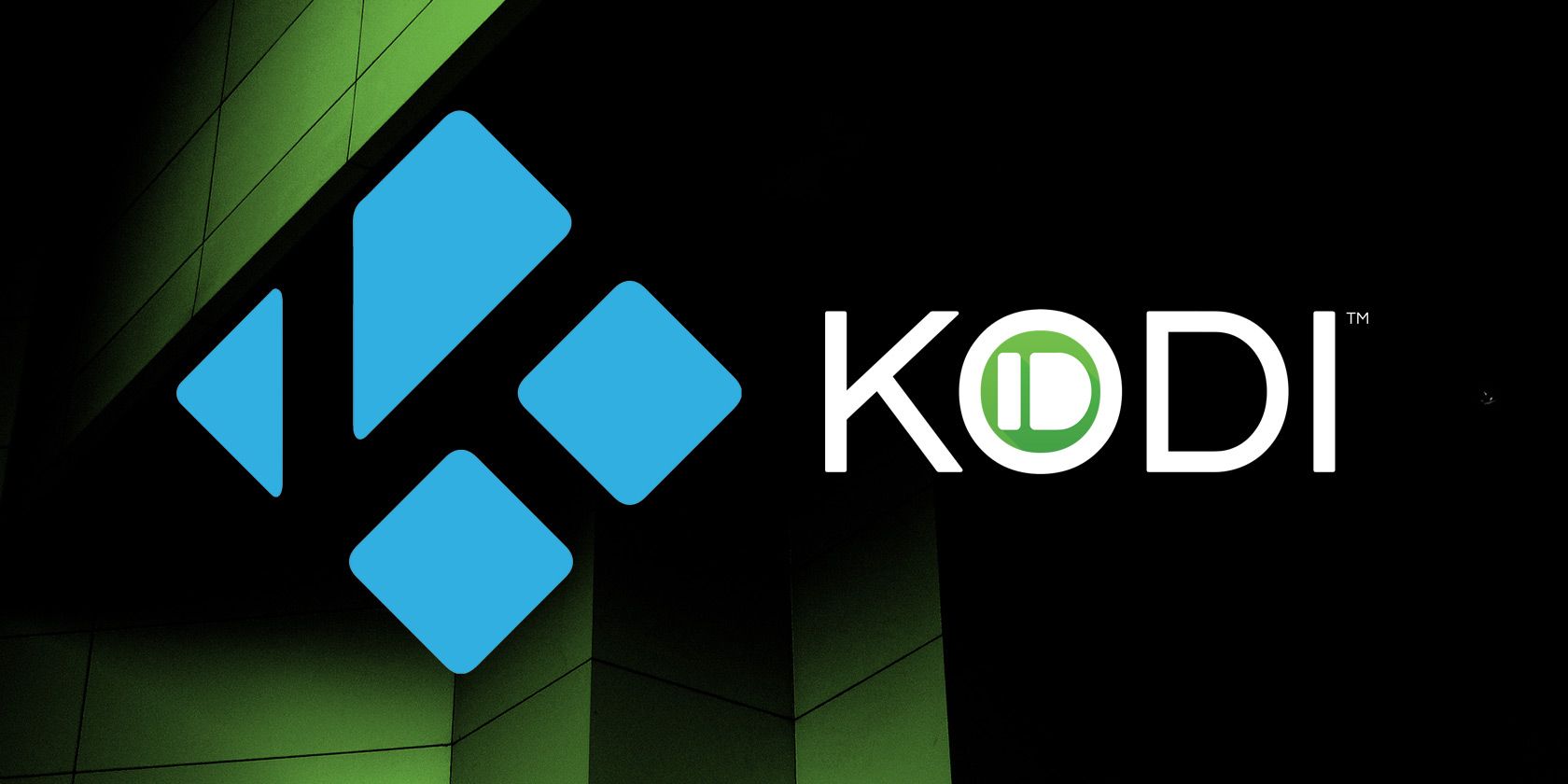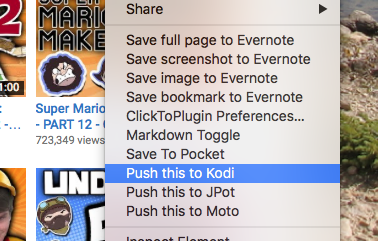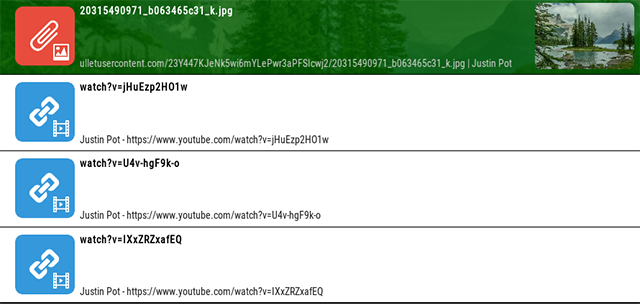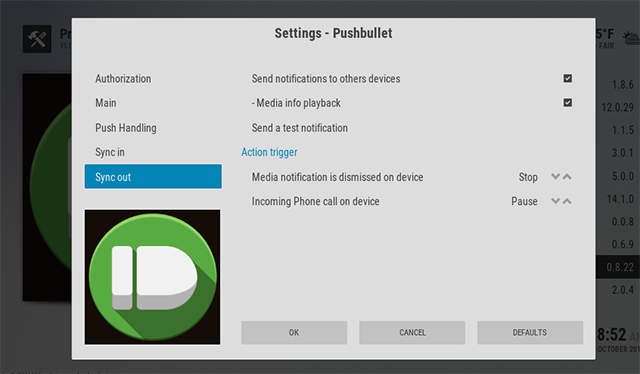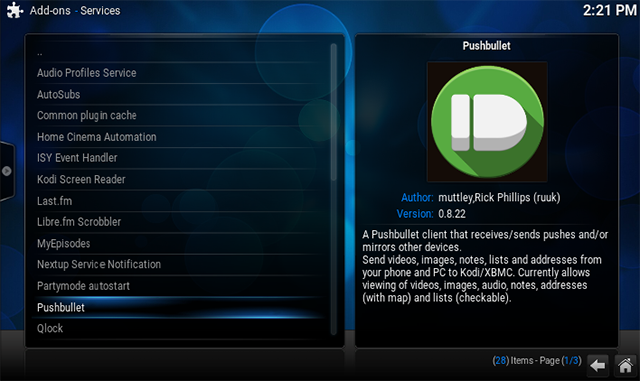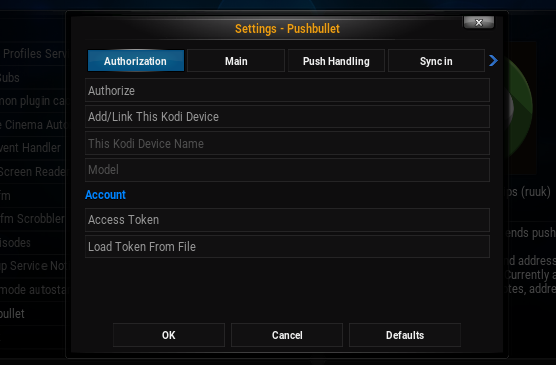Send video links to Pushbullet and they'll play automatically in Kodi. If you've been looking for a Kodi Chromecast alternative, this is it.
Kodi (formerly XBMC) is the ultimate media center software, and Pushbullet lets you share anything between every platform. Combine these two things and you will have taught your TV and other devices to work together in all sorts of ways. You'll be able to:
- Send any video, image or audio file to Kodi for instant playback.
- See your phone's notifications on your TV.
- See your media center's notifications on your computer.
- Automatically pause the currently playing video whenever you get a phone call.
- Browse your pushes from your media center.
It's a really great addition to any media center, and integrates with all your devices: mobile, desktop, whatever. Here's a closer look at how everything works.
Send Videos, Images, and Audio to Kodi
Pushbullet is all about pushing content from one platform to another (the clue is in the name), and that's what Pushbullet for Kodi does best. Say you're browsing the Web when you find a video you'd like to watch on your TV: just right-click the URL, then click "Send to Kodi".
If the URL is something Kodi can play, Kodi will play it – it's that simple. A few things I have noticed while testing this:
- URLs from YouTube and Vimeo play without any trouble, provided you have the respective add-ons installed in Kodi.
- Any site with a Kodi-compatible video should work. Sharing a video on The Daily Show website prompted the video to open via the USTV vod addon.
- Even if a site isn't supported, you can still push the content to Kodi if you can find a direct video URL.
- Sending a page full of videos embedded from other sites won't work: you need to push the source page.
If Kodi is already playing something, by default Pushbullet won't interrupt it (you can also set Pushbullet for Kodi to not automatically play files pushed to it, if you prefer). However, if you head to Pushbullet under Programs, you can browse everything you've pushed to Kodi all in one place.
You know those tools that let you read things you've found on the Web later? Pushbullet can work in a similar way to that, but for your media center. Letting you find a bunch of stuff you'd like to watch later, from a bunch of different sites, then check it all out when you get home from work.
Just make sure you didn't leave your media center on at home, or anyone there is going to hear your choice of videos play automatically! Which could be embarrassing.
Phone Notifications on Kodi; Kodi Notifications Everywhere
You know that thing when you're watching TV, and your phone buzzes, but you're too lazy to see what's happening? Pushbullet can, optionally, show your phone's notifications on your TV screen, so you don't have to move to find out if it's anything important.
And that's not the only notification trick here: you can also see Kodi's notifications on your other devices. So, if you have set up NextPVR to work with Kodi so you can record live TV, Pushbullet can let you know when a recording begins.
Automatically Pause Kodi When the Phone Rings
Speaking of notification integration, here's something I've been trying to accomplish for years: having whatever I'm watching automatically pause every time the phone rings. If you've got Pushbullet set up on your phone, this is a great feature to enable.
How To Set Up Pushbullet For Kodi
Admit it, you're now curious about getting all of this set up. We're here to help.
In Kodi, head to System, then Add-Ons. Select Install from Repository, then Services, then scroll down until you find Pushbullet.
Once Pushbullet is installed, you'll need to configure it – this is where things get a little tricky.
From the settings you're going to want to tap Authorize, at which point your browser will open with instructions for logging in. Do that, then head back to Kodi… we're not done yet.
See the field that says "Access Token"? Head to your Pushbullet account settings, then copy the token you find there. Head back to Kodi, click Access Token, then paste in your token. Now, click Add/Link This Kodi Device and you should be done.
To make sure you're done, open Pushbullet on your computer or mobile device – you should now see Kodi as a listed device. Go head and push a YouTube link to it – if it starts playing on Kodi, you're all set!
What Other Kodi Tricks Do You Love?
People love their Rokus and their Apple TVs, but to me PCs are way better than set-top boxes. This Pushbullet integration is just one of the many things that work with Kodi on a computer that wouldn't work on any other platform.
So, I want to know what you're using Kodi for… What are your favorite things to watch? Are there any cool add-ons you'd like to learn more about? Or that you'd like to recommend to your fellow readers? Please let us know in the comments below.