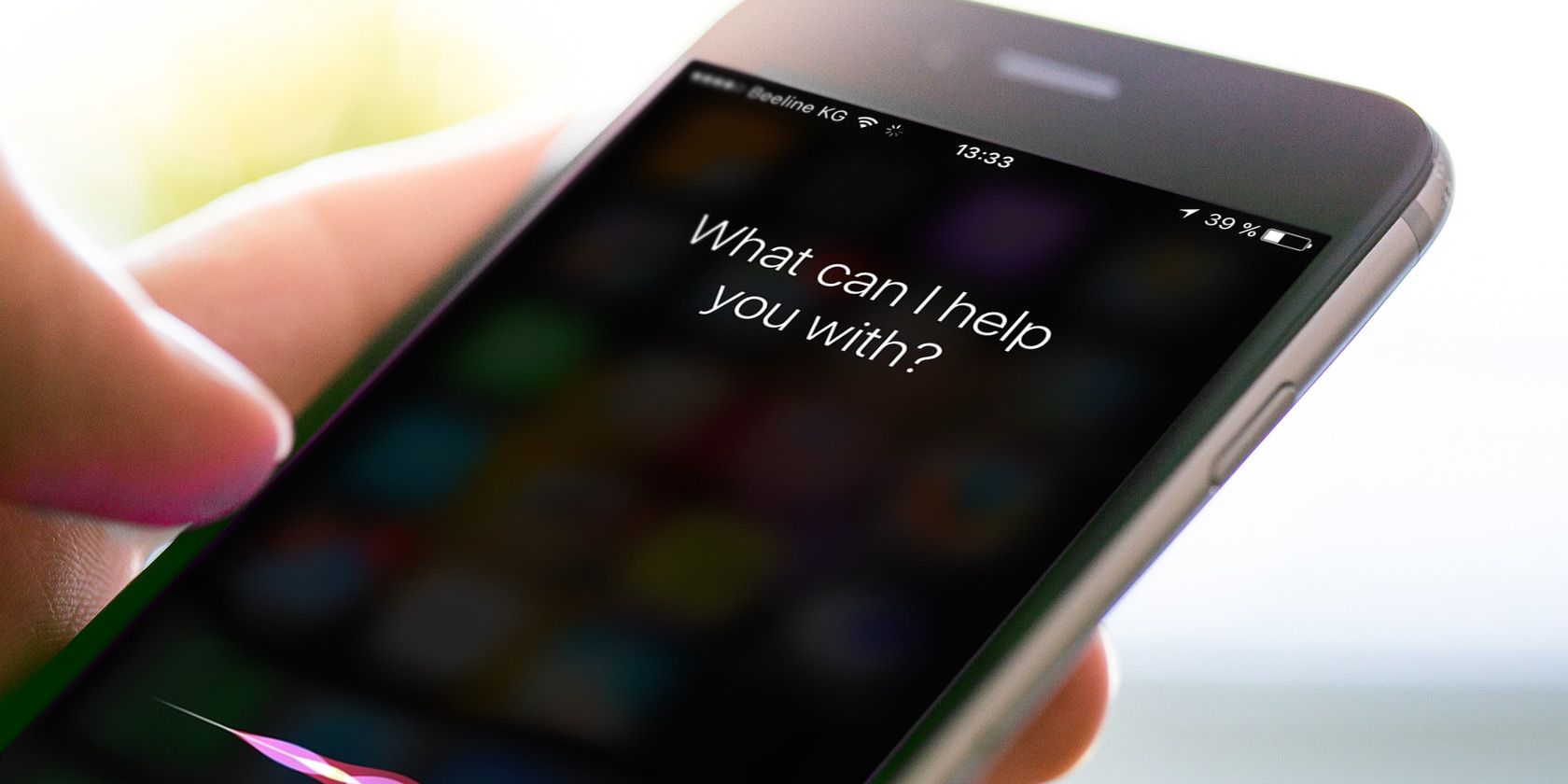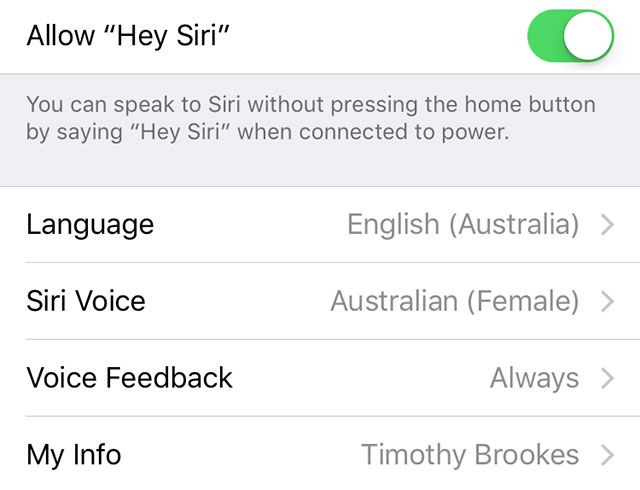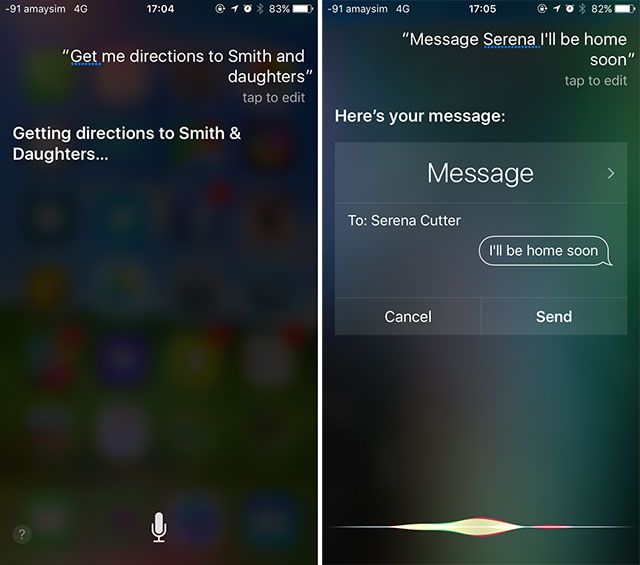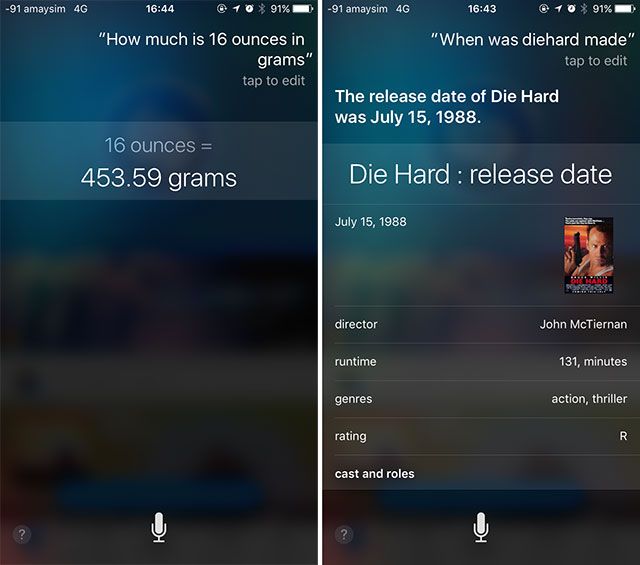With the release of the iPhone 6s, Siri's potential as a hands-free, always-listening assistant increased considerably. Those lucky enough to own one of Apple's latest gadgets no longer need to keep their devices plugged in to summon the feature.
Even if you own an older iPhone or iPad, "Hey Siri" is still bursting with potential, particularly since voice recognition greatly improved with iOS 9. Here's how one of Siri's lesser-known features can make life easier.
How Hands-Free Siri Works
Hands-free Siri access requires the use of the spoken "Hey Siri" phrase, just like "OK, Google" does on Android phones. The iPhone 6s, 6s Plus, SE, and iPad Pro make the best use of this feature, and once setup, you can say "Hey Siri" wherever you are to summon Apple's digital assistant.
Users with an iPhone 6 and iPad Air 2 or older will only be able to make use of the feature when their phone or tablet is plugged into a power source. This limits the usefulness of the feature somewhat, but if your phone's out of arm's reach while charging it's still a useful feature to have access to.
If you haven't already set up the feature, you'll need to manually do so by heading to Settings > General > Siri and enabling Allow "Hey Siri" in the menu that appears. You'll be asked to say "Hey Siri" a few times (along with a few other phrases), which is designed to better train your iPhone to identify your voice.
You can also change some basic settings here, like language and localization, Siri's voice, and whether or not you want Siri to talk back to you under the Voice Feedback option. You should also ensure the correct contact is selected under My Info.
The "Hey Siri" command is most useful when your phone isn't directly within your reach, and that means it will probably be locked when you use the phrase. If you've disabled Siri access by default from the lockscreen you'll need to enable it by heading to Settings > TouchID & Passcode and checking Siri in the "Allow Access When Locked" section.
iOS 9's voice recognition feature does a good job of stopping other users from using their voice to perform tasks on your phone, which is somewhat reassuring but not foolproof.
1. Hands-Free Siri for Driving & Cycling
It might seem obvious, but hands-free access to Siri might be most useful in the car or when you're cycling (assuming you've mounted your smartphone on your bike). The digital assistant already offers huge benefits for drivers, but having to reach across and hold a button to activate the feature is probably the most distracting part of the process.
Simplify the process further by using your voice, and only your voice, to use your smartphone without taking your hands off the wheel (or handlebars). Some common tasks you might want to perform include making a call, sending a message, creating a reminder, checking your team's current score, or creating a route to follow while already driving.
Seeing as most of us charge our iPhones while driving thanks to the increasing prevalence of USB ports, you probably don't need to worry about having the latest iPhone to use "Hey Siri" while you're in the car. Even cyclists can easily charge their devices while riding along.
2. Hands-Free Siri for Home Automation
HomeKit is Apple's answer to home automation — a unified standard for smart, connected devices to interact with iPhones and iPads. The ability to turn on your lights or adjust the thermostat using an app is novel, but performing these tasks hands-free using your voice is positively futuristic.
If you want to add a touch of sci-fi magic to your smart home setup, start using "Hey Siri" to interact with your connected devices without touching a thing. Apple maintains a list of HomeKit-ready devices, and though there aren't a ton of them to choose from at present, HomeKit is still a relatively new standard, and the number of options are only going to increase.
Control lighting with Philips Hue, Incipio CommandKit, and Nanoleaf Smart Lighting; toggle power with a ConnectSense Smart Outlet, iDevices Switch, or iHome Control; and adjust the temperature with a Netatmo Thermostat, ecobee3 Thermostat, or Elgato Eve Thermo. You can check out Apple's full list of HomeKit Siri commands. A few worth noting are:
- "Set the temperature to [input]"
- "Turn off the upstairs lights"
- "Turn on the coffee maker"
- "Goodnight"
HomeKit allows you to group accessories by zones, rooms, and scenes — which is how commands like "party time" are possible. Being able to access these features using voice commands takes home automation to the next level. Don't forget you can use Siri to play music and podcasts too — perfect if you use your iPhone or iPad for Apple Music, Spotify, or with Apple's Podcasts app.
Note: Some HomeKit commands are only available when your device is unlocked, a security feature designed to ensure only you have access to them. So if you have a smart lock or HomeKit-compatible garage door, you'll need to unlock your device before you can issue the command.
3. Hands-Free Siri for Questions and Answers
More services and sources of information are added to Siri with each new iOS release, and as a result, the assistant has become far more useful over the past few years.
If you're curious about something, simply bark out "Hey Siri", and ask your question to have the digital assistant answer you if it can. Can't remember when the film you're watching was made? Ask away.
In addition to checking facts and answering trivia questions, Siri can perform sums and conversions — which is particularly handy if you're using your iPad as a recipe book and need to quickly convert from imperial to metric without coating your tablet in flour. Split a bill quickly, or work out how much you spend on coffee a week with a multiplication sum.
You can also perform date and time calculations, like what day the 5th of October falls on, what time it is in Cape Town right now, and check the weather anywhere in the world. Lying in bed? Ask Siri what time your alarm is set for tomorrow, or better still, tell Siri to set your alarm for a specific time. Have your text messages or emails read to you, with the option to reply if you want — all without lifting a finger.
4. Hands-Free Siri for Notes, Reminders, and Messages
If the simple act of picking up your phone to tap out a note, email, or message is too distracting for you, why not use "Hey Siri" to dictate it instead? Now that voice recognition has been improved, so too has Siri's dictation feature. You can do it from across the room, while typing on your laptop, while driving, or even in the shower simply by using your voice.
Once you've finished dictating you can pause and Siri will respond by asking you whether to send the message or save the note, and at this stage you can reply with "read it to me" or "review it" to have the assistant read it back to you to avoid errors.
Do You Use "Hey Siri" on Your iPhone?
I find the worst thing about this feature is that I'm always forgetting it's there, so you might need to make a conscious effort to use it before you get into the habit. Once you do, you're bound to find it indispensable when driving, cooking, or any time you have your hands full and need to send a message, draft a note, or perform a quick calculation.
Want to know what else Siri can do? Here are over 60 Siri commands to control your iPhone.