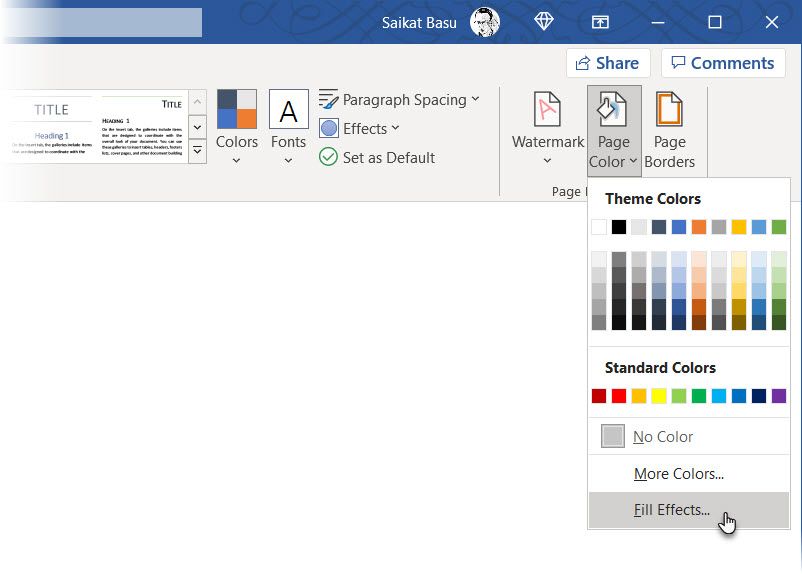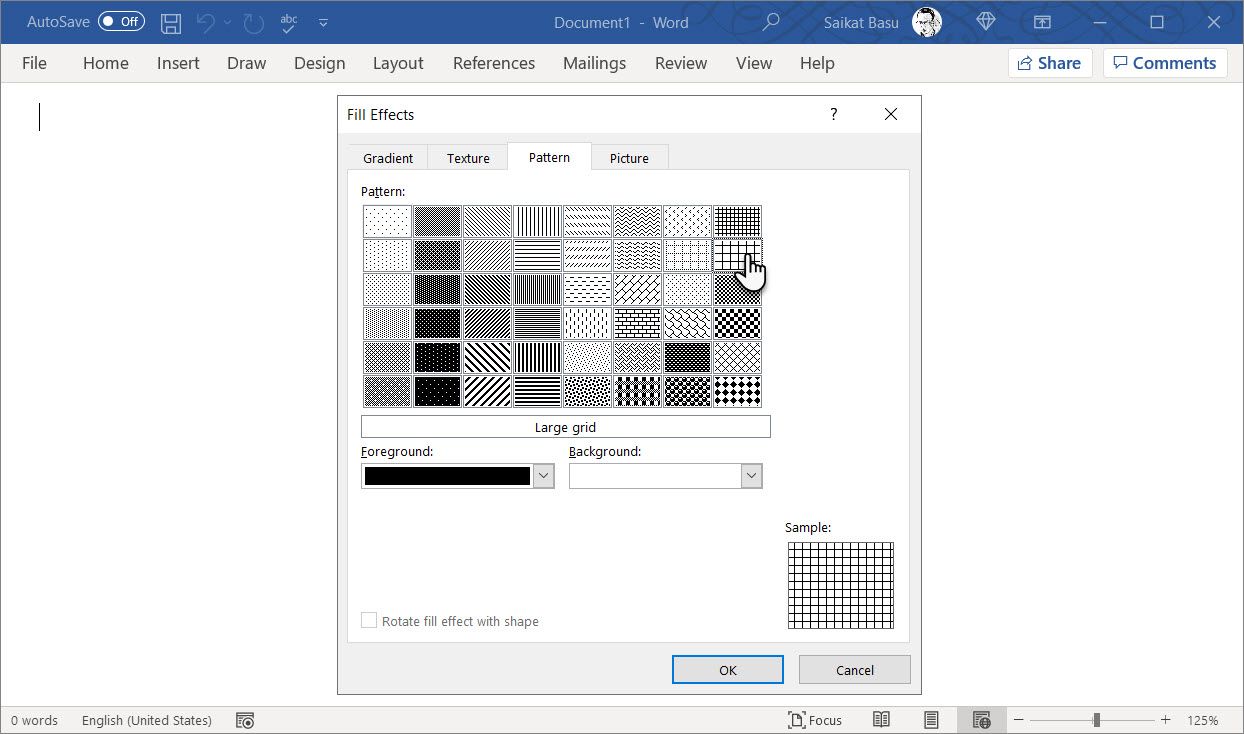Microsoft Word also offers a clutch of templates you can re-purpose for your needs, but none of them are for graph paper or grid designs. That's fine, though. If you need one, you can make your own graph paper template or a grid paper template in Microsoft Word.
Let's learn how to make a graph paper in Microsoft Word in a few easy steps.
How to Make a Graph Paper Template in Word
A graph paper template can be useful for practicing things other than maths. For instance, you can work on your two-dimensional drawing skills or even use them on a home renovation project. Though grid-lined Word templates are available, learning to create your own graph paper is a quick process.
- Open Microsoft Word. Launch a new document.
-
Go to Ribbon > Design tab. Then, click the Page Color button and choose Fill Effects from the dropdown.
-
Click the Pattern tab to display the design choices available to you. For example, to make a typical graph paper in Word, you can choose the Small grid or Large grid pattern. Next, select the pattern tiles and see their name displayed in the box above the color chooser menu.
- Use the default black and white foreground and background color. You can also choose a color for the two to give the paper your own unique look.
- Click OK.
You can now print your own graph paper or use the layout within Microsoft Word itself for interesting instructional projects or even play a game of Battleships. When you need them, they are also useful for brainstorming and mind mapping.