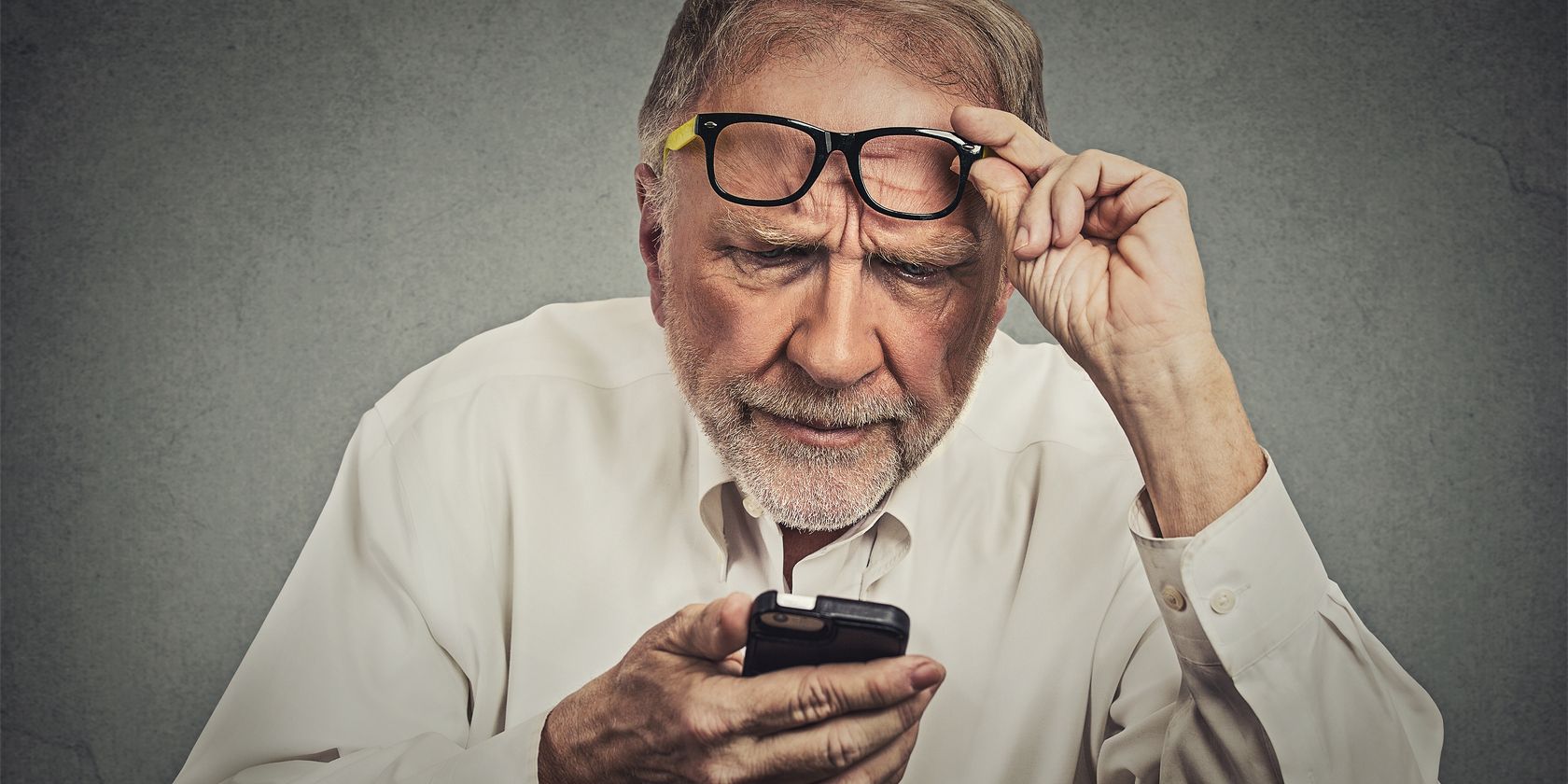Most platforms have the ability for users to customize how large the elements on the screen appear -- it's one of the most important tools for making Windows accessible for those with poor vision. In Android, you were only previously able to adjust the text size on screen.
Now, with the release of Android Nougat, Google has provided a simple way to make everything bigger. Here's how to toggle it.
Open the Settings app by pulling down on your notification shade twice and tapping the gear icon, or by browsing for it in your list of apps. Choose the Display category, then scroll down until you see an option called Display Size. Here, you're given a live menu in which to play around and find the best display settings for you.
There are five sizes available: the default, one smaller than the default, and three larger than the default. On the top part of the screen, you're able to slide between three mock preview panes. One is a text message conversation, one is an app drawer, and the third is a Settings menu snapshot. These give you a look at how different elements of your phone will look if you adjust the display size, and change in real time.
Obviously, increasing the size means that less elements will fit on the screen at once, but this is perfect for those with large-screen devices who aren't able to see everything clearly. Making everything bigger instead of just text ensures a more even experience, and should make your phone easier to use no matter your level of vision.
Interested in more on the latest Android release? Check out everything you need to know about Android Nougat.
Will you be increasing your phone's size, or do you like the default? Let us know in the comments!
Image Credit: pathdoc via Shutterstock.com