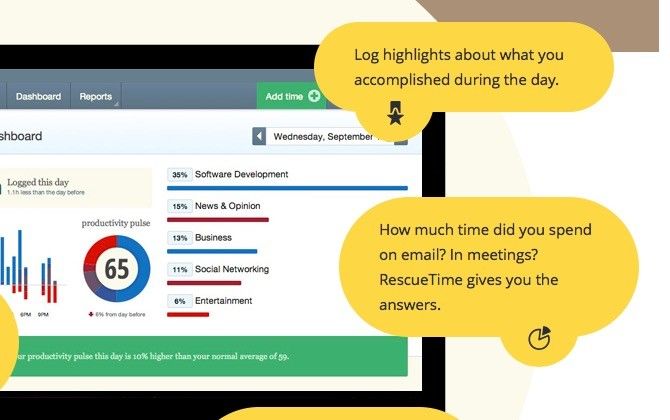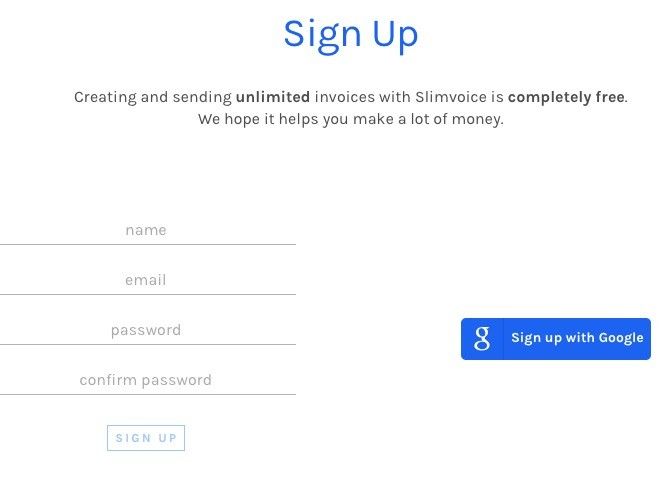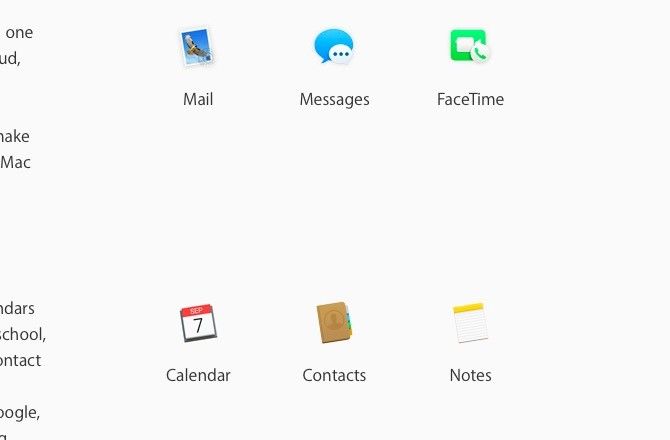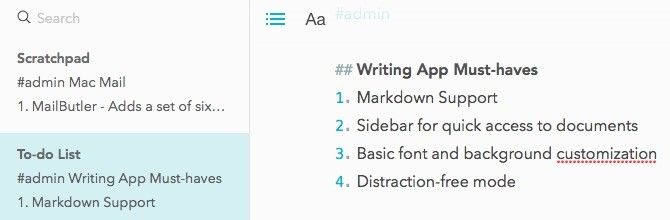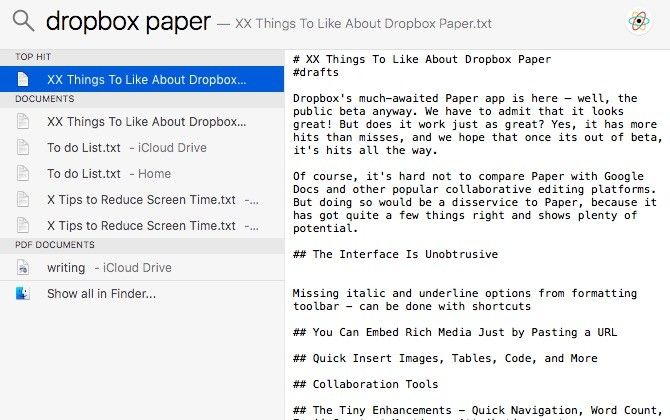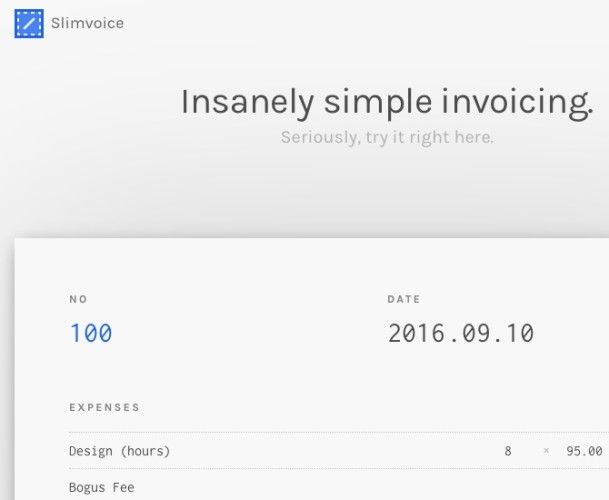If we want to save hours, we can't let the minutes get away unnoticed.
How many minutes are we losing everyday tapping away on the computer or phone tending to pseudo-productive tasks? We're afraid to answer that, because the answer is most likely a high number that makes us uncomfortable.
If you're beating yourself up for spending so much time in front of a screen despite knowing that it's not healthy, stop. I have been there and it's another waste of time. Focus on what you can do to scale back on the digital non-essentials that are taking a huge bite out of your life.
Log Your Screen Time
Jumping back and forth between devices, apps, and websites for work/entertainment seems harmless enough. But it's fragmenting your focus and creating a complex web of administrative tasks for you.
For example, when you sign up for a new service, you have to set it up on all the devices you own and add your data to it. Likewise, when you're abandoning a service, you have to export your data out of it and tie up other loose ends. You also have to deal with update emails, organize your data, tweak privacy settings, customize the interface, and so on. And that's just for one service.
The time you're losing to administrative tasks like these adds up, and usually you're not even aware of its cumulative impact. That's why you need to ask yourself this: what exactly is it that you do when you plonk yourself down in front of your laptop or grab your smartphone?
The best way to track your screen time is by using an app that's designed to do so, such as RescueTime or Toggl. These apps give you a detailed breakdown of which digital activities are taking up your time and to what extent.
Now that you know where your time is disappearing, you can figure out a plan of action to reclaim it. We can't give you a cut-and-dried solution, but we can share some useful tips that will help no matter what your current device usage looks like.
Have Fewer Data Checkpoints
The simplest way to reduce screen time is by having less data and fewer data sources to manage. We have some suggestions on how you can make that happen.
Use an all-in-one messenger app like Franz to keep your communication in one place. Also, use your computer as a makeshift phone to cut down on device hopping and dump your phone inside your desk drawer when you're working.
Sign up for services with your Google account. This way you won't have to deal with an extra password for each service. Deleting the account is as simple as revoking its permissions from the My Account section of your Google account. Be sure to set up two-factor authentication for your Google account first.
Stick to the web versions of apps that you don't use often. Why download and set up apps that you're not going to use much anyway?
Limit your browser tabs to a preset maximum. Browsing the web can gobble up your workday if you don't get strict about browsing with a goal in mind. Putting a cap on the number of tabs that stay open at any given time is one way to stay mindful about why you're browsing. Use an extension like xTab (Chrome) to set a limit on the number of open tabs in your browser.
Go for "Good Enough" Apps
As a Mac owner, you don't have to pick an iPhone over an Android device or stick to iCloud Drive instead of Dropbox. Likewise, as someone invested in Google products, you don't have to go with a Chromebook instead of a Windows 10 laptop.
Brand loyalty can be the enemy of productivity and it's important to try new things. But, in many cases, your day gets a lot easier when you pick apps and gadgets that tie into the same tech ecosystem. They work well together from the get-go. They might come with flaws or might not be the best picks in their category, but they are good enough for more tasks than you think.
The first thing I did when I bought my Mac was look for third-party apps for email, instant messaging, managing photos, playing music, and so on. Only now I'm discovering that some of the best Mac software comes pre-installed. For quite a few tasks, the apps that came bundled with macOS have turned out to be just what I need. I wish I had given them a shot sooner.
Reduce Fiddling
I needed this lesson more than anyone else I know. More often than we would like to admit, our urge to run after new apps and workflows or tweak this setting or that stems out of boredom or the need for novelty. I have acted on this time sink of an impulse more times than I can count.
For example, as every writer probably does, I have spent hours together in search of the perfect writing app. Because I started out with a list of must-have features, I did find an app (Letterspace) that was close to perfect for me. It didn't stop me from experimenting with Typora, Ulysses, FocusWriter, and many more apps. Guess which one I use now? The one I began with -- Letterspace. I should have stuck to it in the first place. Time lost and lesson learned.
Now when I want to install a new app (or set up a system), I get real specific about how I think it will improve my workflow. Immediately I can see that the app isn't so much useful to me as interesting and attractive. That makes it easier to ignore it and get on with my work. I have to say that sidestepping digital eye candy is not easy, but it is worth doing.
Organize Little or Don't Organize At All
You already know how time consuming it can be to keep your files, bookmarks, contacts, and so on sorted into the right categories and folders. With powerful search mechanisms on your devices and in your apps, you don't need to organize anything. A quick search will bring it up.
Don't spend time arranging and rearranging your data. Spend it on learning search tricks that will help you find what you're looking for in a few keystrokes. At least, limit your organizing to a few basic categories. Of course, if you already have a good filing system in place that's working out fine and doesn't need much upkeep, leave it alone.
Let Your Tech Needs Lead to Your Tech Choices
Whenever I have chosen apps and services without figuring out what problem(s) I was looking to solve, I have paid for it with time. It's tempting to go with the most popular, feature rich, and "in vogue" choice that's available instead of the one that caters to your needs. That's another type of time sink because you end up struggling with a setup that you want to like but one that isn't working for you.
You'll be better off if you pick a system that, say, solves your top 3-5 problems over one that promises the moon. If you have found such a "good enough" system, hold on to it.
I continue to get tempted by all those shiny money management apps that you find everywhere on the web these days. But I'm not falling for them, because the simple money tracker spreadsheet that I have used for almost three years is doing its job well.
Here's another example. This year, the simple invoicing service that I used got a makeover. The new version added a big set of features that seemed like overkill for my invoicing needs, which are quite basic. In the past, I would have spent hours, days even, trying to find a new "perfect invoicing solution".
This time though I took a more sensible approach.
I searched for "minimal invoicing apps", narrowed down three decent ones, and went with the one that I liked the most. It's called Slimvoice and it let me sign up with my Google account.
Plan Your Internet Usage
Joshua Fields Millburn, one half of the duo known online as The Minimalists, has done away with the internet at home. If he needs to go online, he has to leave the house and go to his office, a coffee shop, the library, or some other place with free Wi-Fi. For anything that Millburn needs to look up on the web when he's at home, he notes it down and looks it up the next time he has internet access.
You don't have to take the extreme step of cutting off your internet connection, but planning your internet usage wouldn't hurt.
My fellow writer Rob has had some success with this approach. He makes a paper list of what exactly he needs to do on the computer and does not deviate from this list no matter what. Sometimes he even drafts articles on paper. Rob's primary aim is to step away from the screen as soon as possible.
Do you spend time in front of a glowing screen because it happens to be right there in front of you and you can't think of anything specific to do?
In that case, you need a to-do list for your web usage. Keep it short, and once you have checked everything off it, shut down your computer. Do it. Be sure that you have some exciting activity lined up offline, otherwise you'll find yourself back in front of a screen just five minutes later.
You might also want to train yourself to stop googling every question that pops into your mind. Having written that, now I want to ask Google why we google so much. But I won't.
Get Your Work Out of the Way
The sooner you wrap up your digital work, the faster you can move on to activities away from the screen. Do whatever it takes to keep your focus on the task at hand. Justin's LEGO technique is a great way to sharpen your focus and manage time better.
Justin works in 25-minute chunks, each one followed by a 5-minute break. After every 25-minute session, he adds a brick to a LEGO car, building up the car as he continues to work.
I use a variation of this technique, and it has proved quite effective in reducing the time I need to spend in front of my computer. Instead of using a car and some LEGO bricks like Justin does, I use a nest of tiny cylindrical wooden boxes. After one 25-minute work session, I place the smallest box inside the immediately larger one. I continue doing this for each session until I have stacked up all the boxes.
This nest of boxes comes with a lid. After my last work session of the day, I cover the boxes with the lid. By doing that, I'm telling my brain that my workday is over and that I'm not available to ruminate on anything work related. It's my version of what Georgetown Professor and author Cal Newport calls a shutdown routine. After this point, my screen time has nothing to do with work or productivity, so I don't feel guilty giving up most of it.
If you own a set of Matryoshka dolls, or Russian nesting dolls, how about using those in a similar fashion?
Untether Yourself From 24/7 Screen Time
Don't just get rid of tasks that drain your time. Also add a few hurdles to build up your resistance. Delete the email app from your phone. Log out from your social media accounts after you check them. Block time-wasting websites. Take it step by step to strike a healthy balance between your online and offline life. It might be slow going at first, but when you can see the results of the changes you make, you're sure to feel inspired to do more.
I'll leave it to you to decide if you want to count reading on an e-reader as screen time (and restrict it) or not. I don't want to come between a person and her books.
Are you chained to your digital devices and feeling guilty about it? Have you managed to cut down on screen time? How did you do it when there's so much you need to take care of using a computer or a phone? Tell us what's on your mind!
Image Credits: Mikael Damkier/Shutterstock