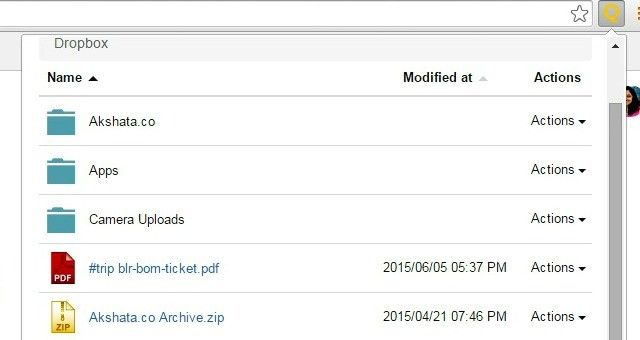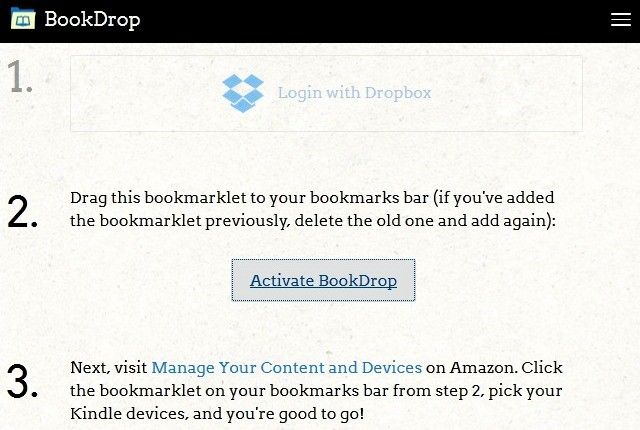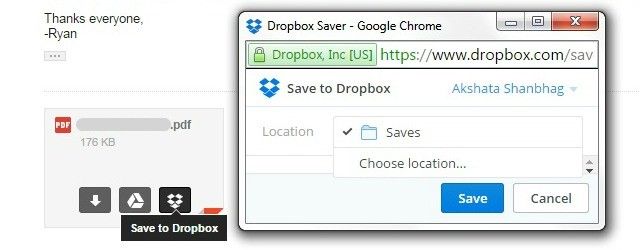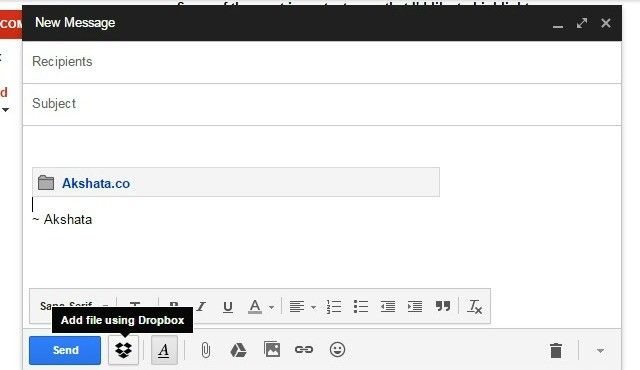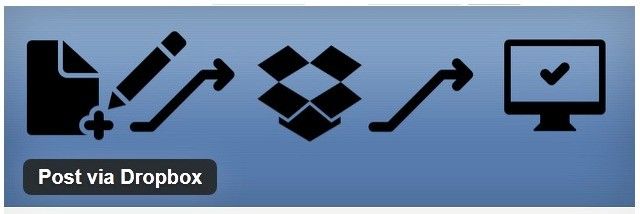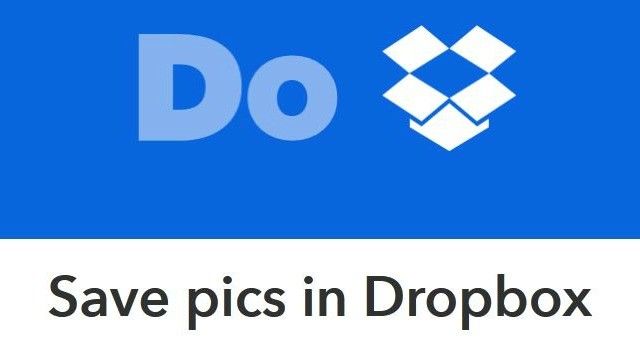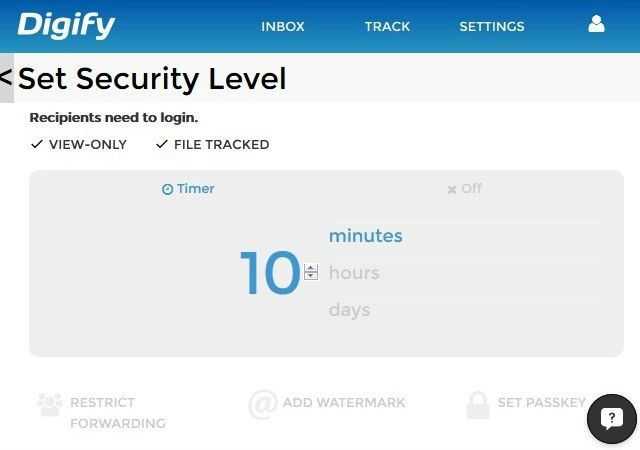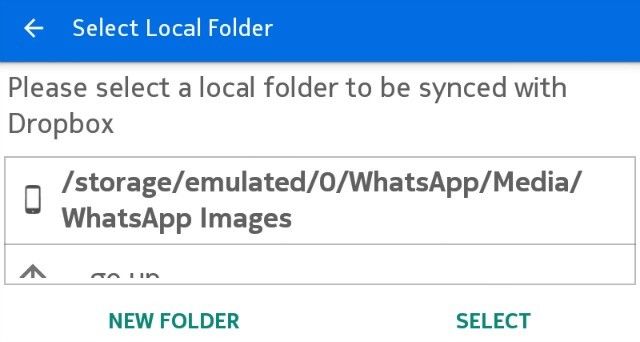Who can resist time-saving tactics? Today we bring you some that work with Dropbox.
Dropbox is still one of the simplest and most intuitive cloud storage services around. There are various tricks and third-party apps that allow you to use Dropbox in unusual ways. Many of those automate/simplify your tasks and save you time. Here's a roundup of eight such shortcuts.
Access Dropbox in a Single Click with QuickDrop [No Longer Available]
Type: Chrome extension
QuickDrop places your entire Dropbox inside a drop-down panel in Chrome. Downloading, renaming, deleting, and sharing files is a no-brainer. You can even preview image files within the panel. It's a pity you can't move files around.
The extension allows you to download images and files from the web directly to your Dropbox via a context menu entry. Specify one or more folders for these downloads via QuickDrop's Settings page. You can also define what to do when a file with the same name already exists.
Send Books from Dropbox to Kindle with BookDrop
Type: Web app
Think of BookDrop as a free home delivery service for your books. Only, the books are digital and so is BookDrop. To use the app, you have to activate it first and link your Kindle device to Dropbox.
The app creates a book-drop folder inside Dropbox/Apps. It converts any books you upload to this folder and sends them to your Kindle. The books need to be in a Kindle-supported format, less than 25 MB, and DRM free.
Use different Dropbox accounts with the same Kindle or different Kindles with the same Dropbox account. You can even share books with friends. BookDrop's detailed About page is more of a FAQ page that will answer any questions you have about the app.
Back up Blog Posts with WordPress Backup to Dropbox
Type: WordPress plugin
Top blogger Kristi recommends WordPress Backup to Dropbox as a must-have plugin for WordPress bloggers. It backs up your blog on a schedule. A day, time, and backup frequency is all the information it needs from you.
Of course, once you install the plugin, you'll need to grant it access to your Dropbox folder. You have the choice of picking a folder for your WordPress files. If you want to skip any files and folders, you can specify that. The plugin backs up your WP database as well. The plugin uses OAuth so your Dropbox account details are safe from misuse.
Integrate Dropbox and Gmail with Dropbox for Gmail
Type: Chrome extension
With Dropbox for Gmail (beta), you can save Gmail attachments straight to Dropbox. You can also attach Dropbox files to your emails from within Gmail.
Once you install the extension, the Dropbox icon appears in the overlay on attachments as well as in the Compose window. After you authorize Gmail to access your Dropbox, you're good to go.
The extension allows you to attach folders, so no more wrangling with zip archives. The attachments are links to your Dropbox files and not the files themselves. For this reason, you don't even need to wait for uploads to complete, and sending large files is no longer a hassle. The release of extensions like this one has made Google Chrome the best Dropbox client.
Publish WordPress Posts from Dropbox with Post via Dropbox
Type: WordPress plugin
You upload a text file to Dropbox and it appears as a post on your WordPress blog. Publishing can't get simpler than that. Install the WP plugin (Post Via Dropbox) that makes this possible.
Now you can just open a text editor of your choice, write your post, and export it to Dropbox as a text file. The plugin takes care of the rest. And yes, you can use Markdown syntax.
Not happy with what you have published? Go back and edit its Dropbox file. Of course, the plugin has a specific workflow for such changes to ensure smooth integration with Dropbox. Read all about it on the plugin's FAQ page.
Save Pics to Dropbox With DO Camera
Type: IFTTT recipe
If you have IFTTT's one-tap DO Camera app installed on your Android or iOS phone, you can use this IFTTT recipe to auto-save your photos to Dropbox. The photos get saved to a single folder. Get creative and use that folder as a catchall for images around a certain theme. For example, you can use it to save:
- Snapshots of receipts, to make tax season less dreadful
- Your most favorite pic from each of your trips
- Image tutorials around a certain subject
- Photos of your culinary experiments
Set Shared Dropbox Files to Auto Destruct with Digify
Type: Web and mobile app
It's a pain to keep track of what you have shared through Dropbox. You never know who's viewing your files. If you want to unshare them, you'll have to go about it manually.
With Digify you can forget about the hassle of shared files by setting them to auto destruct after a certain time, à la Snapchat. The service works with Google Drive and Box, too.
Digify allows you to add watermarks and pass codes to your files. You can prevent the recipients of your shared files from copying them or even taking screenshots of them. You can also keep an eye on who's viewing and/or forwarding your files. The only catch is that to view the files you have shared, the recipients will need to log in via one of the following:
- Digify
Back up Your WhatsApp Pics to Dropbox with Dropsync
Type: Android app
Dropsync has been around for quite some time. It has several handy features, including two-way auto sync between your device and Dropbox. In short, the app works as we hope the official Dropbox app would work, but doesn't.
What does that have to do with your WhatsApp pics? Well, you can set your WhatsApp pics to get exported to a Dropbox folder of your choice.
First install Dropsync app and give it access to your Dropbox. Then, within the app, set the WhatsApp Images folder as the Local Folder. Next, assign a Dropbox folder as the sync folder. Now specify the sync method as Upload only unless you want the sync to work both ways.
The app holds your hand through this entire process, so you'll have no trouble figuring it out. You can use Dropsync to sync files from any folder on your device and in any format to your Dropbox.
Ready to Make Dropbox Even Better?
Dropbox has its share of issues surrounding security and privacy. But if you have trusted it enough to store your files, you might as well do all you can to get more out of it. Begin by trying out the awesome shortcuts listed here.
Any new Dropbox tricks or apps that you have stumbled across? Do share them with us in the comments.
Image Credits: hourglass via Shutterstock