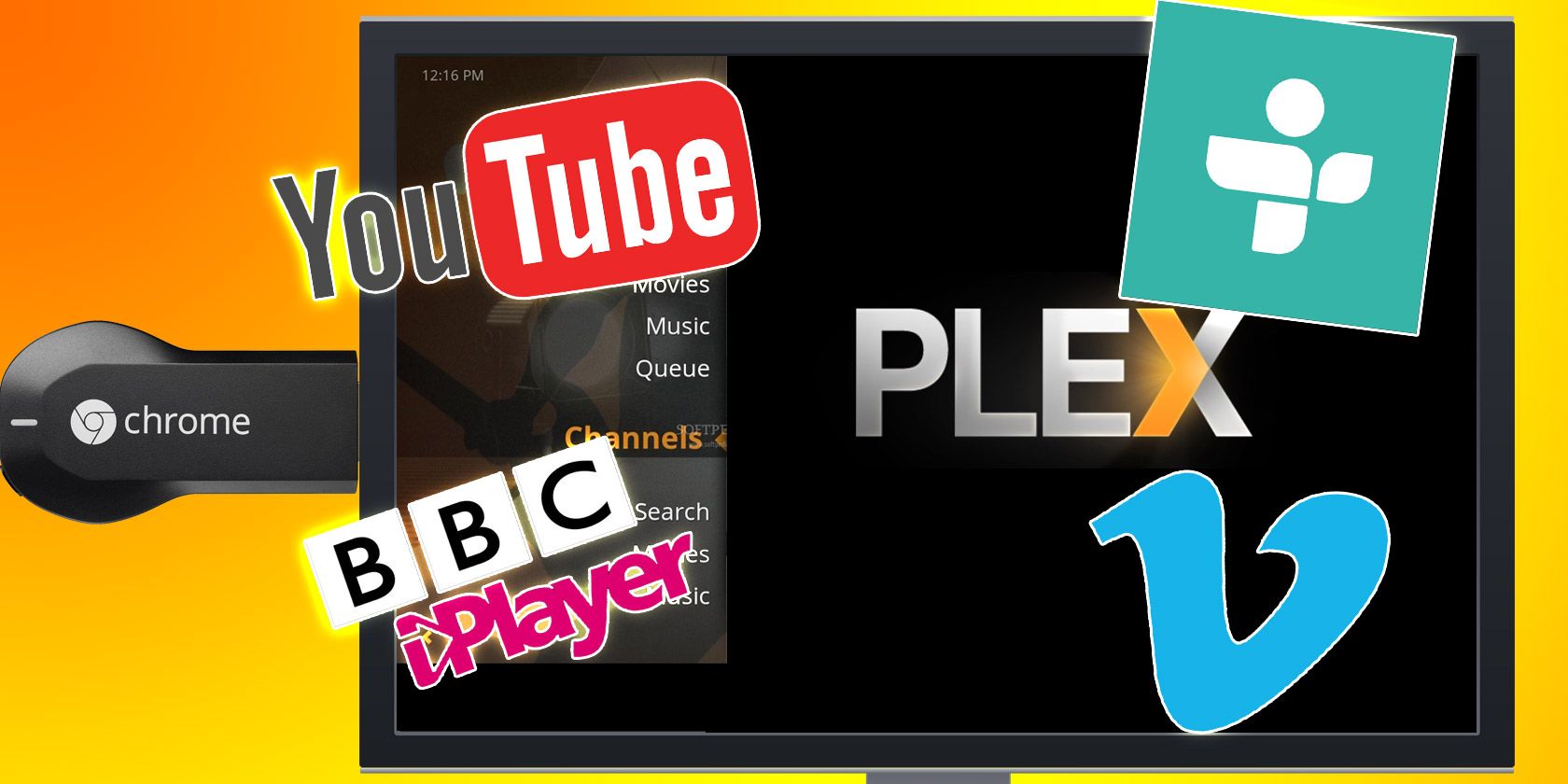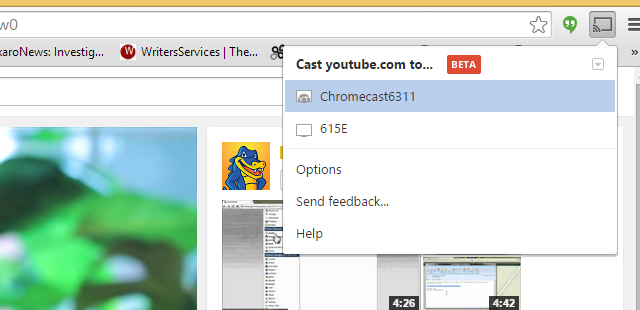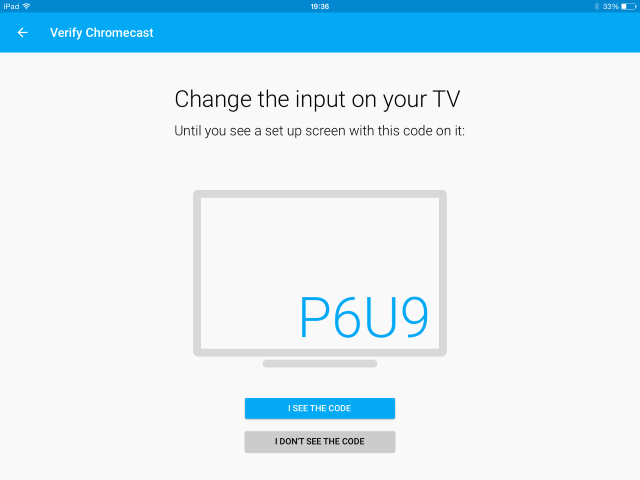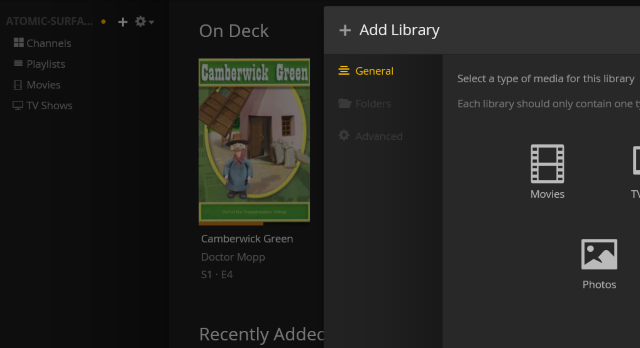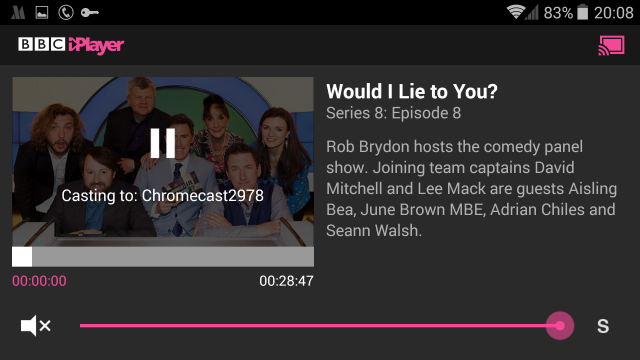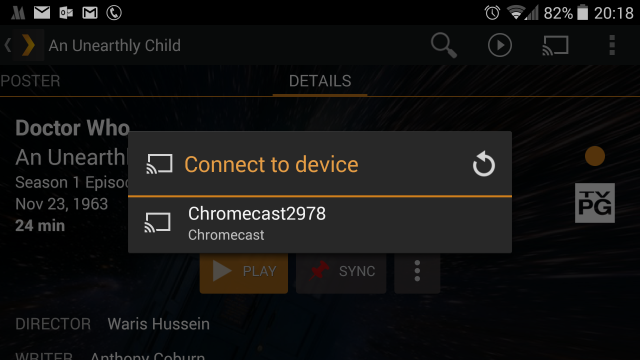You unbox your Chromecast. Connect it to your TV's HDMI port. Then you stream YouTube videos to it, and forget about it...
At just $18, the Chromecast is an unmistakably great way to make your TV "smart", but it can feel a bit of a one-trick pony once the initial euphoria wears off.
Fortunately, using various collections of apps, you can turn your Chromecast into a fully featured media player, even smaller than the Raspberry Pi!
Chromecasting From Your Computer
With your Chrome device connected to your TV, Wi-Fi and fully setup, the first way you might choose to use it is to send video from the Chrome browser on your desktop computer or laptop, using the Google Cast extension.
This might be the currently-viewed YouTube video, or perhaps streamed content from Hulu, or BBC iPlayer if you live in the UK. You might even be viewing Netflix or Amazon Instant Video on your desktop, and as long as you're using the Chromecast extension the video can be sent from the computer to your Chromecast and viewed on your TV. Plenty of other PC to Chromecast options exist, from sharing the display to playing games. In fact, it's even possible to use Chromecast with Google Hangouts calls!
It's simple, and can be achieved with a minimum of clicks. However, it isn't particularly convenient. If you don't own a laptop, there could be much toing and froing from the room you keep your computer in and your TV room.
Using Chromecast With Your Smartphone or Tablet
Using Windows Phone, Android or iOS? Each has various apps that can be used with Chromecast, and Android and iOS each has official Chromecast apps to configure the device, although this can also be done via desktop computer, of course.
Naturally Android users have the best collection of Chromecast friendly apps available, which means that you can install the Netflix, Hulu, iPlayer, etc. apps – pretty much all of those you would expect – along with VLC Media Player (enhanced with Chromecast support in mid-2014) and any other compatible media players – and use the Chromecast button in the app to send the contents to your TV.
A full list of compatible media apps for your territory can be found at the Chromecast website [Broken URL Removed], where you will find apps such as Blinkbox, Red Bull TV, Vevo and even TuneIn Radio.
Your PC + Chromecast = Media Centre
Although it is simple enough to cast video from your Chrome browser to your TV via Chromecast, this isn't particularly useful for any media you might have stored on your PC. Videos and music in your Windows libraries (or stored in the home drives on Mac OS X and Linux) cannot be sent to the Chromecast by usual means as they cannot be opened in the Chrome web browser.
This doesn't, however, mean that they cannot be sent to the Chromecast!
Using Plex Media Server you can index the media on your desktop computer and when used in conjunction with the $4.99 Plex app for Android (free if you have a Plex Pass), or iOS (but not the Windows Phone Plex app), you can send the streamed content to Chromecast.
This is a surprisingly simple process. After installing and setting up Plex on your computer (our detailed guide has you covered) you will need to visit the Plex website to create a username and password and sign in with these details (select Media Manager from the Plex icon in the system tray).
Once this is done, it's useful to then browse any channels that appeal (such as Twitch, Vimeo, even YouTube, BBC iPlayer where available, etc.) and install these. You can then use the + button in the top-left to add the locations of your Movies, TV Shows, Music, Photos and Home Videos to the media centre library.
Plex will search for any DVD/Blu-ray covers that you're missing as it indexes your media content, and associate these with your video and audio, making it easy to find what you're looking for in the desktop media manager or in the mobile version.
On your mobile device, install the client app sign in with the credentials you setup earlier. As long as the PC with media content, the mobile device and the Chromecast are all on the same network you should be able to browse the contents of your Plex server from the mobile device and press the Chromecast button to send it to your TV.
One of the great things about using Plex is that it doesn't demand as many system resources as other media centre apps. Using your Android or iOS phone/tablet as a remote control is the magic juice that sends your content from Plex to your TV, effectively turning your Chromecast into as good a media centre as you will find.
Chromecast: Low Budget Smart TV & Media Streamer
It's remarkable at just $18 that the Chromecast can do so much, especially after a period of uncertainty following its high profile launch. Fortunately, developers have finally caught up with the technology and flinging content from a smartphone to Chromecast is now a common feature in media players.
Plex's support for Chromecast is a major bonus, too. Perhaps you're still undecided between the Chromecast, Apple TV and Roku, or perhaps you've taken the plunge. Have you used it yet? Do you plan on using it with Plex? Let us know in the comments!