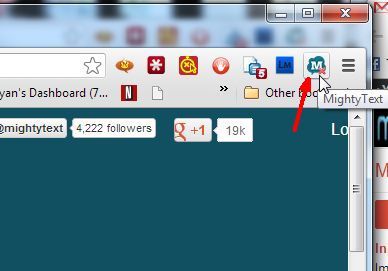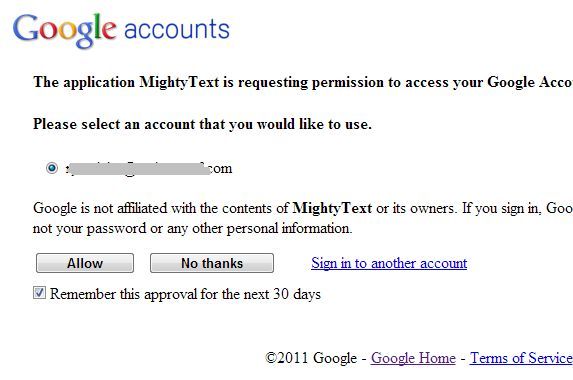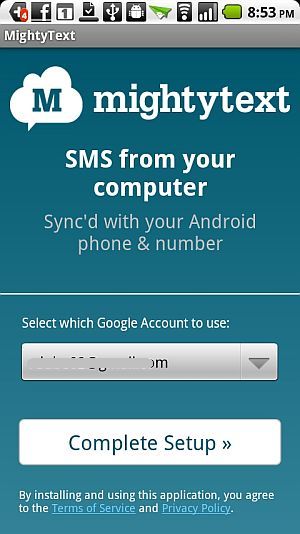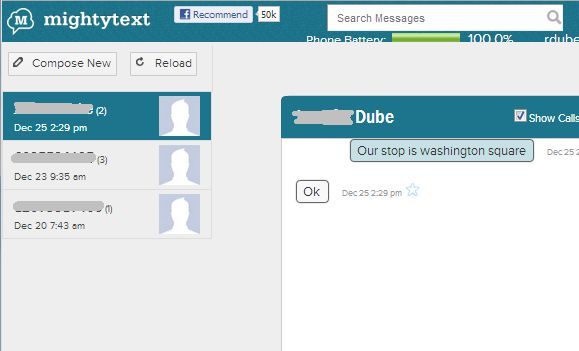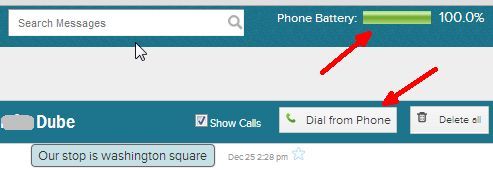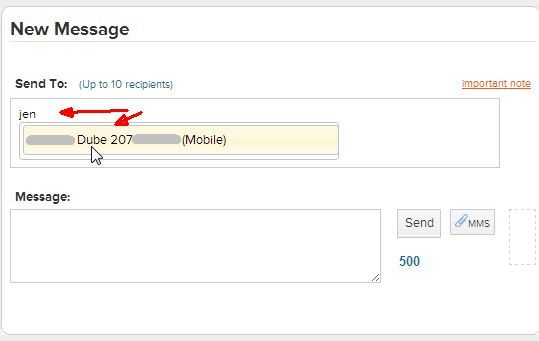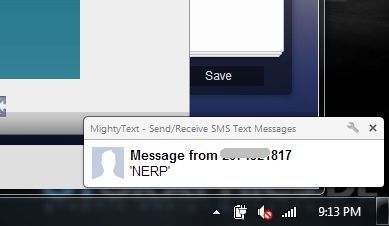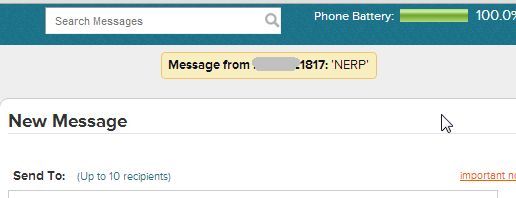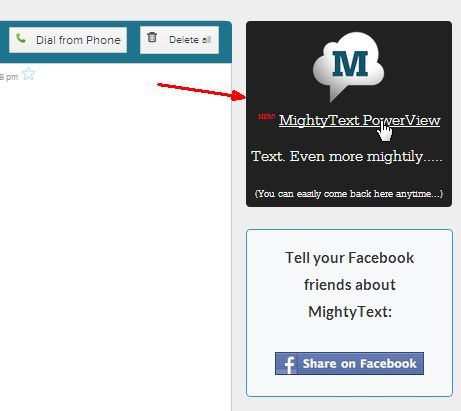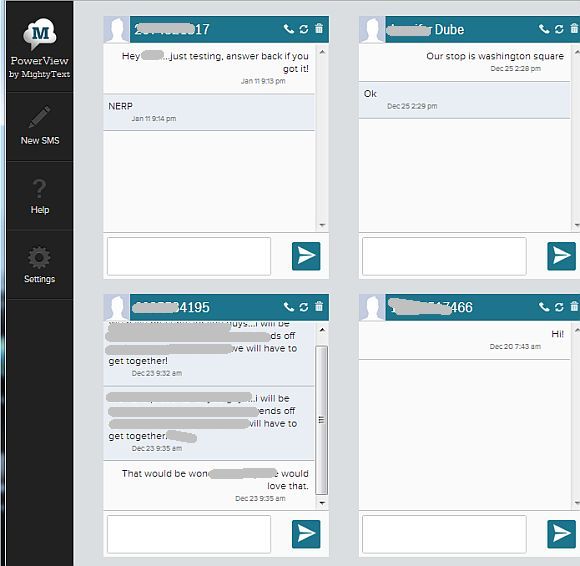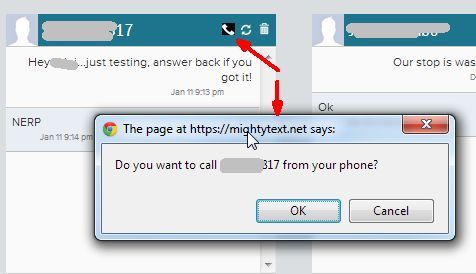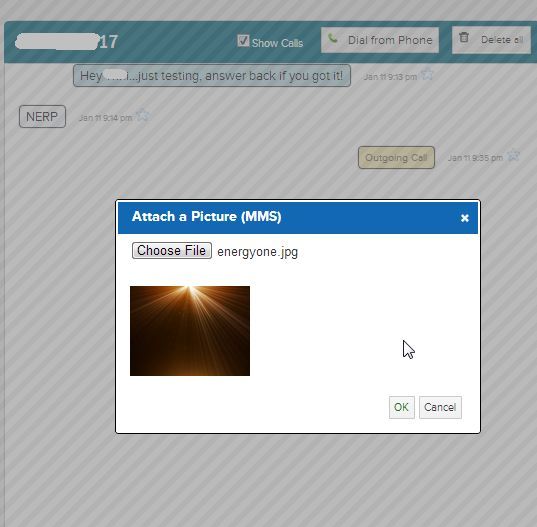The funny thing about technology is that some newer technologies that you swear you'll never touch with a ten foot pole, a few years later you find yourself adopting into your daily life.
This is exactly what has happened with texting. When it first became extremely popular, I swore that I'd have nothing to do with it. I liked the idea of using email to "message" someone, and using a phone call for conversations that are more important and "instant". Instant messaging seemed really silly to me.
Years later, as each member of my family started to purchase and use their own smartphones, I started receiving text messages. It didn't take very long for me to realize the value of this form of messaging. If you're in a meeting and a call would have interrupted it, a text message produces nothing more than a tiny "ding". If you're already on the phone or you're away from your phone, a received text message isn't "missed", it's simply there waiting on the phone for the next time you check.
It's a little more "instant" than e-mail but not as intrusive as a phone call. It's convenient, but it's not annoying if managed right. And most of all, it's one of the most highly addictive forms of communication in the world. It's for all of these reasons that I went out in search of a way to continue sending text messages with my phone even when my phone is nowhere near me, and that's when I stumbled across the MightyText extension for Chrome.
Manage Texting From Your Browser
Simon briefly mentioned MightyText in his article on how to text from your browser. AirDroid is another tool that can do this, but there are so many features with AirDroid that sending text messages from your browser isn't such a fast and convenient prospect.
With MightyText though, it's about as fast and easy as you could imagine. Once you add the extension, you'll see the MightyText icon show up in your browser toolbar.
You'll need to install the app on your Android phone, and when you install the extension on your Chrome browser, you'll need to give the app permission to access the Google account that you've registered on your Android phone.
Installing the app on your phone is just one step once you've installed it. Just select the Google account that's registered on your phone that you want to use for sending and receiving SMS messages.
Once you've linked your MightyText extension to the Google Account that you set up on the phone app, you'll see that your entire SMS history is loaded into the web-based app.
The web app also has a couple of little nifty features that go beyond text messaging. It'll show you the current battery level of your phone, and you can also trigger a phone call to any of your contacts straight from the web browser.
I'm not exactly 100% sure why you'd ever want to use that feature, since you have to use your phone to actually conduct the call, but I suppose if you have your phone set for speakerphone, you could just have the phone placed on your desk and initiate a conference call straight from the browser.
Of course, the heart of this Chrome extension is sending messages while you're surfing the web or working on your computer. Since I'm at my computer so many hours during the day, this has become a wonderfully convenient way that I've kept in touch with my kids while they're on the go - setting up pickup times after sporting events, receiving reports from them as to where they are or when they'll be home.
No longer do you have to worry about having the phone on you in order to send and receive these sort of messages. Just open up Chrome, launch MightyText, and start texting through your phone! Sending a text is really easy, and since your contacts have been brought in, you'll get a quick dropdown of contacts to choose from to send your text message to.
Incoming SMS messages will show up in a pop-up notification box at the lower right corner of your screen.
The messages will also show up at the top of the web app window as a "Message from" note, listing either the contact's name or number if they aren't in your contact list, and the message.
MightyText is now offering an alternative to the classic display called MightyText PowerView. You'll see the link to it at the right side of the current classic web app window.
The PowerView is pretty sweet. Instead of having to open your chat histories one at a time, you can actually have them all open at the same time. That means that you can carry on a whole bunch of SMS conversations all at once, right from your web browser. Now that....is really cool.
It's so fast for you to type replies while you're at your computer, that the recipients will never know that you're carrying on a bunch of conversations at the same time. Keep in touch with all of your mobile friends from the comfort of your web browser.
Making a phone call with your phone from this new view is as simple as tapping the phone icon with your mouse.
You can also send your contacts a file by clicking the MMS link near the text field in the IM conversation window. Just browse to the file on your computer, and you can send it via MMS to your recipient.
As you can see, this is an interesting morphing of Internet IM chatting and phone text messaging. You'll feel like you're taking part in a regular web IM conversation, but you'll be chatting with all of your friends and family that are nowhere near their computer. That's a big difference from web IM chats, where you have to wait for people to log onto the Internet before you can ping them for a conversation.
Assuming you have their number, you can contact anyone at any time using this convenient web app.
Do you use MightyText? Do you have any other web-based IM client that you use? Share your thoughts and insights in the comments section below.
Image Credit: SMS Messages Via Shutterstock