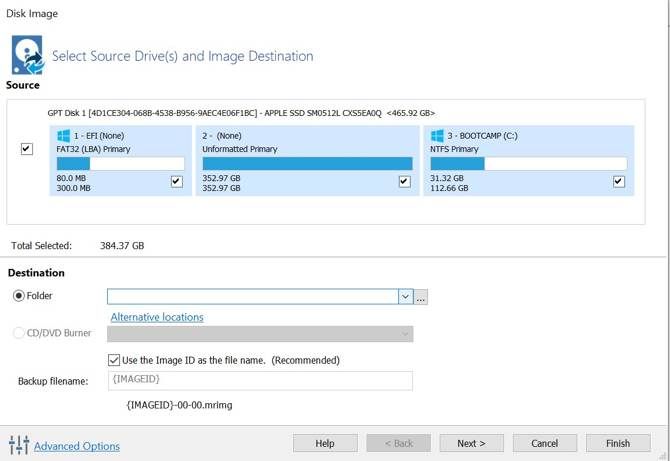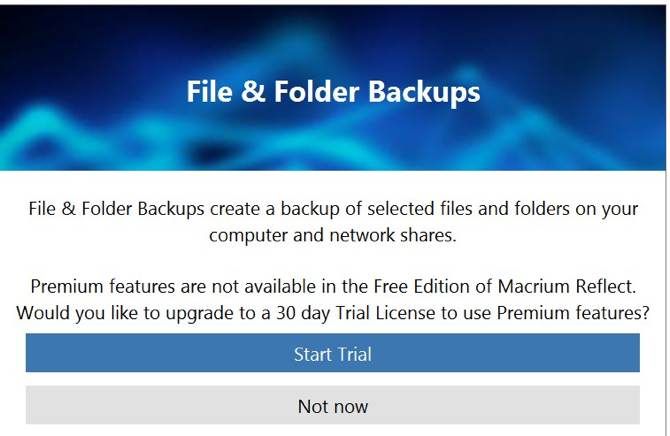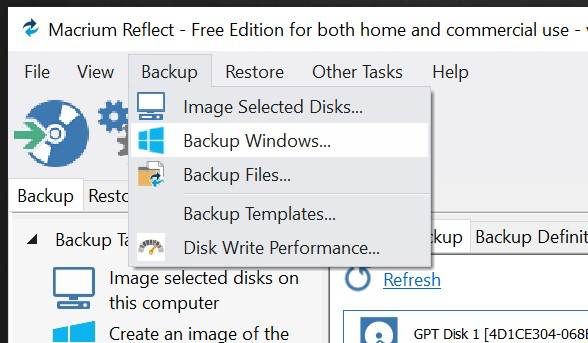Backups are a critical and often overlooked aspect of computer maintenance. It only takes one hard drive or SSD failure without a backup to make you realize how quickly your digital life can disappear. If you don't already back up your PC, you should start immediately.
Unfortunately, many of the backup options out there are fairly pricey. Even as important as backups are, not everyone is comfortable paying a monthly fee for them. Fortunately, Macrium Reflect lets you back up your computer for absolutely zero cost.
The cloning software is free for personal and commercial use. Let's put it to work.
Design and Interface
Macrium Reflect isn't the fanciest-looking program you've ever seen, but the look fits right in with Windows 10. The overall color scheme, icons, and layout would look equally at home in Windows 7, but doesn't seem dated.
Due to the somewhat barebones nature of Macrium Reflect Free, its overall look is a little sleeker than its more feature-packed paid cousins. No matter which version you're using, icons and menus are laid out consistently and predictably. You don't have to search menu after menu for a certain feature.
Features in Macrium Reflect Free
If you want to use Macrium Reflect Free, you should know that you don't get many options out of the box. You can clone hard drive partitions or entire disks. That's essentially it, as other types of backup features are restricted to paid versions of Macrium Reflect.
Of course, any backup program is useless without the option to restore from a backup. Macrium Reflect Free also lets you restore partitions or disks from backups you made.
This is very easy to use since the options available in other versions of Macrium Reflect simply aren't present. This is much nicer than graying them out.
One surprising feature available in Macrium Reflect Free is the ability to boot your backups in viBoot, the Hyper-V VM that ships with the backup software.
This is handy if you're looking to load a backup and make sure everything is running fine before you actually restore from this backup.
You can also use it to retrieve data from old applications stored in the bootable image.
There are other ways to achieve this as well, in case you don't end up liking Macrium Reflect. If you're interested in knowing more, take a look at our guide to creating a virtual machine clone of your existing Windows drive.
You'll find a few various options and settings in Macrium Reflect Free, but not many.
Macrium Reflect allows you to be flexible with multiple backup plans. You can set up multiple backup templates and schedule Full, Differential or Incremental backups.
If all you're looking to do is have everything backed up in case of a drive failure or other computer problems, this is plenty to make sure you are safe. Considering the program is free, you're still making out pretty well.
Features Not Available in Macrium Reflect Free
In the free version of Macrium Reflect Free, you aren't able to back up specific files and folders. This doesn't mean you're not able to back them up, you just need to back up the entire hard drive partition they're on. This can eat up disk space pretty quickly.
Paid versions of Macrium Reflect also support incremental backups and the ability to encrypt your backups. Another feature that may be important is Ransomware protection.
This means that even if Ransomware has found its way into a backup, you can still restore that backup without worrying about your files suddenly being encrypted by a third party.
Other Versions of Macrium Reflect
We've mentioned other versions of Macrium Reflect a few times now, but we haven't talked about what those versions are. This is different depending on whether you're buying the program for personal use or business use. For most people, you'll want to opt for the Home version.
A single license for Macrium Reflect 7 Home Edition will cost you $69.95. That covers one computer. If you need more, you can either buy more single licenses or opt for the 4 Pack, which gives you four licenses for $139.95. Considering that's the cost of two single licenses, you might want to opt for the 4 Pack if you need more than one license no matter what.
As for business pricing, Macrium offers different options based on what your company needs. Even licenses for Macrium Reflect 7 are more expensive, with a single license for the Workstation version costing $75. A single license of the Server version costs $275, while a Server Plus license will run $599.
How Does Macrium Reflect Free Compare to Other Backup Tools?
Macrium Reflect Free isn't the only free backup option available for Windows. We're not just talking about dragging and dropping copies of your files to an external hard drive either.
EaseUS Todo Backup Free is one option while Aomei Backupper is another. Both of these offer similar functionality to Macrium Reflect Free. There are plenty more out there, but the above two are among the most popular.
If you want to pay for your backup software but find the price for Macrium Reflect 7 Home Edition a little steep, you have other options. GoodSync is backup and file synchronization software that has enjoyed popularity as of late. It has a free version available, but even the paid GoodSync Personal V10 costs just $49.95.
Macrium Reflect Free is more stripped down in terms of what it offers than some of the other options listed above. It makes up for its small feature set with a reputation for building stable software. If all you need are simple backups, the simple feature set may actually appeal to you over other options.
What About Other Backup Options?
In addition to the free and paid apps listed above, there are a number of backup services available. CrashPlan used to offer a backup option for your home but has since closed up shop. Still, plenty of services like Backblaze and Carbonite will let you back up all of your data for a monthly or yearly fee.
You might be looking to use a service you already pay for. Dropbox isn't meant as a backup option but can function as one in a pinch. On a similar note, we have a guide to backing up any folder on your computer to OneDrive. This is especially handy if you pay for Office 365 Personal or Home since you get 1 TB of OneDrive storage with your subscription.
Image Credit: AY_PHOTO/Depositphotos