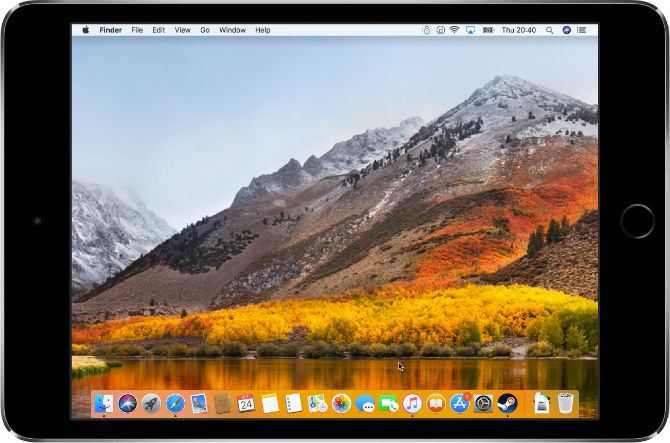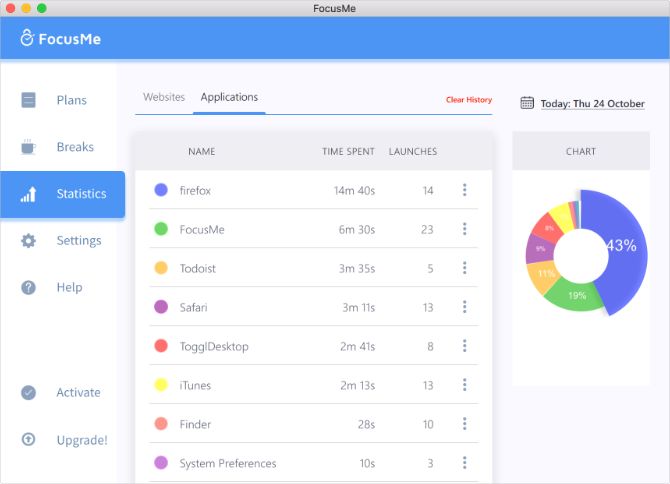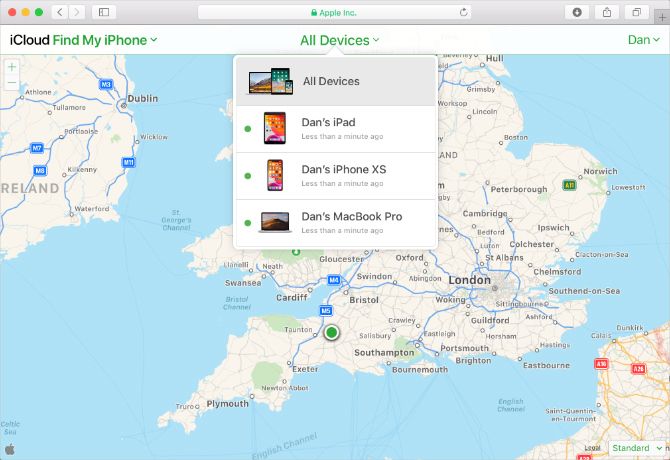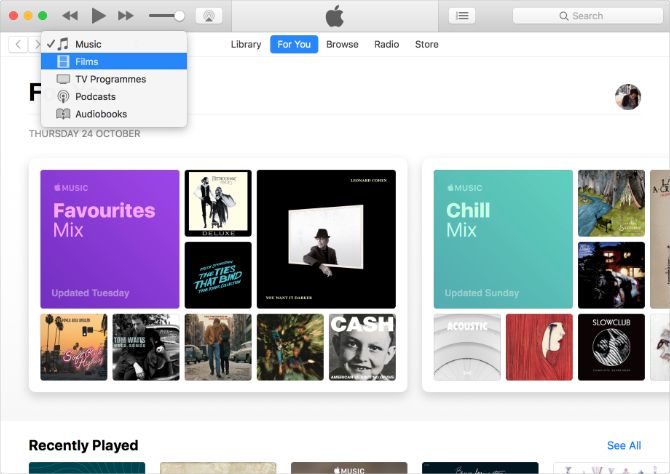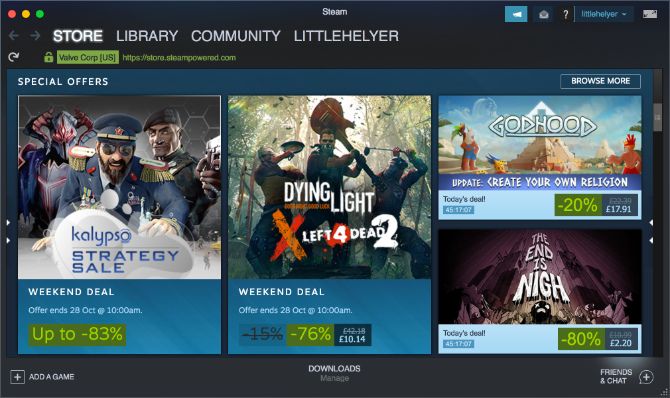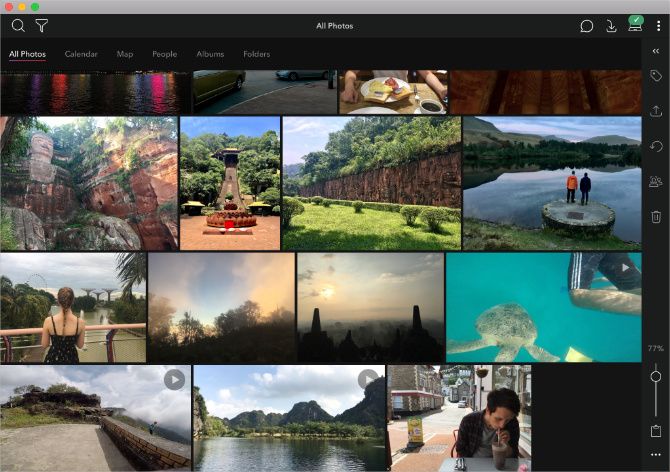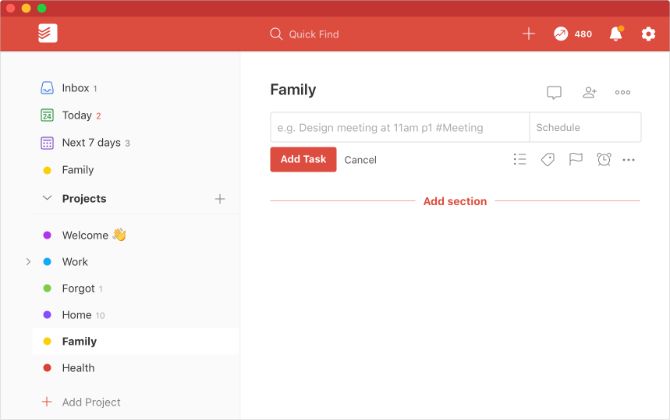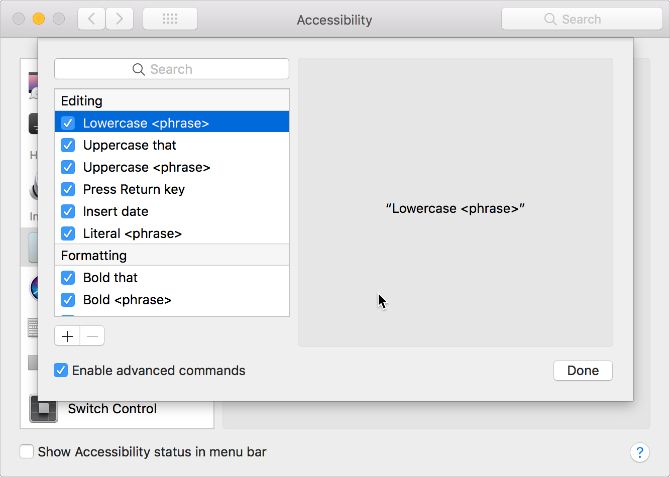There are plenty of reasons not to upgrade to macOS Catalina. Perhaps your work depends on incompatible 32-bit apps, or maybe you don't want the hassle of potentially unstable new software.
Even if you do want to upgrade, you need a Mac from 2012 or later to install Catalina.
Here's the good news: you don't have to miss out on what Catalina has to offer just because you're stuck with older software. You can unlock most of the new features using third-party apps that still work with Mojave, High Sierra, and even earlier versions of macOS.
1. Use Your iPad as a Mac Screen With Duet Display
One of the flagship features of macOS Catalina is the ability to use your iPad as a second display for your Mac. Apple calls this feature Sidecar. To use it, you need an iPad Pro or an iPad from 2019 or later. The iPad also must be running iPadOS.
In contrast, Duet Display offers all the same features as Sidecar but is available across many versions of iOS and macOS. All you have to do is connect your devices over Wi-Fi and start dragging Mac windows to your iPad screen. The iPad app isn't free, but it's still far cheaper than a second computer monitor.
Download: Duet Display for iOS ($9.99, subscription available) | Mac (Free)
2. FocusMe Presents a Breakdown of Your Screen Time
We spend a lot of time looking at screens these days. Apple made it easy to keep track of this with the introduction of Screen Time in iOS 12. And with macOS Catalina, Apple expanded Screen Time to work with your Mac as well.
Without Catalina, you can still track your time using the third-party app FocusMe. This premium app presents your Mac usage in a pie chart, letting you enforce limits or schedule downtime whenever you need to.
Download: FocusMe for Mac (Free trial, subscription required)
3. Visit the iCloud Website to Find Your Missing Devices
The second previously iPhone-focused feature Apple introduced to macOS Catalina is Find My. This app, which serves as a combination of Find My iPhone and Find My Friends, lets you track your friends, family members, and missing Apple devices.
It's nice to have a dedicated app on your Mac, but you can access the same Find My services through iCloud's website. Whichever version of macOS you use, sign in to the iCloud website and click Find iPhone or Find Friends to get started. You'll see an interactive map highlighting the people and devices in your life.
Visit: iCloud.com
4. You Can Still Use iTunes for Music, TV, and Podcasts
After years of bloating iTunes with loads of features, Apple has split it into three new apps: Music, TV, and Podcasts. Each one lets you browse your media library, import new content, or search for personalized recommendations based on your taste.
Although these apps offer a cleaner user experience, they don't introduce any new features. You can still use iTunes on your Mac to listen to Apple Music, buy movies from the iTunes Store, or subscribe to the latest new podcasts.
5. Steam Has All the Games You Need and More
Apple Arcade is a subscription gaming service that Apple offers across iPhone, iPad, Apple TV, and Mac---so long as you're running iOS 13, iPadOS, or macOS Catalina. There are some great games on Apple Arcade, but it certainly isn't the only way to play on a Mac.
Steam has been around for years and is the premier storefront for computer-based gaming. Install it on older versions of macOS to purchase and install countless games ranging from free indie offerings to the latest AAA titles. Try getting started with our favorite Mac-compatible games.
Download: Steam for Mac (Free)
6. Give a New Look to Your Photo Library With Mylio
Photos on macOS is already a decent way to store your photo library. Apple didn't do much to enhance it in macOS Catalina, aside from spicing up the presentation and adding a few extra editing options. You can get the same minor improvements using Mylio.
This photo organizer presents your library as a seamless collage with lots of behind-the-scenes options for facial recognition, tagged albums, and calendar synchronization. You can automatically import your library from Google Photos, Flickr, or Facebook---plus there's an iCloud Photos sync function in the pipeline.
Download: Mylio for iOS | Android | Mac (Free, subscription available)
7. Todoist Has More Features Than Apple Reminders
Apple gave the Reminders app a huge overhaul for iOS 13 and macOS Catalina. It has a streamlined design, smart lists for upcoming tasks, improved natural language recognition, and the ability to attach images or notes to your reminders for more detail.
However, most of these features are already available in Todoist and other alternative Mac reminders apps. This handy task manager lets you quickly add tasks to your inbox, automatically schedule recurring alerts, and sync your reminders across multiple platforms. This is more than you can say for Apple Reminders.
Download: Todoist for iOS | Android | Mac (Free, subscription available)
8. Use Dictation to Control macOS With Your Voice
Catalina is a big step forward for users with disabilities thanks to the addition of Voice Control. This feature makes it possible to control every aspect of your Mac with various voice commands. You can navigate apps, save documents, and even select on-screen elements through the use of innovative grids and number systems.
It's not quite as comprehensive, but earlier versions of macOS already feature built-in dictation with voice commands. Turn it at System Preferences > Accessibility > Dictation and you can use various commands to perform tasks like dictating, formatting, and capitalizing your text.
Here's a selection of some voice commands you can use in macOS Mojave or earlier:
- "Delete that"
- "Scroll to bottom"
- "Capitalize <phrase>"
- "Select next sentence"
Keep Your Mac Protected Without Updates
As you can see, it doesn't take a lot of work to unlock most macOS Catalina's features on older versions of macOS. But new features aren't the only reason you might consider upgrading: there's also the concern of stronger security.
Without regular software updates, your computer is less protected against emerging malware threats. Apple supports prior macOS versions for a few years, but if you're on an edition that no longer receives updates, make sure you consider the best antivirus software for your Mac to keep it safe without upgrading macOS.