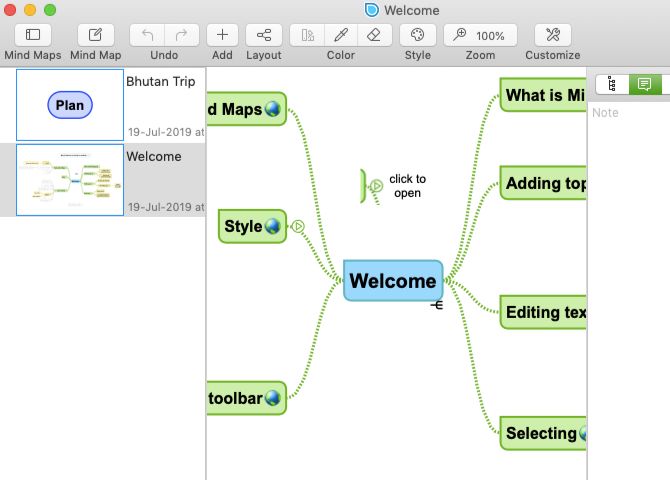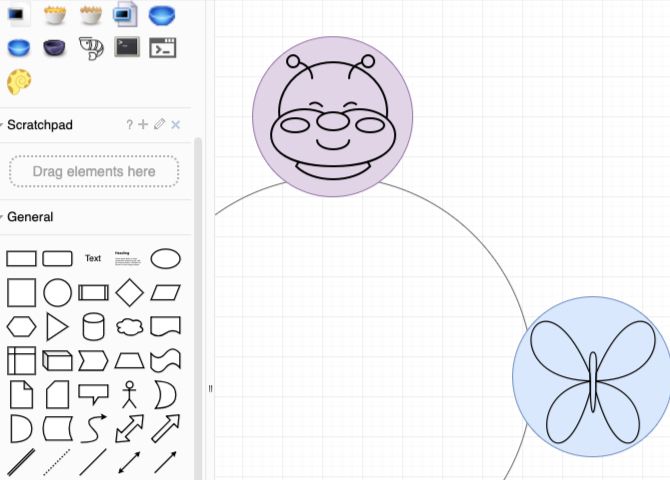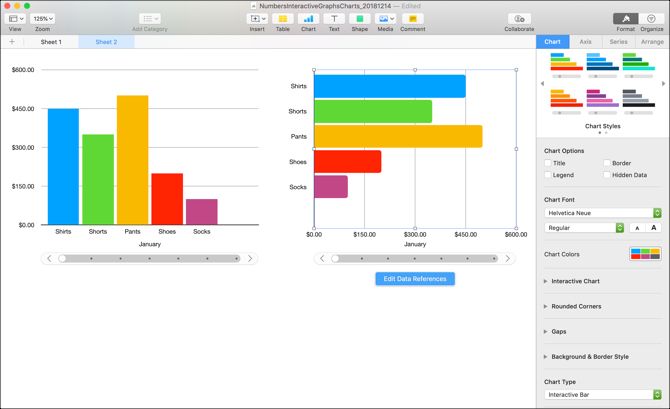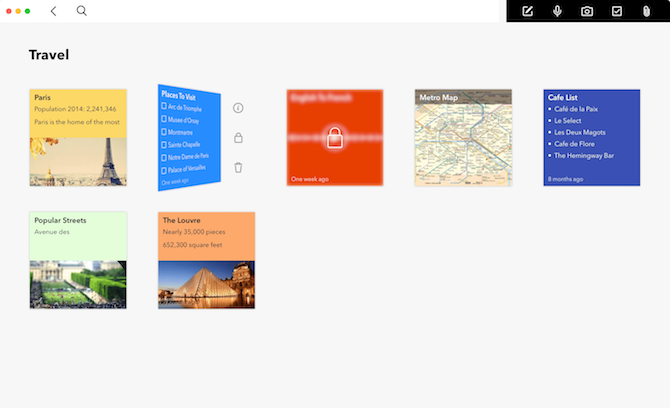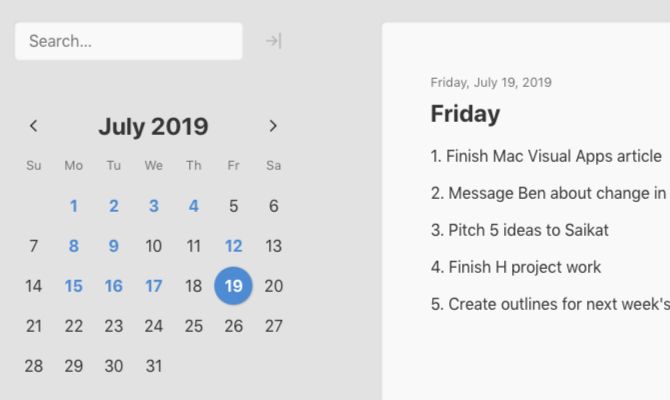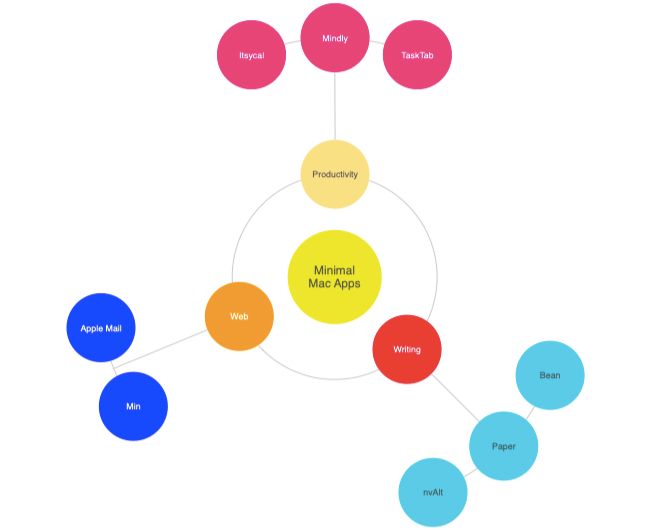Do your thoughts show up as Venn diagrams, pie charts, and other colorful images in your mind? Chances are that you're a visual thinker and a picture is really worth a thousand words to you.
Pictures add both effectiveness and enjoyment to your learning and communication. And since that's the case, why not use utilities that support such visual thinking to organize your work and life? Start with our list of these visual tools for your Mac.
1. To Generate Mindmaps: SimpleMind Lite
SimpleMind Lite lets you create an unlimited number of mindmaps for free, without ads. There are also no limits on the number of elements a single mindmap can have.
The app doesn't trip you up with unnecessary toolbars and buttons. Apart from the toolbar at the top, you'll see three main sections:
- A list of your mindmaps on the left
- The active mindmap in the center
- Tools for the active mindmap on the right
SimpleMind Lite is no slouch, but as you'd expect, the premium version of the app lets you do much more. Get that if you want to add images and checklists, share and print your mindmaps, organize them into folders, and more.
Download: SimpleMind Lite (Free) | SimpleMind ($30)
2. To Draw Flowcharts and Diagrams: Draw.io
Draw.io gives you access to all the basic tools and graphics you need to come up with decent diagrams. You can even import your files from Visio, Lucidchart, and similar programs. Export options include XML, HTML, PDF, JPG, PNG, and SVG formats.
Finding your way around this no-nonsense open source app is easy. While it's not the most advanced app, it's good at what it does. To get a feel for Draw.io's Mac app, give its web app a test run at draw.io. There's no need to sign up for an account, either.
We must also mention the open source app Mermaid here. It takes a unique approach to flowcharts and diagrams, as it allows you to generate these graphics using a text-based Markdown-like language. Give it a shot.
Download: Draw.io (Free)
3. To Build Charts and Graphs: Numbers
Did you know that you can create interactive charts in Numbers on Mac?
Numbers, the native spreadsheet program on your Mac, has built-in tools to create a variety of graphics. Look under the Insert menu to discover the types of charts and shapes you can add to your spreadsheets.
If you're not sure how to begin setting up your chart, why not start off with a template that gives a rough representation of what you want to see on the screen?
The templates show up in the Template Chooser, which pops up when you open the Numbers app and also when you set up a new spreadsheet. You'll find templates for managing your finances, planning trips and parties, and even for saving recipes.
Basic graphics tools are also available in your Mac's word processing app, Pages. You can use them to create flowcharts. To get started with that, learn how to create a simple flowchart in Pages on Mac.
Download: Numbers (Free)
4. To Create Cards: Zoho Notebook
Zoho Notebook is one of the best note-taking apps for macOS. Depending on the type of content you'd like to add to a note, you can create textual notes, photo notes, audio notes, checklists, and so on. With such a mix of content, you end up with colorful notebooks that are a pleasure to use.
Since you can add images to any type of note (not just to a photo note), why not attach a suitable image to the top of every card? Think of this makeshift card cover as a picture bookmark. It can be a great way to capture the essence of an idea, or even to jog your memory about the contents of a note.
If you want to bring the card approach to task management, the reminders app Doo can help you. And remember, the popular tool Trello also takes a card-based approach in keeping with the Kanban technique on which it's based, so that's another option to consider.
Download: Zoho Notebook (Free)
5. To Plan Your Month: Mini Diary
If you're expecting a fancy app to create color-coded task lists, timelines, or anything like that, Mini Diary will underwhelm you. But its simplicity is exactly the reason we've chosen it as a planner tool.
Mini Diary is a journal app that gives you a monthly calendar with space for notes on the right. And it's this basic layout that makes it perfect to plan and see your entire week's or month's activity without fuss.
All you have to do is pick a date on the left and list your most important tasks for that day on the right. (To plan ahead, you'll have to enable the Allow entries in the future option from the app's settings.)
The dates for notes with text in them get highlighted in blue text, while those for blank notes stick to the default (black) text. This feature gives you a simple way to track your productivity: if you haven't finished your tasks for a particular day, move that day's task list to the notes section for a weekend date.
Now, the days appearing in blue in the calendar are the days you wrapped up everything on your to-do list. Mini Diary gives you basic formatting options for your entries and a search box to look up notes.
Download: Mini Diary (Free)
Paid Visual Apps Worth a Look
If you're willing to pay for an app to get your hands on the right set of features, take a closer look at these Mac apps:
- Mindly: Easy-to-use mindmapping app with mindmaps that resemble the solar system.
- Omnigraffle: Versatile app for creating all kinds of graphics, including diagrams and wireframes.
- Taskheat (Available on Setapp): Uses flowcharts to help you outline your goals and tasks.
- MindNode (Available on Setapp): Powerful mindmapping tool that works with Siri shortcuts.
- Scapple: Unique app to get your ideas down in random order and then connect them in different ways.
- Clear: A tasks and reminders app that uses color-coding for effectiveness.
- BigHairyGoal: A subscription-based alternative to Scapple.
Some of these paid apps list their price as Free (with in-app purchases) on the Mac App Store, which can create some confusion. To be clear, in some of these apps, your documents remain viewable, but not editable, after the trial period expires.
Capture Your Picture-Perfect Ideas as They Flow In
Visual, auditory, kinesthetic, tactile---there are many types of thinkers. No matter how you process information on a regular basis, you can learn to switch to a different mode and do so effectively. But when you're facing a pressure situation or a time crunch, it's best to stick to your default mode of thinking.
And for you visual thinkers, there's more help at hand in the form of portable visual lists for productivity.