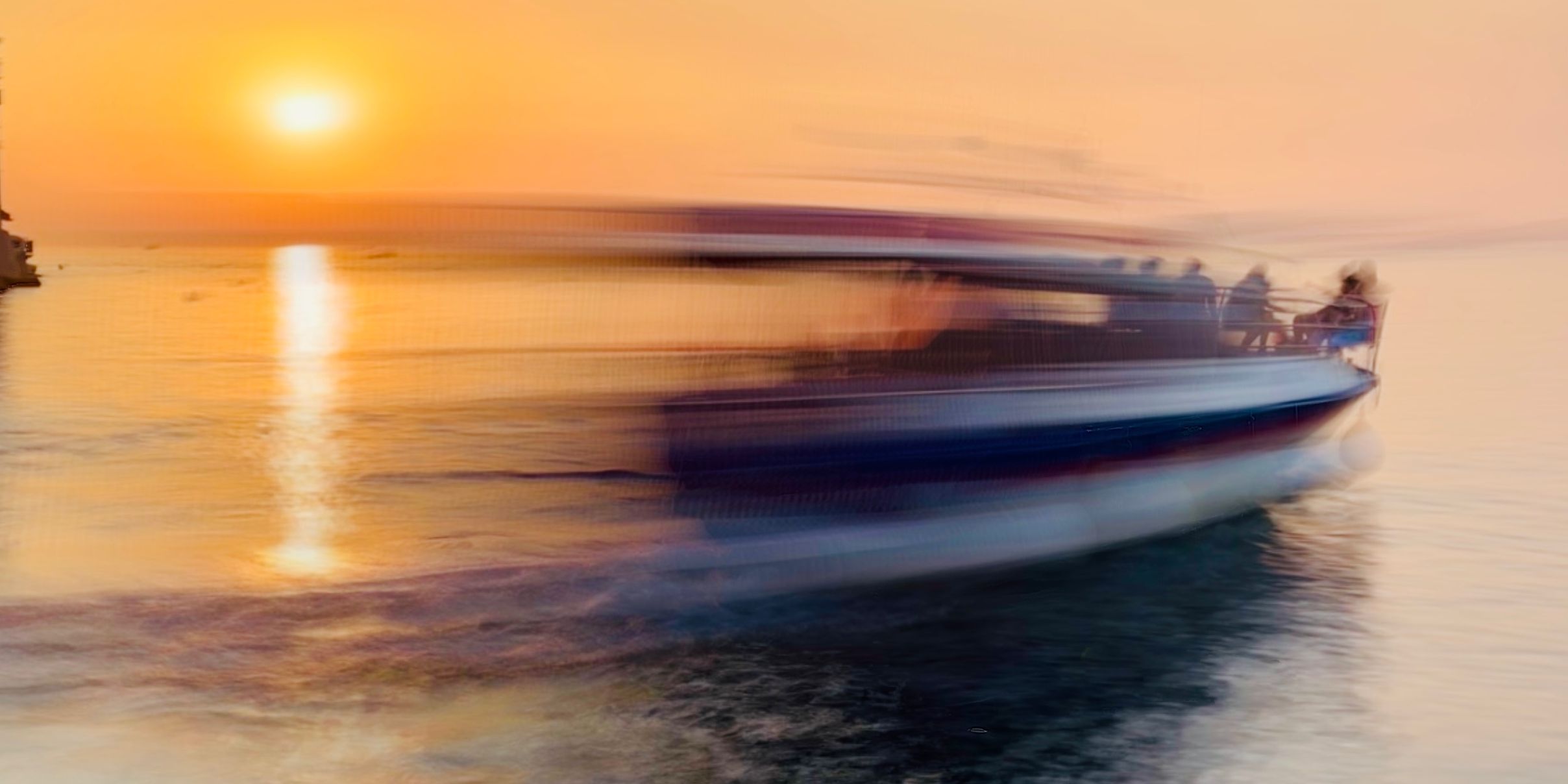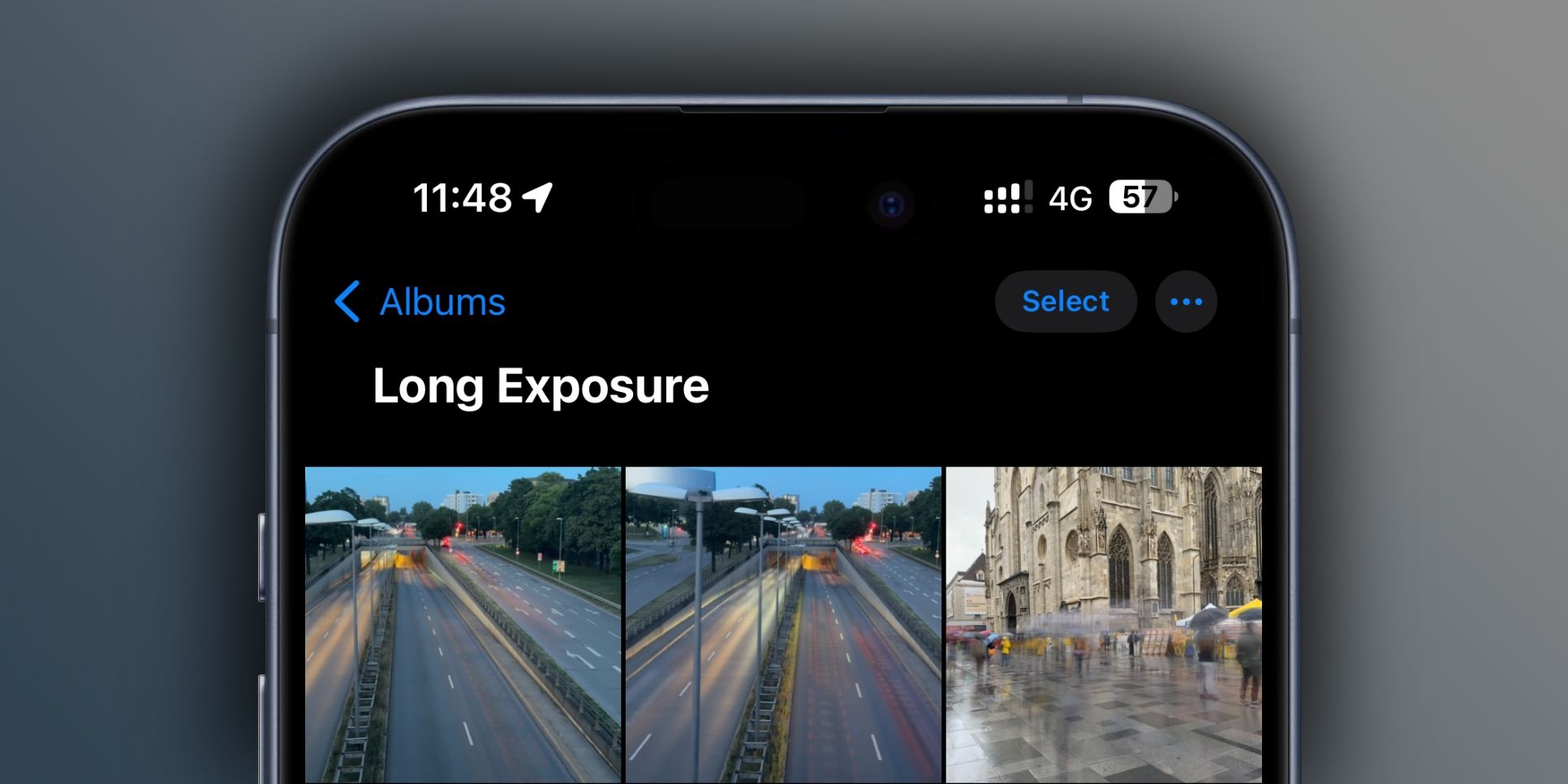Although Apple doesn't let you access your iPhone camera's shutter speed, there are still ways to recreate long exposure shots on it. We'll discuss your options for taking long-exposure photos on an iPhone. You can use a built-in iOS feature or a third-party app that specializes in long exposure shots for impressive light trails.
Method 1: Turn a Live Photo Into a Long Exposure Shot
The Live Photos feature captures motion for 1.5 seconds before and 1.5 seconds after you press the shutter. On top of that, iOS lets you convert any Live Photo to a long exposure shot. So, even if you have no clue what "shutter speed" or "exposure" means, you can produce a jaw-dropping shot.
To take a Live Photo on your iPhone, swipe to Photo mode in the Camera app and touch the Live icon in the top-right corner to turn it yellow.
Not every Live Photo will make a good long exposure. Be sure to have at least one moving element, like cars rushing by or water flowing, set against a clean, static background. A Live Photo with too many people running around, for example, is likely to turn out a blurry mess.
Now, let's convert our Live Photo and see if it makes a good long exposure picture:
- Open the Photos app.
- Select the Albums tab, scroll down to Media Types and hit the Live Photos album.
- Find and open the Live Photo you just snapped.
- Hit the Live button near the top-left corner and choose Long Exposure.

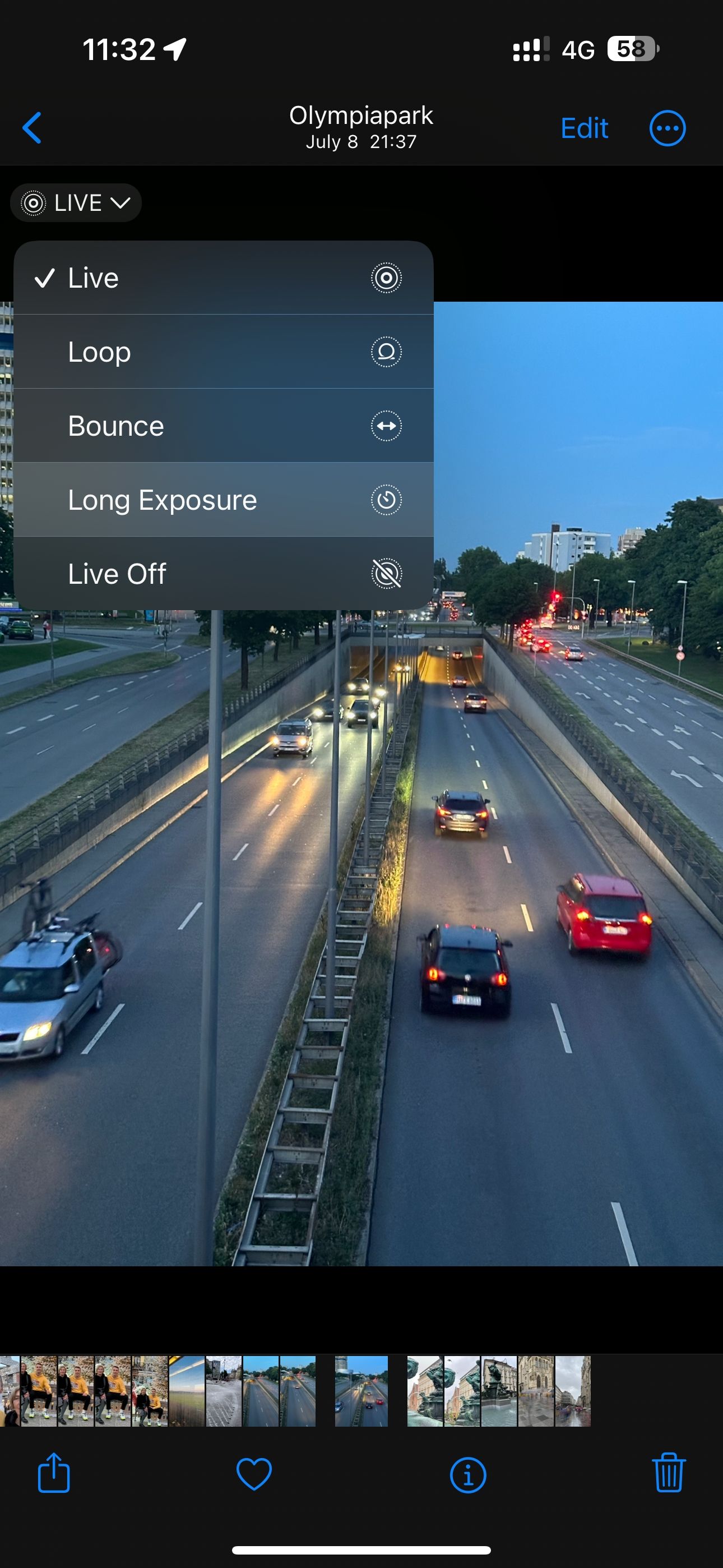

This will overlay every frame within the Live Photo, and you'll get yourself a cool-looking photo with just the right amount of blur.
If at any point in time you want to revert the photo to the Live format, you can do it by tapping Long Exposure at the top-left corner of the photo and selecting the Live option from the dropdown.
You'll quickly recognize the resulting shot in your camera roll by the Long Exposure badge. You can also find this picture in Photos > Albums > Media Types > Long Exposure.
Converting a Live Photo is a quick and dirty trick that works well enough with moving objects, but if you're hoping to capture a light trail, you're in for a disappointment. Thankfully, you can take that dream photo using a dedicated third-party app instead.
Method 2: Use Spectre Camera for Long Exposure iPhone Photos
Spectre Camera is an excellent third-party app for taking impressive long exposure shots with light trails. It strikes the perfect balance between ease of use and functionality, and isn't overloaded with features, so there's less of a learning curve than with a pro-level app.
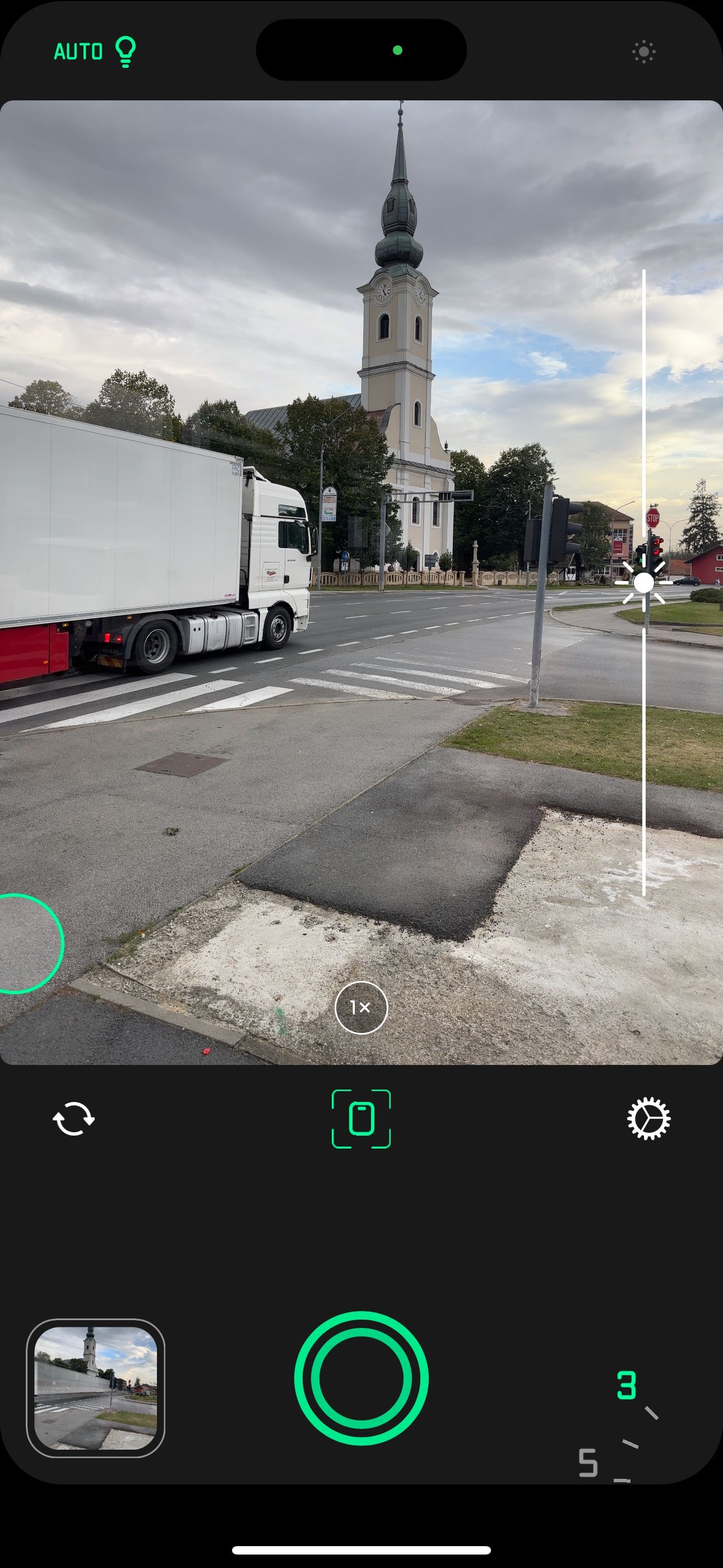
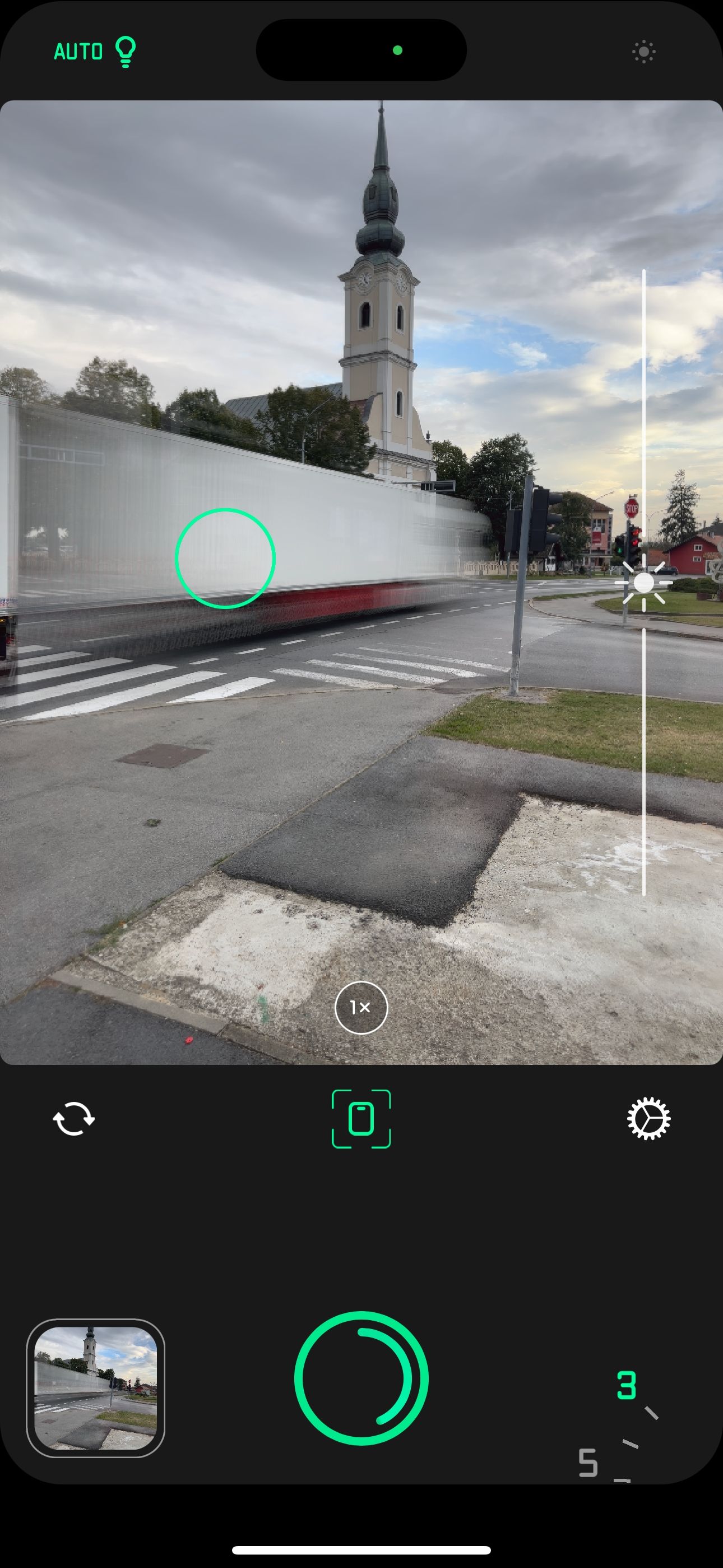
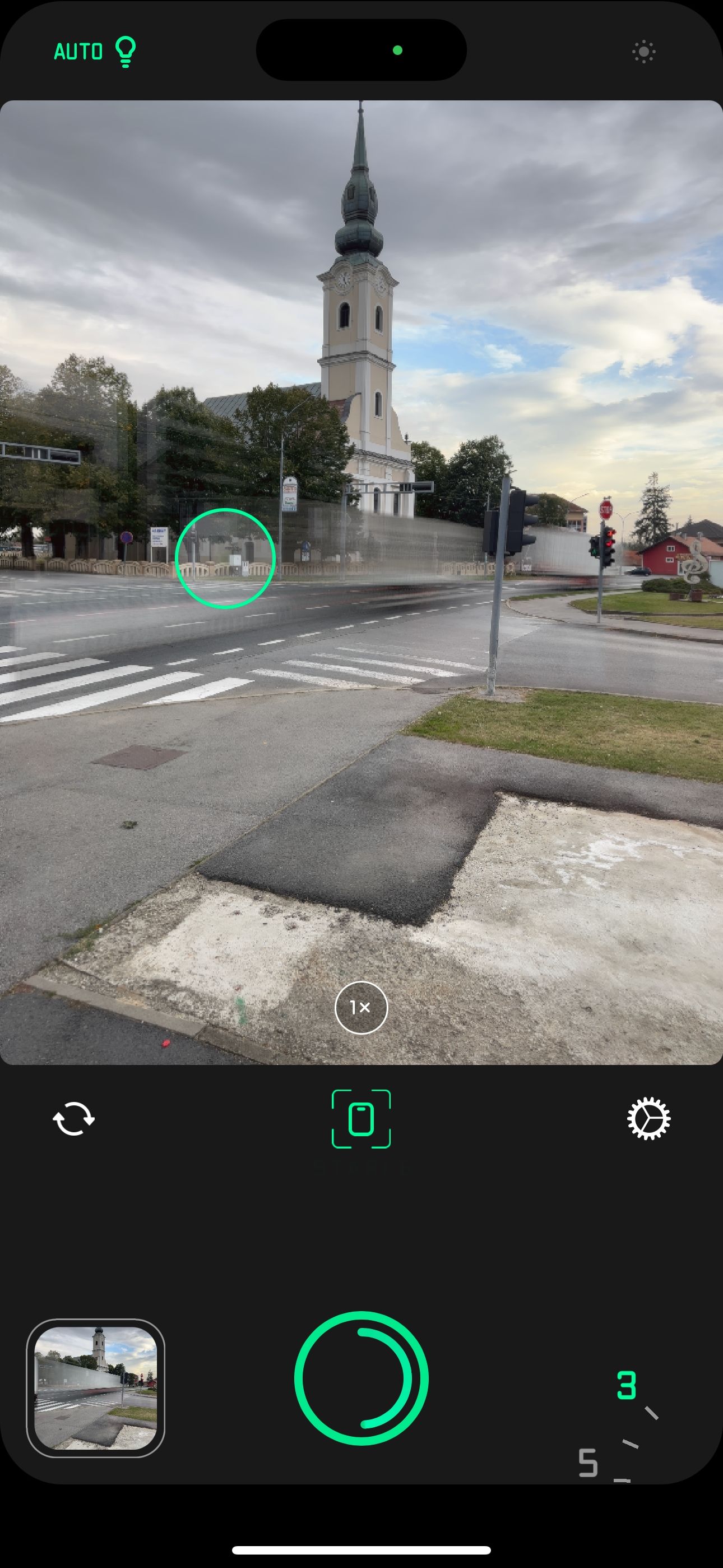
You just need to choose your desired recoding length and lens, then hit the shutter button. You'll witness a long exposure forming in the viewfinder in real time. You can optionally turn off light trails, if you like, and save the resulting image as a static photo or a Live Photo one.
Thanks to computational photography techniques such as AI-based stabilization, automatic scene detection, and intelligent exposure, Spectre enables even novice users to create great-looking exposures with little effort and no tripod. Three-second long exposure photos are free, but you'll need Spectre Pro for shooting up to 30 seconds.
Download: Spectre Camera (Free, premium version available)
Shooting Long Exposure Photos on Your iPhone Is Easy
Anyone, including folks who're just starting out with iPhone photography, should be able to get the hang of taking long exposure photos in no time. As long as you own a good tripod for your iPhone to keep it perfectly still, you'll get beautifully blurred subjects and avoid unwanted blur in the rest of the shot.