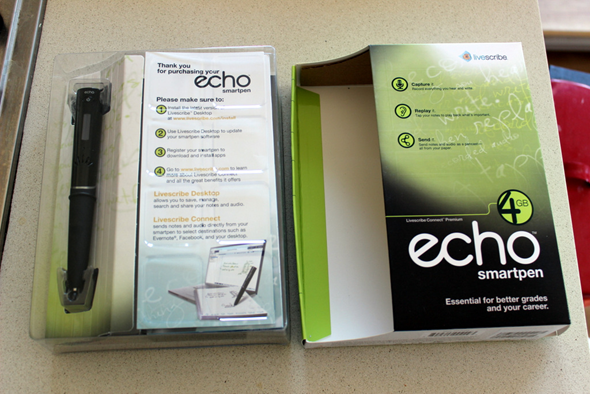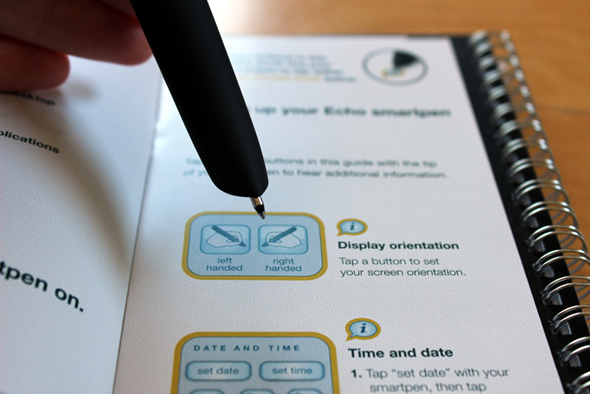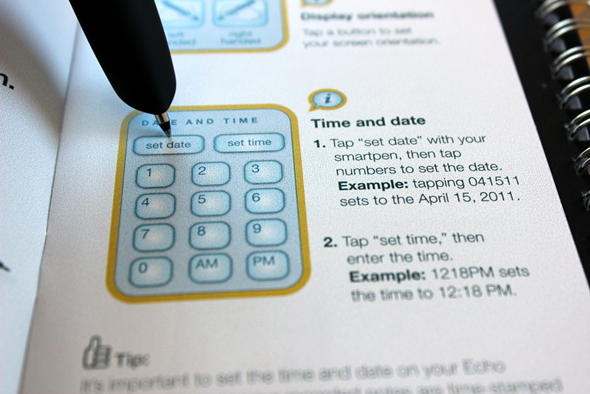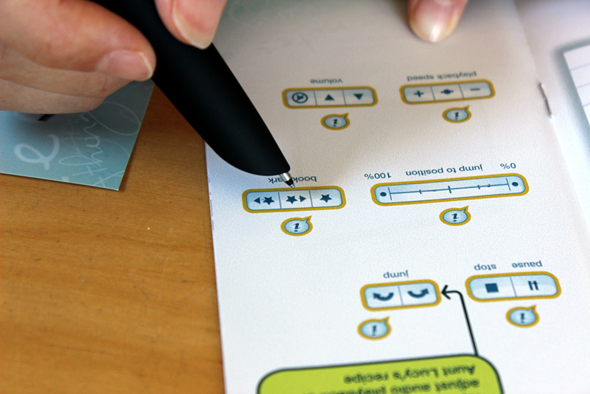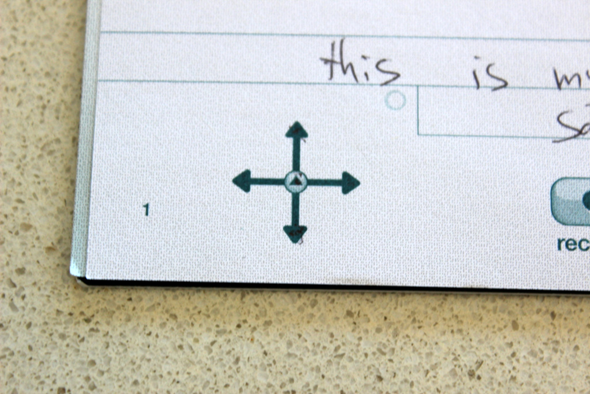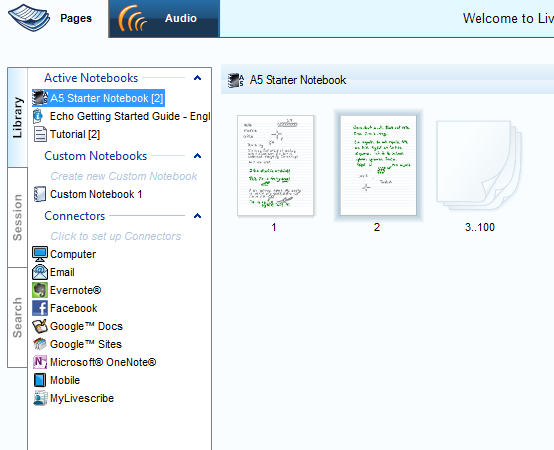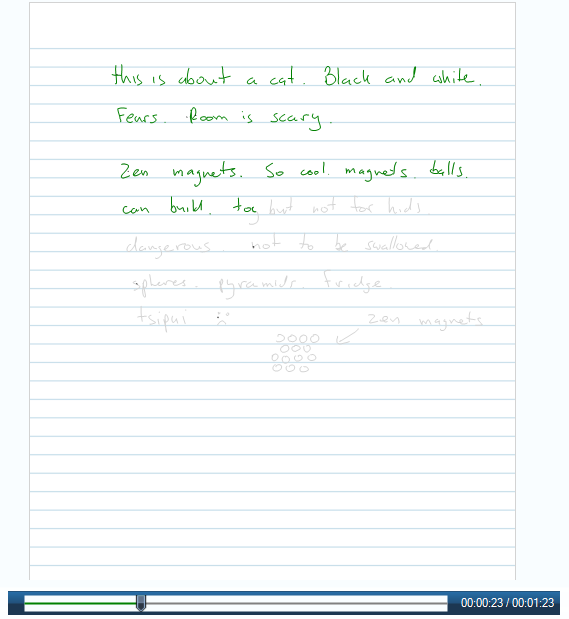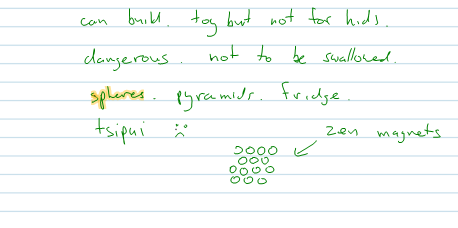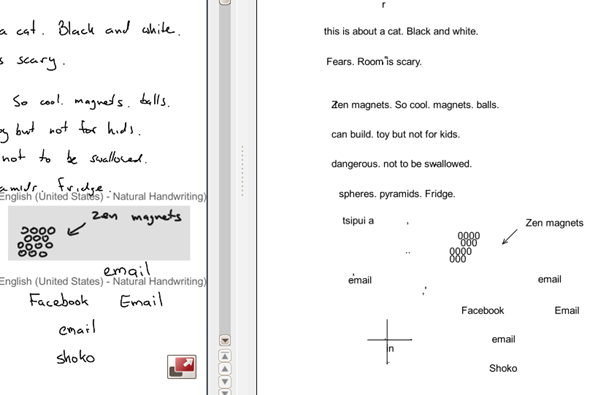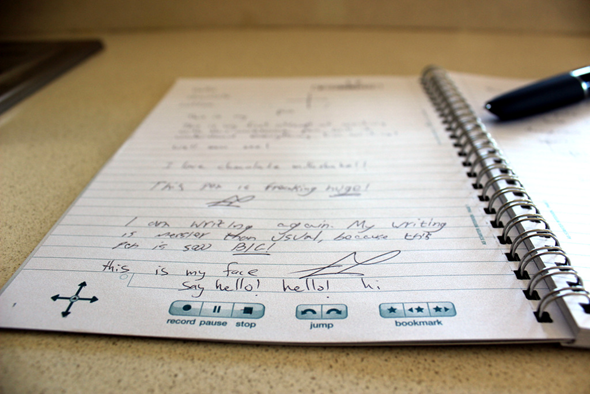Livescribe Echo Smartpen
The Livescribe Echo Smartpen is an amazing gadget, one of the best I’ve had the chance to use in quite a while. Of course, if you rarely take notes, listen to lectures or have any need to have your handwritten or drawn notes in digital format, you won’t really find much use for the Echo, but if you do any of the above in some frequency, you’re going to love the Echo Smartpen.
If you’ve ever been in school, you know the agony of having to take notes. Whether you were using the good old pen and paper, a laptop, or even a tablet, taking notes during class can be quite an annoyance. If you’re one of those gifted people who can listen and summarize accurately at the same time, we all envy you (and your notes have probably been used by others many times), but most of us have a hard time paying attention, keeping up with the lecture, taking good notes and not taking even a sneak peek at Facebook.
To the rescue comes Livescribe, with its Smartpen line. The Livescribe Smartpens can record everything you write via an infrared camera, record anything you hear using a built-in microphone, and then combine the two into a pencast which includes both your notes and your audio, perfectly synchronized. Or so they promise.
Here at MakeUseOf, we don’t believe everything we hear, and decided to see for ourselves. That’s why we bought the Livescribe 4GB Echo Smartpen, and gave it a serious spin. The results are below, but as usual, we are also giving away this $150 Livescribe Echo Smartpen to one very lucky reader! Read on to find out how you can win.
Introduction
The Livescribe Echo Smartpen is aimed entirely at note-taking and audio recording. While it can be used by anyone, it would most commonly be by students. Nevertheless, it can also be useful for recording an important meeting, conducting an interview, or even for watching a movie while taking notes. Its potential uses are pretty endless, as long as you don’t have anything against using a pen and buying the required special dot paper.
The Livescribe Smartpens are pretty unique, but there are several similar products out there you should know about. The most prominent ones are the $199 Wacom Inkling, which is aimed at artists, but has the advantage of working on regular paper. The $129 A4 apen smartpen also works on regular paper, and can transfer you writing to your iPad or iPhone in real time. The Logitech IO2 and the IRISnotes pen are both aimed mainly at transforming you handwriting into editable text (OCR), but the IO2 is priced at $230 which is significantly higher than the others. Of course, there is also the Echo’s younger sibling – the Livescribe Pulse Smartpen, which you can buy refurbished for only $70.
While all these options have their advantages, the Livescribe Echo Smartpen is the only one I found that can also record audio, and produce the synchronized audio-text pencasts which we'll get into shortly. The Echo itself comes in three versions: 2GB, 4GB and 8GB. The 8GB also comes in a $230 pro pack, which also includes the 3-D Recording Premium Headset, among other goodies.
What’s In The Box?
At first glance, the Livescribe Echo Smartpen box looks like one of those impossible-to-open plastic contraptions we all hate so much. That’s not the case, however – once you figure out which two stickers to cut open, the whole thing comes apart beautifully, revealing a huge (recyclable) plastic container with everything you’ll need to get started with your Echo Smartpen.
Digging in, you’ll find the Echo Smartpen itself, a micro USB cable to connect the pen to your computer, a starter dot paper notebook, an interactive getting started guide (don’t miss it!), a tips and tricks booklet, an extra ink cartridge and two caps for the pen. Also included is a 15% discount card for purchase of any Livescribe application, which I did not use and is waiting for the pen’s lucky winner.
When you buy the Echo Smartpen, you’re also eligible for a free download of Livescribe Desktop and Livescribe Connect, which you can use to transfer your work to your computer, and share it via various channels. You also get 500MB of free personal online storage when you register your Echo. The Echo Smartpen came charged out of the box, and I was able to start using it immediately.
Using The Livescribe Echo Smartpen
The Echo Smartpen has one single button – a power button. All the rest is done through tapping the pen on special buttons on the dot paper. Looking at the pen, you can see the OLED display, which you’ll be using a lot, and the built-in microphone and speaker. This is the practical half on the pen. The bottom half is mainly a rubber grip which makes the Echo easy to hold and use, despite its measurable width compared to regular pens.
The first thing you should do with your new Echo Smartpen, is open the getting started guide. Here you get your first introduction into the sheer awesomeness which is the Echo Smartpen. I will use the guide’s walkthrough to introduce you to what the Echo can do.
First, you can set your pen to be either right handed or left handed: do this by tapping the pen tip on the corresponding icon in the booklet.
Tapping the icon will immediately flip the display on the pen. You’ll hear a beep, and the pen will tell you it is now set to right- or left-handed.
The same goes for date and time. Use the provided number pad to set the pen’s date and time. This is important, as your notes and audio are timestamped, and setting date and time will allow you to browse through your notes in chronological order.
As you read along in the booklet, you can tap the “i" next to each paragraph, to hear a recorded explanation about the feature. The Echo’s built in speaker makes it possible to use it just like any other player. You can also use it to record yourself or a lecture you’re listening to, and listen to the playback on the pen.
Writing with the Echo Smartpen is surprisingly comfortable, and I was able to record audio from the other side of my (rather small) apartment. Here is a demonstration of what you can do while writing: The dot paper notebook comes complete with all the buttons you’ll need. While writing, tap the record button to start recording audio as well. You can write along while listening to something, and have everything recorded together. You can then go back and tap any word in your written text to listen to its corresponding audio.
While listening to audio on your pen, you can use the dot-paper buttons to pause, play, stop, jump forward, backwards, or to a certain point; and even to add bookmarks on certain points in the audio which you can then jump to quickly when needed. You can also use the provided buttons to adjust the volume, or mute your pen if you don’t want it speaking or beeping in the middle of a lecture.
The pen has many different options, shortcuts and settings you can play with, all are accessed through the main menu. To access the main menu, find this cross on the dot paper and double tap the middle. You can then navigate the menu using the arrows. The small circle you can see under the word "this" is you home button, and can also be assigned any other shortcut you wish.
Overall, the pen is very responsive, and never failed to recognize and execute the right action.
Connecting The Echo Smartpen To Your Computer
The Echo Smartpen connects to your computer via micro USB. Connect the pen to the computer to transfer file and to charge it. This is also where you can plug headphones.
Before you actually connect it, though, you’d have to download and install Livescribe Desktop, which also comes with Livescribe Connect. In order to run these apps, you need to have Adobe AIR installed. If you don’t have it, it will be installed automatically. This is what Livescribe Desktop looks like.
You can see thumbnails of the pages you’ve written on the main section. The text highlighted in green is also accompanied by audio. Double click a page to take a closer look.
This is a pencast. You can simply look at the text, or play the pencast to listen to the audio and watch the text and drawings come to life before your eyes, completely synchronized. While there’s no built-in OCR, the program recognizes words, and you can search through your handwritten document with a single click. This might be the best feature of all.
From Livescribe Connect, you can set up connections to different platforms. You can use the software to send your work to your computer, email, Evernote, Facebook, Google Docs, Google Sites, Microsoft OneNote and your MyLivescribe account.
After setting up your accounts through Livescribe Connect, you can perform the actual sending from the pen. Simply access the main menu, and start writing the sharing platform you wish to use. You can then choose which file format you want to use (PDF pencast, PDF, pencast, PNG or M4A audio), who you want to send it to, and then tap the pages you want to send. When you connect your pen to your computer, the files will automatically be sent. If your friends have Adobe Reader installed, they will even be able to listen to the pencast and watch it being written or drawn.
Livescribe Desktop doesn’t convert your handwriting to text, but if you need OCR capabilities, you can try out MyScript for Livescribe. This is a $30 app, but you can try it for free for 30 days. Once installed, you can send any page to MyScript for OCR conversion.
In order to help the program, you can specify which areas of the page are shapes or freehand drawings, so it doesn’t try to make sense of those. Once I did that, the OCR was pretty accurate, even when my handwriting was not very clear. It had more problems with my boyfriend’s leftie handwriting, though.
Extremely Cool Tricks
While this article is not long enough to go into every cool feature on the Echo Smartpen, there are several very neat tricks I must highlight. The first one, and probably the most useful one, is the ability to create the aforementioned navigation cross anywhere. Wherever you are on the dot paper, simply draw a plus about the same size as the printed one, and use it to access and navigate the pen’s menu.
Here are some more cool tricks you can try: access the main menu and start writing "calc" on your paper. The pen will automatically load the calculator. Now write any simple equation, and the pen will display a solution for you. For more complex equations, you can use the printed calculator at the beginning of the dot paper notebook.
Similarly, you can access the main menu and start writing “translation”. This will launch the translation demo, where you can get a glimpse of the pen’s translation abilities. The demo offers translation into Spanish, Mandarin, Arabic and Swedish. Simply write a simple word from the provided list, and watch as the pen translates it, and even reads it out loud so you know how to pronounce it.
Last but not least, and maybe the best demonstration of the Echo’s capabilities, is the piano demo. You can find the piano app by writing piano when on the main menu. The app will guide you through drawing a piano, complete with different instruments and rhythms, which you can then play by tapping the pen on your drawing. This is truly amazing.
There are many more apps you can download for your Echo Smartpen, some are free, most cost anything from $0.99 to $4.99.
Should You Buy the Livescribe Echo Smartpen?
In one word: yes. The Livescribe Echo Smartpen is an amazing gadget, one of the best I’ve had the chance to use in quite a while. Of course, if you rarely take notes, listen to lectures or have any need to have your handwritten or drawn notes in digital format, you won’t really find much use for the Echo, but if you do any of the above in some frequency, you’re going to love the Echo Smartpen.
The Echo’s biggest con is the need to buy special dot paper in order to use it, but you can get a 4-pack of notebooks for $20 on Amazon, and using the pen on the dot paper with its built-in buttons is so accurate, I believe it’s worth the extra effort.
We're giving this review unit away! If you happen to be a student, this is something you should be interested in.
How do I win the Livescribe Echo Smartpen?
Step 1: Fill in the giveaway form
Please fill in the form with your real name and email address so that we can get in touch if you are chosen as a winner.
The giveaway code required to activate the form is available from our Facebook page and Twitter stream.
Step 2: Share!
You're almost done. Now, all that's left to do is to share the post!
(Note: no points will be awarded.)
By participating in this giveaway, you agree to the giveaway rules.
This giveaway begins now and ends Friday, August 10th. The winners will be selected at random and informed via email.
Spread the word to your friends and have fun!
Interested in sponsoring a giveaway? We'd love to hear from you. Get in touch with us via the form at the bottom of this page.