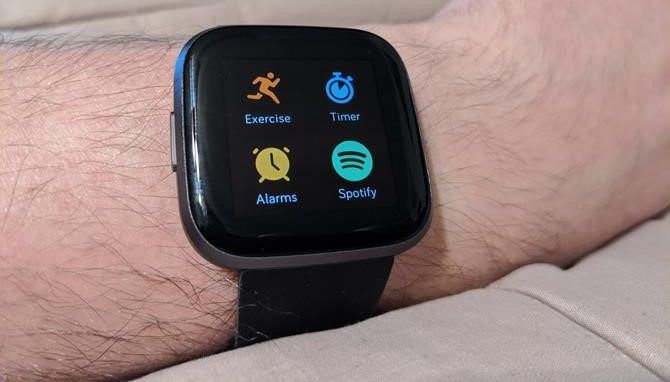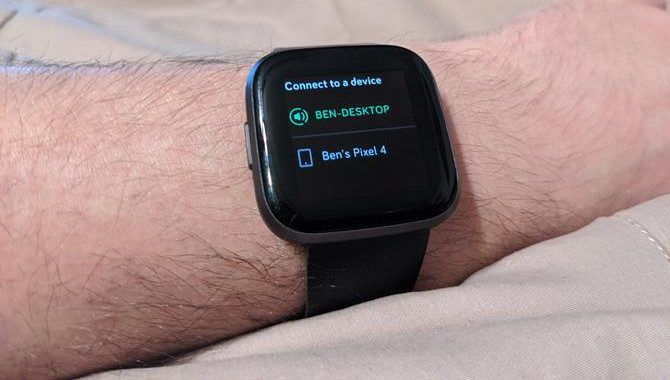One of the many benefits of having a smartwatch is controlling content on your wrist without having to take your phone out of your pocket. Which includes controlling music playback.
In this article, we'll show you how to listen to Spotify on your Fitbit. While this only works with Fitbit's high-end smartwatches, if you own a compatible device, it makes workouts more fun.
Which Fitbit Devices Are Compatible With Spotify?
Only Fitbit's high-end smartwatches work with Spotify. At the time of writing, you'll need one of these devices to listen to Spotify on your Fitbit:
- Versa 2
- Versa
- Versa Lite
- Ionic
If you have a different Fitbit, you'll have to sit this feature out. In addition, you must have a Spotify Premium account; a free account doesn't work with the Fitbit app. We think Spotify Premium is worth it, so consider signing up for a free trial if this feature is enticing to you.
We'll demonstrate this process with a Versa 2, but it should be similar for other devices. Check out our Fitbit model comparison if you're not sure which one you have.
1. Install the Spotify App on Your Fitbit
To start, you'll need to install the Spotify app on your Fitbit. Do this by opening the Fitbit app on your phone and tapping your profile photo in the top-left.
Next, select your device from the Devices list. In the settings for your particular device, tap Apps.
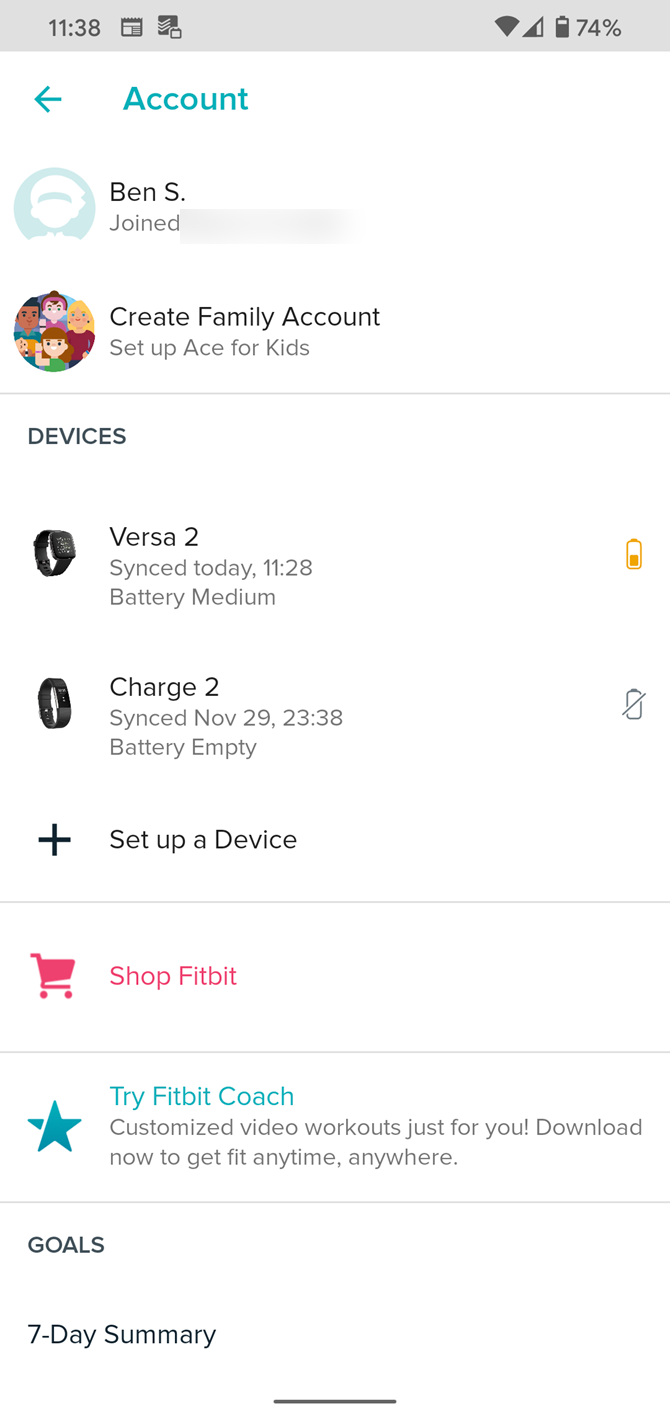
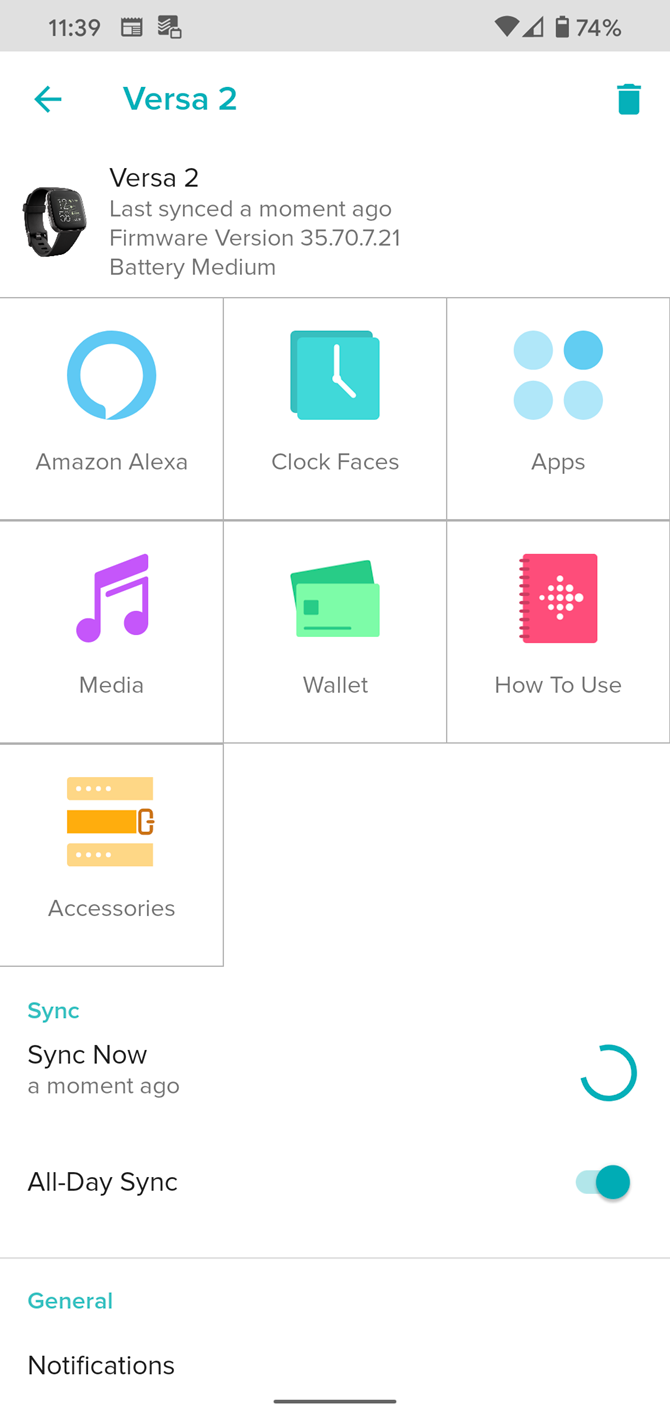
You might have Spotify pre-installed; check for it under My Apps to see. If not, switch to the All Apps tab and find Spotify by browsing or searching for it.
Tap Install on Spotify's app page, then wait for the process to complete. Once it does, you must approve the permissions so it can run properly. Select Permissions on this page to double-check them if needed.
2. Authorize Your Spotify Account
Once you've installed the Spotify app, you'll need to sign in. If you're still on the app page, select Settings there. Otherwise, you can head back to My Apps, select Spotify from the list, then choose Settings.
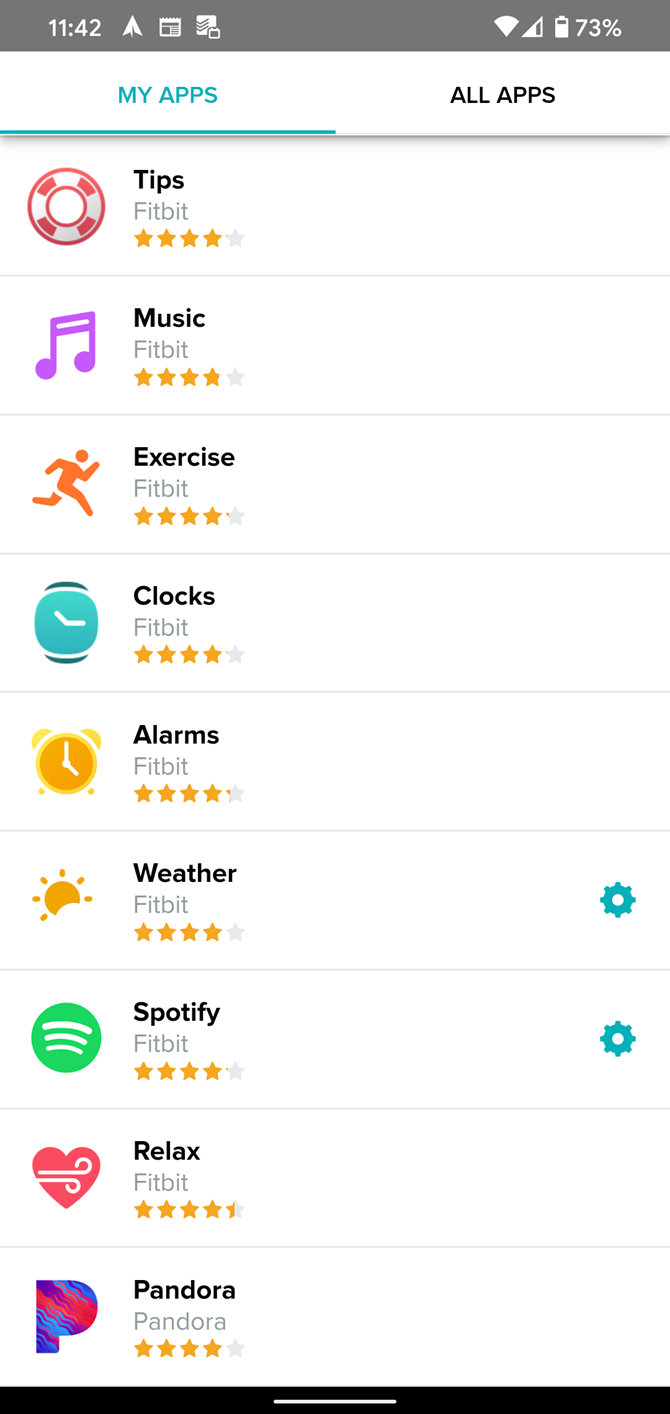
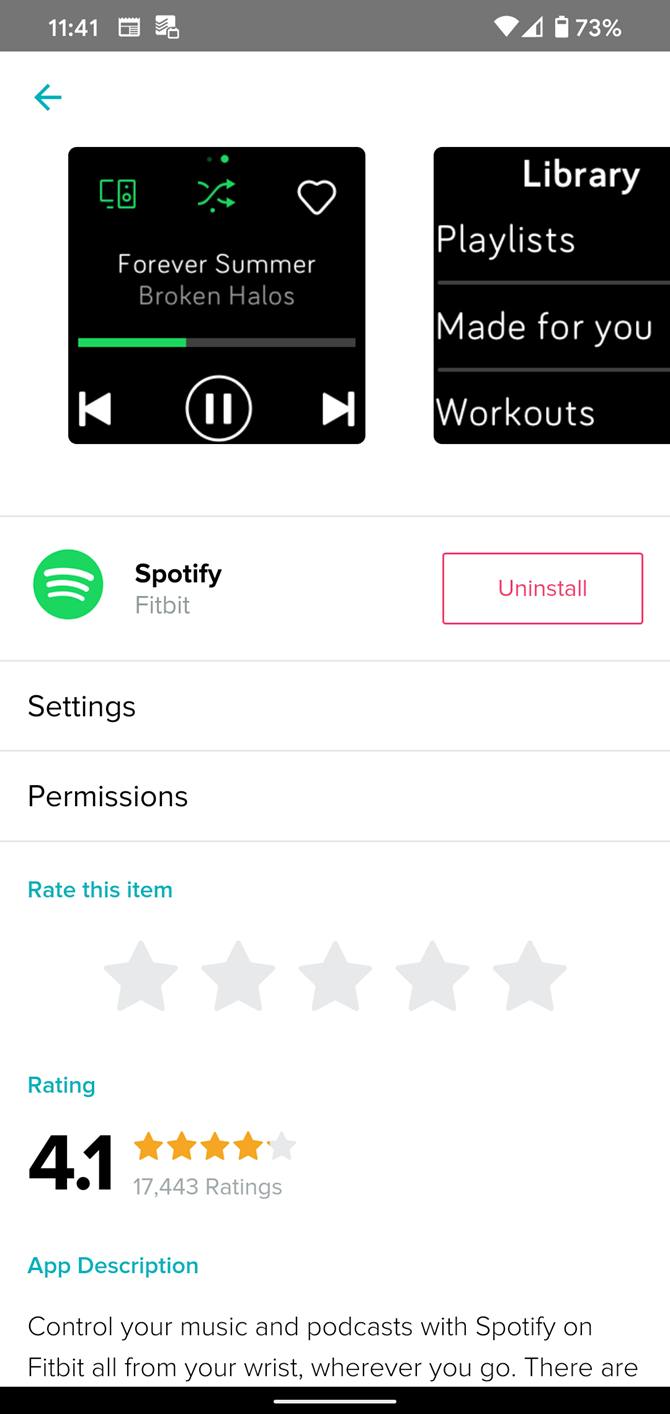
Here, you'll need to sign into your Spotify account to authorize its use with your Fitbit. After that's done, you're ready to go.
How to Use Spotify on Your Fitbit
To open Spotify on your Fitbit, wake up the watch and swipe from right to left on the home screen to show your apps. Select Spotify from the list and you'll see a Connecting screen while it looks for compatible devices.
For this to connect properly, you'll need to have music playing on another device connected to your Spotify account. This could be a desktop, laptop, tablet, or even a Bluetooth speaker that supports Spotify Connect.
After a moment, you should see information about the currently playing track on your watch. Use the controls to play/pause, change tracks, toggle shuffle mode, and add the song to your library.
If you want to start playing something new, swipe from left to right. You'll see a few of your recently played playlists, albums, and artists for easy access. Otherwise, tap Library and you can access all of your playlists, Spotify's "Made for You" content, as well as Spotify workout playlists to help you get fit.
Changing the Device Used to Play Music
The Spotify Connect button in the top-left allows you to change which device is playing the music. For best results based on our testing, you should play music via the phone connected to your Fitbit.
When controlling music playing on a desktop computer, the Fitbit app only showed a Play/Pause button and the Connect button. To see track info and the rest of the controls, we had to switch to playing music on our phone.
You CAN Listen to Spotify on Fitbit, But It's Limited
As we've explained, the Spotify app for Fitbit is more of a remote for music playing elsewhere than a true standalone app.
While you can pair Bluetooth headphones to your Fitbit, Spotify doesn't work with this. Thus, you'll want to pair headphones to your phone and use the Fitbit app as a convenient controller from your wrist.
Most of the Fitbit watches discussed do support other music services that work without your phone. Pandora, for example, offers offline listening with a Pandora Plus account. You can also sync music locally to your Versa 2.
If you're looking for something different, take a look at the best music apps for workouts.