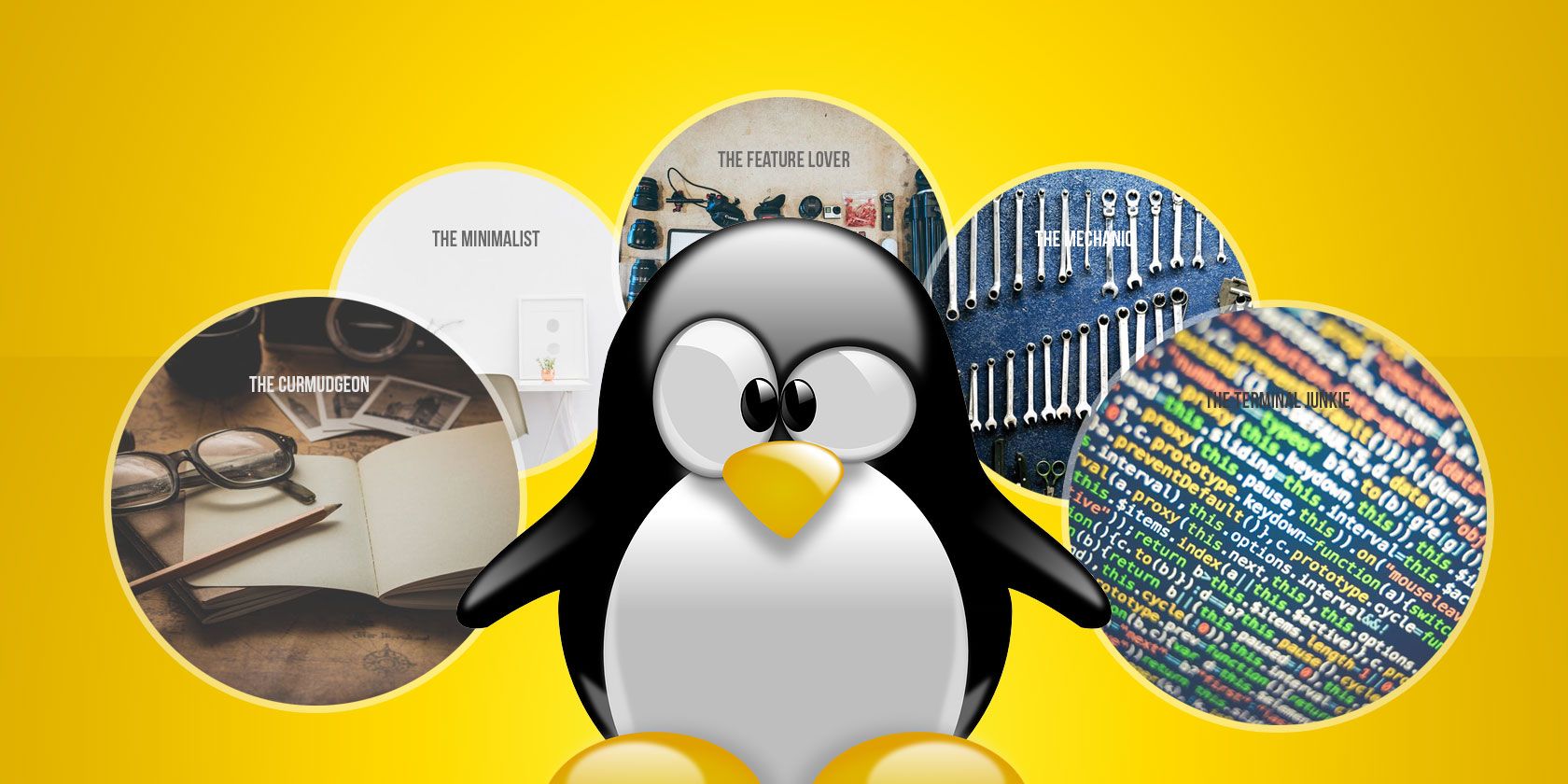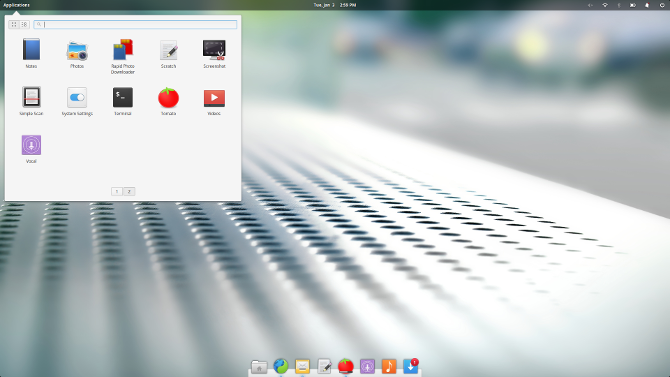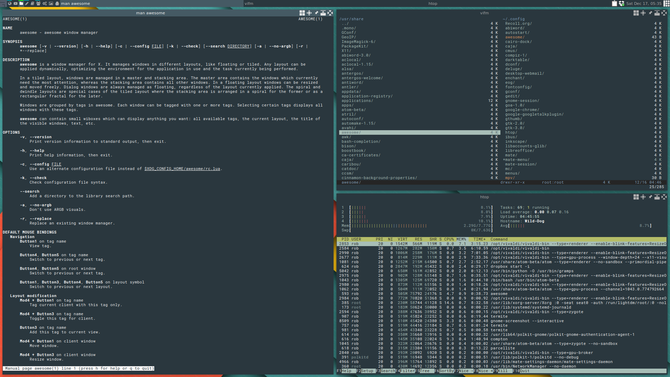Switching to Linux isn't quite as simple as choosing between a Windows PC, a MacBook, or a Chromebook. You can't just install something called Linux. It comes in the form of a distribution, of which there are countless ones to pick from. As you're making your decision, you also have to decide on a desktop environment. This will determine what you see on screen and can have more of an impact on your Linux experience than choosing a distro.
I could list free and open source desktop environments, but if you're starting from scratch, that's still a lot to take in. So let's try this. What kind of computer user are you? Do you leave icons scattered all over your desktop? Do you prefer to work in one uncluttered full-screen application? Have you installed countless third-party tools to tweak and theme your operating system?
Depending on your answers, some desktop environment are likely to appeal to you more than others. So let's take a look at which desktop environment best matches your personality.
The Minimalist
You want things simple -- some would even say basic. Every extra toolbar or button is a distraction that gets in the way of what you want to do. Interfaces should use basic colors and include only essential buttons. If an application doesn't have many options or features, that's fine. You don't need that extra weight anyway. You don't put any icons on your desktop, and if the interface doesn't let you do so, even better!
If this describes you, then you should try Pantheon, the desktop environment used in Elementary OS.
This desktop interface takes mere seconds to understand. The menu in the top left launches applications. The dock across the panel holds your favorites and shows what is currently open. The indicators across the top of the screen show you the time, battery life, sound level, and network status. That's it. Elementary OS offers some of the most integrated and polished default apps you will find on any Linux operating system.
Also consider GNOME. GNOME apps aren't any more complex than those you will find in Elementary OS. In fact, the default Elementary OS browser and some other pre-installed apps are actually GNOME programs in disguise. GNOME Shell isn't quite as minimalist as Pantheon, but it's very close.
There's a much wider catalog of software designed with GNOME in mind, making this a better route to go if Elementary OS software doesn't cover all of your needs.
Getting Started
- Pantheon is part of the Elementary project. To give it a shot, download Elementary OS. It's possible to get Pantheon running on other distros such as openSUSE or Arch Linux, but you probably won't want to do that unless you've at least taken the interface for a spin in its native environment.
- GNOME is the default desktop environment in Fedora, and it will soon be the default in Ubuntu. That said, you can install GNOME is most Linux distros. openSUSE offers a live CD that defaults to GNOME. If you're just getting started with Linux, any of these three distros is a great place to dive in.
The Feature Lover
You use Linux because it lets you do anything. Anything you want. With the exception of a few binary blobs in the kernel, you can tinker with any part of the system. Tweak this. Get rid of that. Install this, and do it for free. You enjoy this power, and you can't stomach the idea of it being limited by your desktop environment.
You should consider KDE Plasma. This desktop environment gives you the tools to create nearly any interface you want. Like Windows? Like macOS? Don't want Unity to go away? You can make KDE Plasma resemble any of these without having to install anything extra or edit a line of code.
Not only is the desktop immensely customizable, so are the applications. KDE software is often packed to the brim with features -- enough to send minimalists running! This may make KDE Plasma seem complicated, but that isn't the case. You might even say that it's easier to use because you can do so much without having to drop to the command line, or spend time searching around to manipulate deeply buried text files.
Getting Started
- KDE Plasma is available via most distros, but some offer a better taste than others. Check out KDE Neon if you want a pure experience straight from the KDE team. Kubuntu offers a similar experience but with slower updates and more software included out of the box. Consider openSUSE Tumbleweed if you want to get updates faster than anyone else. And if you only want KDE software, Chakra may be the way to go.
The Mechanic
You don't want to waste money on a brand new computer when you have one or more than still come on. That old PC can't run Windows 10, but it can handle Linux just fine. So can the other machine in your office, and the one from the thrift store that you gave your kid. But while Linux can run on old hardware, that doesn't mean every desktop environment can.
Xfce offers the ideal blend between being pretty enough to look at but simple enough not to require much from your CPU and graphics card. Xfce can make an otherwise slow machine feel downright fast.
The interface is customizable enough that you're not left wanting for features. This makes Xfce a great option for power users with perfectly modern machines who simply want to eke out as much from their hardware as possible.
LXDE is another option. The overall experience doesn't feel quite as put together as Xfce, but it's also a little lighter. When you're bringing old machines back to life, that slight difference in system requirements can make a big difference.
Getting Started
- Xubuntu, a variant of Ubuntu, is one of the most popular ways to try out Xfce (it was the first distro to expose me to Linux). Fedora offers a spin based on Xfce. Most distros will let you download Xfce from their software repositories.
- Same as above. You can check out Lubuntu or grab Fedora's LXDE spin. Or feel free to download LXDE for any distro you're already using.
The Curmudgeon
You don't like change, and you've embraced it. You've spent years learning how your computer works, and there isn't any good reason to figure out something else. You see no reason why switching to Linux should mean having to throw away everything you know about using a computer. After all, it wasn't the Start menu or dock that finally made you give up Windows or macOS.
Windows expats may find that Cinnamon offers the experience that feels most like home. A panel goes along the bottom of the screen, a task manager lists your open windows, and notifications go in the bottom right. The application launcher in the bottom left isn't a copy and paste replica of Windows, but that menu changes in each new version of Microsoft's OS as well. XP users may find Cinnamon's menu more approachable than Windows 10.
Elementary OS' Pantheon interface resembles macOS at first glance. There's a dock at the bottom, and the developers place a heavy emphasis on giving every app a consistent design. If you like Apple's attention to detail, Elementary OS (see above) may be the Linux community you're looking for.
Getting Started
- Cinnamon is the default desktop environment for Linux Mint, which is considered one of the best distros for newcomers. Other distros also let you install Cinnamon as an alternate desktop environment.
- The best place to check out Pantheon is Elementary OS, though you can install it in some other distros.
The Terminal Junkie
You don't see a point to most graphical user interfaces. They only slow you down! But as tempting as living in the command would be, it's not the best way to browse the web. As much as you hate to admit it, you need a window manager.
Try Awesome Window Manager or xmonad. I'm not going to designate one as any better than the other. Both are tiling window managers for only the most hardcore of Linux users.
Want to look like that TV character sitting in front of three monitors all covered with text moving at different speeds? Either one will make that happen. Go forth and enjoy swapping between six terminal sessions and one open window of Firefox without even the faintest semblance of lag.
Getting Started
- If you're considering Awesome Window Manager, you already know how to install a desktop environment or window manager through a terminal. Find out how your distro bundles or names the software and have fun.
- Ditto for xmonad.
Which Desktop Environment Is Right for You?
I'm a minimalist. I don't want my desktop environment to do all that much, nor do I want an overabundance of features in my apps. The more I can tinker with, the more I will tinker, and the less time I will spend doing the task that's more important.
But I do understand how frustrating it can be when my interface has a quirk or lacks a feature that I can't quite ignore. At that point, KDE Plasma starts to look a lot more appealing.
What desktop environment appeals to you? If you're already a Linux user, which one do you have installed? Which one did you start with? We all have difference preferences and journeys. By all means, share yours!