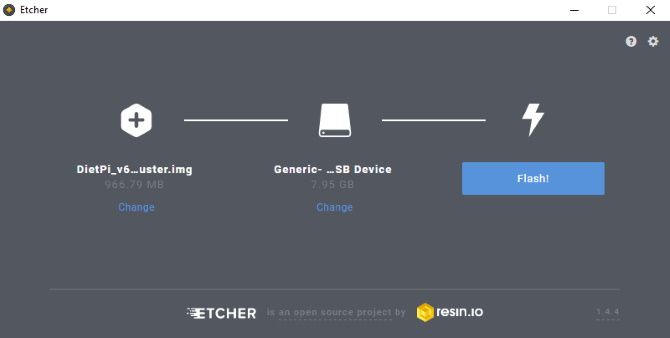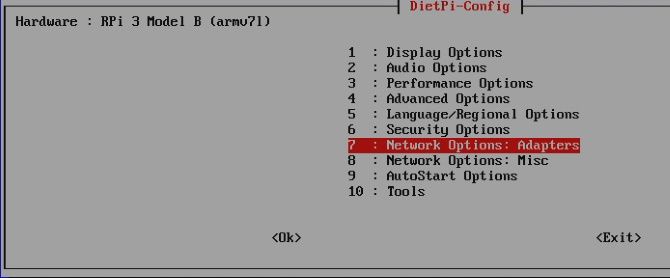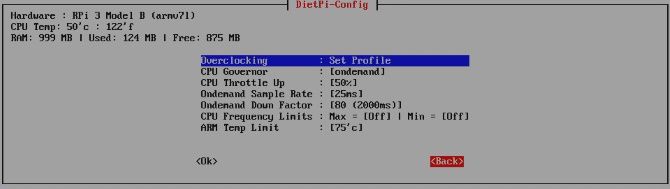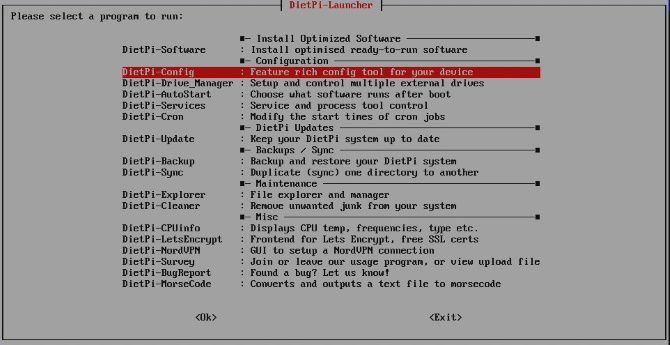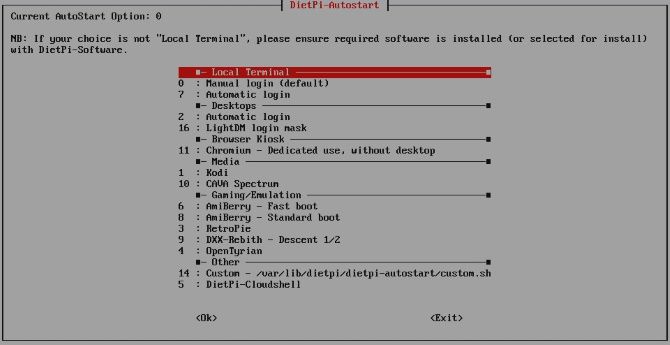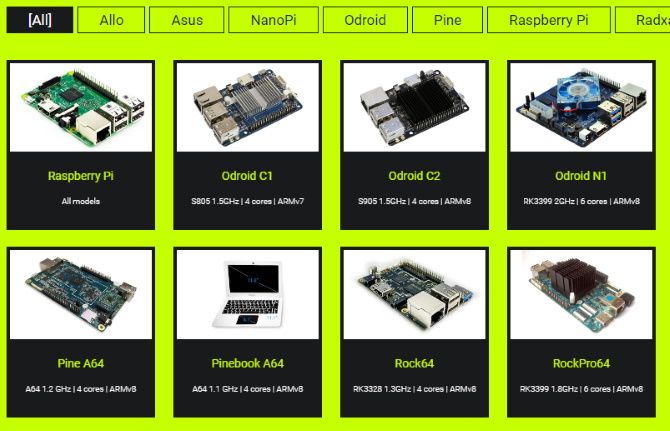Looking for a lightweight Raspberry Pi distro without the burden of a desktop environment? You're thinking Raspbian Lite, right? Well, don't. There is an alternative that you need to try: DietPi.
Designed to be light, with excellent and hardware tweaking options, DietPi also comes with pre- configured software ready to install. Basically, if you haven't tried DietPi already, now is the time.
Here's how to install DietPi on your Raspberry Pi and why it might just turn into your favorite Raspbian alternative.
Why Use a Lightweight Distro?
Most Raspberry Pi users rely on the latest version of Raspbian. There's nothing wrong with this. After all, it the original operating system and is designed specifically for the Pi.
However, things have started to grow a little out of control. At the time of writing, three versions of Raspbian are available:
- Raspbian Lite
- Raspbian with desktop
- Raspbian with desktop and recommended software
With more choice comes more software. For a basic experience that eschews the desktop in favor of increased processing power, you might opt for Raspbian Lite. But why might you want a lightweight OS for your Raspberry Pi? Some possible answers:
- Don't need a desktop
- Focus the Pi on specific tasks
- Make maximum use of the hardware
These days, Raspbian Lite is not the lightest Raspberry Pi OS. In fact, it isn't even the second lightest.
Enter DietPi.
DietPi or Raspbian Lite: Which Should You Use?
Comparisons are unfair. However, while Raspbian Lite is basically Raspbian without the desktop and additional software, DietPi is so much more.
If you're happy using Raspbian, then Raspbian Lite is probably going to work great for you. However, if you're looking for more configuration options (akin to a more mature Linux OS) then DietPi is the stronger OS.
With in-depth configuration options, DietPi can be tweaked to perform most tasks from the command line. This means you can configure the Pi to run at its optimum settings for every purpose. Worried about losing access to the GPIO? Don't be---DietPi supports the Raspberry Pi's in/out pins.
Unless you're looking for an operating system with a desktop environment, DietPi is the potentially the best Raspberry Pi OS. Don't just take our word for it though--- find out for yourself!
Install DietPi on Your Raspberry Pi
DietPi requires the standard method of installing an operating system on the Raspberry Pi. Download the IMG file, use a PC to write it to your SD card, then boot it in the Pi.
While various native and third-party disk writers are available for this, the best option is Etcher. This cross-platform tool simplifies the process considerably.
Download: Etcher
Download: DietPi for Raspberry Pi
Begin by unzipping the downloaded DietPi disk image. Next, download and install Etcher, then insert your microSD card in your PC's card reader.
Run Etcher and click Select image to find the DietPi IMG file. With this selected, the SD card should be detected. Confirm it is the write device, then click Flash. Writing the disk image typically takes around five minutes.
Etcher will inform you when this is done. Close the software, then open your file explorer. Find the file labelled dietpi.txt then find
AUTO_SETUP_NET_WIFI_ENABLED
and set it to
1
AUTO_SETUP_NET_WIFI_ENABLED=1
Next, add the following lines:
AUTO_SETUP_NET_WIFI_SSID=
AUTO_SETUP_NET_WIFI_KEY=
Be sure to populate these with the network name (SSID) and password of your local wireless network. Note that you can simply use Ethernet if you prefer.
Once you've done this, Save the changes. Then remove the SD card from your PC, insert in the Raspberry Pi, then power it up. It's time to use DietPi!
Set Up DietPi on the Raspberry Pi
First boot of DietPi may be slower than you would expect. Once it has fully loaded, however, you'll see the DietPi login. The default login credentials are
username: root
password: dietpi
Logging in will launch the license details. Using the arrow keys, accept this, then proceed to select the DietPi-Config tool. It's a good idea to change the login details from the default. Use 6: Security Options to select a new password.
With that set up, take the time to look at 4: Advanced Options. Here, you'll see settings to enable USB boot support, enable Bluetooth, and more. Also, check 3: Performance to access the Overclocking option if you're looking to squeeze as much juice as possible out of your Raspberry Pi.
If you're overclocking, you might want to run benchmarks before and after. You'll find Benchmarks in 10: Tools, alongside the Stress Test utility.
There's an option to upload the results to DietPi-Survey if you wish.
Great Software Options With DietPi
Several software options are included with DietPi. These are pre-configured and ready to be installed. The command
dietpi-launcher
will take you to a menu of in-epth configuration options, where you'll spot DietPi-Software.
Select this to find a list of optimized, ready to run software. This includes Kodi, Emby, RetroPie, even a kiosk mode that installs Chromium browser without the desktop.
Once installed, some of these can be configured via 9: AutoStart Options. Here, you can toggle whether the installed application or service boots automatically when the Pi powers up.
With DietPi running, you can use the Pi as you would at any other time. It's a Linux-based operating system, so almost all the Raspberry Pi terminal commands you already know will work.
Elsewhere on the DietPi-Launcher, look out for DietPi-Update for installing updates, DietPi-Cleaner, and DietPi-Backup for backup and restore. You'll also find options for LetsEncrypt SSL certificates and NordVPN.
If you run into trouble, meanwhile, some great support documents and a user community forum can help. Find them at dietpi.com.
DietPi: Not Just for Raspberry Pi
Perhaps the most remarkable thing about DietPi isn't about the Raspberry Pi at all. Sure, it helps to maintain a high level of hardware performance in the device, but if this isn't quite enough, alternatives are available.
More importantly, DietPi can come with you for the ride. Builds of the operating system are available for a range of devices, including NanoPi, Odroid, Pine, and other boards. There are even builds for desktop computers and VMware, Virtualbox, and Hyper-V virtual machines.
In short, the low-fi, high-performing operating system is available wherever you need a fast, lightweight Linux OS.
DietPi Is the OS Raspbian Lite Needs to Be
Easy to set up and with a wealth of configuration options, DietPi puts Raspbian Lite to shame in many ways. Three times lighter than Raspbian Lite, DietPi can also be easily backed up. A selection of other features single this out as a Raspberry Pi OS you should be considering for most projects.
However, DietPi isn't the only Raspbian Lite alternative. Several other lightweight Raspberry Pi operating systems are also available. Check them out!