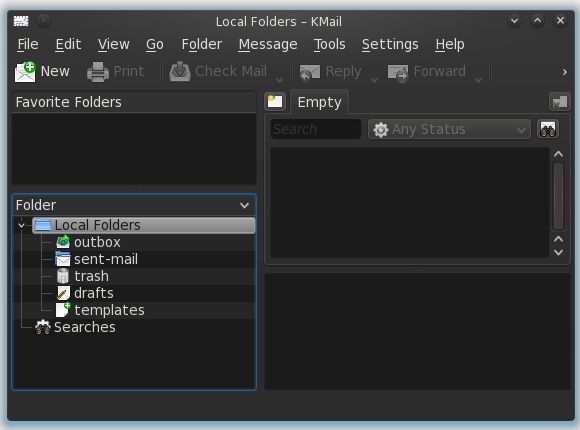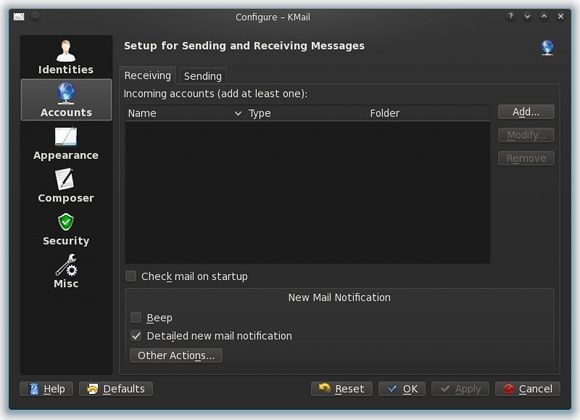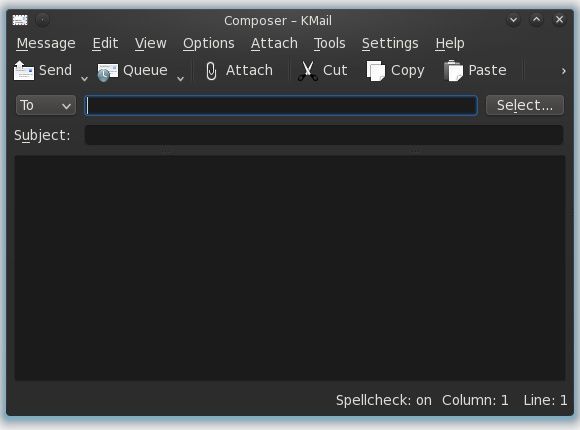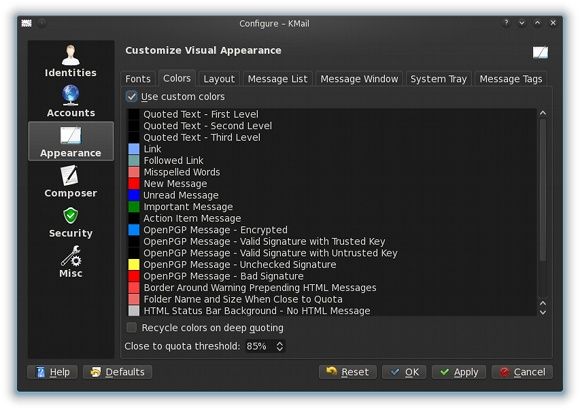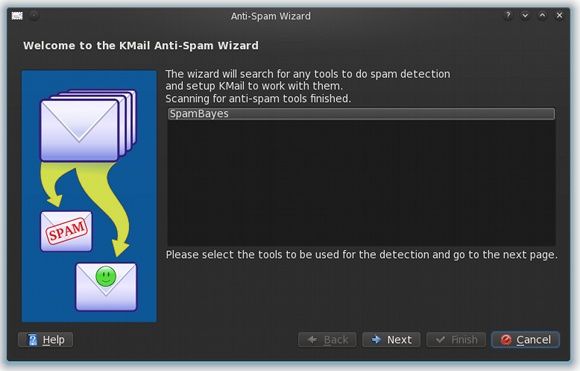If you've been following the pretty intense battles between the many different browsers, as well as the subtle but still important operating system battles, you'll know that people are definitely scattered all over the place with their favorite choices. Email clients aren't any exception either, as you'll find people use various tools to manage their email, the two most popular being the Gmail website and the Thunderbird desktop app.
Today we'll be looking at a top KDE choice that has plenty to offer for those of you who crave some power and control over their applications.
About KMail
KMail is the default email client of the KDE desktop environment, which is available on a number of platforms, although primarily known for being on Linux. KMail ties into the KDE PIM suite, or KDE Personal Information Management suite, which is a collection of different programs, including KMail, personal organizers, and more.
The entire suite helps tie together the different functions of each program so that it becomes easier to use each one. Contacts can therefore be shared between Kmail and Korganizer, a calendar app. In the same way, events mentioned in an email can easily be added to your calendar on Korganizer with a single click. As KDE aims to be both elegant and powerful, you'll have to expect a lot of different features and customization options for the KMail program.
Installation
If you're running KDE, KMail should already be installed by default. If you're running another desktop environment but wish to use KMail, you'll need to install your distribution's package for either KMail (if it's packaged separately and therefore exists under that name), or kdepim. You'll also need to accept the installation of the dependencies needed for the package.
Getting Started
Unlike GNOME's Evolution email client, you'll find KMail in the Internet category of your menu instead of the Office category. Once you launch KMail, you'll be greeted by the Tip of the Day followed by the Account Wizard. If that did not open, you can add your email account under Tools --> Account Wizard. Here you can enter in your information as is necessary. The instructions should not any different from, say, Outlook, as it's all the same basic information (IMAP/POP3, SMTP, etc.).
Unique Features
KMail has an interesting feature know as identities. Identities lets you choose under what name, email address, and other information you would like to send an email with. This is helpful when sending emails for both personal and professional purposes. If you have multiple email accounts you will need to use identities so that you can send out from each email account. You can find it as well as any other KMail settings under Settings --> Configure KMail.
Speaking of the Configure KMail window, if you explore a bit you'll find that there are a lot of options to configure. Not only can each account and identity be tweaked to perfectly suit the configuration that you want, but nearly every aspect of KMail can be changed as well. This can range from anything such as changing settings for the composer (including modifying templates), to the overall appearance of KMail, to a multitude of security features, some of which I've never even heard of. While competitors such as Thunderbird are perceived as highly configurable, KMail can wipe the floor with Thunderbird hands down in that category. There are enough features packed in here that virtually all Thunderbird add-ons would be redundant. If you can think of it, you can probably tweak it with KMail.
KMail makes excellent use of threaded conversation views, and offers all sorts of different ways to view the threads, as well as their ordering. If you want you can also turn off threaded conversations completely. Here, you can have your cake and eat it too.
This wonderful email client also makes great use of tabs. Instead of automatically opening new tabs whenever something is opened, tabs are used more as workspaces. Therefore, only you can make more tabs, and you can choose which folder or message to view in each tab. This is great if you wish to have a tab open for personal, professional, and other accounts all at the same time.
Finally, KMail is proactive right out of the box by taking an anti-spam and anti-virus approach. Under the Tools menu you'll find a wizard for each one to help configure the settings required to get those two components in working order. This is a great feature that isn't included in most other Linux email clients that I know of.
Conclusion
KMail is a fantastic email client that does everything you need it to do. It is well designed and packed with built-in features. It even offers automatic support for GPG keys, so you can sign and encrypt your email securely and easily. Simply put, this is one heck of a powerhouse that can treat you like a God when configured right. If you're a KDE user but haven't tried out KMail, I highly suggest you do so before going back to your old client or website.
You may also find that although Kmail works fine in previous releases of KDE, the program has received plenty under the hood changes to run better and tie in better with Akonadi, the personal information framework that allows all the sharing of information between certain programs to take place.
What do you use as your email client (Gmail's website included)? Do you feel like there's something better out there? Let us know in the comments!