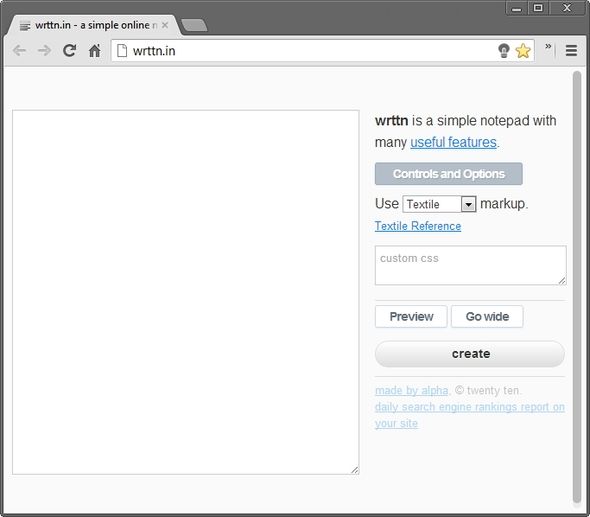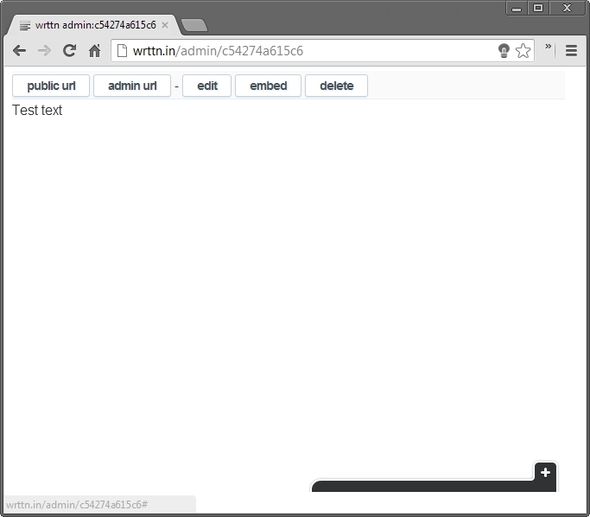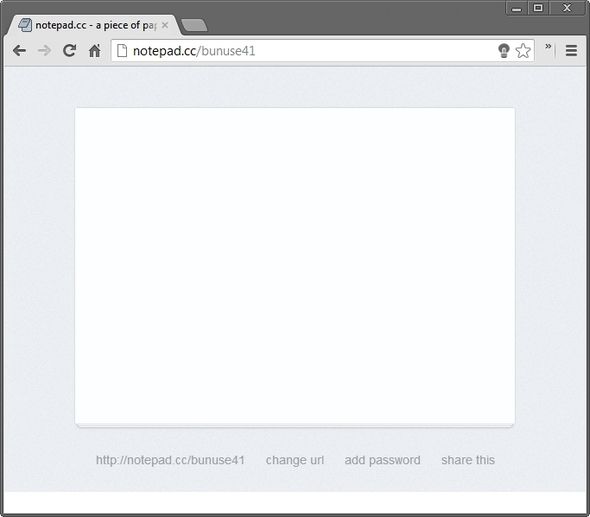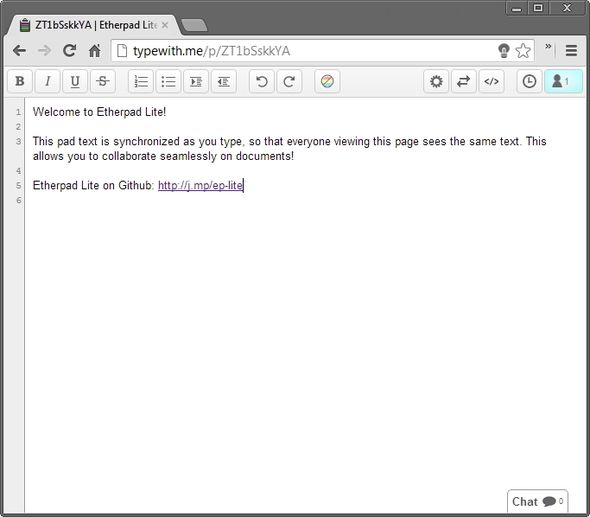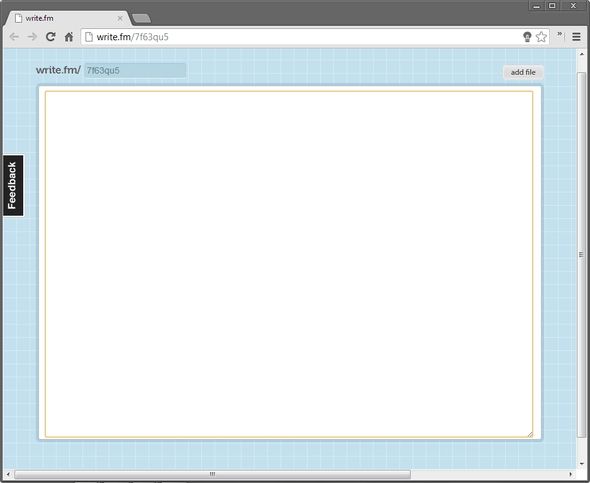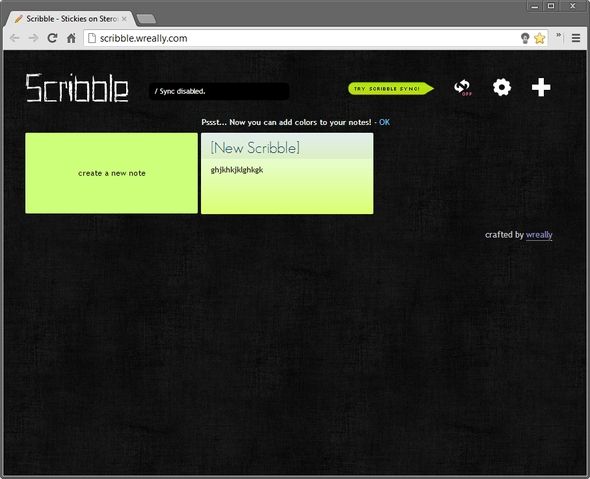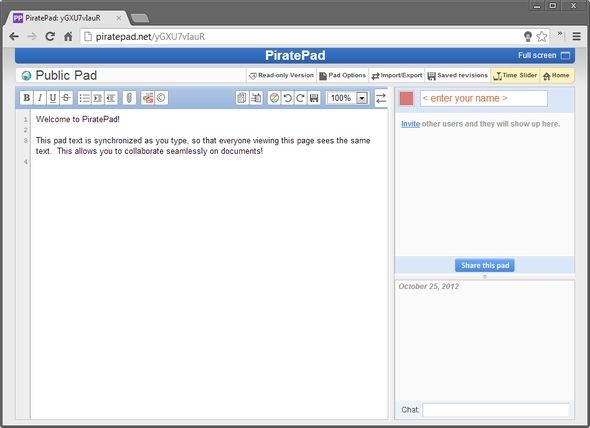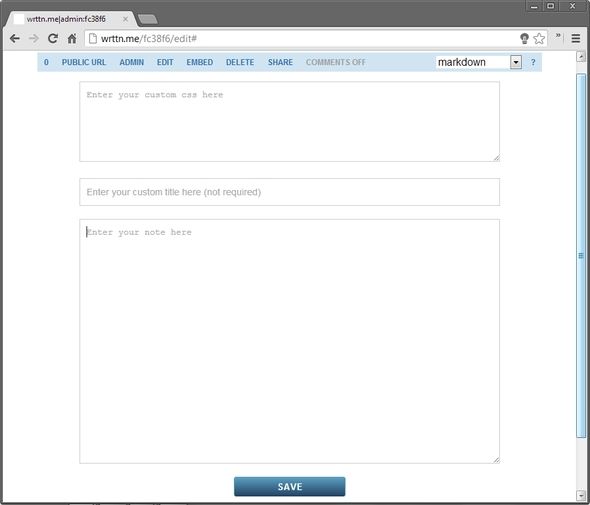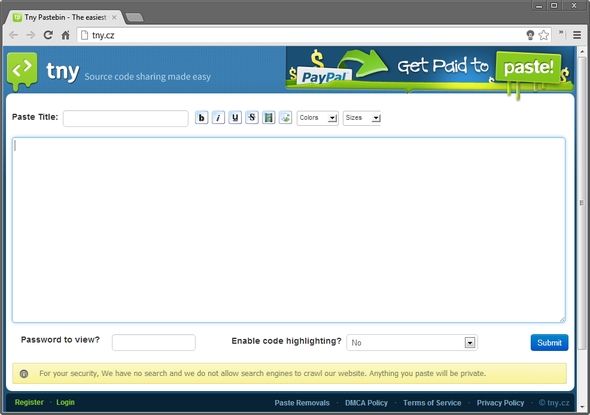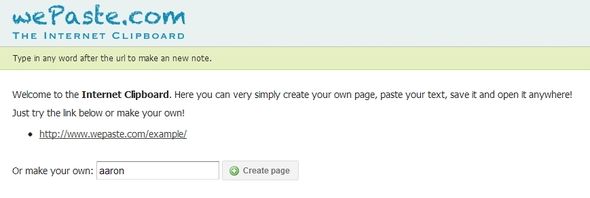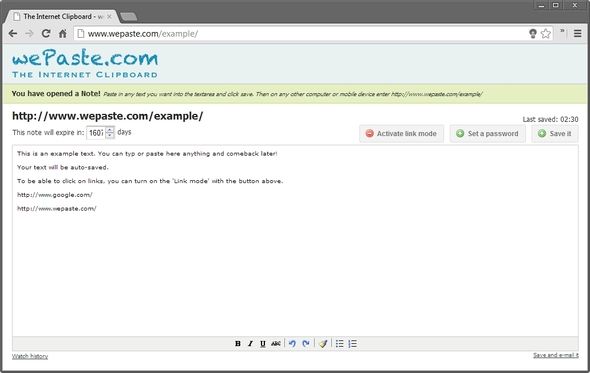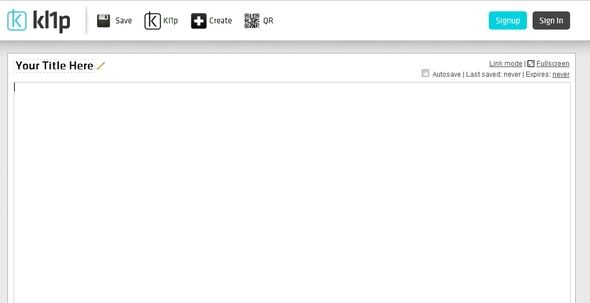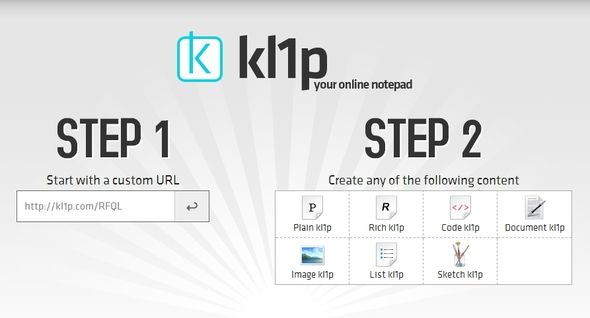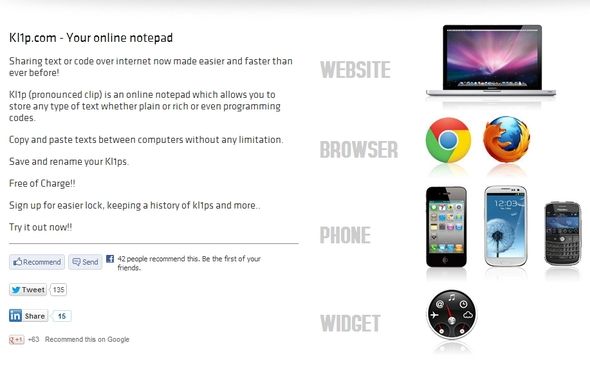Have you ever just wanted to jot something down real quick, but couldn’t find a pen? Or maybe you could, but later lost the note with a bunch of other notes which were used for the same purpose. It would be nice to just quickly get something from your head to a place in front of your eyes without a whole lot of effort.
I want to emphasize the word quickly. There are a lot of excellent note-taking applications out there, many of them mentioned on here on MakeUseOf as being “quick” to use. And I use many of them such as Evernote and Google Docs (Drive). However, there is something to be said for being able to use a note-taking service, without signing in (or up), having to learn how the service works or needing or install a browser extension. That, to me, is quick note-taking.
Wrttn.in
Wrttn.in a down-to-the basics note-taking and pasting site. Like many of the note-taking sites mentioned in this article, it works great for pasting in CSS to see how it will turn out.
The controls and options are pretty simple. There isn’t any rich text editing in this one. You can choose between using Textile or Markdown, type regular text as well as paste in CSS, preview and expand the text field. Once you’ve created a note you can access it through a public or admin URL, edit it, embed it and delete it. Although it is simple, it does provide you with a useful features page.
Notepad.cc
Notepad.cc is quite reputable and almost as basic as you can get while still being fairly useful. Like Wrttn, it too doesn’t have any rich text editing, but what it does have is the capability to easily share a note, change the URL and enable password protection.
TypeWith.Me (Etherpad Lite)
TypeWith.Me has a few more capabilities then the other two previously mentioned websites. The first thing that will catch your eye whenever you open a new pad is the rich text editing feature.
This is a great little website designed for collaborative uses without the need of accounts. Beside the rich text editing, there are features such as chat, import/export of document formats, embedding, sharing, QR code creation and Time slider which is used to show the history of the pad.
After reading this, you may (or may not) be a bit confused and wondering if this is related to the Etherpad recently bought by Google. According to them, they are in no affiliation with this project, however TypeWith.Me (Etherpad Lite) is based off EtherPad. Knowing that is probably all irrelevant though.
I really like TypeWith.Me and find it a great medium to join several people together to work on a project without needing to signup for an account somewhere.
Write.fm
Write.fm is another very basic quick note-taking website with it’s only additional feature being the ability to add files. This is something that I have found quite unique and haven’t seen in any similar websites.
If you would like to share the note, simply copy the URL in the address bar and paste it in whatever chat or emailing platform you are using.
Scribble
Scribble is one that I debated adding to the list due to the ability to create an account, but I decided that that in itself is a great feature – you don’t need an account to use it, but you can have one if you want. Obviously the benefit of an account, like any service, is the ability to save your content and customizations.
Scribble’s interface is great! There’s no arguing that. And it’s simple to use too. Just click the big "note" that says "create a new note" or click the plus sign (+) in the top right corner. After making the note, click the minus sign (-) to return to what I have dubbed the "dashboard". Don’t take my word for it that it’s officially called that, but that’s what I think of.
If you want a quick note-taking app with a sweet interface and the ability to see several notes side-by-side at once, Scribble may be for you. Keep in mind that without an account you cannot sync. Also, Scribble doesn’t support rich text editing or sharing of notes. This is more of a personal-use tool.
PiratePad
You have probably heard of PiratePad, as it’s quite popular and rightfully so. It's one of the best, quick note-taking websites. Below is a list of some of the things PiratePad can do:
- Rich text editing
- Read-only version
- Saving
- Time Slider (History) and viewing saved revisions
- Import/Export
- Invite others into the note
- Share the note
- Chat sidebar (able to hide)
Wrttn.me
Although slightly similar, this is not to be confused with Wrttn.in. The primary difference between the two, interface differences aside, is that you can log in with Wrttn.me. I prefaced "can" as it’s not required to quickly type or paste in a note or CSS, but if you want to save them for later, logging in allows you to do that. The other difference is that Wrttn.me allows comments to the note, which you can enable or disable with a control.
Wrttn.me also as a "useful features" page and I really like some of the ideas they share in additional ways to use Wrttn.me.
Tny Pastebin (Previously TinyPaste)
Tny Pastebin is another pretty popular easy "note-taking" website. You might recognize better it by its previous name, TinyPaste. It, technically isn’t primarily a note-taking app, but more so a code sharing site that allows users to easily paste their code, submit it, get feedback and track views. You can log in, but you don’t need to.
So why did I include it in a list of note-taking apps? Well, the two uses are fairly similar already and most of these websites have the capability of doing both. Tny Pastebin is focused a little more on the social sharing aspect of code pasting, but if you want to use it for note-taking too, it works perfectly for that. All you need is a site with a text field, right? Well that’s all the "homepage" is.
As far as features goes, I’ve already covered some of them. It has some rich text editing, but not to the extent of some of the others covered in this article.
WePaste
WePaste brands itself as "The Internet Clipboard" and it is just that. It is just another simple text field that you can paste and/or type in. It has some rich text editing tools. Don’t miss the two small links at the bottom of the page to be able to view the note’s history, and save and email it. You can activate the link mode and set an expiration time as well as a password.
Kl1p (Pronounced Clip)
Kl1p, aside from its oddly spelled name, is a pretty neat website. It’s one of the few that has an interface that I actually enjoyed using. It doesn’t seem overwhelming, too simple, or lacking of features, but instead, just right. If I had to choose a favorite, this would be it.
This one too allows you to sign up and log in, but the service is perfectly usable without an account. You can’t beat the easy-to-follow instructions either.
As you can see, there are several forms of the note you can open up. You don’t have to be a "techie" to know what they mean either. Each form of content, obviously has it’s own options. I just really like how they’ve made such a simple concept, feature-packed without making it overcomplicated or confusing. That, to me, makes a great product.
If you would like to access Kl1p on other platforms than just the website, it is available as a browser extension for Firefox and Chrome, as an app for iOS, Android and Blackberry and as an Mac Dashboard Widget.
Conclusion
There you have it – way to many options to choose for quick note-taking. Perhaps I should have just given you one and told you it was the only way. It probably would have made your note-taking process a bit quicker too.
All kidding aside though, you can’t argue that there is a need for these sites and that sometimes the traditional way of taking notes is just not efficient. That said, it depends on your own personal system. Maybe you don’t need these, but if you are curious, I encourage you to try a couple that appeal the most to you.
Also, I want to point out again that I am not dismissing apps and programs like Evernote. They have their place and do a great job at what they do, especially Evernote.
What are your favorite note-taking techniques? Do you use your computer, smartphone or tablet? Or do you stick with traditional pen and paper?