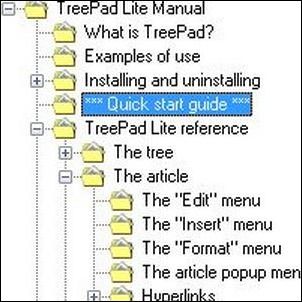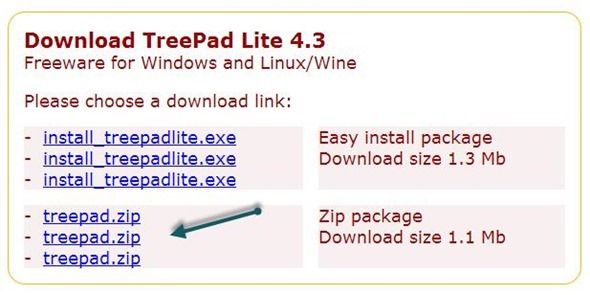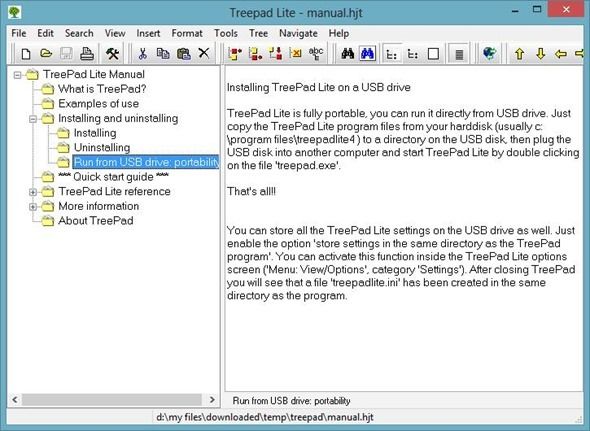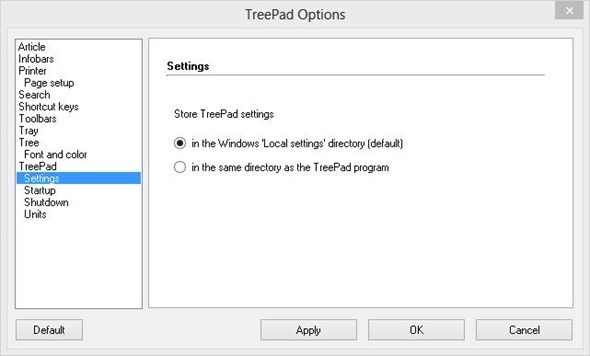In these heady days when everything seems to be cloud-based, is there still room for a lowly desktop note manager? I think there is, and we covered quite a few of these over the years - WikiPad, Zim, and more recently, ResophNotes. Today, it’s time to take a look at an oldie - a free, portable utility Treepad Lite.
It’s a classic, but it received its most recent update back in 2009. Is that because the developer lost interest, or because at version 4.3, it’s just deemed "done"? Read on for the full review and make up your own mind. Is portable Treepad Lite a good fit for your computing style?
Tiny, Free & Portable - What’s Not to Like?
This is a screenshot from Treepad’s Download Page, showing where you should click to get the portable version. It comes as a 1.3MB ZIP files with just a handful of files. Only two of the files are executable - install.exe (which we obviously don’t want right now, since we want to use it as a portable app), and Treepad.exe, which is the program itself. Unzip the file anywhere you want your data to live (your Dropbox folder would be a good spot), and start it up.
The application itself is very conservative-looking: You get a tree on the left, and notes on the right. Each node on the tree can have a note associated with it, and you can nest notes several levels deep.
One Gotcha - Portable Settings
If you have sharp eyes, you might have noticed one thing in the screenshot above. By default, Treepad Lite doesn’t store its settings in the program folder, but in the Windows Application Data folder. So, to use Treepad as a truly portable app, we need to tweak this setting. It’s under View > Options > TreePad > Settings:
Change the default setting (shown above) to "in the same directory as the TreePad program". Now would be a good time to go over the rest of the settings and tweak things to your liking. Specifically, you might want to click through to Article > Font and change the horrible default, MS Sans Serif, to something a bit friendlier (say, Calibri).
Once You Got The Settings Right
In actual use, Treepad Lite is as simple and no-frills as can be. You can link to other tree nodes using syntax like this: [node://TreePad Lite Manual/Quick Start guide] – the brackets resemble traditional wiki link syntax, but it’s not exactly the same. You can also link notes to files, websites, email addresses, and FTP locations.
If you find the tree distracting and want to focus only on the current article, just hit F12 to make the tree go away and find yourself in a Notepad-like environment. To bring the tree/article split view back, hit F10. F11, in case you’re curious, collapses the article pane and brings you into a "tree only" mode, which can be useful for navigating a complex tree.
Not Cutting Edge, But It Gets The Job Done
If I don’t seem all that excited about Treepad Lite, that’s because I’m not. Still, sometimes it’s good to notice steady workhorses still going strong after years, even if they’re not flashy and in-your-face. If you need a really simple way to keep plaintext notes organized in a tree, Treepad Lite is one portable option that can get the job done.