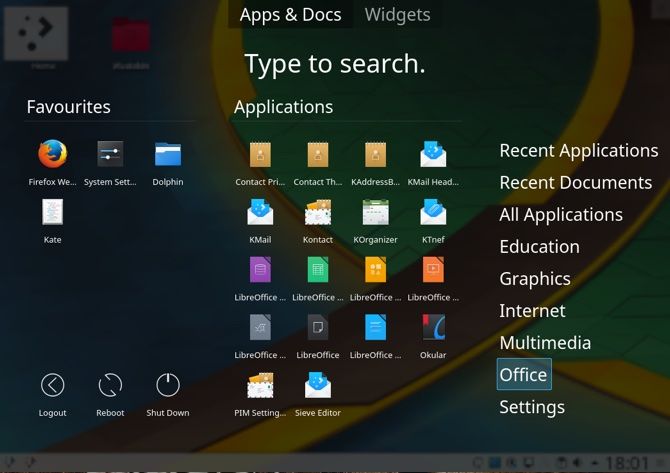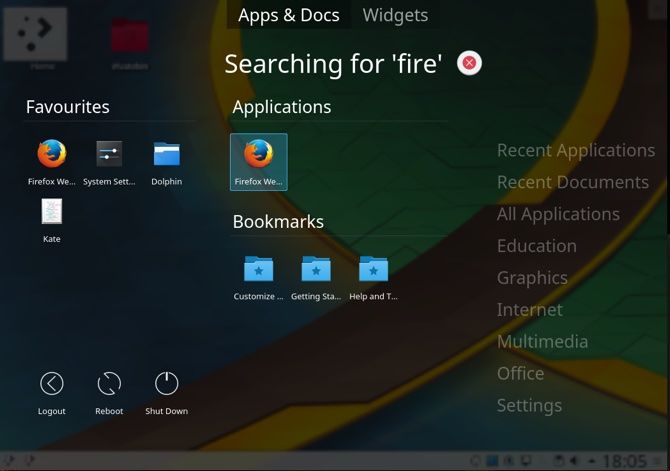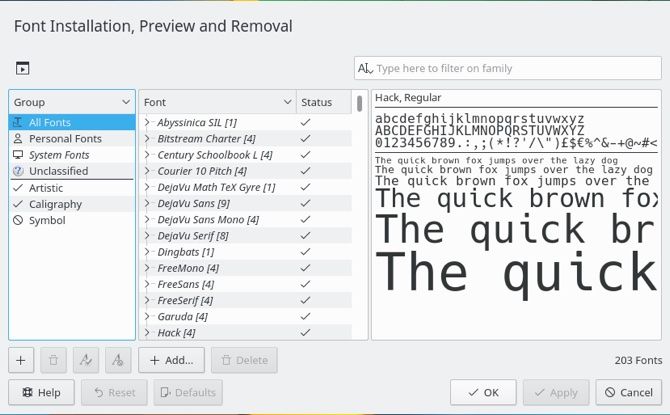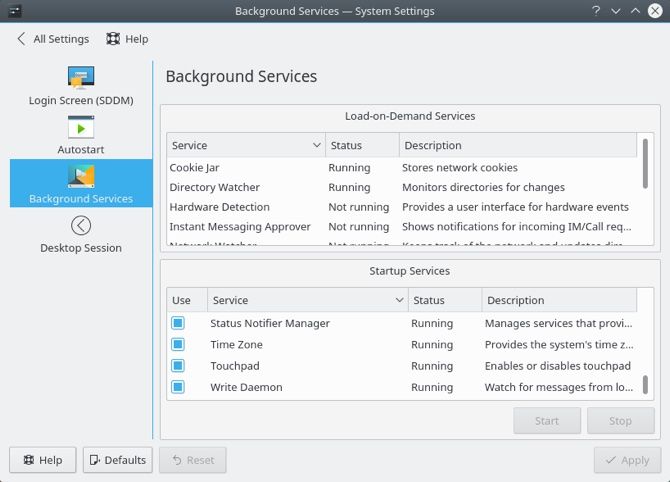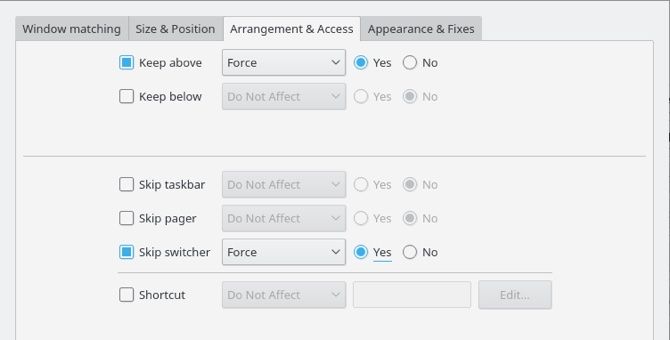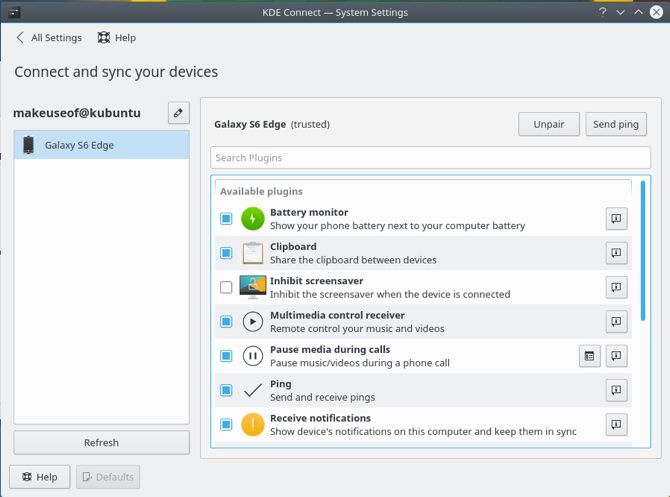Efficiency is key to becoming productive. It can often include buying a a portable mouse to use on the go, or a new productivity application.
KDE Plasma is a stunning desktop environment that can be installed on Linux operating systems. KDE Plasma 5 is their current and latest offering of their flagship product. These simple tweaks will turn you into a KDE efficiency rock star.
1. Application Dashboard
Application dashboard is to KDE what Launchpad is to Mac. For those of you unfamiliar with Launchpad, it is Apple's fullscreen application picker. There is no need to open a start bar, and scroll through the lexicographically sorted applications. You hit a button and you can see all your apps and quickly search for the one you desire. To revel in the goodness of the application dashboard, add its widget to your kicker or the desktop.
The dashboard is wise enough to remember your frequently used application and sorts your applications into types. Typing to search is worth its weight in gold. As soon as the widget opens begin typing the things you're looking for and voila.
2. Keep Your Fonts in Check
While you can reap many important benefits from using a font manager, the single most important reason is that a good font manager elevates the performance of you and your computer. If you're a habitual font installer, you may be surprised to know that you can have too many fonts. Every time your system starts, it has to load all the fonts you've installed. Scrolling through a messy collection of fonts to find the right one can also be a nuisance.
KDE's built in font manager allows you to sort your fonts into groups and enable or disable them at will. You can find the font manager by going to System Settings > Fonts > Font Management. You can now create custom font groups by clicking on the plus (+) icon and dragging your selected fonts into their respective groups. If you need a shorter list of fonts in an application, simply disable the groups you don't need. This method works great if you just need one group of fonts within a specific application.
3. To Autostart or Not Autostart
Finding that sweet spot between having services at the ready versus your system being dragged down by too many services. Fortunately Plasma makes autostarting things as easy as stopping them. Navigate to System Settings > Startup and Shutdown. You will then be presented with a few options. Aside from theming your login screen, you can set programs to automatically be there when you start your machine. Under Autostart you could add a specific program or run a startup script.
In some situations you may not need a specific service but still need to keep the application. For example you've created a website that runs on Apache and have now deployed it to the internet. There may be no need for Apache to start when your machine does, but you may still need it in case you need to make changes in future. Under Background Services you will find the services that start with your machine. Autostarting can be disabled temporarily, freeing up resources on your machine.
4. Window Rules
Plasma makes it simple to focus and get information on a window. Head over to System Settings > Window Management > Window Rules. Forget wasting time sizing and resizing windows, and getting important applications lost in a sea of application windows.
Click on Detect Window Properties and select the window you wish to get to know better. You can now base the rules you're about to set on a window's class, role or even some text in its title. Decide where it will spawn, what size it should be, make it stay above all others and many more.
5. Your Phone and Computer Are One
Want to receive your smartphone notifications on your computer? What about clipboard sharing? Wouldn't it be nice to remote control your music and videos? Want to use your phone as a touch input device for your computer? If you answered yes to any of these, you're in luck -- the glimmering KDE Connect is build into KDE.
Once you've downloaded KDE Connect on your Android handset, go to System Settings > KDE Connect on your computer. After a quick pairing process you will now have your phone and computer synced. Besides the features mentioned above there are so many other useful features piled into KDE Connect. We've all been in that situation where we're scrambling to pause a video while our phone is ringing. Media players VLC and Amarok will both pause what you're doing when your phone rings, ensuring your entertainment continues where you left off.
Is something like this absolutely necessary? Probably not. But is it something that's downright awesome? Definitely yes.
We often find that small changes in our workflow can equate to much larger changes in efficiency. KDE leverages the freedom that is one of Linux's key strengths. The flexibility and vast array of options can be intimidating, but once wielded it makes rigid ways of working so much more difficult. Most importantly, these tweaks are simple to apply:
- The Application Dashboard to navigate to an application as fast as possible.
- Font Management to speed up startup times and only list needed fonts.
- Refining your startup items to have your machine always at the ready.
- Setting rules on your windows so they are the perfect size and position.
- Getting your mobile to be an extension of your computer with KDE Connect.
What tweaks do you use on a daily basis? Did these tweaks increase or decrease your efficiency and productivity? What else do you love about KDE or Plasma? Let us know in the comments below!
Image Credit: zzoplanet/Depositphotos