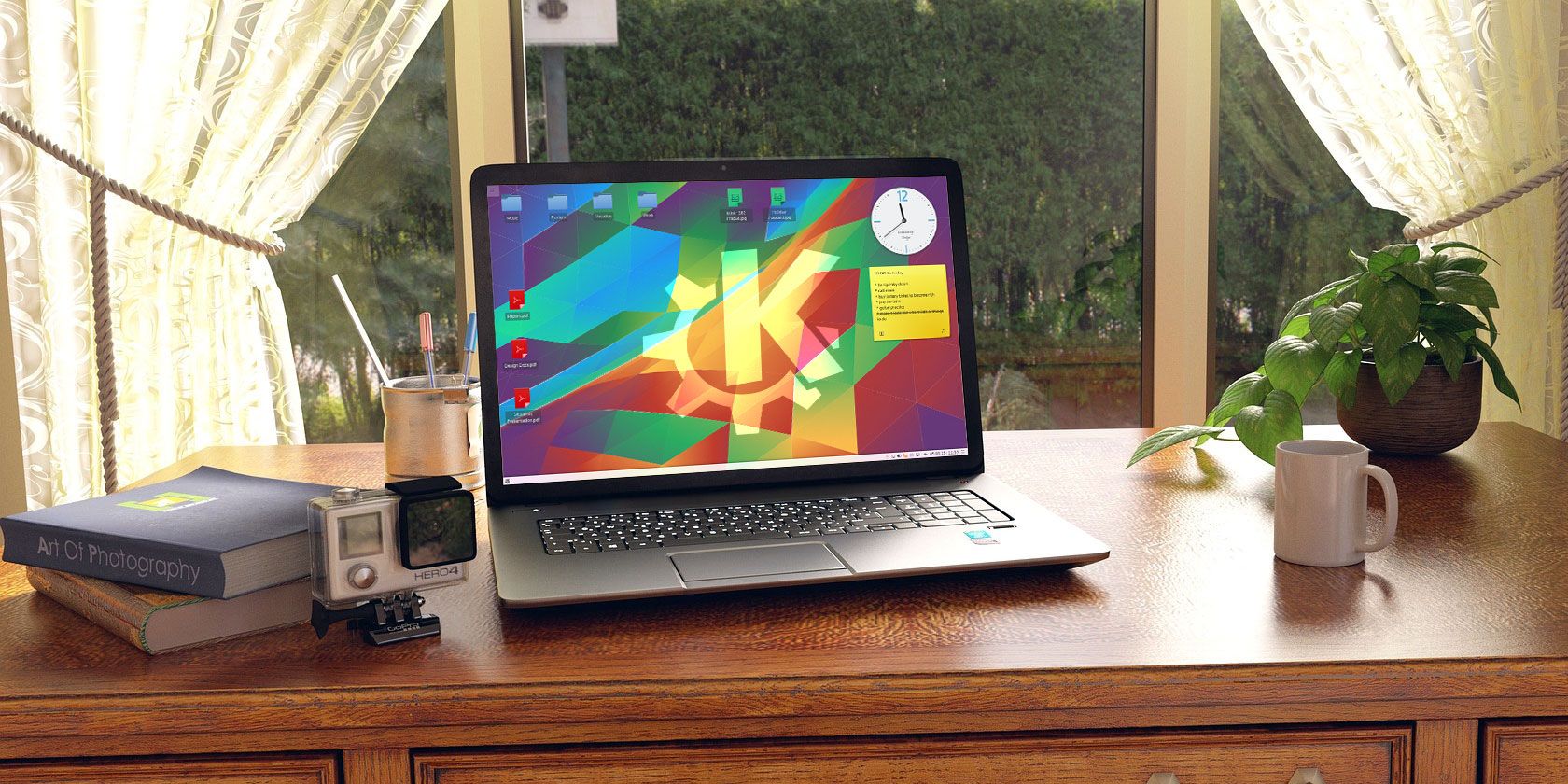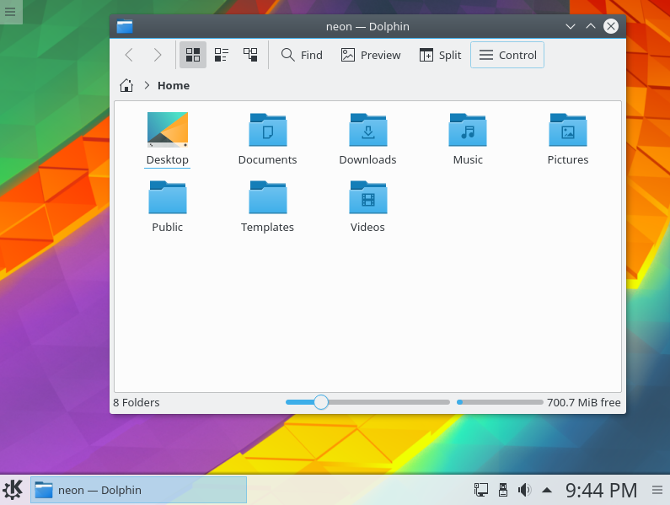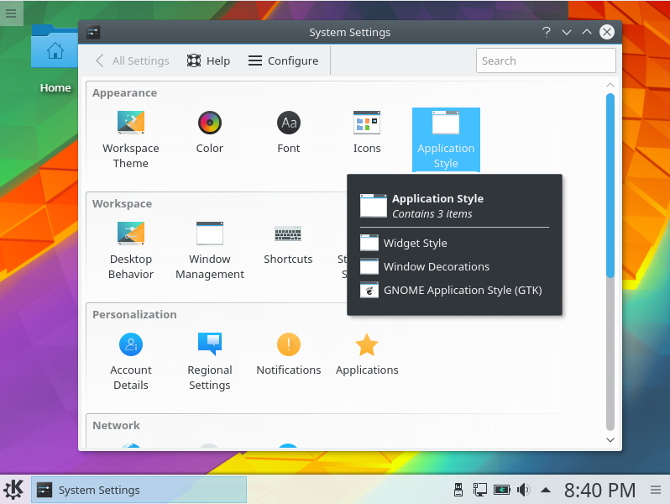What does Linux look like? That's a difficult question to answer. Unlike Windows and macOS, Linux doesn't look like any one thing. Oftentimes, though, it looks like KDE. What does that mean? Let me explain.
KDE Is a Desktop Environment
KDE makes up most of what you see on screen. It's the panel that runs along the bottom. It's the launcher that opens your applications. It manages the desktop wallpaper that you may or may not have changed already. It's the entire desktop environment.
A desktop environment handles what you see and click, but it can't function alone. The Linux kernel serves as the bridge between what's on your screen and the hardware you're typing on. Neither is very useful without the other.
If you're coming from Windows or macOS, you've never had to give thought to which desktop environment you use. Both only offer one. Linux has many, and KDE is one of the most popular. It's also one of the most configurable. While KDE look similar to Windows by default, it only takes a few clicks to make the experience resemble a Mac's. And that's without installing any extra software or figuring out complex hacks.
KDE's History
KDE has been around since 1996, when Matthias Ettrich wanted an alternative to the Common Desktop Environment available for Unix. The K in KDE was originally suggested to stand for "Kool" (this was the 90s, after all) but that was a brief idea. The K ultimately stood for nothing, with KDE being short for the K Desktop Environment.
KDE used the Qt toolkit, a decision that inspired others to create GNOME as an alternative desktop environment. KDE's contributors didn't stop with the desktop interface. They created countless applications designed to integrate with the K Desktop Environment.
Following a rebranding effort in 2009, none of the three letters stand for anything. KDE now refers to the entire community that has built up around the project. The interface is referred to as Plasma, and it has expanded from desktops to include tablets and phones.
How KDE Works
There are several ways to get KDE. The easiest option is to install a distribution that offers the Plasma desktop by default.
The initial setup will show you a panel along the bottom of the screen, an icon in the bottom left that opens the application launcher (or Start Menu in Windows terms), and system icons in the bottom right. Application windows sport titlebars with minimize, maximize, and close buttons. KDE developers want the default interface to be familiar so Windows or Chrome OS users should feel at home.
Configure your desktop by manipulating the panel. You can change the height, width, or side of the screen the panel resides on. You can add, remove, or reorder widgets. Plus, you can add additional panels. With this much freedom, you can make KDE resemble macOS, classic GNOME, and anything in between. Or you can come up with an interface that is uniquely yours.
The customization isn't limited to the desktop. You can tweak most aspects of application windows too. Change which buttons appear in the window frame. Prefer your buttons on the left? Move them... or get rid of them entirely! Want to roll your windows into the titlebar like in the pre-Mac OS X days? You can do that too.
Meanwhile, KDE applications let you hide and show toolbars, and change which buttons appear on each. In short, KDE software is as customizable as they come.
KDE applications are a big differentiator between it and other desktop environments. A large amount of the software in your distro's repositories is designed with KDE in mind. These programs will run on other desktops, but they won't integrate as nicely. Even if you don't fall in love with the Plasma desktop, you may stick around just to keep the tools.
Downsides to KDE
Does having this much freedom sound perfect? Well, there's a catch. This much configurability can make applications confusing. GNOME's gedit and KDE's Kate are both powerful text editors, but the latter has significantly more options tucked away in its menubar. This can make it challenging to find the setting you want.
The situation isn't limited to apps. You might think the ability to change your panel and application themes would be in the same section of System Settings. You would be wrong. At a glance, how am I supposed to know the difference between Look and Feel, Desktop Theme, Widget Style, and Window Decorations? The difference between Workspace Appearance and Application Appearance may seem obvious after you're accustomed to KDE, but at first, the learning curve can be steep.
While there's a ton of KDE software out there, many of the most popular open source applications were not designed for KDE or written in QT. Think Firefox, LibreOffice, and GIMP. This can create a sharp difference between KDE and non-KDE applications. Menus are different, toolbars aren't configurable, and pop-up dialogs have different looks. Plasma 5.8 provides a consistent theme across QT and GTK applications, but even if they look similar, they don't feel the same.
Who Should Use KDE?
KDE is quite possibly the most customizable, feature-rich, all inclusive interface available for any operating system.
If you can't stand how unconfigurable Ubuntu's Unity interface is, the Plasma desktop may be for you. If you were outraged when GNOME took features out of your favorite apps, KDE tools might be your dream come true. If you can't wrap your head around why anyone would want to have fewer options, stop right here. You're in good hands with the KDE developers.
So whether you're a power user who wants complete control over their PC, or you're a free software lover with an appreciation for integrated software, there are plenty of reasons to adore KDE.
Do you use KDE? What attracted you to desktop environment? What are your favorite features? Are you pleased with the direction the project has taken over the years? I have thoughts, but I want to hear yours!