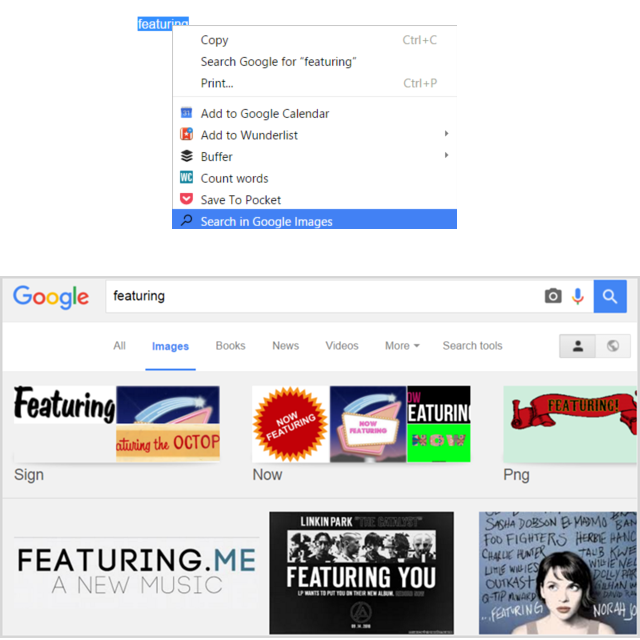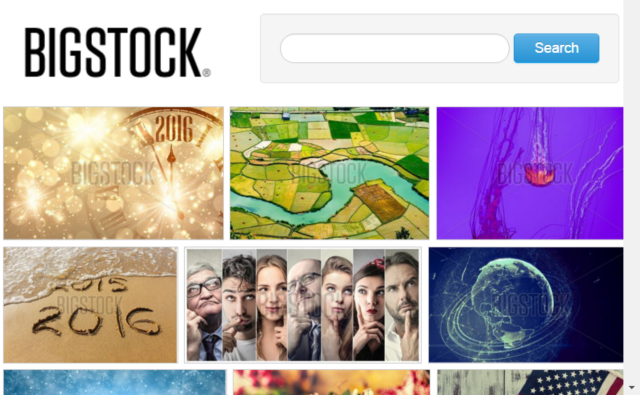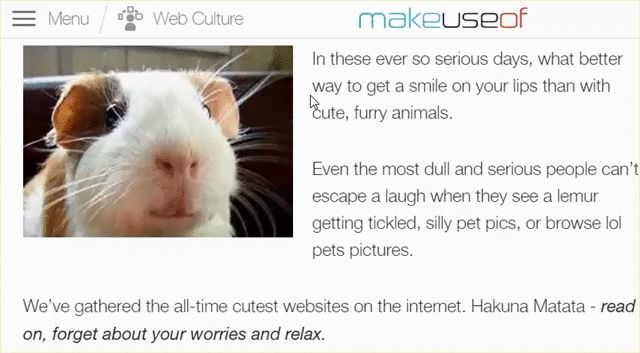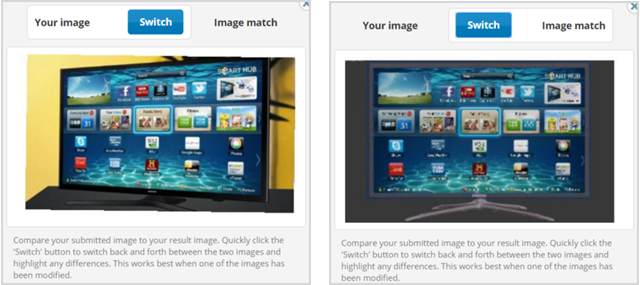Do you often search for images online and consider yourself a frequent Google Image searcher? The popular search tool does work well if you are looking for something random by a word or a phrase.
But, what if you are on a website and want to search for an image similar to one you see? Or, what if you want to quickly locate an image based on a word or phrase on a page? You do not have to be a master at how to do a Google Image search, because there are several handy extensions that can do the work for you quickly.
Searching for Specific Images
Firefox, Chrome, and Opera have terrific extensions for easily finding images. You can perform a simple search by just selecting and highlighting a word or phrase. For Firefox, check out Search Image by Didier Lafleur, for Chrome, take a look at Quick Image Search by Maar-ten, and for Opera see Search Image by Debloem.
For Chrome, there is also an extension called Omni Image Search by Scott Cheng that works a little differently than the rest. With this add-on you simply go to your address bar, type “img,” hit your TAB key, and then type your search term. This is a really good tool if you already have a ton of options in your context menu and want to save a time by just typing.
If you are a Bigstock user or interested in trying out the service, both Firefox and Chrome have extensions that let you search quickly. Bigstockphoto Search for Firefox is installed as a search plugin. So, just type your word or phrase into your search bar and then select the icon from your list of search engines. You will then be taken directly to the Bistock site showing your results.
For Chrome, Bigstock Image Search [No Longer Available] puts an icon right on your toolbar. When you want to find an image, just select the icon and insert your word or phrase into the pop-up window. Your search results will display right in the smaller window and the Bigstock site will open if you decide to select an image.
Bigstock has several plans available depending on how many images you download per day or month. Image subscriptions start at $69 per month or you can purchase image credits starting at $35 for 10. Bigstock also offers video subscriptions.
Finding Similar Images: Reverse Search
Firefox, Chrome, and Opera have really good extensions for finding similar images as well. These extensions not only provide search results with similar images, but also brief details such as the size. You will then see a link to view additional sizes of the image when they are available. And as a bonus, Web pages with matching images will be listed for you too.
You use each of them in basically same way, where you begin by right-clicking on the image. Then, select the appropriate tool from your context menu as shown in the animated image below which uses the Image Searcher extension in Opera. This will conveniently pop open a new tab showing the matching search results.
Find your favorite reverse-lookup image extension from the following list.
Firefox
- Google Image Search [No Longer Available] by Nishan Naseer
- Search By Image [No Longer Available] by Google
- Fast Image Research by USA Cyborg
Chrome
- Quick Image Search by Maar-ten
- Search By Image by Google
- Fast Image Research by USA Cyborg
Opera
- Image Searcher by Trinhquoc
- Reverse Image Search by Spadija
- Google Reverse Image Search by Jeremy Schomery
Note that it's also possible to perform a reverse image search on mobile devices!
Using a Picture Match Search Engine
Another great tool for finding similar images that works across browsers as well as the Web is TinEye. TinEye works as basically an image match search engine. There are extensions for Firefox, Chrome, Opera, and Safari. There is also simple web access for those with Internet Explorer or Edge.
TinEye opens its own website, rather than providing results in Google, which makes it different from the start. The site offers a convenient feature for quickly comparing the image you searched with against specific results shown on the page. You can select to view the image directly in your browser or visit the page it was found on. You can also sort the results on TinEye by oldest, newest, biggest, best match, or most changed.
There is an additional extension called Capture, Reverse Image Search available for Firefox, Chrome, and Opera that work with the TinEye engine. This extension performs the same search and provides the same results as the actual TinEye extension does. But, it is just another option.
How Do You Search for Images?
If you often perform an image match search, want to know which Web pages are using a specific image, or just want a fast way to find an image you need, these extensions have you covered.
Do you have a tool that you like aside from the Google Image search engine that you would like to share? Feel free to comment below and share it with others.
Image Credit: Violetkaipa via Shutterstock.com