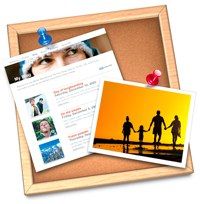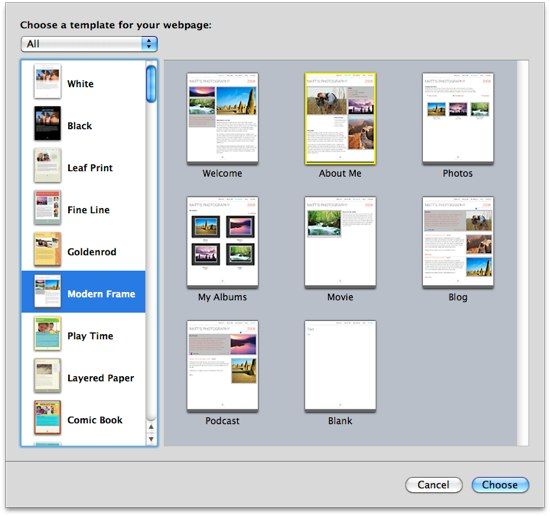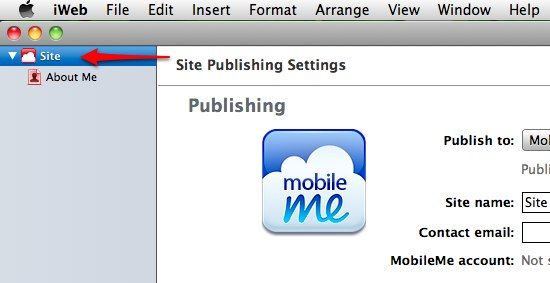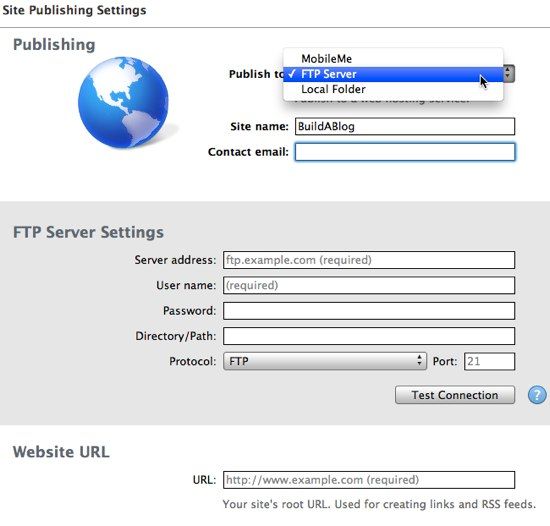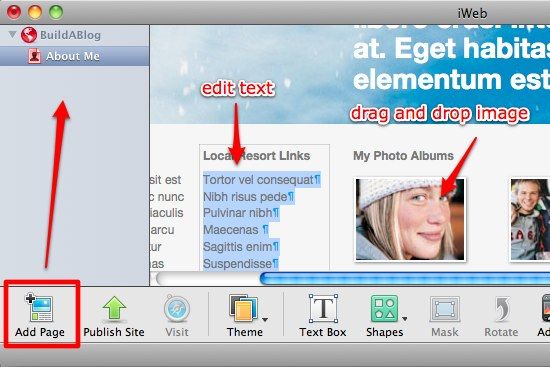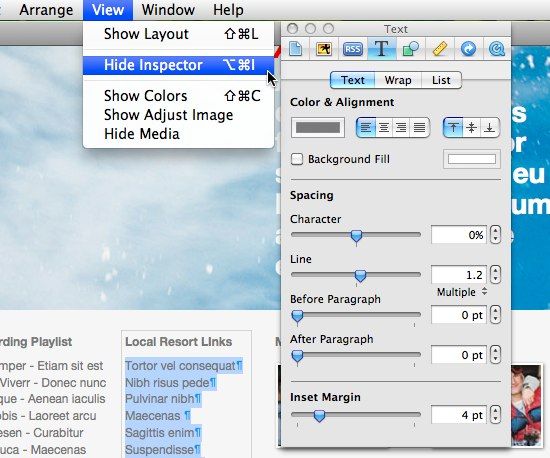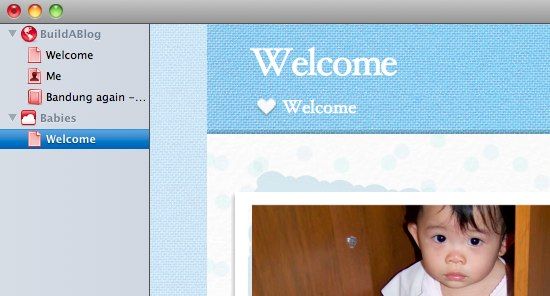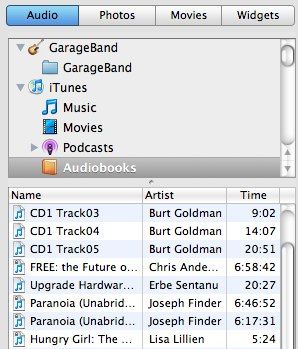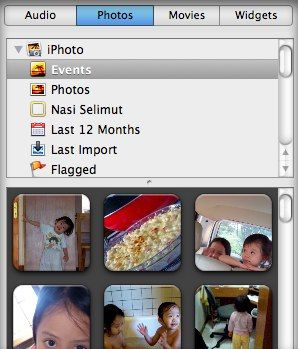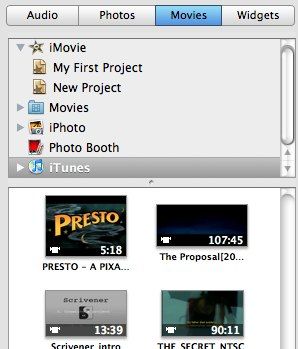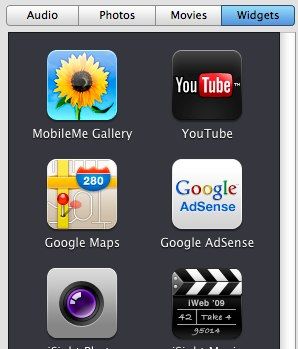Having recently discovered a way to get my own (unlimited) domain names and several good places where I could host them for free, I can't help but falling into the mood of web building. And while I'm at it, I think this is the perfect time to try building one using Apple's own iWeb 09.
This free Mac website building tool comes with iLife suite - free with every new Mac purchase. It promises its users quick and easy ways to build beautiful websites. To be able to achieve that, iWeb comes with various 'plug and play' ready-made templates for users to use and modify.
Experience is the best teacher. So there's no better way to explore what iWeb can do than by using it to make use of our domain name and web host.
Settling on the Settings
The first thing that you'll see when you first open iWeb is the choices of templates. Don't worry too much at this stage. Just pick the one that you like, and you can change your mind later.
Then we can continue with the settings. Click the "Site" item on the left pane, and you'll see the "Site Publishing Setting" opened in the middle pane. This is the place to change the name of your site from "Site" into something more appealing.
If you want to publish your site on your chosen hosting service, choose "FTP Server" from the "Publish to" options. (Note: This option is not available on the older version of iWeb). Then fill in all the fields with the required information; from the site name, to the FTP settings, to the website URL.
For you Facebookers, there's a bonus that you'll love: the ability to update your Facebook profile when you publish your site. Tick the checkbox and provide the user information if you want to activate this option.
Shaping the Site
The web building process itself is as simple as adding pages (Command + N), editing the text, and replacing the pictures.
If you want to, you can edit every element of the page by clicking on that specific element and opening the "Page Inspector" from the "View --> Show Inspector" menu or by pressing "Command + Option + I"
There are several types of pages that you can add, such as a blank page; ready to edit pages (Welcome Page, About Me page); blog page - where you can write and update your posts; and also the rich-media pages (Photo Album page, Movies page and Podcast page).
The pages will be placed in the left pane and you can re-arrange the order as you like. You can also add another website(s) (Command + Shift + N) to the project, each with its own pages and themes.
Enhancing with Elements
To enhance your site, you can add as many kinds of elements you want to each page. There are four tabs on the right pane:
- Audios --> You can add music to your pages from Garageband and iTunes
- Photos --> You can add pictures from iPhoto and Photobooth
- Movies --> You can add movies from iMovie and iTunes
- Widgets --> You can add several ready made widgets, including the one to include HTML code called HTML snippet widget
There are more advanced settings that you can do by going deeper into the Page Inspector, but the scope is too big to be discussed here. You can find many nice effects while you experiment with iWeb.
After the building process is done, you can do the final step by clicking the "Publish Site" button below. If you put the FTP settings right, everything should be uploaded to your server, and your site will be alive.
iWeb might not be the ultimate tool for those professional-level web designers. But for everyday folks who just want to build a beautiful site quickly and easily, this app is more than capable to fulfill their needs.
Have you tried iWeb? Got any tricks to optimize iWeb? Share using the comments below.