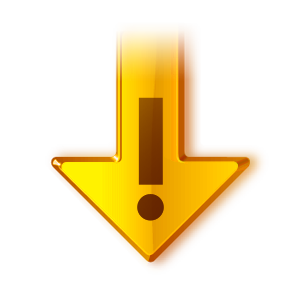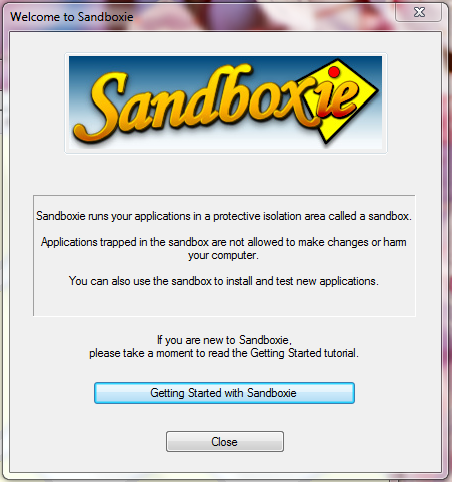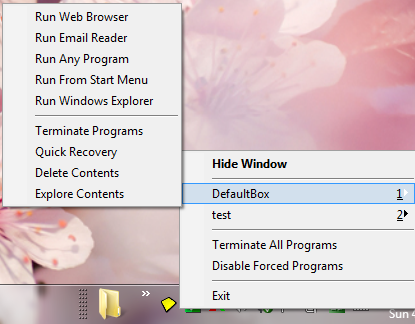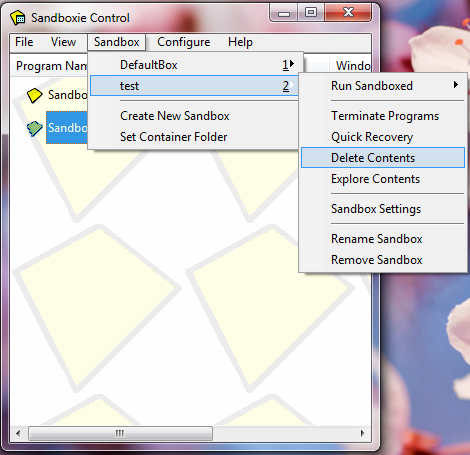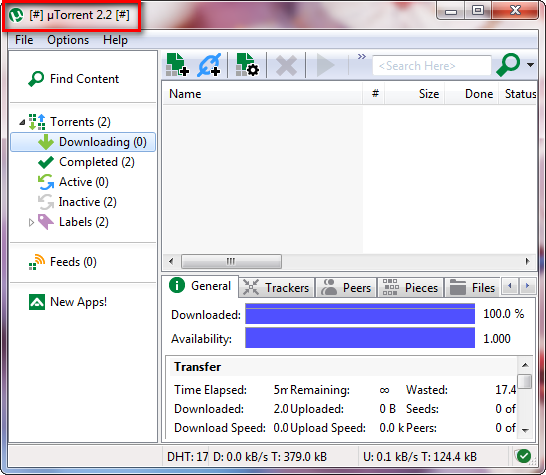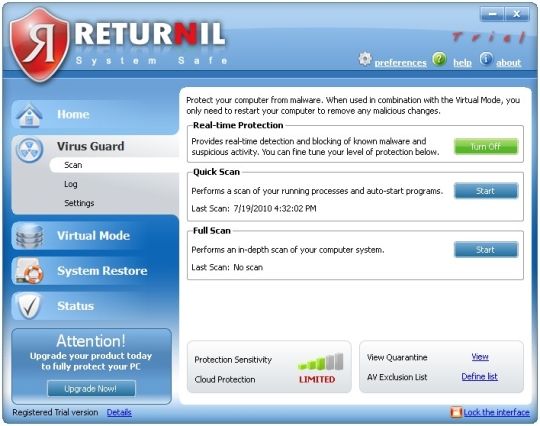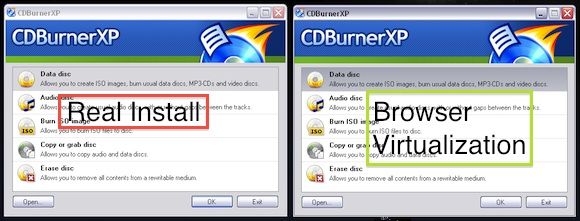When you’re pretty addicted to trying new applications like we are around this part of the web, our machines quickly become victims of heavy digital battery. To safeguard our computers, it’s always a good idea to use portable applications whenever possible. The application in question cannot store program settings or make changes in the Windows Registry so it poses little to no danger to our systems. However, the selection of portable applications may not always include a lesser-known or new application that we desperately want to test out, so the next best thing is to test drive them in isolated environments.
You might think it’s extra work to isolate these applications because you always keep your antivirus software updated and won’t ever think of downloading obscure software anyway. Yet practicing this type of caution by using special isolating software will likely be more beneficial in the long run. Having a computer overrun by viruses will not only be hair-splitting, but may also lead you to spend money to replace a machine that could have perfectly lived longer.
Let’s see then how you can protect your machine by isolating potentially unsafe applications.
Running Programs In Isolated Sandboxes
We first took a good, long look at Sandboxie here, where we discussed how this Windows-only program creates virtual layers upon which programs can operate normally, that is, can perform read and write operations without permanently affecting your hard drive. Sandboxie basically runs your applications in isolated instances, namely sandboxes, so you can safely test drive even new or little-known programs that could potentially be unsafe.
After you install Sandboxie and its system-level drivers, you’ll see a yellow icon on the system tray and you’ll also be offered an online tutorial, which should open up in a web-browser that you can run sandboxed or not. Aside from letting you run a sandboxed web browser, Sandboxie lets you run sandboxed email programs, programs from the Start menu, executable programs or even from Windows Explorer.
Sandboxie might be useful in many cases where you simply aren’t sure of how safe a program is, but you’re still curious to try it. Since it isolates that program from the rest of your system, you’re pretty much safe to install it and dispose of it if you don’t like it or encounter a problem. Destroying that sandbox is a matter of either closing the running programs in that instance or removing the specific sandbox.
Even if you have many programs in that sandbox, the entire session is cleaned up with a one click.
Additional uses for Sandboxie could be loading up a program that you don’t really need to have installed but might need to use it once in a blue moon, like ImgBurn or uTorrent. You could also use Sandboxie to load up additional instances of a running program, like a second instance of, say, Firefox so you can log on to your secondary Google Account and what not. It’s a pretty nice way to use programs safely since they fully work without limitations or incompatibilities. In fact, it’s pretty hard to tell apart from a regular, non-sandboxed running application. The only way to distinguish the sandboxed program is by looking at the title bar of the window.
Sandboxie is free for personal use, but the free version allows not more than one sandbox running at a time. While Sandboxie is pretty popular, there are similar applications that can provide a sandboxed environment for a program. Among these are Evalaze, GeSWaLL, BufferZone Pro, iCore Virtual Accounts, and the former Altiris Software Virtualization Solution (SVS), for which I’ve found no way of obtaining a personal license.
Undoing System Changes After Installing A Program
Returnil System Safe Free [Broken URL Removed] is a program for Windows that basically lets your machine revert back to its original system status after a reboot. Download it here. What Returnil does is it clones your operating system, creating a virtual environment, which will be loaded in lieu of your original OS when you restart your system after installing Returnil. This will allow you to run or install even the most obscure programs without getting your computer infected since it will undo everything and return to its original state on the next system restart. Though it uninstalls any program you might have installed in your virtual environment, you can still save documents and files to a flash drive so you’ll have those even after a restart. Returnil might be one of the easiest ways on this list to roll back the system after you’ve tested out potentially unsafe applications, as all you need to do is restart the system, but a drawback is that you cannot install programs that require you to reboot after installation, which will promptly revert back to the original, unadulterated state.
Forget Installing – Just Run Windows Applications From Your Browser
If you don’t want to install another program to help you isolate applications, you might want to check Spoon, a website that runs a type of revolutionary virtualization software to stream desktop applications to your Windows machine. We have covered it in detail before. With Spoon, you can run any of the supported Windows desktop applications using just your browser and the downloadable Spoon plugin. Supported applications include popular web browsers like Google Chrome and Firefox, even productivity apps and games. The selection of supported apps consists of mostly popularly-used applications on Windows, for which you won’t notice the differences compared to a natively-running Windows application.
We also discussed a different type of application virtualization with Cameyo, VMLite VirtualApps Studio, and Enigma Virtual Box, all of which are free programs that let you create portable applications from programs you already have installed. On a related not, see also our homebrewed workaround to create a portable version from Skype, and also see how to build your own portable OS with Slax.
Do you tend to download lots of applications on your primary machine? If so, do you use any of these programs?
Image Credit: Returnil, Everaldo Coelho