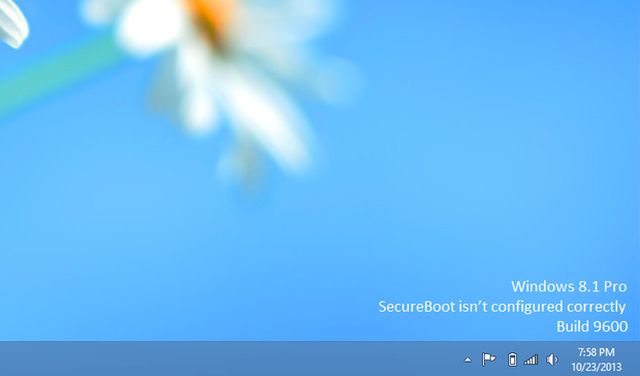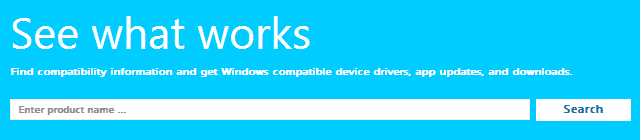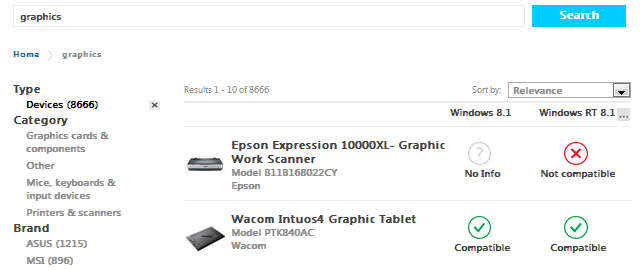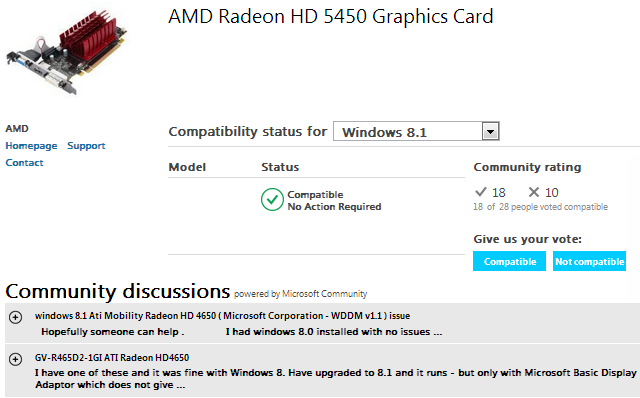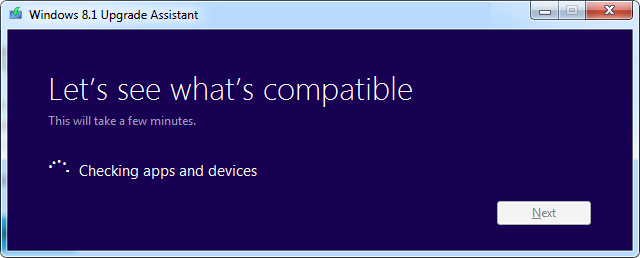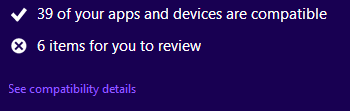Windows 8.1 came with big promises: booting to desktop, the return of the Start button, and generally more user friendliness. Expectations were high as Microsoft made it sound as if they had listened to disappointed users of Windows 8.
What Windows 8.1 turned out to be was an upgrade riddled with serious issues for a great number of people. Worse, with no option to downgrade back to Windows 8, affected users are stuck with those issues or forced to re-install Windows 8. Before you step into the same trap, make sure your computer is compatible with Windows 8.1!
What Are The Issues Windows 8.1 Can Cause
Microsoft decided to introduce new hardware requirements related to 64-bit chipsets. If your hardware does not support CompareExchange128, you'll be stuck with Windows 8. If you do have a 64-bit CPU, search the model name in Microsoft's Compatibility Center or check with the manufacturer whether it support CompareExchange128.
Many users report graphics-related issues. Some experience black screens, which occasionally can be fixed by updating the graphics driver. Others complain about fuzzy, blurry, or hard to read fonts [Broken URL Removed] in desktop applications. This is usually due to a harmless Display setting, which is supposed to make it easier to read what's on your screen. Before you upgrade, find out whether your graphics card (and other hardware) is known to cause trouble via the Compatibility Center. Also check whether the manufacturer offers drivers specifically for Windows 8.1.
Finally, gamers are finding out the hard way that Steam doesn't officially support Windows 8 and on top of that, many struggle with mouse-control issues. Generally, if you experience any hardware-related issues inside Windows 8.1, it is most likely due to incompatible drivers. Gamers should ensure their games will run on Windows 8.1. For example 200+ out of 500+ users report that Grand Theft Auto IV is not compatible with Windows 8.1.
We have previously discussed several more Windows 8.1 issues and how to fix them.
See What Works By Searching The Compatibility Center
Before downloading and running a full scan, you can manually query the Compatibility Center to find out whether your devices, apps, or games are compatible with Windows 8.1.
Some of the most searched products are listed on the front page. Once you searched for the first item and depending on how broad your search was, you will see a selection of categories, types, and brands in a menu on the left and a list of matching products with compatibility information on the right.
Each item has its own page that contains a full compatibility report. The page reveals that the overall verdict of whether or not an items is compatible is based on a community rating. Within the related community discussion, you might find issues or fixes not honored by the Compatibility Center's overall community vote. If known, the page also contains direct links to hardware manufacturers or software developers.
Run TheWindows 8.1 Upgrade Assistant
For a full system analysis, use the Upgrade Assistant, a small utility that will scan your current hardware and software setup for compatibility with Windows 8.1.
For me, the results loaded in my browser, although it looks as though they are supposed to load in the utility itself. You can save the log as HTML file or print it.
My scan results didn't hint to grave hardware incompatibilities. They only revelaed that I may need an app to play DVDs in Windows 8, that my PC is not compatible with Secure Boot, and that my laptop does not have a touchscreen.
Although these results are re-assuring, I'm generally disappointed with the Upgrade Assistant. While it is easier to use than its predecessor, the Windows 7 Upgrade Advisor, it also offers less details and it seemed buggy. That's not a good omen for a massive operating system upgrade known to cause havoc on some machines.
Check Whether Hardware Manufacturers Offer Windows 8.1 Drivers
Even if the compatibility check specifically lists your hardware as compatible, check yourself! Especially those of you running a non-standard system, possibly a custom build with special hardware, look for specific Windows 8.1 drivers on manufacturers' websites.
Is Your Computer Compatible?
If your overall verdict is that your computer should be compatible with Windows 8.1, be sure to thoroughly prepare for the upgrade. You should also download a legal Windows 8.1 ISO and install it that way to prevent upgrade errors. Remember, you cannot downgrade to Windows 8, unless you created a system image. If all else fails, re-install Windows 8 and restore the system image; if things go wrong that's the only way you can return to your current installation.
Have you dared to upgrade to Windows 8 or 8.1, yet? What have been your experiences and what would you recommend other Windows users?