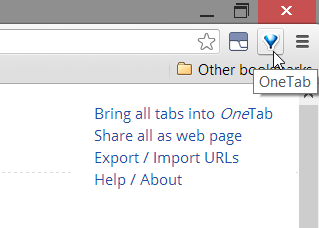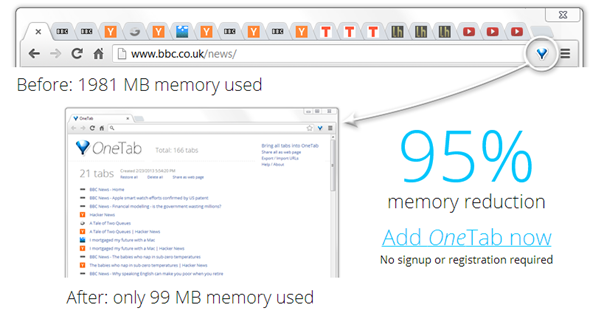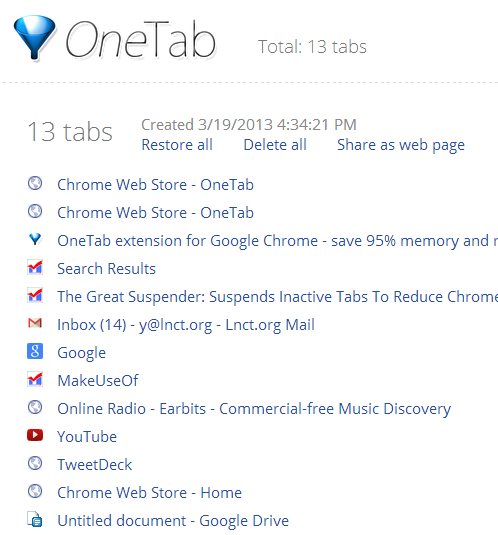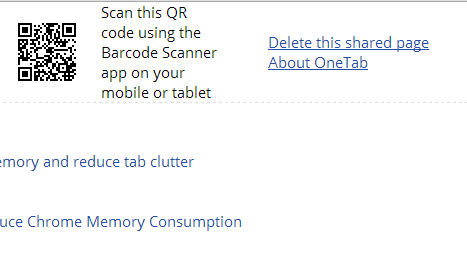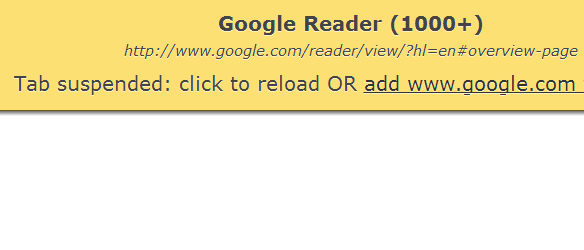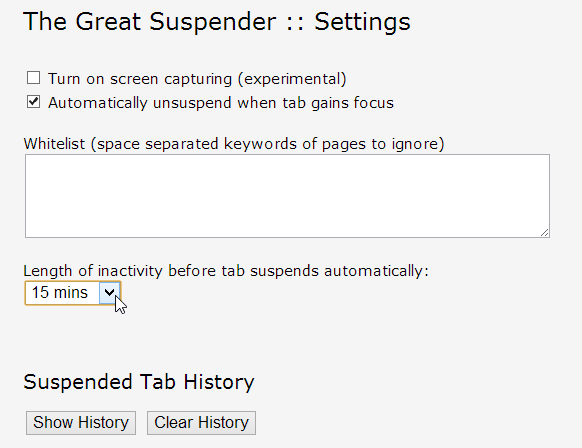Chrome or Firefox? This might be the hottest question in today’s tech community, and one you’ll never find a straight answer for. Personally, I think both browsers are great, but have been using Firefox more often because my old computer cannot deal with Chrome’s RAM hogging. Don’t get me wrong, I’m not saying Firefox is a lightweight browser, it’s most definitely not, but for some reason, Chrome was incredibly sluggish on my machine, and used much more RAM than Firefox ever did.
Sounds familiar? If Chrome is not running well on your computer, RAM could be one of the reasons for it. There are other reasons this could happen, of course, but by reducing your browser’s RAM usage you can at least find out if that was the problem or not. We've already told you about ways to keep Firefox from getting unbearably slow, and now it’s Chrome’s turn. So how do you go about doing that? You might be thinking that installing more extensions is not the way to go, and you’re right, installing many browser extensions is bad for performance, but it only takes one good extension to help speed up your browser. Give them a try!
OneTab
As a chronic multiple tab user, I’ve been through many extensions that were supposed to help me deal with my addiction. While anything that reduces the clutter and RAM hog that are multiple tabs is a relief, some extensions are simply better than others. And OneTab is one of the good guys. It’s the easiest way I’ve found so far to create tab groups, save them, and share them.
After installing OneTab, you’ll find its funnel icon sitting in your toolbar. Click it to create a group of all your open tabs. That’s about all you need to know about the basic use of OneTab. But does it really help reduce RAM usage?
According to OneTab’s website, the extension can reduce RAM usage by 95%, giving a 1980MB to 99MB reduction as an example. But how does it fare in real life? I checked Chrome’s RAM usage on my computer with 13 open tabs, and again after bundling them up with OneTab, having only OneTab’s bundle page open. Naturally, there would be a drop in RAM, but is it really significant?
My tabs were not very resource-hungry ones, but Chrome was still using around 560MB of RAM with all of them open. After bundling them up with OneTab, Chrome was using only 200MB. That’s quite significant for an older or lower-budget computer. And if you’re anything like me, 13 tabs in one window is only the beginning of the day.
Of course it saves RAM, you might be thinking, you closed all those tabs! Well, you’re right, OneTab doesn't do anything revolutionary, but it does the job, and does it very well. You’re not limited to one bundle of tabs – every time you click the OneTab button, a new bundle will be created, and will appear above the previous bundle in OneTab’s window. With one click, you can choose to restore all the tabs in a bundle, delete them, or share the bundle as a webpage (this options provides a URL as well as a QR code if you want to open the tabs on your mobile device).
Done sharing? You don’t have to worry about your tabs remaining out there – one click will delete the shared page. If you want, you can also share all your bundles through one URL/QR code.
OneTab makes it super easy to save several regularly-used bundles, and access the tabs within quickly, without the clutter of multiple open tabs. A true must-have for multiple tab users.
The Great Suspender
If you’re not interested in tab bundling, but would rather leave your mountain of tabs open, suspending them with The Great Suspender might be the RAM-saving trick you’re looking for. There are several things The Great Suspender can do for you: suspend individual tabs you’re not currently using but don’t want to close, suspend all tabs in your current window, and suspend inactive tab after you haven’t used them for a while.
When a tab is suspended, all you have to do to reload it is click anywhere on the page. You can also create a whitelist for domains you never want suspended through the extension’s Settings page. The Settings page also includes the option to automatically unsuspend tabs when they gain focus, and lets you choose the length of inactivity period for a tab before it’s automatically suspended (there is a “never” option if you don’t want this to happen).
But when push comes to shove, does suspending tabs really help you free RAM? I tested this with 13 active tabs, which I then suspended using The Great Suspender. Before suspending, Chrome was using 521MB or RAM on my computer. After suspending all tabs except for one, RAM usage was reduced to 359MB. Not as significant as OneTab, but still a nice decrease.
The one tab that wasn’t suspended was the TweetDeck Chrome app tab, which apparently cannot be suspended, so you should keep in mind that not every tab you use can be suspended, but most of them can.
Your Turn
Do you find Chrome’s performance lacking on your computer, or do you think it’s superior to other browsers such as Firefox? How do you go about reducing Chrome’s RAM extension usage? Share your tips and ideas in the comments!
Image credit: Warning sign image via Shutterstock