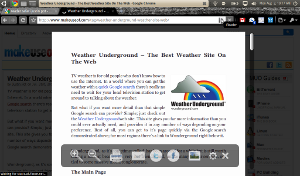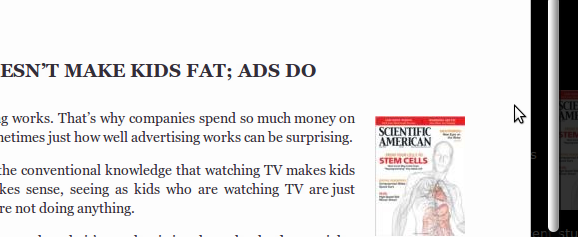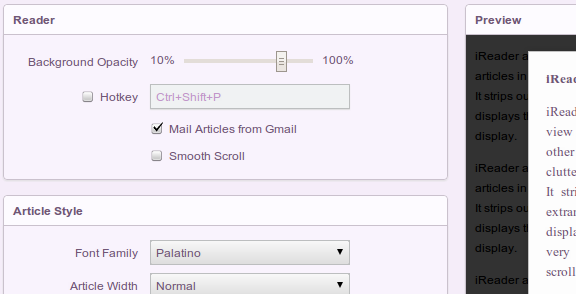The web's not as nice a place for reading as it could be. Part of this is physical - glowing screens simply don't make for great long-term reading devices. A bigger part of this, however, are websites who seem to go out of their way to annoy readers. Be it ads, unnecessary links or articles split into many different pages, there are a number of things that can make reading on the web annoying.
It's with this in mind that I recently profiled Readability, something I called a way to quickly and easily add Safari's 'Reader' Function to Chrome and Firefox. You, the readers, seemed to generally like the way Readability cut through the crap and gave you only the article you wanted. You pointed out, however, that you wished the service could restore the page to normal more easily and also load multiple pages at once. Well, I found an extension that does both those things.
It's called iReader, and it's from a company called Samabox. Unlike Readability, the iReader for Chrome and Firefox can handle multiple pages. It also, like Safari's 'Reader' function, can be closed in the click of a button. Let's take a look.
Using iReader
Say you found an interesting article on a cluttered page. In circumstances like this iReader will appear in your address bar in the form of a simple icon. Click this icon and your article will be isolated from the clutter and presented to you on a clean white slate. Like this:
It really doesn't need to be more complicated than that: a cluttered page turns into an isolated article. There are a few more features, however, for those who like a little complexity.
Features
Hover over the button bit of the article and you'll see this bar. From here you can:
- Make text bigger or smaller.
- Print the clean version of the article.
- Share article via email (default mail client or Gmail)
- Share article via Twitter or Facebook
- Remove all pictures
You can also configure iReader, if you want.
Options include setting the opacity of the blackness that covers the clutter, whether you want to email articles from Gmail or your system-wide default email application, how you want the article to look and even whether you want to enable smooth scrolling. As you configure the look of iReader a handy preview page will show you what your changes will look like, allowing you to customize your reading to your heart's content.
Find the Extension
Want to get started with iReader? Download iReader for Chrome and Firefox, being sure to enable installation from that source when prompted to.
Conclusion
Like I said, once you install the extension you'll find the readability icon appearing on any website featuring an article. Simply click it and iReader will take care of the rest. I've noticed that, on some particularly cluttered sites, that this can take a while. Rest assured: it's worth it.
I've been using iReader instead of Readability since I discovered it. What do you think? Is one product better than the other, and if so why? Is the entire idea of a reader plugin for a browser useless? I know you have an opinion and a keyboard, so put them together.