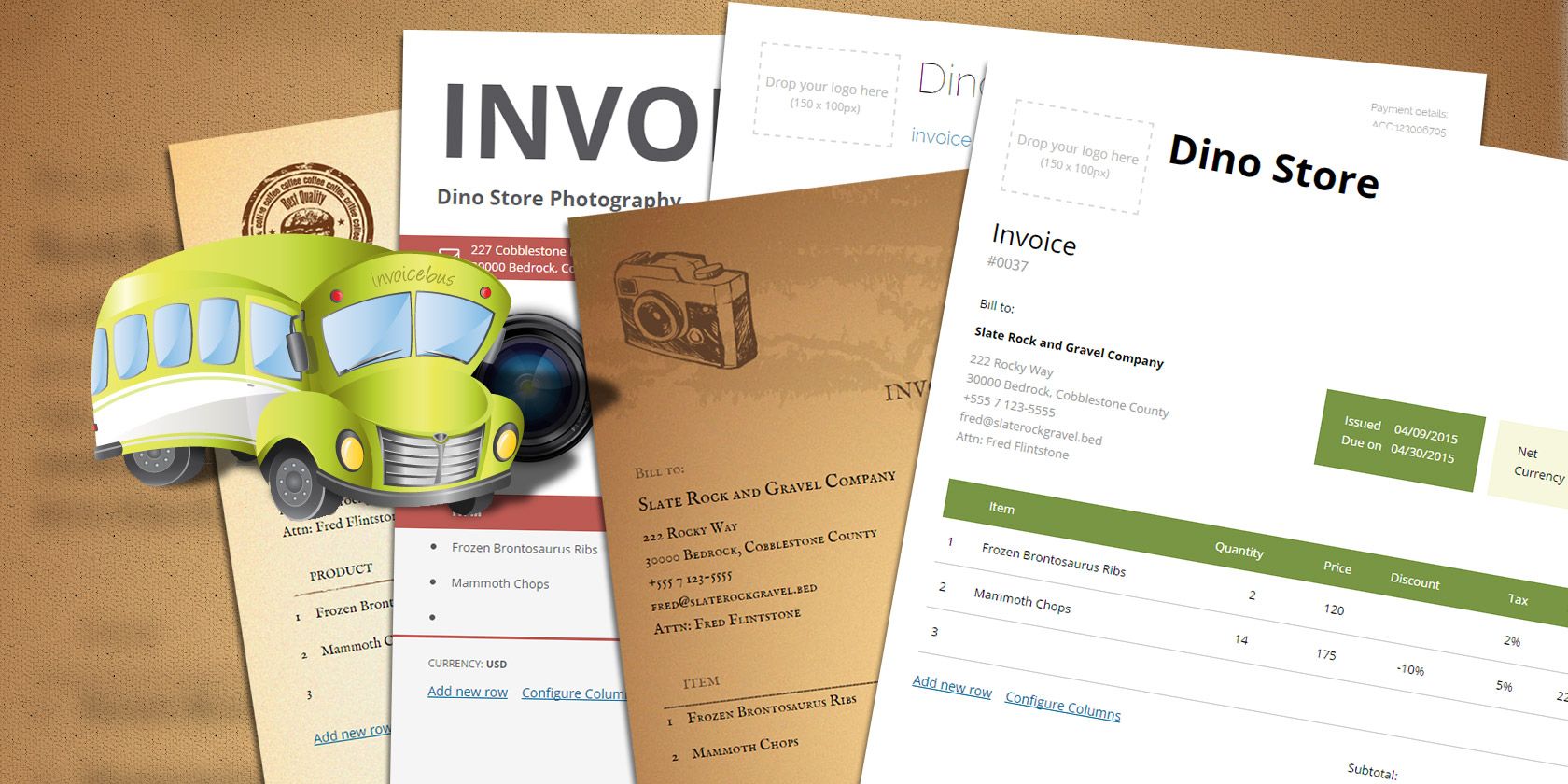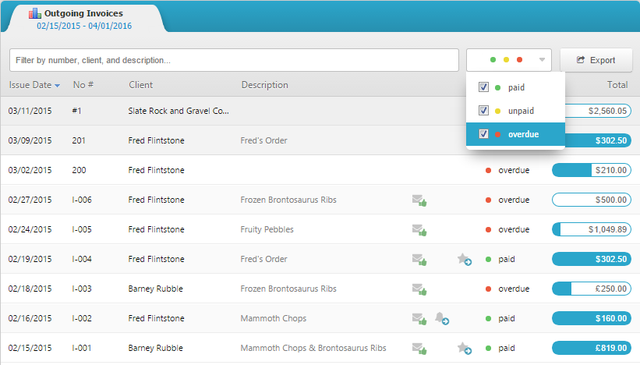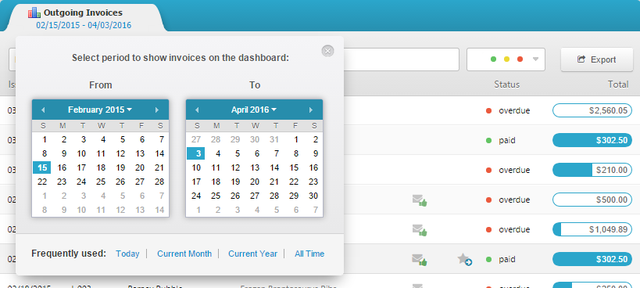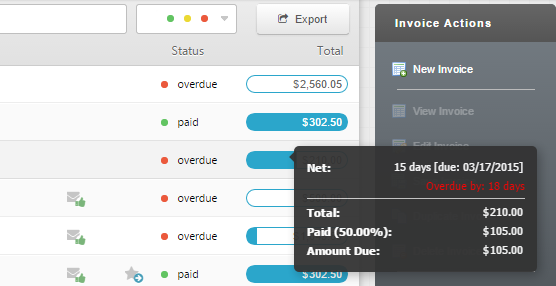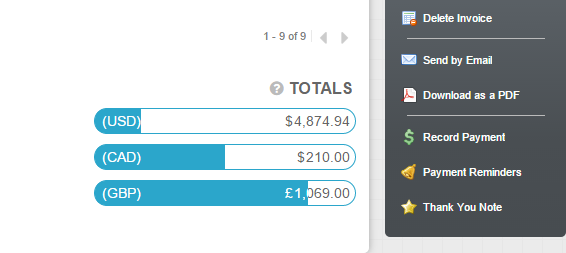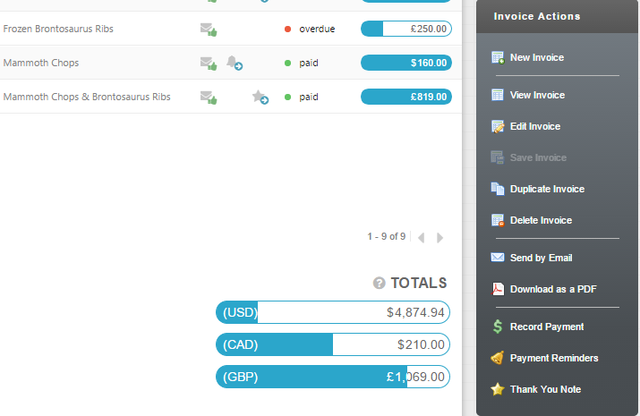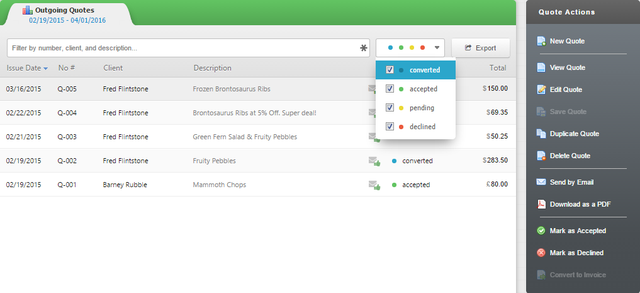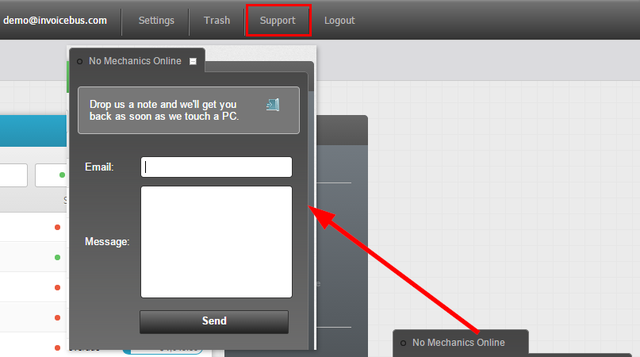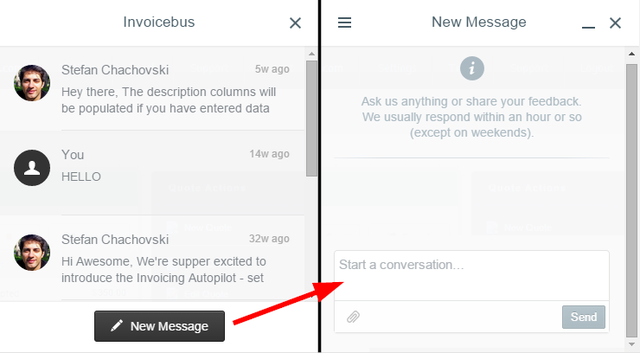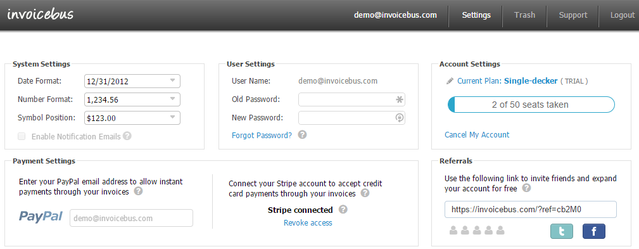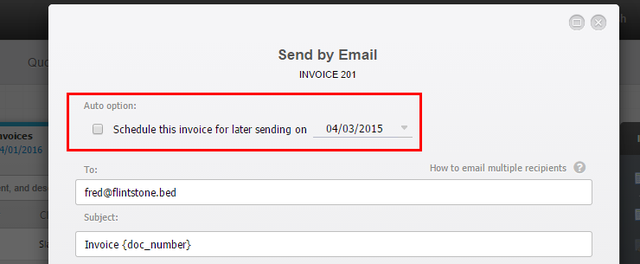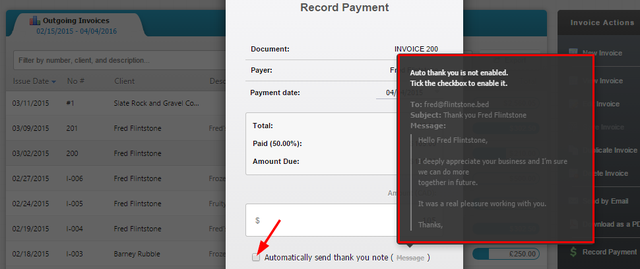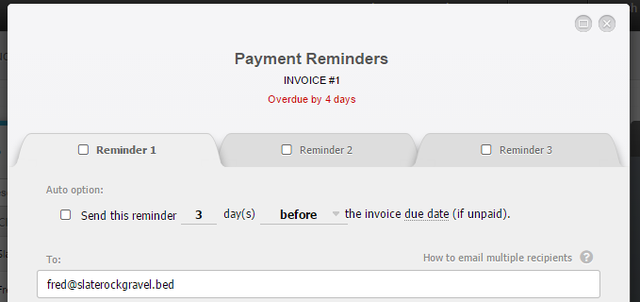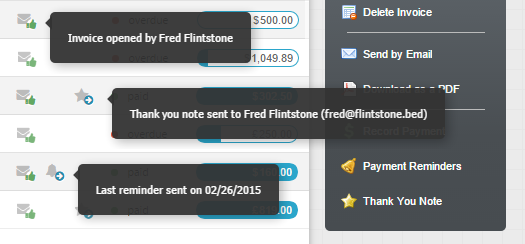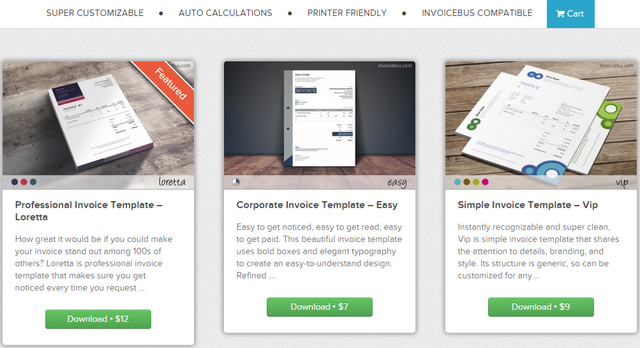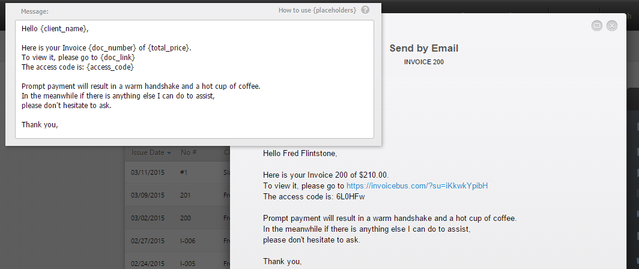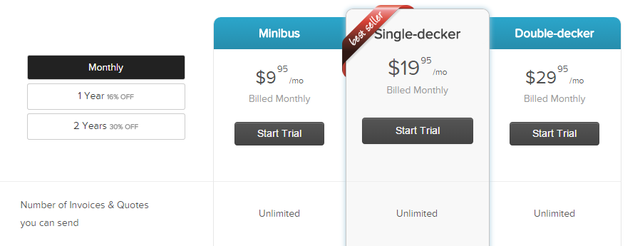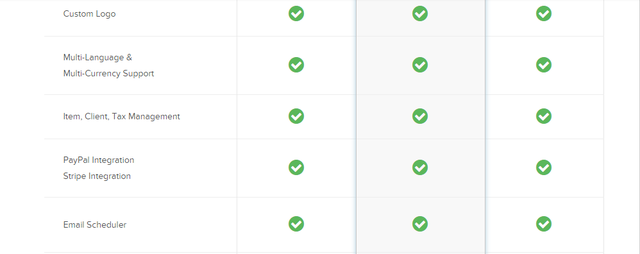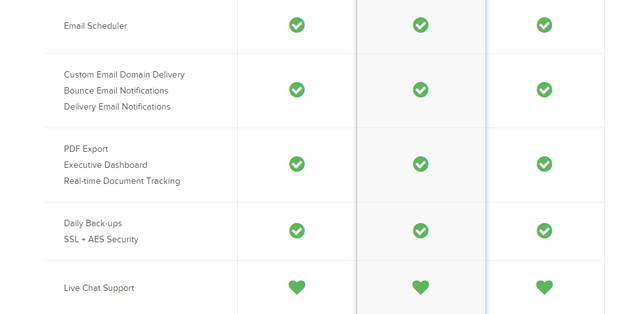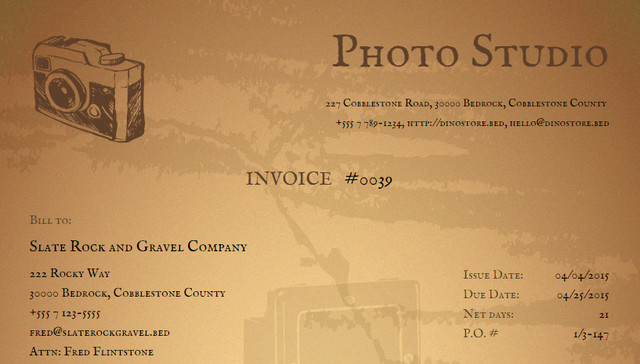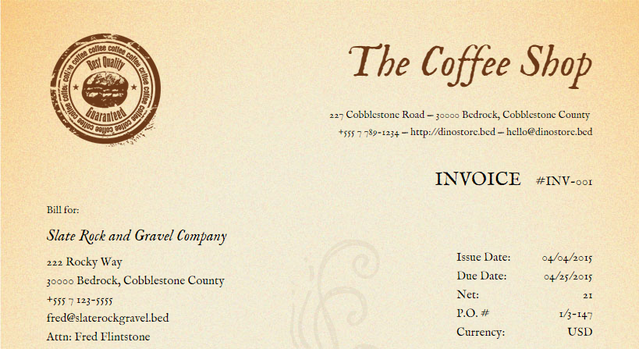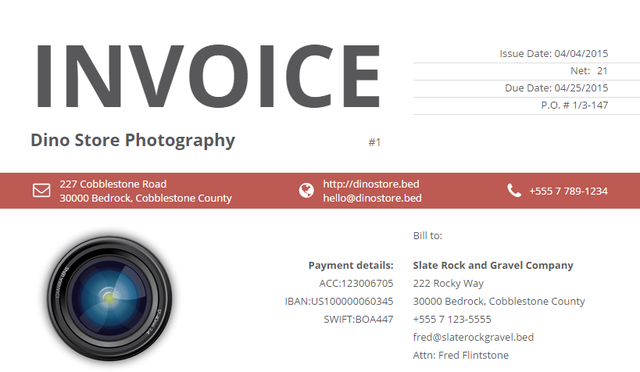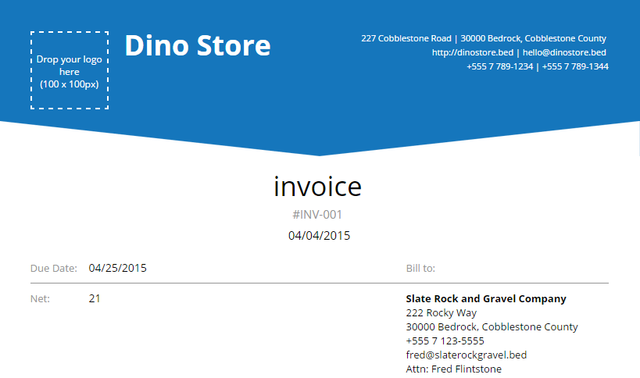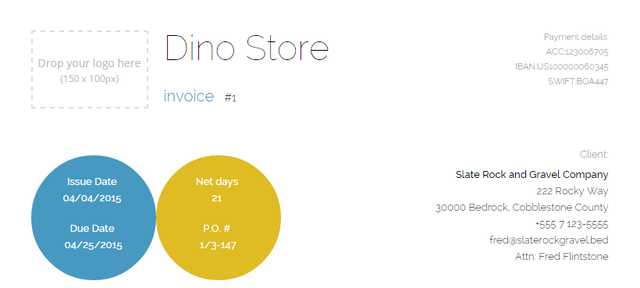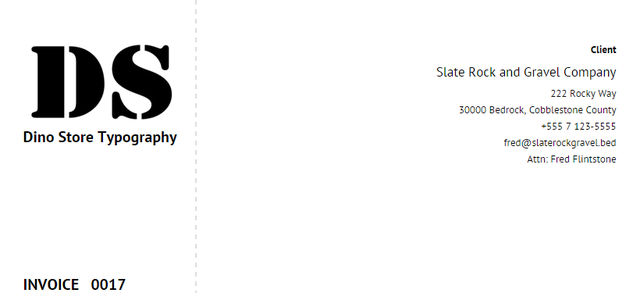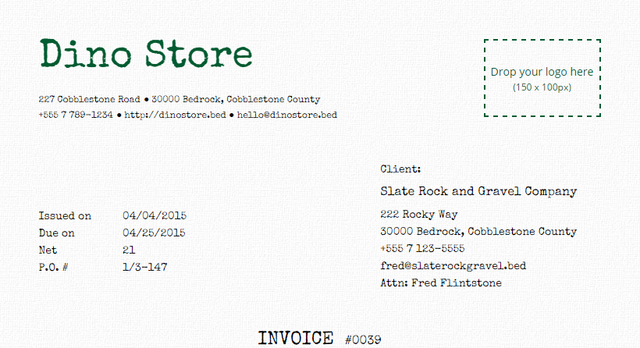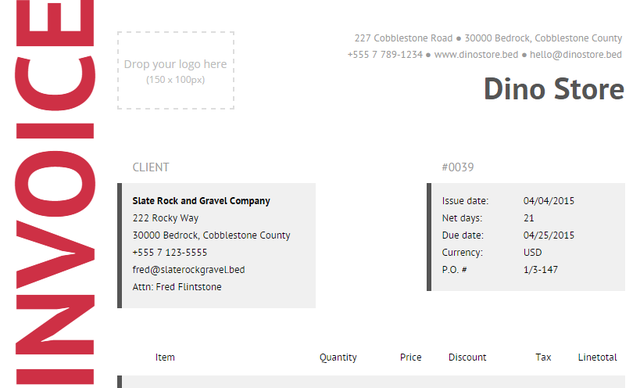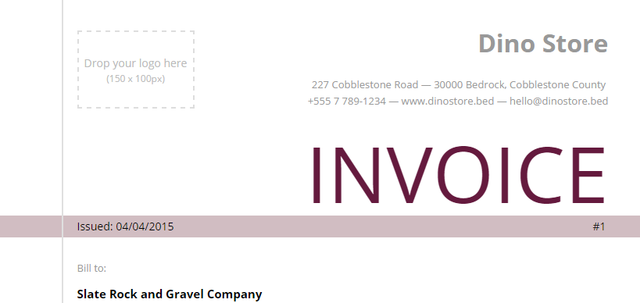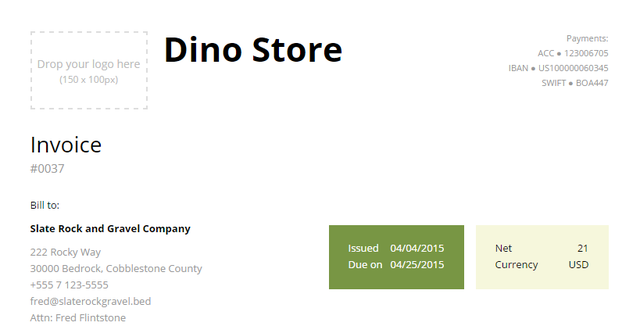The topic of invoicing isn't exceptionally exciting, but for a business it's a key component to success.
If you are a small business owner or freelancer, you know exactly how hard it can be to manage business productivity, including getting invoices to your clients on time.
Invoicebus takes care of this problem, making invoicing not only simple, but also automated. An example is how a quote you created can seamlessly be converted into an invoice. This is just the beginning of the ride that makes Invoicebus an essential tool for your business.
We'll go over a brief overview, explore the features, then check out the exclusive offer of fantastic free templates for MakeUseOf readers. Read through the article, then download the bundle below.
Overview
When you demo Invoicebus, you'll notice a simple one-page interface with features packed within it. There are only two tabs: Invoices and Quotes. And the links on the top black bar are all drop-down additions that collapse back up with another click.
From the Outgoing Invoices dashboard, you can view all invoices and their status (i.e. overdue, paid, unpaid). A search box at the top instantly filters invoice results by number, client, or description as you type. The dropdown menu to the right of the search box can filter by the status of the invoices. Select dates to show invoices by clicking the dates under "Outgoing Invoices", and quickly see those sent out today, the current month or year, or all time.
When you hover over an invoice's total, a tooltip is displayed with details of when payment was due, number of days overdue, what has been paid and what is still owed.
Scroll down to the bottom to view the total invoiced amounts. Hover over these totals to display a tooltip with extra information as you can see in the screen above.
While you scroll through "Outgoing Invoices", the Invoice Actions panel to the right stays fixed. Everything you need to do with your invoices from editing or creating an invoice to recording a payment to sending a thank-you note can be done from here.
The Outgoing Quotes dashboard, accessed from the Quotes tab, is identical to the Outgoing Invoices page and works in the same way.
Need help? There's a chat box at the bottom that you can easily access or you can click the support button along the top black bar.
Like the rest of the website, this doesn't load a new page, but opens up a panel within the page with various tips and a "New Message" button to ask or share feedback. You can even include attachments.
For account settings, just click Settings on the same black bar. Here you can adjust system settings such as date and number format, user settings, current plan, payment settings and even refer your friends to expand your account features for free.
Features
Visually, Invoicebus is one of the most appealing invoice managers I've reviewed. You just can't beat having everything you need on a single page — that in itself is a feature.
Following along the lines of "simple", Invoicebus is an expert when it comes to scheduling and automation. There is a lot of cumbersome and repetitive work with invoicing. You create the invoice ahead of time, but then have to go back to it to send it on the right day. Or you create a quote and then have to re-enter all of the data into an invoice. When you get paid, you have to remember to send the client a personalized thank-you note. Not with Invoicebus.
Your quotes can be turned into invoices, even automatically when clients "approve" them. Invoices and quotes can be scheduled to be sent on a specific day. Personalized thank-you notes can be sent automatically when a payment is received. But what if a client fails to pay?
With all you have going on, it can be easy to forget to remind them. Invoicebus takes care of you here too by automatically reminding your clients on unpaid invoices.
Did your client even see the invoice? How do you know they saw the email? Invoicebus tracks, displays a status icon (shown above) and notifies you by email of invoice activity in realtime so you know when there is a new comment, quote approval or that the payment has been received.
Being able to visually customize your invoices is important for professional use. Invoicebus has some amazing custom invoice templates for you to choose from.
It also provides messaging templates, for ideas of what to say on different occasions. These, of course, are customizable as well and can serve as a great place to start with a message if you can't think of the right words.
What invoice management software wouldn't be complete without compatibility with online digital payment options? Invoicebus is integrated with PayPal and Stripe, which is a service that allows you to accept credit cards.
Feature Recap
- One-page design
- Schedule & automate
- Wide assortment of templates
- Completely customizable
- Online payment integration (PayPal & Stripe)
- Quote to invoice conversion
- Track client activity in real-time
- Automatically reminds clients of unpaid invoice
Pricing
Invoicebus doesn't provide free use beyond the demo and a 30-day trial period (no credit card required). The affordable monthly costs can be discounted when purchased in bulk for one or two years (16% discount for 1 year, 30% discount for 2 years).
There are three plans: Minibus, Single-decker and Double-decker.
All plans have unlimited invoices and quotes that you can send.
The Minibus plan limits the number of clients to 15, only allows manual payment reminders and thank-you notes and basic invoice templates.
The Single-decker plan limits you to 50 clients, but enables automatic payment reminders and thank-you notes, and provides premium and custom invoice templates.
The Double-decker plan does not cap the number of clients you can have and also enables automatic payment reminders, thank-you notes and premium and custom invoice templates.
All plans allow a custom logo, multi-language and currency, item, client and tax management, PayPal and Stripe integration, email scheduling, custom email domain support, bounce and delivery email notifications, PDF export, real-time document tracking, daily backups, SSL and AES security, and live chat.
Pricing Recap
-
Minibus ($9.95/mo)
- 15 clients
- Manual payment reminders/thank-you notes
- Basic templates
-
Single-decker ($19.95/mo)
- 50 clients
- Automatic payment reminders/thank-you notes
- Premium and custom templates
-
Double-decker ($29.95/mo)
- Unlimited clients
- Automatic payment reminders/thank-you notes
- Premium and custom templates
Referral Bonus
Earlier in the overview I mentioned there was an option to refer friends to Invoicebus. What do you and your friends get in return? For every person you refer, you're each rewarded 1 additional space to store a client.
MakeUseOf Exclusive: Add Some Flare to Your Invoices with These 10 Free Templates
Fact: Invoices are boring. Myth: Invoices have to look boring.
Invoices are no longer expected to look sterile with white, blank space. Want to get paid sooner? Make your invoice stand out among the rest. Invoicebus couples their awesome custom invoices with a simple invoicing platform.
Invoicebus has been kind enough to offer 10 stunning invoice templates exclusively to MakeUseOf readers. Let's check out what they've got!
Side note: I never thought I'd use the words "stunning" and "invoice" in the same sentence... I guess that's the magic of the Invoicebus.
All invoices support custom logos, custom HTML and CSS, editable fields, configurable columns, any language/currency, and taxes and discounts.
Photo Retro: The Photography Theme
If you're the vintage photography type, you'll love this template. The stock logo itself is good enough to keep and the background features a Rolleiflex camera.
Coffee: The Coffee Shop Theme
Put your clients in a good mood with this coffee-themed invoice. The background is a steaming cup of joe with beans. At the bottom right of the invoice, there are more coffee beans in the forefront. The logo at the top is generic, yet decent enough to keep if you want.
Ori: Red Theme with Large "Invoice" Label
Get the client's attention with a big, bold "invoice" label right at the top. This theme balances "important looking document" with "style". And if you happen to be a photographer, you have a generic logo to use too.
The bottom of the invoice lists several methods of payment.
Lope: Blue Theme
Having colored corners is a great way to keep your invoice noticed if it gets buried among other papers. The Lope template does this with a large section at the top with your company information and a thinner strip of blue along the bottom.
Circle: Clean, Modern Theme
The colored circles on this template grab the attention of the recipient and include customizable fields, so you can put whatever important information you want the recipient to see first. There are a couple of smaller blue and yellow circles in the bottom right corner for a touch of style.
Split: Black and White Theme
This template completely separates company-related information from the "need-to-know" client information. A narrow column on the left of the invoice features company logo, name, Invoice number, etc., while the larger section to the right includes the client information, item entries and total owed.
Machine: Forest Green Theme with Textured Background
The subtle textured background is hardly noticeable, but it does a great job of making the text pop from the page. Creative types may prefer this style over boring white space.
Floppy: Red Theme with Vertical "Invoice" Label
We're back to another giant "invoice" label with a modern theme that tactfully says "Pay me!" The red pops from the page leaving no doubt what this document is. The total is included twice: once on the main "amount due" section under the items and also at the bottom left on the red banner.
Morry: Purple Theme with Large Invoice Label
For an elegant and clean look, this template should satisfy your needs. The purple pops from the page but isn't obnoxious. The bottom of the invoice has three shades of purple from dark to light, highlighting total, paid and the amount due. This is a great "follow-up" invoice when the client has already paid a portion of what is owed.
Unite: Simple, Green Theme
A fairly clean theme, but with enough color to still get it noticed and keep it original. Bands or boxes of various shades of green break up the invoice, so that the important information isn't overlooked.
Download This Exclusive Custom Bundle For Free!
Jump Aboard the Invoicebus and Grab the Themes!
Invoicebus may not be among the free invoicing clients or include the least-expensive pricing, but their features and simplicity is no doubt worth it. And if you have a question, their support system allows you to send a quick message and promptly receive a response from their team. And the themes are an excellent way to creatively brand your business.
Have you tried Invoicebus? Have you found any other fantastic invoice templates we should know about? We'd love to hear about either in the comments below.