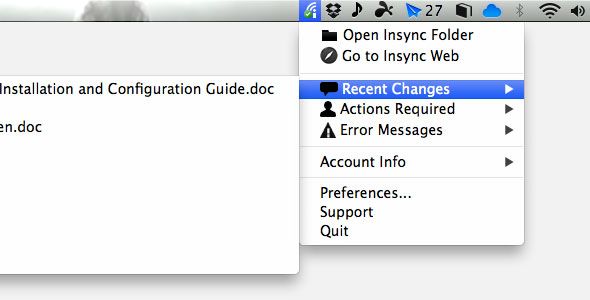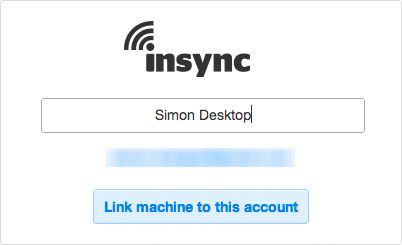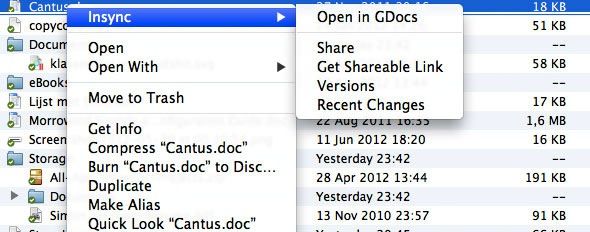Dropbox has long been considered the main player in cloud data synchronization, but services like Google Drive and Microsoft's SkyDrive are busy making a comeback. With a big and familiar user base, and more competitive pricing, it'll be hard on Dropbox to maintain its current position in the market.
Personally, I've always been a Google fanboy, so when Google Docs changed into Google Drive, I was naturally very excited. For more information about Google Drive, take a look at Chris's article: A Look At Google Drive, Google’s Long-Awaited Cloud Storage Service.
When I started using Google Drive, I was very enthusiastic in general, as all the rudimentary features were present, but more advanced options and customizability are to be sought elsewhere. More precisely, with InSync.
InSync
InSync is not a new application. Before the launch of Google Drive, it was marketed as a Google Docs synchronization utility. You can read Jeffry's article on how to Sync Your Google Docs To Multiple Machines With InSync. After the big launch, it changed course accordingly.
So what can you expect from InSync these days? Quite simply, it's a Google Drive utility for more professional and power users. If you use Google Drive (or Google Docs) excessively, or are looking for more functionality, this tool is for you.
Among other things it adds external hard drive support, integration with multiple Google accounts, and additional system integration. Best of all, it's available for Mac OS X and Windows computers, and a Linux version is in the pipeline, as are several mobile applications.
Configuration
After downloading and installing InSync on your Mac OS X or Windows computer, integration is as easy as logging into your Google account. Right away, an InSync folder will be created in your user home folder, which will sync to your data on Google Drive.
One of the most impressive feats that InSync manages to pull off is synchronization with multiple Google Drive accounts. To do this, go to Account Info, and select the "Connect another Google account" option. You can also move your InSync folder away from your home folder — say, to another partition on your hard drive — in the InSync preferences. Here you'll also be able to configure proxy settings.
Main Differences With Google Drive
The main idea you should carry away from this article is that InSync does not complement the Google Drive synchronization client, but seeks to replace it. It does so surprisingly well. Most of the functionality that you'll find in the official client is also present in InSync. On top of that, a number of benefits are added.
Unlike the official Google Drive client, you can edit documents in your favorite office suite while you're offline, and share files with friends and colleagues using a right-click context menu as shown below.
As we said above, most of the original functionality of Google Drive can be found in InSync, but there are exceptions. The main exception being that you can't use selective sync. If you want to use InSync, you'll have to sync all the files in your Google Drive.
Does InSync make Google Drive more attractive to you? Let us know what's your favorite cloud synchronization service, and why!