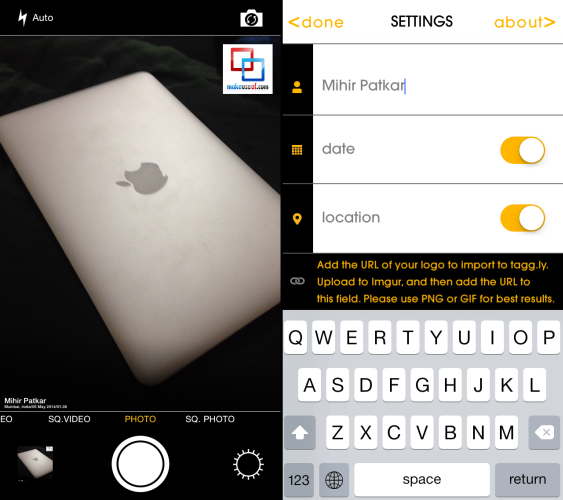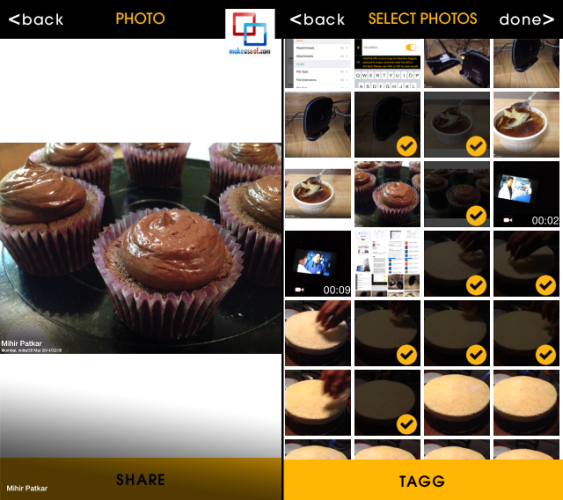The iPhone has one of the best cameras on the market, so if you use yours for shooting photos and videos, it might be worthwhile tagging them with a watermark. And Tagg.ly (free) is a new app that makes it incredibly easy.
Why Watermark Photos?
Tagg.ly was built by journalist Tim Pool, who often uses mobile photos and videos in his reporting. He needed a way to quickly watermark anything he captures, and out of that need, Tagg.ly was born. There are plenty of reasons you might want to watermark your images, whether professional (you work in news or are a photographer) or personal (you share a lot on Instagram and don't want it stolen). A lot of sites like CitizenSide [No Longer Available] even pay for citizen journalism, so your amateur photos can earn you some bucks—and if a big news organization later reuses them, you get credit!
Setting Up Tagg.ly
The fact that it is completely free makes Tagg.ly that much more inviting to try out. The first thing it asks you to do is set up your profile for auto-tagging. It's actually pretty simple. You just need to write your name, choose whether you want the date or location to be appended, and point it to a URL if you would like to apply a logo. This URL can be anywhere, although it makes most sense to put it on your own Dropbox for more control and since it's free and unblockable.
Pro Tip: The "Name" section can be anything you want, including your pseudonym. Pick your preferred social network and use your handle there as your name. So if you are going to be sharing your images on Twitter, use your Twitter username in that field. It will be easier for people to locate you and your photos.
There doesn't seem to be a way to customize where you want this information to appear though. By default, your name, location and date appear in the bottom-left corner while your watermark logo appears in the top-right. So keep that in mind while composing your photo. Once you've supplied the app with enough information, you're good to go. Fire up Tagg.ly and start snapping or adding this watermark to older images in your Camera Roll. You can also instantly share the image using AirDrop.
Shooting With Tagg.ly
Tagg.ly has four modes: regular photo, square photo, regular video and square video. No filters and other stuff here; for that, you will need to rely on some of the great photo filter apps in our best iPhone apps list. With photos, it is as simple as pointing-and-shooting. Tagg.ly takes a tiny bit longer to capture the picture than the default camera app, so make sure you hold your camera steady for a second longer than you normally would, or you will get a blurry image. Here's a sample of what a Tagg.ly image looks like:
With videos, again, choose whether you want widescreen or square and start recording. Unfortunately, Tagg.ly does not have the option to pause a video or to stitch together two separate files. To get a video exactly how you want it, shoot first with Tagg.ly and then use iMovie to edit videos on your iPhone.
Watermarking Your Library
Tap the little photo thumbnail in the bottom-left corner of Tagg.ly and it will open up your entire photo library. From there, you can select any image or video and watermark it. In what is perhaps the best feature, you can also select multiple photos and tag them in one tap. What this means is that you can use the default iPhone camera or any other app you want and then head back to Tagg.ly to watermark. Bakari has some other tips for iPhone camera beginners, as well as the iPhone's advanced camera features.
Should You Use Tagg.ly?
A resounding yes! There is absolutely no reason for you to skip this app. It's free, it's super-simple to use and it adds a functionality that you might not always need (depending on who you are) but is still a cool feature to have. There are alternatives like iWatermark ($1.99) and iMarksta ($1.99) which provides varying fonts and opacity settings, or the video-centric iVideoMark [No Longer Available]; but they're on the whole unnecessary – and we recommend sticking with Tagg.ly instead. If you are a photographer, a journalist or even an amateur who shares photos and videos often on social networks, why wouldn't you want to stamp your signature on your creations? If anything you write gets your name to it, your photos shouldn't be any different. Download: Tagg.ly for iPhone [No Longer Available] (Free) Watermarking isn't for everyone though and I know quite a few people who find it annoying. What do you think about watermarks? Vital copyright tool, or annoying distraction?