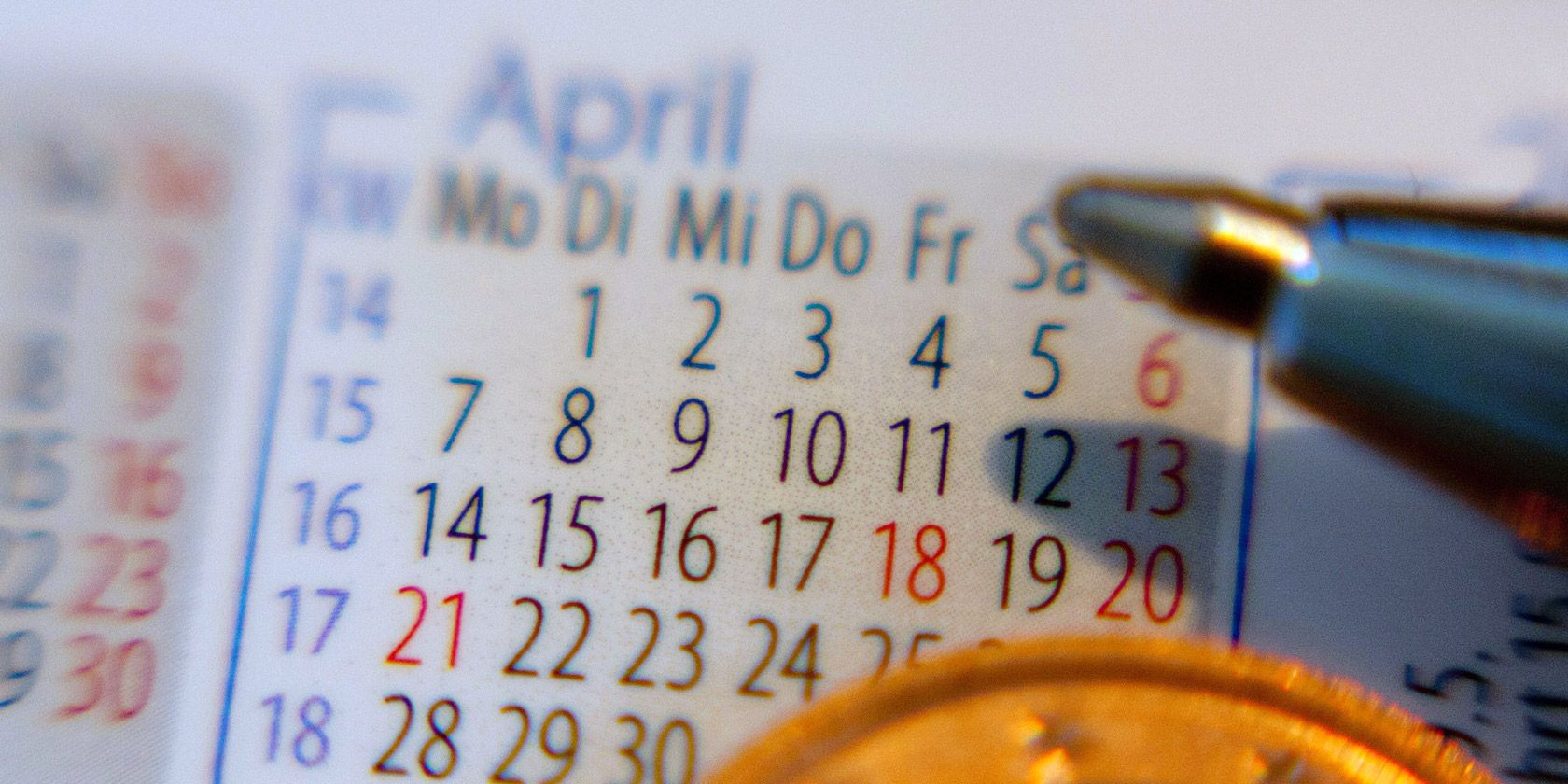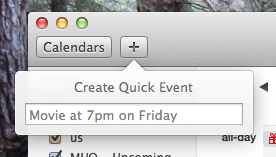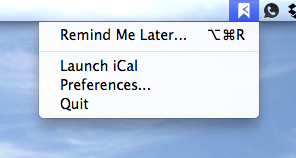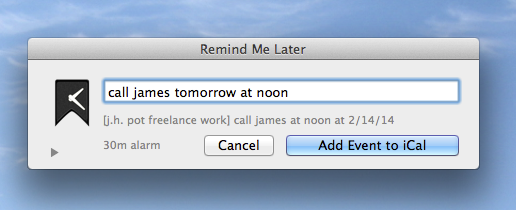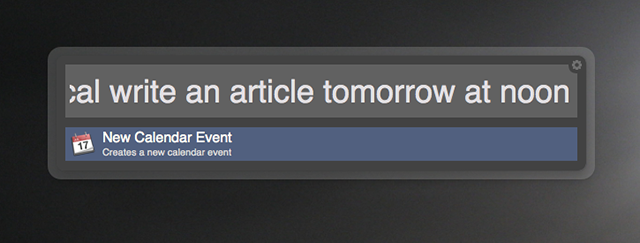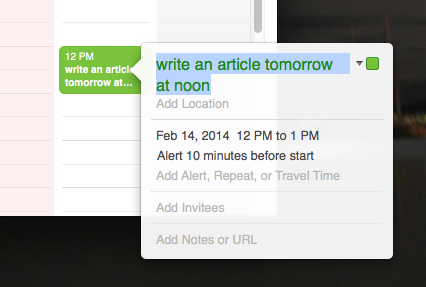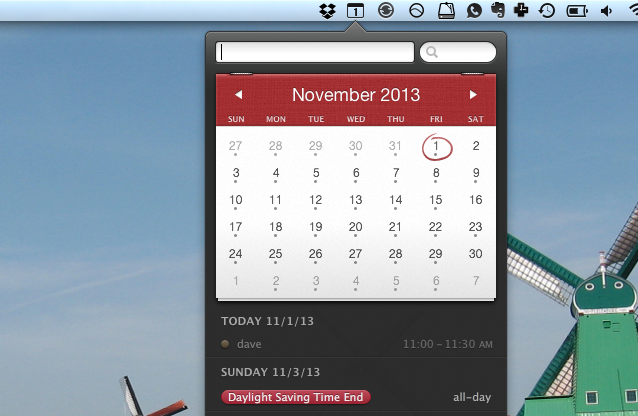Add something to your Mac's calendar in just a few keystrokes – we've got the software to make it possible.
Adding something to Calendar on your Mac isn't complicated, but it can take a while. You need to fire up Calendar, browse to the correct date then drag the correct timeslot. If you're quickly adding an appointment during a conversation, it can distract you from what matters: the person you're talking to.
Happily there are ways to make adding an item to your calendar basically instant. Here's how to use them.
QuickAdd: The Feature You Didn't Know You Loved
The program previously known as iCal became Calendar for OS X Lion, but that wasn't the only change. A plus "+" button was added to the top-right, and it makes adding events to your calendar simple. Just type what's going on, and when, in natural language:
Hit "Enter" and Calendar will add the appointment to your default calendar, showing you where it is in context so you can make changes. Simple, right? Mouse averse users can press Command+N, with Calendar open, to bring up the same box.
If you're the kind of person who leaves Calendar open constantly, this is all you need to know. Get into the habit of using this and you'll wonder how you lived without it.
Remind Me Later: No Need To Open Calendar
The "Quick Event" feature is nice for those of us who constantly use calendar, but what about those who don't? Such users should check out Remind Me Later, a free app that makes adding items to Calendar even quicker. The app lives in your Menubar:
Click the Remind Me Later option and you'll see a window for entering your appointment. As with Calendar, feel free to use natural language:
That's it! Again, the mouse averse can use a keyboard shortcut to pull up the window in a keystroke. Just bring up the settings and set whatever key you want:
It's a simple program, sure, but probably the fastest one out there for adding items to your calendar.
Alfred Workflows
If you're a Mac user, and have yet to discover Alfred, I'm kind of jealous. Learning to use this program is just a joy, so you've got a lot to look forward to. The free version is basically a better-looking alternative to Spotlight, but pay for the PowerPack and there's seemingly no end to what you can make Alfred do in just a few keystrokes. Check out our list of amazing, productive Alfred workflows, or our guide to creating your own Alfred workflows, if you don't believe me.
This is all a round-about way to say that you can also use Alfred to quickly add items to your calendar. I found two workflows for the job: one called Add Calendar Event, which requires you to use a specific syntax and to change your permissions for Calendar. I struggled with it, but you might like it – it's certainly precise once you get used to its structure.
I had more luck with another workflow, New Calendar Event, which uses the Quick Event feature outlined above.
Type your event, in natural language. Alfred will fire up Calendar, open the "Quick Event" box, and enter your information. Then you'll see you scheduled item in context:
This gives you a chance to tweak the event. Sure, you could accomplish the same thing by simply opening Calendar, but Alfred users know that's not the point.
Even More Options
Don't like these options? There's another worth thinking about. We outlined Fantastical ($15), which lets you manage your calendar from the Mac Menu Bar. It also includes a quick way at the top of the screen to add items to your calendar.
If you want to manage your calendar entirely from the Menu Bar, Fantastical is worth looking into (there's a free trial, if you're not sure).
Are there any other ways to quickly add an item to Mac's Calendar software? Fill in your fellow readers in the comments below!