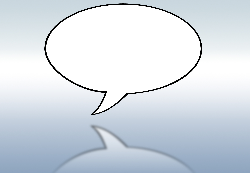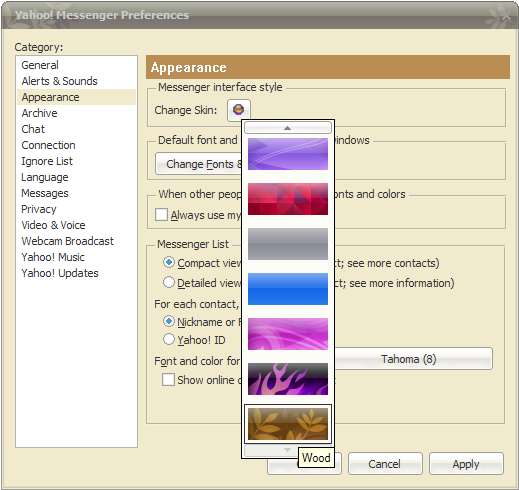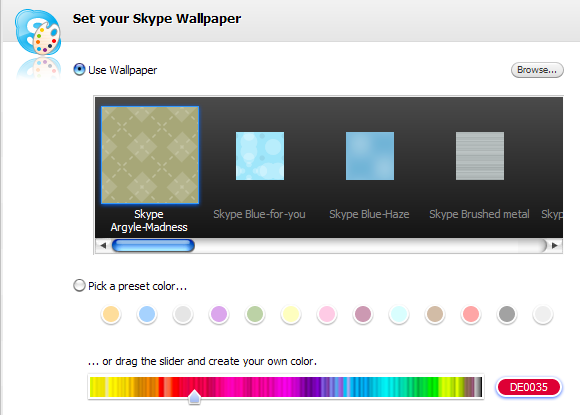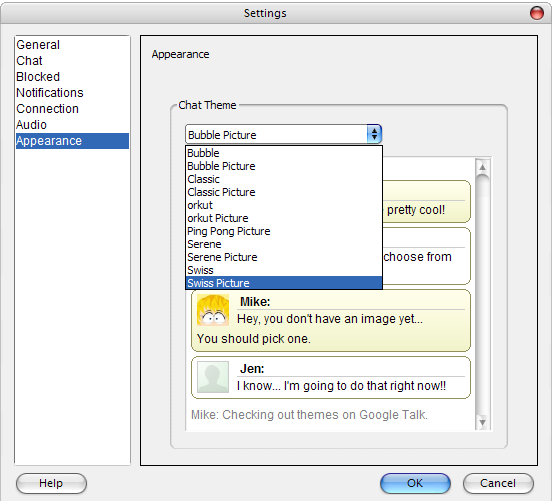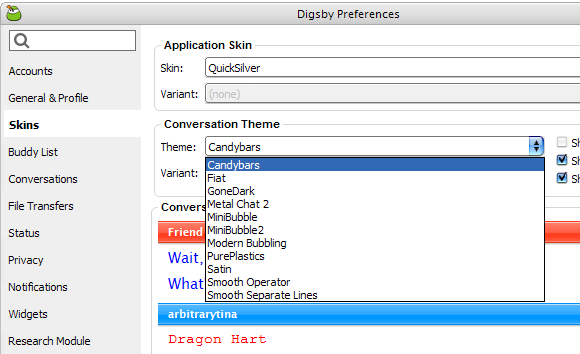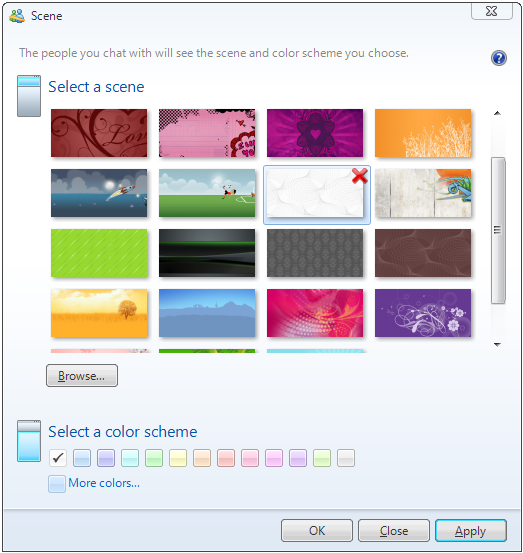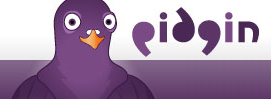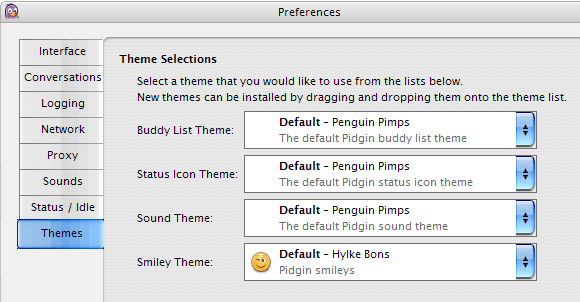The internet was built for communication. It all started with eMails. Back in the day, when the internet was brand new to the general public, Yahoo understood one thing very well: people love to chat and exchange information. Yahoo webmail, chatrooms, and the Instant Messaging client were hot.
Since then, the internet has grown. But one thing hasn't changed: people still love to chat. Which client do you use? If you would like to change its look, read on. In this article, I explain how to install free skins for various instant messenger programs.
Yahoo Messenger
You can change your Yahoo Messenger skin under > Messenger > Preferences > Appearance tab. This is where you can also manage font and color for message windows and a few other optical characteristics.
More Yahoo Messenger skins can be found on several sites, however, be sure to download and install skins compatible with your version of Yahoo Messenger!
To install, unpack the skin folder to > C:\Program Files\Yahoo!\Messenger\skins.
Skype
Skype doesn't support skins. However, you can play with the colors or use a wallpaper. Go to > File > Personalise > Change Wallpaper... Go ahead and > use wallpaper, > pick a preset color, or > drag the slider to a color you like. You can also > Browse... for your own custom background images.
To undo changes click the > Clear background button in the bottom left.
For more information about Skype, have a look at the following MakeUseOf articles:
- How To Get A Skype-In Phone Number For Free by Tim
- How to Set Privacy Settings to Make Skype Safe Against Snoopers by Israel
Google Talk
Google Talk supports chat themes, but not skins. All you can do is change the chat theme. Go to > Settings > Appearance tab and play around with the available themes.
Here are some sites that provide themes for Google Talk:
- Google Talk Themes [No Longer Available]
- Customize Talk [No Longer Available]
- Sizzled Core - GTalk Themes
To install a new theme, unzip the download, be sure you have it in a folder with the theme's name, then drag and drop that folder into > C:/Documents and Settings/(Windows account name)/Local Settings/Application Data/Google/Google Talk/Themes/user/chat/
The > /chat folder probably doesn't exist, unless you previously installed themes. So if it's not there yet, create it.
Love Google Talk? Check out these MakeUseOf articles:
Digsby
You can change Digsby's look under > Tools > Preferences... > Skins tab.
There are skins for the application and themes for the conversations. For each skin or theme there may be several color variants available.
You can get more Digsby skins,conversation themes, emoticons, and sound sets from Digsbies.org. They also provide clear instructions on how to install new themes here [Broken URL Removed].
We have more information about Digsby available:
- 5 Reasons Digsby's A Must-Have IM Client by David
- How To Perform A Secure, Ad-free Digsby Installation by Simon
Windows Live Messenger
(formerly MSN)
Windows Live Messenger has difference scenes that you can change under > Tools > Change your scene... In the respective window you can also select a color scheme and > Browse... for other scenes.
You can customize your Windows Live Messenger with personal scenes. You can pick any of your .bmp, .gif, .jpg, .jpeg, or .png images and use them as background images.
Furthermore, you can change your display image under > Tools > Change display picture... and edit the layout under > Tools > Options... > Layout tab.
Want to know more about Windows Live Messenger? Read these posts on MakeUseOf:
- 5 Cool Tips & Tricks In Windows Live MSN Messenger by Jack
- Translation For MSN: Auto Translate Messages While Chatting by Mahendra
Pidgin
Themes can be selected under > Tools > Preferences > Themes tab.
New themes are installed by dragging them onto the respective theme list.
There are four different theme sections: Buddy List, Status Icon, Sound, and Smiley.
You can skin Pidgin with GTK themes and Smiley themes. If this sounds confusing, please refer to this explanation on the Pidgin wiki.
You can find skins for Pidgin here:
- GNOME Art
- GNOME-Look.org - search for Pidgin
Want to find out more about Pidgin? We have it covered in these articles:
- Pidgin - Tips and Tricks by Shankar
If you can't get enough of your instant messenger, you should also have a look at the following articles:
- 10 Security Tips to Protect Yourself by Saikat
- 15 Addons to Enhance Your Instant Messenger by Shankar
- How To Create Instant Messaging Hyperlinks by Mark
So which client are you using and what's your favorite theme or skin?
Image credit: guitargoa