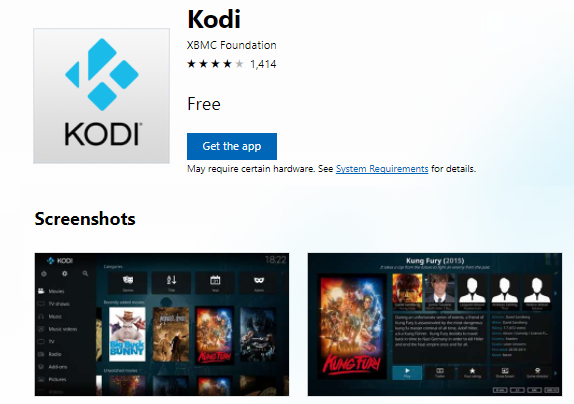Kodi and Plex are the two best home theater apps out there. Yes, competition is increasing from the likes of Emby, but the rivals still aren't at the same level. In case you're not aware, Plex is the more user-friendly of the two, whereas Kodi is a tinker's dream.
So, if you're new to the world of home theater and you've decided Kodi is the right app for you, you're probably wondering how you can install it. Well, you've come to the right place. Keep reading to learn how.
How to Install Kodi on Windows
To install Kodi on Windows, and thus enjoy all your media in one place, just follow the simple step-by-step instructions below:
- Use your web browser to navigate to kodi.tv/download.
- Click on the Windows link.
- You can download either the installer or follow the link to the Windows Store version of the app.
- If you chose the Windows Store version, you will be redirected to the store. Click on Get the app to start the installation process.
- If you chose the installer version, wait for the download to finish, double-click on the EXE file, and follow the on-screen instructions.
Note: The Windows store version will update automatically. If you use the installer version you will need to perform updates manually.
Once Kodi is successfully up and running on your system, make sure you check out our A-to-Z of terms all Kodi users should know. And if you're new to the software, you should also read our list of beginner's tips and tricks.
Do you use Kodi or do you prefer Plex? As always, you can leave all your opinions, thoughts, and feedback in the comments section below.