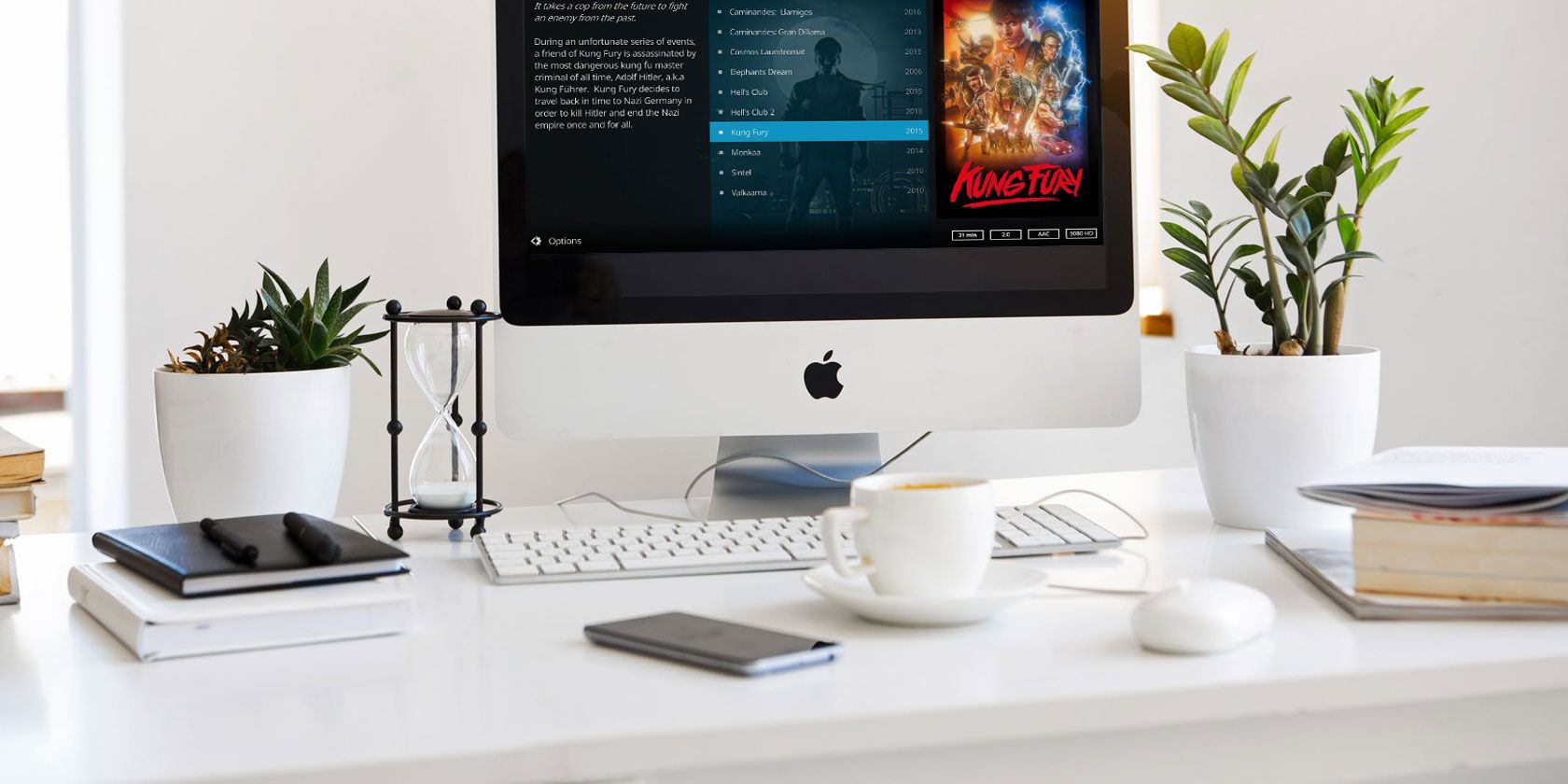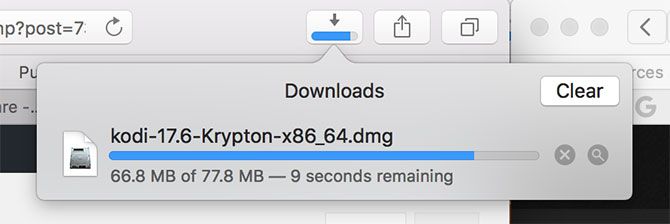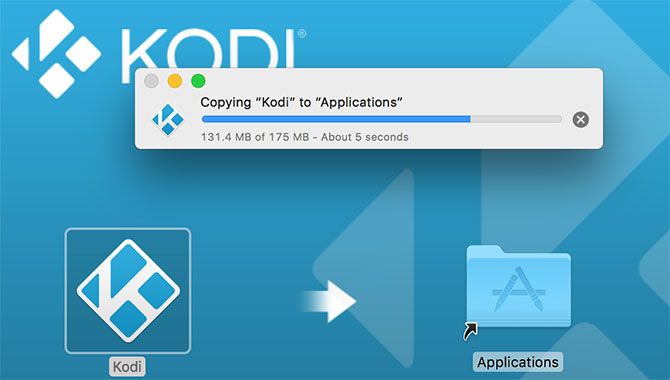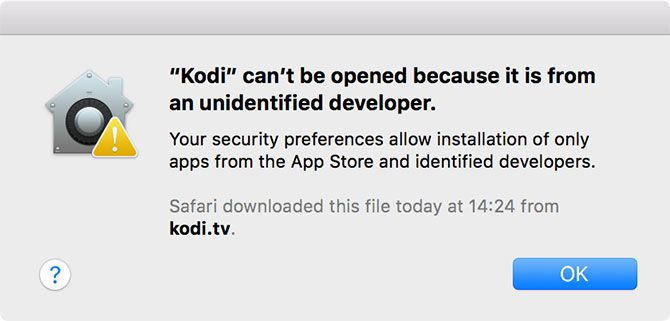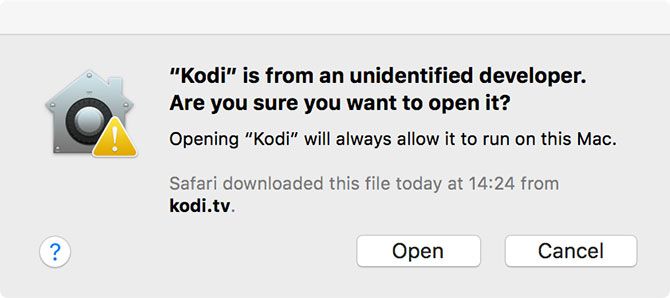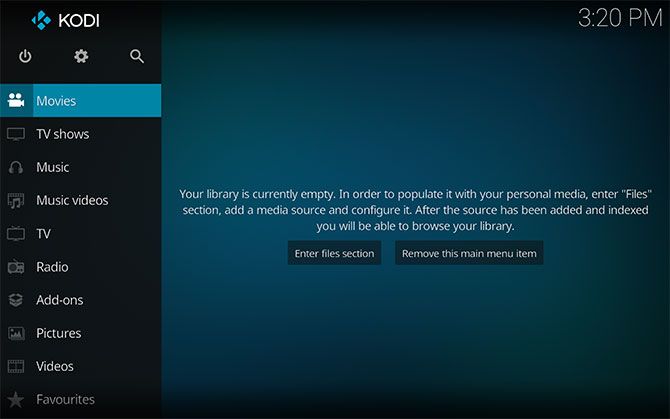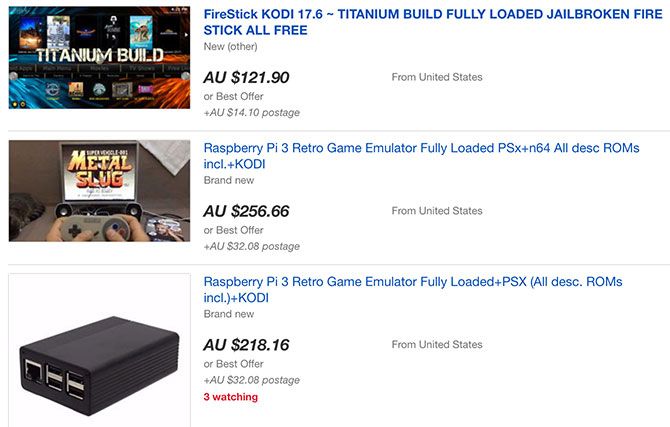Kodi (formerly Xbox Media Center and XBMC) is the best media center software in the world. It's free, open source, and always moving forward thanks to constant collaborative development.
It's also infinitely customizable. You can change the look with skins and UI tweaks, add new sources of media both online and off, or use Kodi as a DVR to record TV shows and other content. If you have an old Mac that you no longer use, Kodi is a great way to breathe new life into old hardware.
How to Install Kodi on Your Mac
The process to install Kodi is as follows:
- Pick which version of Kodi you want to download.
- Mount the disk image, install the Kodi application, and create an exception for Gatekeeper to allow Kodi to run.
- Configure Kodi with your own media, plugins, and startup rules.
Let's take a look at each of these steps in detail below.
Step 1: Download the Right Version of Kodi
There are three versions of Kodi available for download:
- Stable build: Final releases with few bugs or major problems. This is the one you probably want.
- Nightly build: Experimental builds for the bravest among you. New builds arrive every day, but often have bugs and untested features.
- Monthly build: Somewhere between the two.
Developers warn that if you want a stable media center, you should install only the stable builds. If you're feeling confident and fancy taking a peek at upcoming Kodi features, that's when you might want to reach for a nightly or monthly build.
If you do decide to go the nightly/monthly route, you'll want to make sure to back up Kodi on a regular basis (covered in the final section of this article).
Step 2: Install Kodi and Configure Gatekeeper
Once you've downloaded Kodi, double click on the DMG to mount it. In the window that appears, drag the Kodi icon onto the Applications shortcut and wait for the copy to complete.
When it's done, head to Applications and launch Kodi. You'll get an error that tells you it can't be opened because it's from an unidentified developer.
Head to Settings > Security & Privacy and look at the bottom of the General tab, where you should see the same error and a button that says Open Anyway. Click that, then click Open in the popup that appears and Kodi will launch.
You won't need to do this again, at least until you reinstall Kodi.
Step 3: Add Media, Plugins, and More
When you first launch Kodi you'll get a blank screen, with a menu on the left and a notice that your library is empty. To add some media sources:
- Click on the cog icon to reveal the Settings menu, then choose Media Settings.
- Under Manage Sources select the type of media you would like to index: video, music, or pictures.
- Click Add Videos (or other media) to bring up the New Source dialog box.
- Click Browse to pick a location or sharing protocol (you can add more than one to the same source), give it a name, then click OK.
- Now specify the type of media you're adding. For example, for videos you can choose between movies, music videos, and TV shows.
- Click OK for Kodi to start scanning your media.
Now it's time to install some plugins. Choose Add-ons from the main menu and select Download to see a list of categories. Pick one and you'll see a list of plugins you can select and download. On a fresh Kodi install, these plugins come from the official Kodi repository.
You can add more repositories to access even more plugins. You can also download plugins as ZIP files, then install them manually. To do this, click on the cardboard box icon from the Add-ons menu.
Take a look at official Kodi plugin database for some ideas, but we'd recommend the following to start:
- Backup: Does what it says on the tin. Having a backup makes migrating Kodi or installing experimental builds easier.
- Live TV streaming plugins: For any local or national broadcasters you can access.
- Social plugins: Add Reddit as a source, browse Facebook content, or "watch" Twitter live!
Wait, Isn't Kodi Illegal or Something?
There's been a lot of news recently about illegal Kodi and Amazon Fire devices, but that doesn't mean you're breaking the law by using Kodi. The problem stems from the many methods pirates use to access media, whether it's the latest blockbuster or geo-restricted content from overseas.
Kodi is not illegal. The add-ons that enable Kodi to access pirated content from IPTV restreams, peer-to-peer filesharing protocols (per Popcorn Time), and foreign sources are not available in the official add-on repository. You'll need to go out of your way in order to access the content, at which point you're probably aware that piracy is breaking the law.
Many eBay sellers are profiting from the availability of pirated content by selling pre-configured devices with Kodi installed. These devices aren't illegal, but they can be used for illegal purposes.
Keep in mind that there's nothing specific to Kodi when it comes to piracy. You could circumvent geo-blocking or access illegal IPTV on any platform if you really wanted to.
Kodi Complete, Now Don't Forget the Popcorn
Kodi is a great way to repurpose an old machine. It works as well on an aging MacBook Air plugged into your entertainment center as it does on a shared iMac in your family's kitchen.
If you want something a little more purpose-built, look to dedicated devices like the Apple TV. You can also DIY yourself a Chromecast from a Raspberry Pi, if you're up for the challenge!