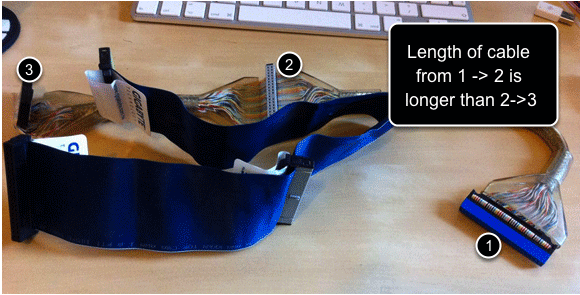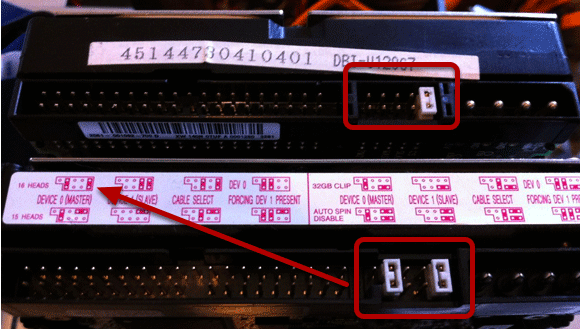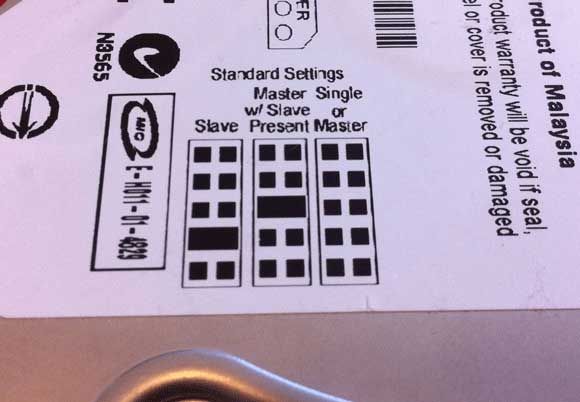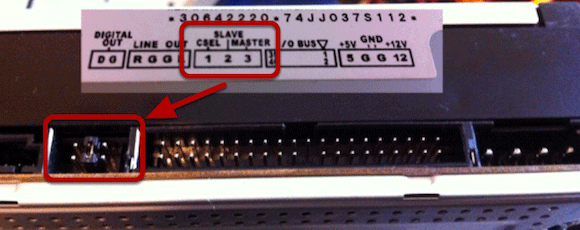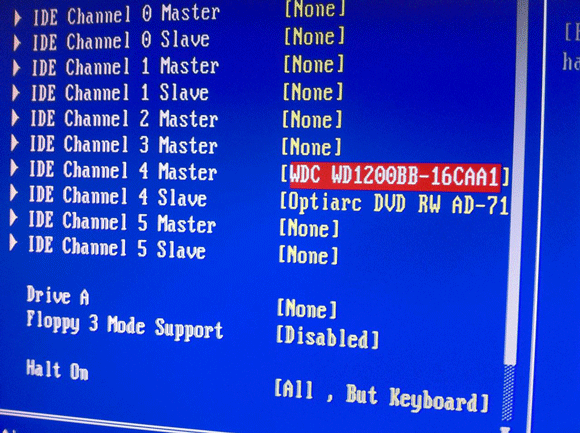A few months back I showed you how to install a second SATA drive, appropriate if your computer was bought sometime in the last 5 years or so. We also taught you all about partitions and formatting drives, and to completely replace your old drive with a new one - but I skipped over the subject of physically installing IDE hard drives as I considered them to be too old to warrant a tutorial.
However, as some readers pointed out, the process of adding an IDE drive is significantly more difficult than a SATA drive, so in the interests of completeness and for those of you with old PCs, here is a complete tutorial for how to add a second IDE drive.
Background On IDE Interfaces
IDE was a significant limiting factor in older PCs. Though modern machines will often include a single IDE connection for the sake of backwards compatibility, most machines from the IDE era of computing were equipped with two IDE sockets - each connection being referred to as an IDE "channel". On each channel, you could add up to 2 IDE devices - so that meant a maximum of 4 hard drives and/or CD-ROM drives.
On each channel, there is a master and a slave device. The master device is connected in the middle of the cable, and the slave at the end of the cable. Each device must also be set with a hardware switch (a jumper) as to whether it is supposed to be the master or the slave. This is where almost all headaches and problems came in.
IDE Cables
Let's look at some standard IDE cables and connectors. There are 3 identical looking connectors - one at either end and one in the middle. However, one of the gaps between the end connectors and the middle connector is longer - this is the end that plugs into your motherboard.
On the motherboard end, the socket looks like this. On my fairly modern motherboard, the cable is actually colour coded so you know which end plugs where - but more than likely your old PC won't be, so you'll need to figure which end of the cable is longest and plug that into the board. There is a notch on one side of the connector to prevent you plugging it in the wrong way, so make sure you align that.
The Drives & Jumper Settings
Whether it's a CD-ROM drive or hard disk, IDE drives are identical in terms of connectors.
The power cable you will plug in has four female plugs in it, and will only go in one way due to the shape of it, so that shouldn't be too hard. Take a look at one of your other devices to work out which the power cables are in your case. The IDE connector is also easy, the same as the motherboard it has a notch in it which you can align.
The difficult part is the jumper settings, which will vary according to your device. Basically, you're looking for something that mentions CS or Cable Select, as well as Master, and Slave. There will be a diagram somewhere. The digrams indicate which pins a jumper should connect. You should be able to remove a jumper with your finger nails, if not then use a pair of very small needle nose pliers and don't bend the pins.
As you can see, some drives have helpful diagrams just above the jumper pins. Others will have a note on the drive label instead:
Figure Out Your Existing IDE Scheme
It's more than likely you currently have both a CD-ROM drive and hard disk plugged in through IDE. Write out a quick table to figure out how it is currently set up, like this:
CHANNEL 1, MASTER:
CHANNEL 1, SLAVE:
CHANNEL 2, MASTER:
CHANNEL 2, SLAVE:
Probably your hard dive is configured as Channel 1 Master, with the CD-ROM either on separate channel as Master, or Slave on Channel 1.
Now figure out where your additional drive is going to go. A couple of things to consider though:
1. Try to keep your CD-ROM either on a separate channel, or as a slave.
2. The cable length will affect your choice too, as IDE cables are usually quite short. If the CD-ROM is far from the hard drives, you will need one cable for the hard drives, and another going to the CD-ROM.
Set The Jumpers & Plug In
Since I only have a single IDE CD-ROM and single hard disk to show you today (as well as only a single physical IDE connector on my motherboard), I've opted to make the hard disk as Master and the CD-Drive as slave.
For the CD-ROM, the diagram indicates that 2 is Slave setting. What does this mean? Well, looking at the back of the device, we have 3 pairs of pins. So, to make it a slave device, I place a jumper over the central (second) pair.
The hard disk is similar, but this time I chose "Master with Slave Present". Then I connect the cable up, bearing in mind that the hard drive as the master should be connected to the centre of the cable, with the slave CD-ROM drive being added at the end.
Note: You wouldn't normally run devices outside of the case like this, but for the purposes of checking if they work, it's a lot easier than unscrewing them and poking around inside a cluttered case.
Sure enough, the BIOS shows two devices loaded and functional.
Further Reading
Well, I hope that's explained the whole IDE thing a bit more clearly. Once you've got it in, don't forget to format the drive (or learn about what a filesystem is). If you're up for a more up to date and practical guide on adding a hard drive to your computer, my guide to SATA drives is probably more relevant.