Amazon Fire tablets are extremely popular. They're the most popular Android-based tablet available, but they don't include the Google Play Store. Instead, Amazon provides its own app store. This is basically a storefront to games and apps, videos, music, audiobooks, and Kindle ebooks.
You'll find so many useful apps and fun games in the Amazon App Store. But what if you really want to install something from the Google Play Store?
The answer is to install Google Play on your Amazon Fire tablet.
5 Reasons to Install Google Play on Amazon Fire Tablet
While Amazon offers a lot to its tablet users, it has the feeling of a closed environment. Consequently, you may find that:
- The new game you want isn't available on the Amazon App Store
- You have some Google credit and want to spend it, but you can't spend it on your Fire tablet
- You already have an Android device and want to access your library of apps and games on your Fire tablet
- Similarly you can share your Google Play games library with your children if they have a Fire tablet
- With Play installed you can then install Google Play Movies & TV and enjoy your library of purchased films
Ready to install the Play Store on your Amazon Fire tablet? Let's go!
How to Install Google Play Store on Amazon Fire Tablet
Using the default Silk browser, you can download four files. When installed in the right order, these files will provide the authentic Google Play experience on your Amazon Fire tablet.
It's as simple as that. There's no root required, no Android Debug Bridge (ADB), and using a PC is optional. If you have an internet connection, you can install Google Play anywhere.
Note that this has some shortcomings:
- It only works with Fire OS 5 and later
- Most importantly, you should remove your microSD card until Google Play is installed to avoid conflicts
- Apps installed on Play may not work with Amazon FreeTime
- Similarly, your Fire tablet cannot be managed with Google Family Link
- Some apps are unavailable on Google Play using an Amazon Fire---find these on the Amazon Appstore or a third-party Android app store
Prepare Your Amazon Tablet for Google Play
If you're happy to proceed, enable Developer Options to get started.
- Open Home > Settings
- Tap Security & Privacy (or Security on older models)
- Find Apps from Unknown Sources
- Tap the switch to On
- Confirm when prompted
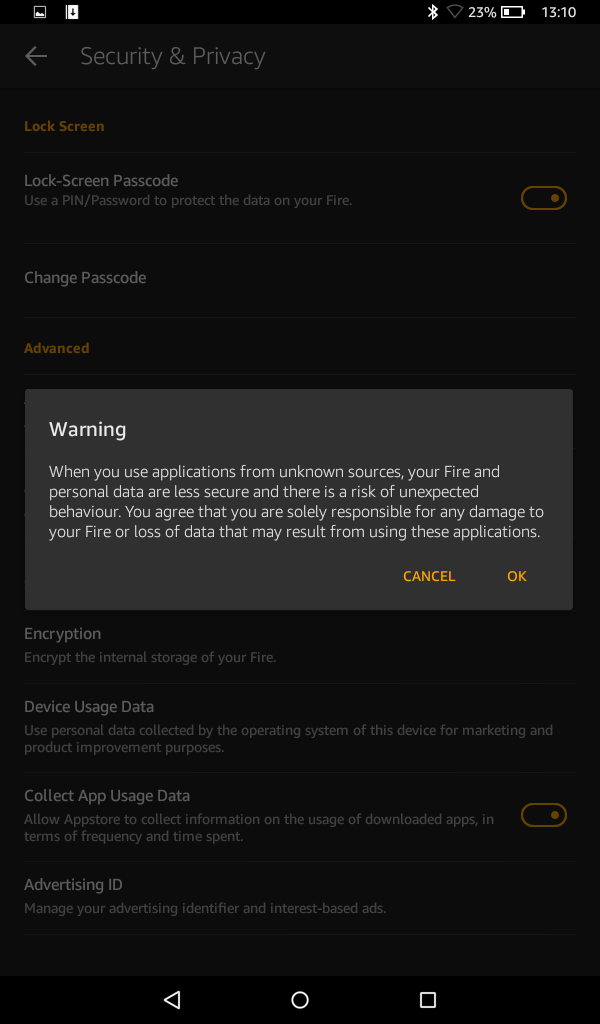
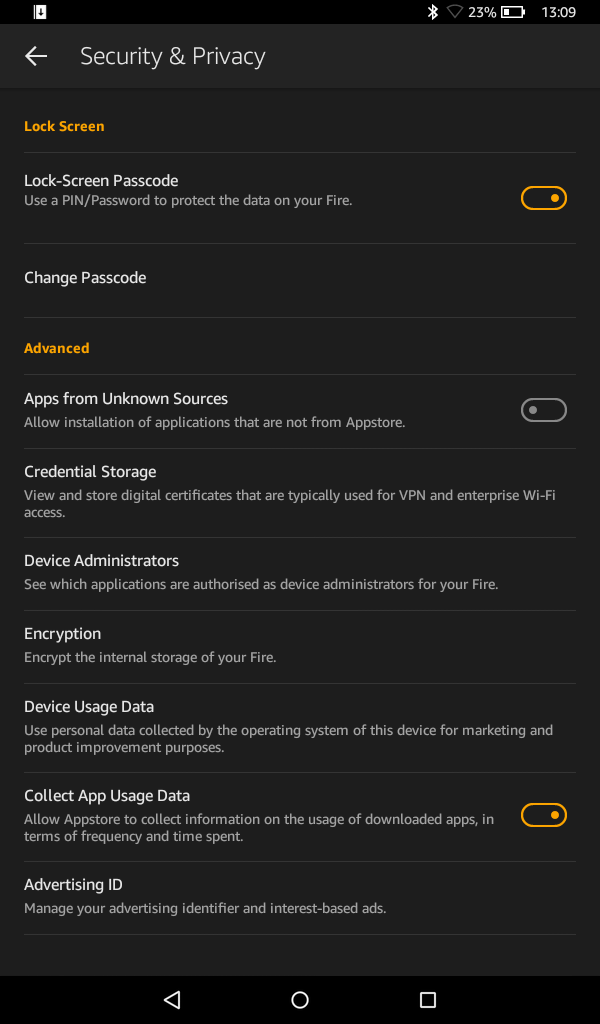
Next, begin downloading the APKs (Android installer files) to install Google Play. Four are required for Play to work: Google Account Manager, Google Services Framework, Google Play Services, and Google Play Store.
Be careful to choose the right downloads for your Amazon Fire tablet model and the version of Fire OS it is running. To check the model, open Settings > Device Options and look for Device Model. To find the current Fire OS version, go to Settings > Device Options> System Updates. You must be running Fire OS 5 or later.
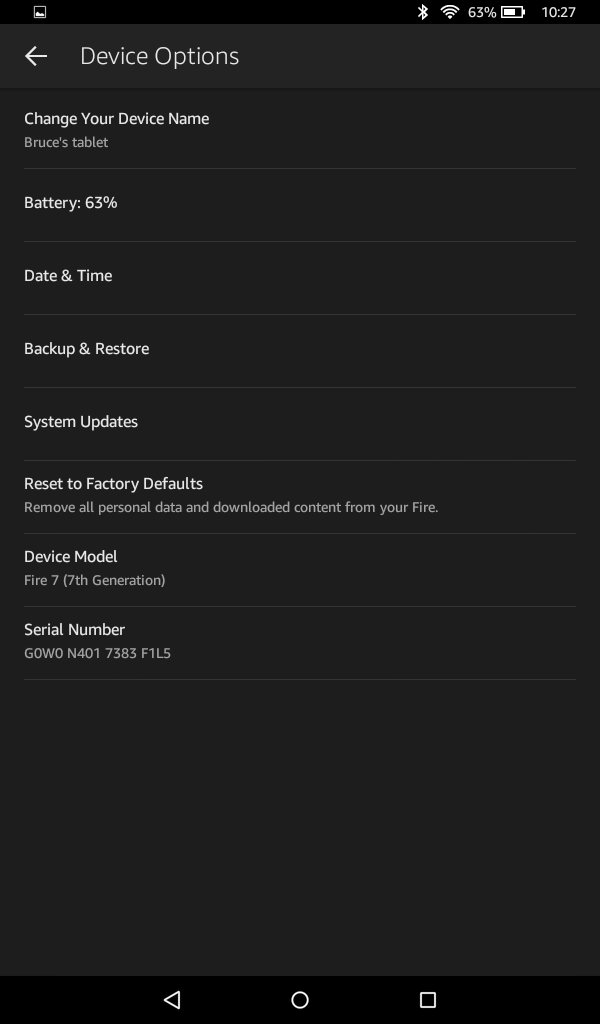
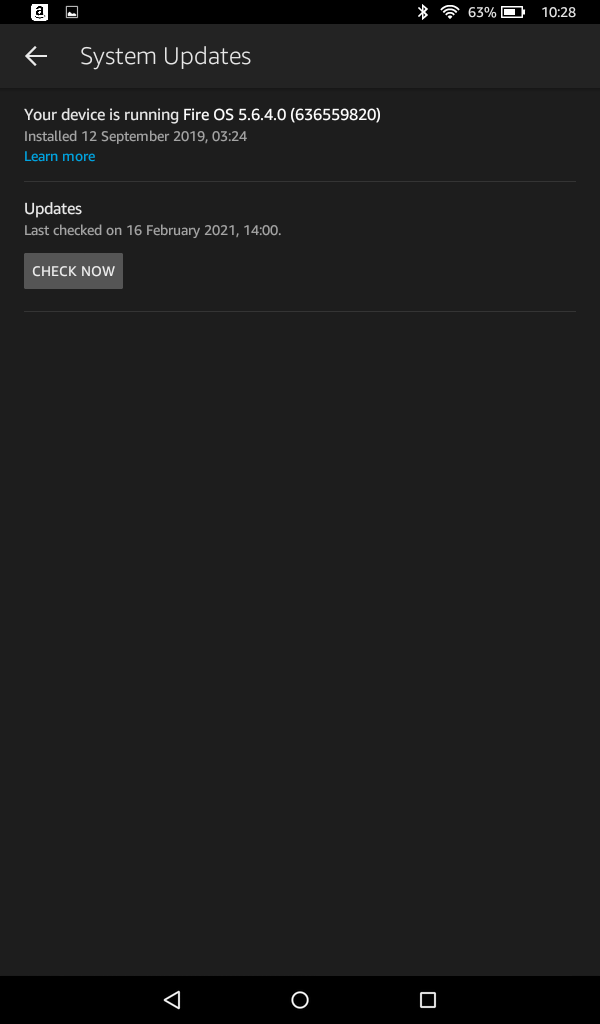
Download the files that correspond with your Fire OS version and Device Model.
Google Account Manager
Download: Google Account Manager v7.1.2 for Fire HD 10 (9th Gen), Fire 7 (9th Gen), Fire HD 8 (8th, 10th Gen)
Download: Google Account Manager v5.1 for Fire HD 10 (7th Gen and older), Fire HD 8 (7th Gen and older), Fire 7 (7th Gen and older), Fire HD 6, Fire HDX 8.9
Google Services Framework
Download: Google Services Framework v9-4832352 for Fire HD 10 (9th Gen), Fire HD 8 (10th Gen)
Download: Google Services Framework v9-4832352 for Fire 7 (9th Gen) on Fire OS 7, Fire HD 8 (8th Gen) on Fire OS 7
Download: Google Services Framework v7.1.2 for Fire 7 (9th Gen) on Fire OS 6, Fire HD 8 (8th Gen) on Fire OS 6
Download: Google Services Framework v5.1 for Fire HD 10 (7th Gen and older), Fire HD 8 (7th Gen and older), Fire 7 (7th Gen and older), Fire HD 6, Fire HDX 8.9
Google Play Services
Download: Google Play Services (64-bit ARM, nodpi, Android 9.0+) for Fire HD 10 (9th Gen, 2019), Fire HD 8 (10th Gen)
Download: Google Play Services (32-bit ARM, nodpi, Android 6.0+) for Fire 7 (9th Gen, 2019)
Download: Google Play Services (64-bit ARM, nodpi, Android 6.0+) for Fire HD 8 (8th Gen, 2018)
Download: Google Play Services (32-bit ARM, nodpi, Android 5.0+) for Fire HD 10 (7th Gen and older), Fire HD 8 (7th Gen and older), Fire 7 (7th Gen and older), Fire HD 6, Fire HDX 8.9
Google Play Store
Finally, you can download the Google Play Store.
Download: Google Play Store (universal, nodpi)
Install the Google Play Files on Your Amazon Fire Tablet
With each file downloaded to your tablet (or to your PC and copied across), use the file browser or Document tool to find them. It is important to install the Google Play files in the right order or else the procedure will fail.
- google.gsf.login
- google.android.gsf
- google.android.gms
- android.vending
Important: after installing each one, tap Done then move onto the next. Do not tap Open.
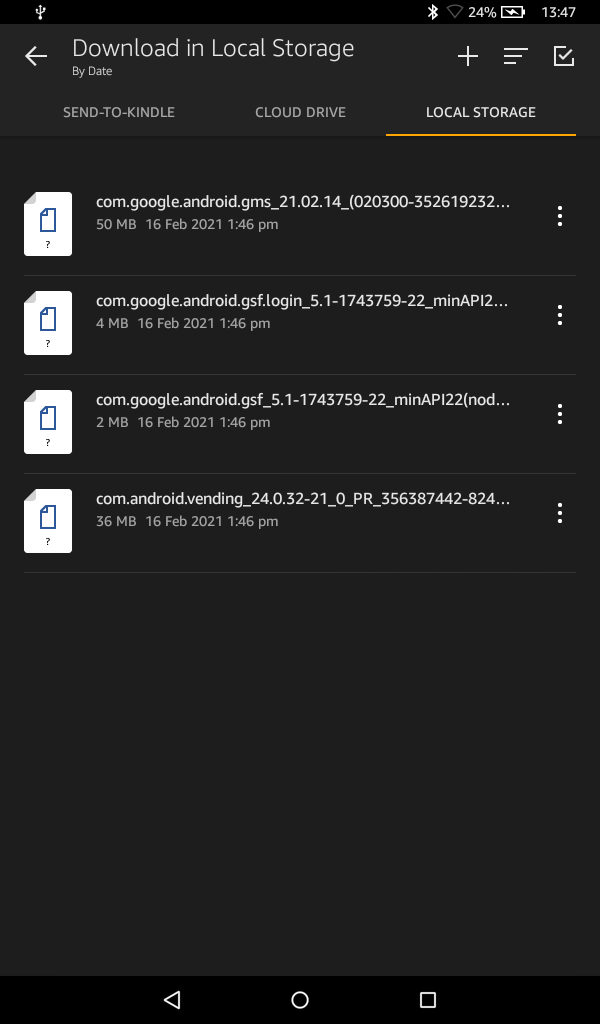
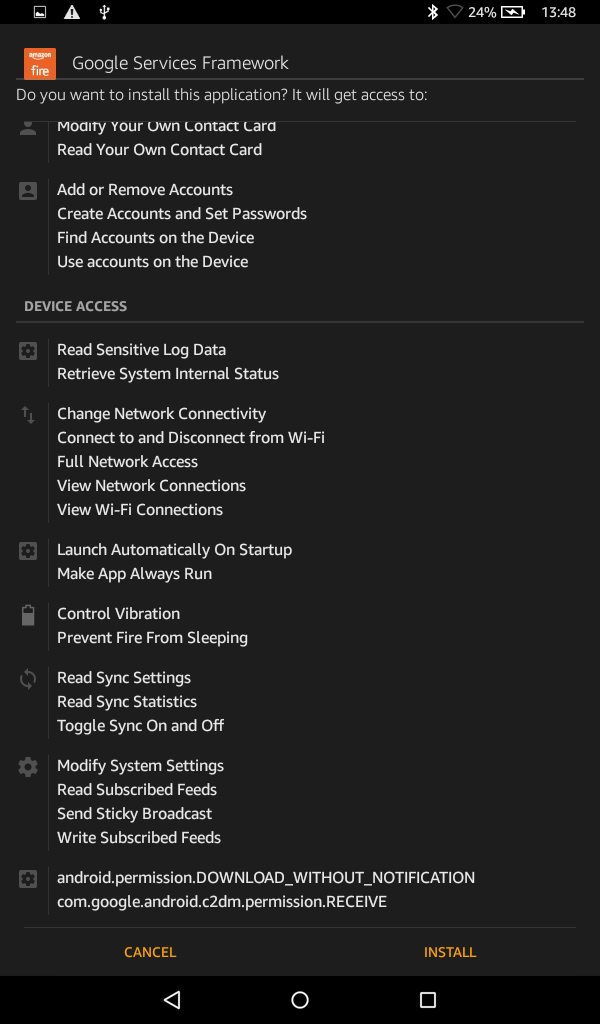
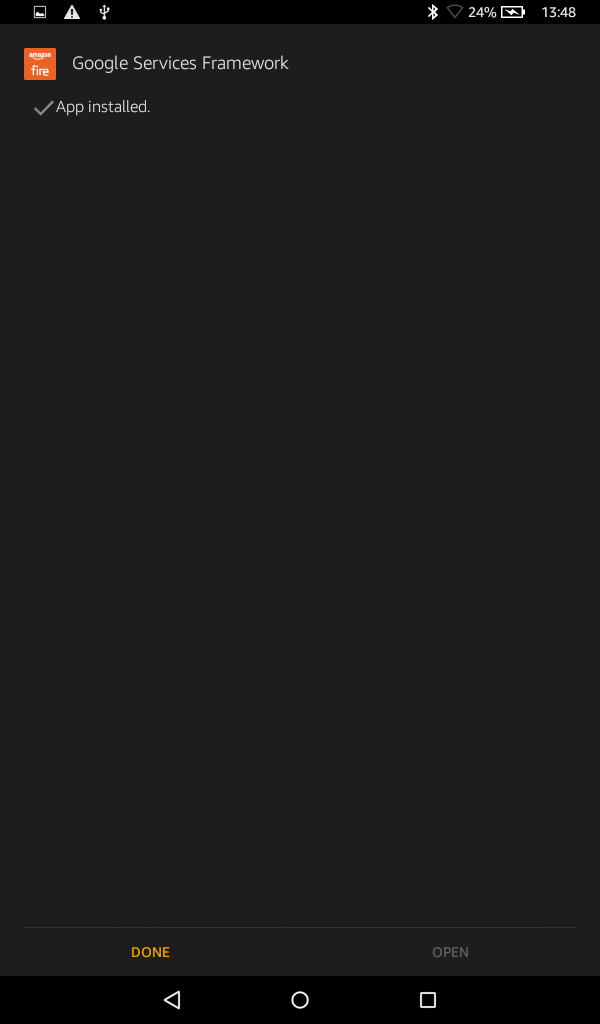
When this has completed, you'll be prompted to reboot your Fire tablet. If your tablet was connected to your PC, disconnect it. After rebooting, you'll find the Google Play Store icon (along with Google Settings) sitting beside your other apps.
Tap this to sign into Google Play (or create an account) and start browsing the store. Most apps should work on the Amazon Fire tablet without any issues.
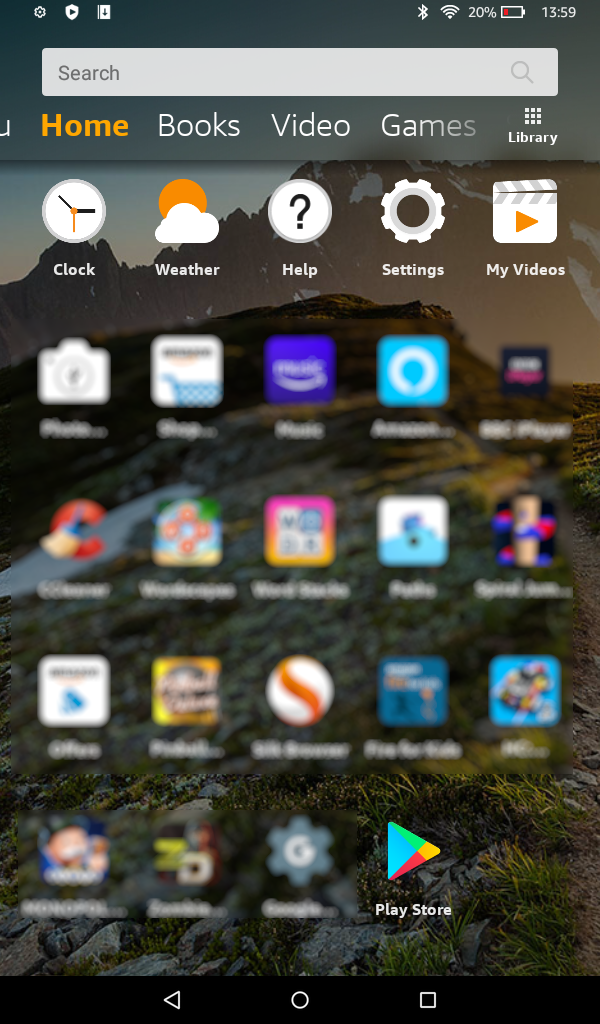
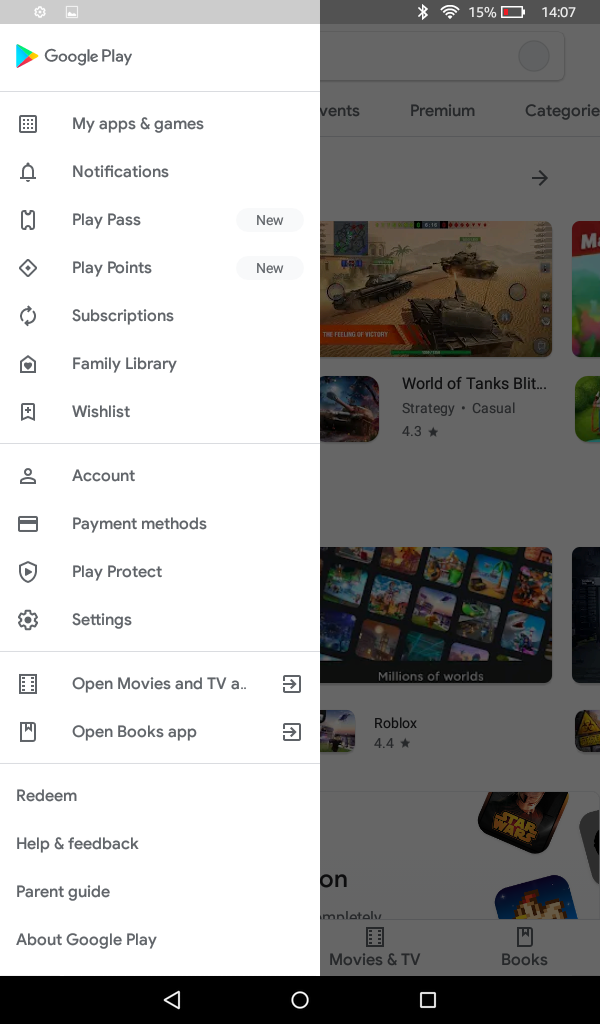
If you run into problems, perform a factory reset (Settings > Device Options > Reset to Factory Defaults) and try again.
Google Play Store on Fire OS 5.x
That's all there is to it. The days of sideloading apps are over. You can now find any app or game and spend Google Play credit on your Amazon Fire tablet.
Better still, you don't need to root the device or fiddle with ADB to install Google Play on Fire OS.
To recap, all you have to do to install Google Play on your Fire OS 5.x tablet is:
- Check which version of Fire OS is running
- Enable Unknown Sources
- Install four APK files
- Restart your tablet
After that, launch Google Play, sign into your Google account, and you're done! In most cases, you'll find Google Play has everything you need. Note that other Android app stores are available, however.

