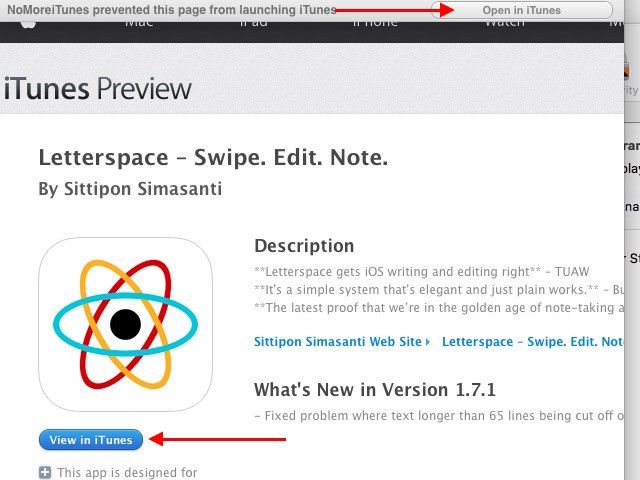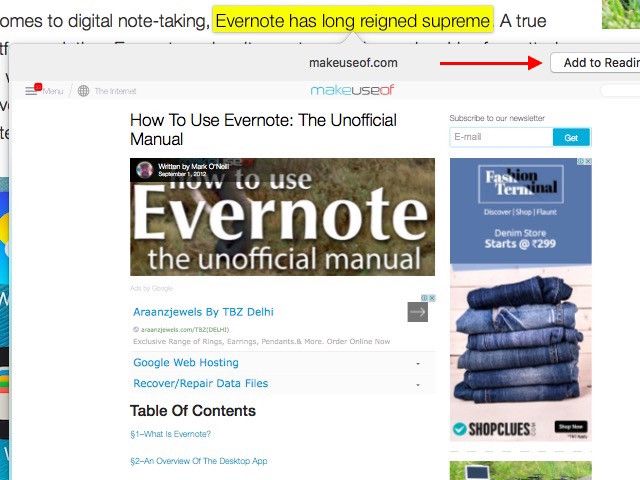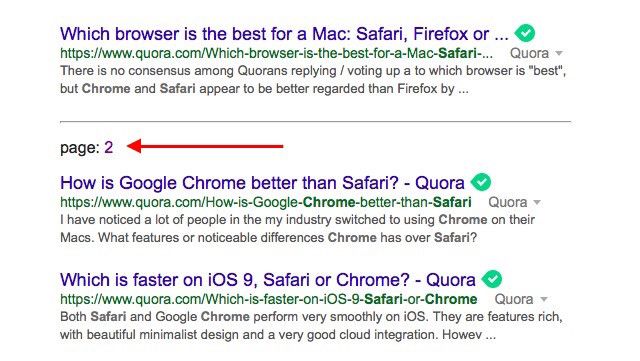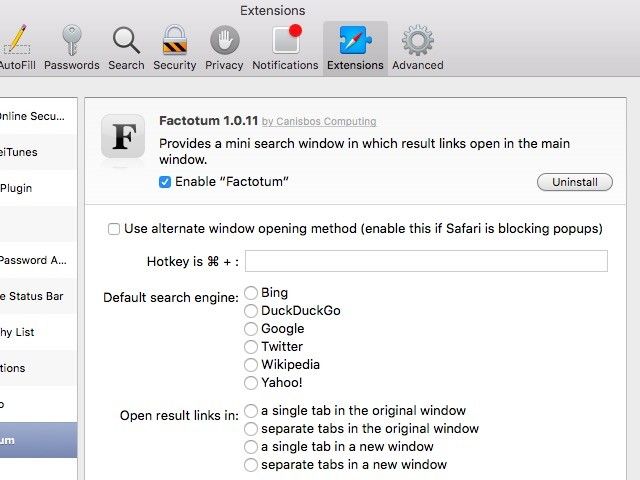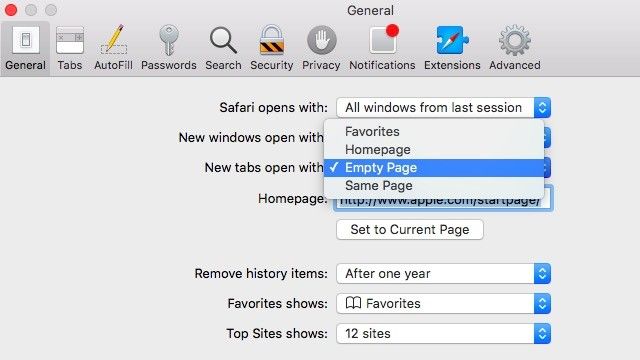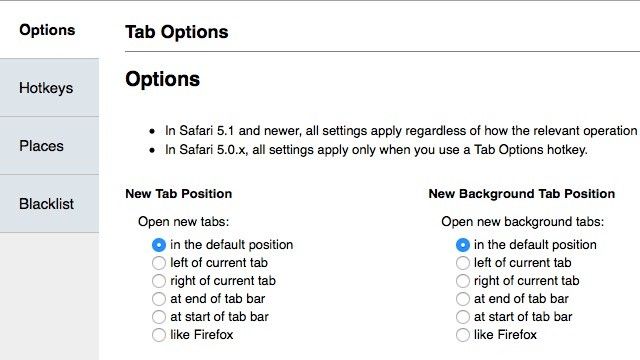You'll love Safari even more if you smooth out some of its rough edges.
Safari is a great browser, but as with all browsers, don't you wish you could fix a few quirks here, speed up a few things there? Upgrading your Safari experience to a polished and more pleasant one is quite easy. A good mix of in-built features and extensions is all it takes, as you'll see from the pointers below.
1. Stop the iTunes App from Loading
When you click on an iTunes link in Safari, it loads the iTunes preview alright, but before you can take a look at the preview, your Mac interferes and brings up the iTunes application. Not if you have NoMoreiTunes installed.
The extension's name says it all. Install NoMoreiTunes right away if you want to prevent the iTunes app from loading automatically.
You can still open the link in the iTunes app anytime by clicking on the View in iTunes button or on the Open in iTunes button that the extension adds to the preview page.
2. Preview a Link's Contents in a Popup
Did you know that Safari allows you to preview any link on a web page in a popup box? A three-finger tap on your Mac's trackpad when you're hovering over a link makes the popup…um…pop up. Go ahead and try it for yourself.
This shortcut is quite handy when you have several tabs open and dread opening more. You can even add the page to your Safari reading list via the popup. To get rid of the preview, click anywhere outside it.
If this gesture isn't working for you, go to System Preferences > Trackpad > Point & Click and ensure that the checkbox next to Look up & data detectors appears selected.
By the way, the three-finger tap is not limited to links or to Safari. It works as an alternative to the spacebar shortcut that brings up file and folder previews in Finder. It also allows you to view word definitions in a popup. Thanks to this gesture, you don't need to right-click on words for the Look Up option or type them in Spotlight to look them up.
3. Autoload Paginated Web Pages
Stop clicking on those tiny numbered links or Next buttons to move from page to page in Google Search or other websites with paginated navigation. Get AutoPagerize to do the job for you. All you have to do is install the extension to make it autoload the next page when you reach the end of the current one.
AutoPagerize is also available as a Chrome extension, Firefox add-on, and as an Opera extension. Note that it doesn't seem to work on certain websites.
4. Mute Other Tabs
You know that tabs playing audio display a volume icon that you can click on to mute that particular tab. But were you aware that holding down the Option key while clicking on the volume icon mutes all tabs except the current one? I wasn't.
You can also click and hold the volume icon either in the address bar or on a tab itself to see a dropdown list (titled Tabs With Sound) of all tabs that have audio playing. Click on any title in this list and you'll go straight to the corresponding tab.
5. Search the Web from a Handy Side Window
Wouldn't it be nice if you could bundle up your search queries and stick them inside a popup? Sure, you can keep an extra (scaled-down) Safari window open just for search queries. But any search results you click on within the extra window would open in the same window. Not so with Factotum.
The extension opens an additional Safari window for searching the web and forces each search result you click on to open in your main window. Install Factotum and click on its toolbar button to bring up the side window for searches.
Go to Safari > Preferences > Extensions > Factotum to configure a hotkey to bring up the search window. While you're at it, you can set which search engine you'd like to have as the default. Your choices are Google, DuckDuckGo, Bing, Yahoo!, Wikipedia, and Twitter.
6. Set Safari to Open a Blank New Tab
If you wish you could start off each new window and tab with a clean, blank page instead of a distracting array of Favorites or Top Sites, you'll appreciate this simple tweak. Go to Safari > Preferences… > General and select the Empty Page option from the dropdown menu next to New windows open with: and next to New tabs open with:. Now when you open a new window or a new tab, a clean white background is what you'll see.
7. Fine-tune Tab Behavior
If you want finer control over tabs in Safari, way beyond what the in-built options provide, install Tab Options. With this extension you can configure where new tabs and new background tabs will open on the tab bar.
You can set up hotkeys for your favorite tab operations. This is a useful option to have if you also use Chrome/Firefox often and want to copy shortcuts from those browsers to Safari for consistency and ease of navigation.
Tab Options allows you to set up hotkeys for your favorite websites. You'll be pleased to know that it also helps you fix the frustrating quirk where Safari closes the window when you close the last remaining tab. You can set Safari to display a blank tab or load a URL of your choice when you close the last tab.
That's the second extension on this list from the developer Canisbos, who has several more nifty extensions that you'll love.
8. Jump to the Top and Bottom of Web Pages
If you use keyboard shortcuts to make tab management easy on Safari, be sure to make use of this pair of shortcuts as well: cmd+up arrow and cmd+down arrow. The first one takes you straight to the top of a web page and the second one takes you straight to the bottom of it, saving you a lot of time and unnecessary scrolling.
9. Display Comments Only on Specific Websites
If website comments are the bane of your life, feel free to tune out their noise with Shut Up. It hides comment sections automatically, but gives you a toolbar button to display them on specific websites where you like to take part in or just keep up with the back and forth in the comments. And by specific websites, you know we mean MakeUseOf.
10. View and Navigate Website Hierarchy
Back when Safari had a title bar, you could cmd-click on the page title in the title bar to move up the site's hierarchy one level at a time, like you can do in Finder using the cmd+up arrow shortcut. Since this is no longer possible, you'll have to content yourself with an extension like NavUpKey. It allows you to use a keyboard shortcut (cmd+option+up arrow) to move up a web page's hierarchy.
You might prefer the Safari Hierarchy-list extension instead if you'd like a popover list of a website's hierarchy, accessible from any of its web pages.
After you install the extension, click on its toolbar icon when you're on any web page. This gives you the hierarchy in a neat little list with clickable levels. Note that some of the subdirectory links might end in 404 errors or redirects.
It's Time for a Mini Makeover for Safari
Safari doesn't boast the vast extension set of Chrome or the customization power of Firefox. But it still does an awesome job of being a browser, especially when you make full use of its compact-but-interesting feature set and add a few extra touches to it using extensions.
Which tricks, shortcuts, and extensions would you recommend as must-haves for Safari users? Share them with us in the comments!
Image Credit: glove with sponge by Chutima Chaochaiya via Shutterstock