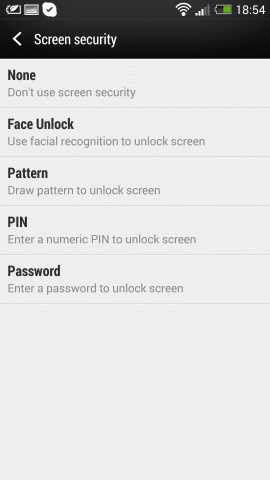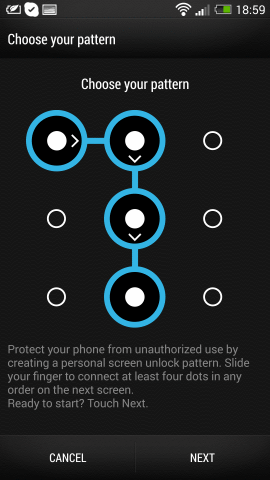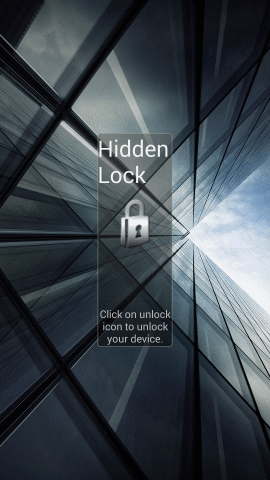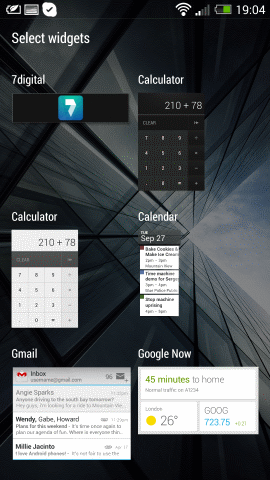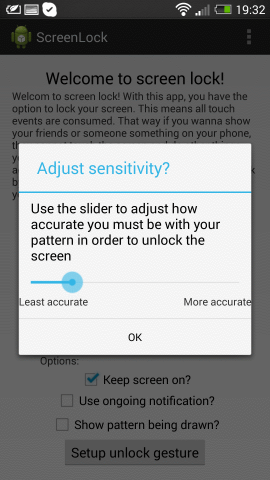Do you lock your Android smartphone or tablet when you're not using it? If not, you're taking a risk. Setting up lock screen security is easy, so much so that after reading this you'll wonder why you haven't taken it more seriously in the past…
The Importance Of Lock Screen Security
Lock screen security is vital to the protection of the personal data on your phone – and let's face it, you've probably got a lot on there.
Your name, for a start: if you have a Google account setup on your Android device, your name, email address and even access to your payment details on the Play Store is open. While no one should be able to work out your PayPal address, credit card number or bank PIN (unless you foolishy have them saved as contacts), the theft of your phone could result on a big bill on apps (and that's before we consider the threat of in-app purchases and such caused by children playing smartphone games with or without their parents' knowledge).
Even if your name is somehow hidden, your social networking contacts are likely in your address book or listed in Facebook; this app alone can tell an inquiring mind much about you, not only your name but your relationships, and possibly even your address.
Email inboxes often hold personal data and documents; so too do cloud storage accounts. As a freelance writer I use Dropbox and Box.net extensively, so if my phone's lock-screen security was compromised I could potentially find my entire career deleted in seconds.
Throw in everything from online shopping apps to relationships that you might want to keep quiet about and it soon becomes apparent how important lock screen security really is.
Over the years there have been various options for smartphone security, from lock patterns to pictures to facial recognition. The most secure option is the PIN, particularly one that is longer than the usual four digits.
Using A Lock Pattern vs Not Using a Lock Pattern
You're perhaps reading this thinking "hah, no thanks MakeUseOf, my Android is secured with a lock screen pattern – my phone is impregnable!"
To which we would probably respond: your fingers leave grease on the display. A child could work out your lock screen pattern, unless you wipe your screen clean every time you leave your phone behind. Of course, if your phone was stolen, you probably wouldn't have wiped the screen in advance – if you had, you might have avoided it being stolen in the first place, rather than find yourself using Prey or a similar stolen smartphone tracking app.
Lock screen pattern grids are old hat. They're pretty, they're ingenious, but they're easily cracked. The only real alternative to wiggling your finger around your Android's display to lock and unlock your phone is using an app like Picture Password Lockscreen [No Longer Available]. Rather than unlocking your phone with a grid, this app let you choose a full-screen image, upon which you make a few small gestures. As the taps and swipes could be anywhere on the touchscreen, they're much less likely to be confused for an obvious unlock pattern. Precision is all-important, however - fortunately you can set a PIN as a backup unlock method to avoid being locked out of your phone!
If you want an added layer of protection over your standard lock screen, you could add the Hidden Lock app [No Longer Available]. This basically hides your lockscreen, displaying an image of the last screen you accessed, thereby making it seem that your phone is currently unlocked. Hidden Lock uses an obscured unlock button, the position of which you will need to remember to gain access. When in use your locked display will appear unlocked!
Don't Use Lock Screen Widgets
When Android introduced lock screen widgets there was surprisingly little fuss about the potential security breaches that such a feature enables.
By giving access to important areas of your phone – such as cloud storage or an email account – while the device is locked, the lock screen widgets circumvent the need for any security in the first place.
As there is no native interface to disable lock screen widgets until the feature-packed Android 4.4 (although for some devices the camera can still be enabled), your best recourse is to install the Lockscreen Policy app for Android 4.2 and 4.3.
The thing about lock screen widgets, of course, is that they're so useful, enabling you to quickly access key features without unlocking the phone and accessing the required app. You decision will need to be made based on how often you use the widgets.
Prevent "Friendly Fire" – Lock Your Photos
Are you prone to handing your phone with people to share a particularly impressive or cute photo?
If so, you might be a little perturbed when they start browsing your other snaps, admiring your other half or even dragging down the notification bar. It's quite a rude thing for someone to do given they were only supposed to be admiring a photograph, but it happens.
There is a way around this, however. Screen Locker is a free non-store app that enables you to lock the screen in any app, leaving the screen visible but non-responsive until a pattern is entered. Locking the screen is possible by holding the search button or tapping a notification. You'll now be able to show off photos without the rest of your gallery being explored!
Screen Locker can be downloaded from the dedicated XDA-Developers.com thread.
Keep Your Phone Secure!
There are alternatives to PINs and patterns; for instance, you might employ the Face Unlock tool in Android Jelly Bean and later (which is sadly less secure than a pattern, PIN or password, however impressive it sounds). You might also install FaceLock to lock individual apps on your phone, leaving the device unlocked for emergencies.
Probably the best solution, however, is to keep your phone secure in your pocket at all times. This way, no one is going to be looking for smudges on the screen and guessing your password, or even accessing lock screen apps as they attempt to unlock your phone. In the event of mugging, at least you will have already installed tracking and remote command apps to lock or wipe your phone. Better still, you might even be able to identify the guy who stole your Android.
If you can't keep your phone secure, then at least use a lock screen PIN, rather than a pattern. Until competent finger print scanners become the norm on Android, this is the most secure option, especially if you choose a PIN longer than four digits.
Which is your favoured lock screen security method? Let us know, especially if you're using an app that we've missed!
Image Credit: PlaceIt.net