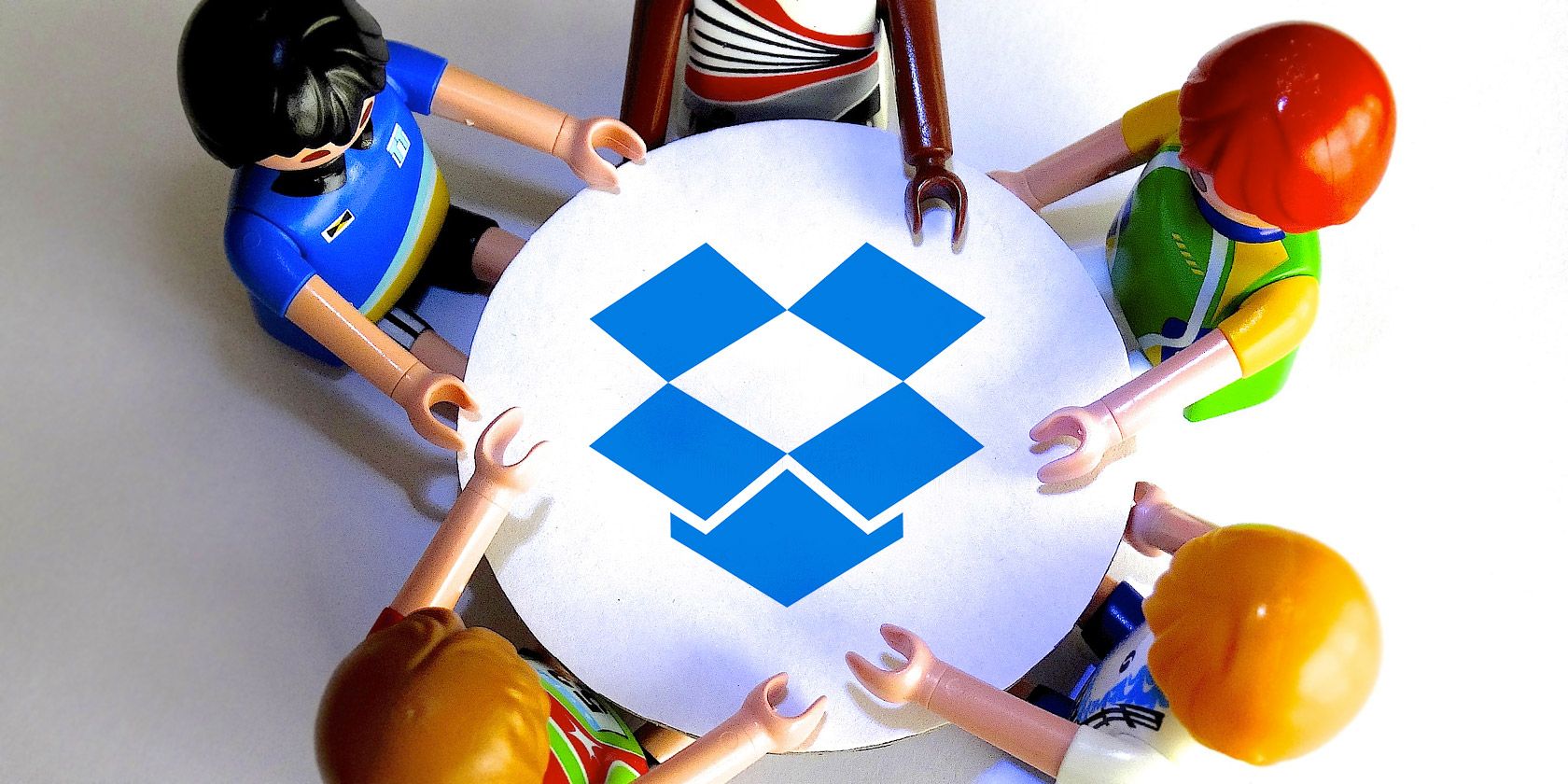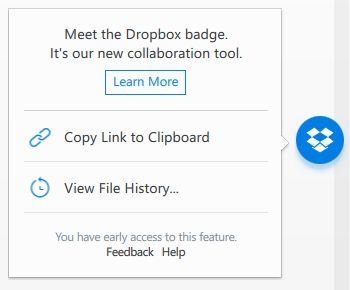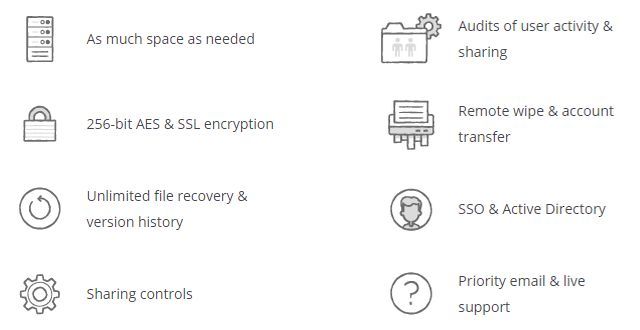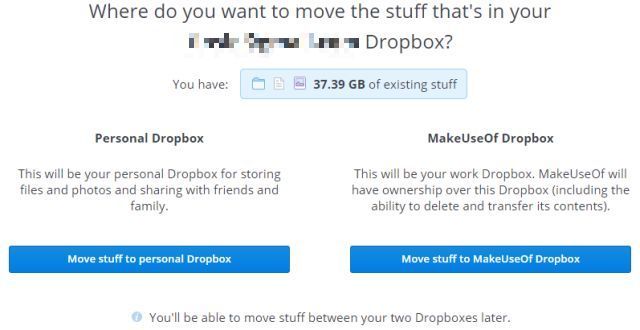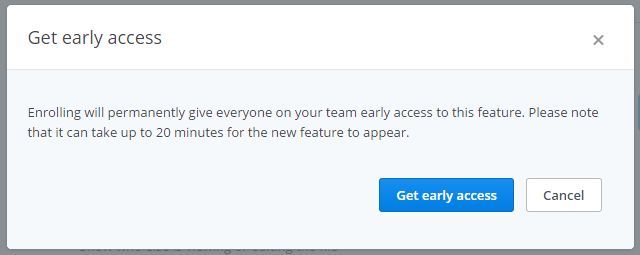Dropbox has made a promising move towards collaborative writing and editing. Project Harmony offers Dropbox for Business users early access to a new desktop collaboration feature. The novel Dropbox badge indicates the current status of the file, preventing the creation of conflicting copies.
Project Harmony is available to Dropbox for Business users only. The Dropbox badge is shown when files are opened from the Dropbox desktop interface using Microsoft Office 2007 and up on Windows or Microsoft Office 2011 on Mac. This feature completes the integration of Dropbox and Office products, which was announced as part of the new partnership between Dropbox and Microsoft
How The Dropbox Badge For Collaboration Works
The Dropbox badge only works if all members of a Dropbox for Business team open documents via the Dropbox desktop application. When you open a file, a Dropbox badge with helpful information will pop up. From here you can copy a share link to your clipboard, see who else is viewing the document, and view the file history. The latter is useful for reviewing changes made by team members since you last opened the document.
Clicking the badge will minimize the information window. You can drag the badge anywhere along the left or right edge of your document.
The badge will indicate the state of the document.
- Blue Dropbox badge: You're the only one currently in the document. Edit your heart out!
- Initials or profile photo: Another team member has opened the document.
- Red badge with lock icon: A collaborator has unsaved changes. Wait for them to finish editing.
- Red badge with exclamation mark: Both you and your colleague have unsaved changes. Avoid conflicting copies!
- Blue badge with download arrow: You are viewing an outdated file. Download the latest version and transfer your edits.
- Grey badge with two files: You saved your own edits to a separate version.
Real-time collaborative editing isn't part of the deal. However, with the badge, creating the dreaded conflicting copies has become harder and that's a good thing.
Setting Up Dropbox For Business For Collaboration
Any account can be upgraded to Dropbox for Business. The team administrator can invite members via the Dropbox for Business Admin Panel.
Dropbox for Business enables teams of 5 or more people to share files via the Dropbox web and desktop interface. Prices start at €12 per user and month, paid for by the team administrator, including 1TB free space, unlimited file recovery & version history, encryption, and other team friendly features. A 14 day free trial is available.
Upgrading to or joining a Dropbox for Business team using your existing personal account is a little convoluted. You will have to merge files from your personal account with the team account or you can move them to another personal account. We recommend setting up a new account for this purpose; you can connect your personal account in a second step.
For the new feature to work, you'll have to link the Dropbox desktop client to your Dropbox for Business account. Click the Dropbox icon in the System Tray, click the cogwheel in the top right, and select Preferences. In Dropbox Preferences switch to the Account tab, under Account linking click Unlink This Dropbox...
Now link to the new account and choose a separate Location for your Dropbox folder. You can reverse this anytime or you can connect your personal account to your Dropbox for Business account.
Go to the web interface, click on Personal in the top left and sign into your personal account. When you return to the desktop interface, you'll be able to switch between your Dropbox accounts.
How To Enable The New Collaboration Feature
Presently, the feature is only available to Dropbox for Business users. Log into the Dropbox web interface, go to Account, and find the Early access tab. Click Enroll next to New collaboration tools. This will bring up the notification shown below. Confirm by clicking Get early access and the feature will be enabled for your entire team.
Project Harmony Is A Compromise
Dropbox has introduced a feature that makes collaboration easier. Unfortunately, real-time collaborative editing of a document by two or more parties remains impossible. The Dropbox badge merely prevents users from accidentally creating conflicting copies of a document. Dropbox continues to lag behind competitors like Google Drive or Office 365, both of which have been offering real-time collaboration for a while.
Why would you want to continue using Dropbox?
With the (New) Google Drive you can edit Office documents in Chrome only, Chromebooks, and the updated Android mobile apps. Real-time editing with Microsoft requires the use of Office Online; collaborative writing from the desktop is possible, but remains tricky.
Meanwhile, Dropbox is cross-platform and the badge works with several versions of Office. If compatibility with various desktop versions of Microsoft Office is a key requirement of your collaboration, Dropbox remains a great solution.
How do you manage collaborative editing in your team? Have you found a workflow that works well for everyone?