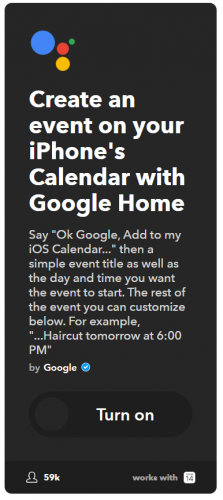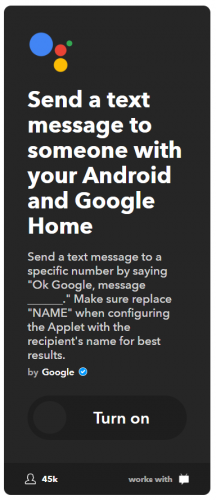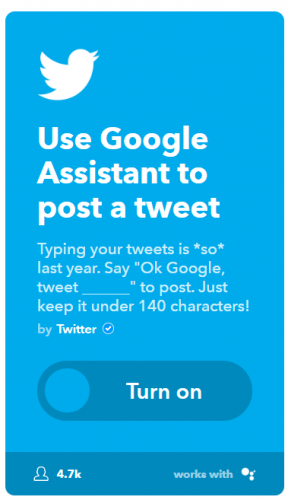Staying productive is hard. Often, the sheer number of tools that we choose to use in the name of efficiency has a detrimental effect.
That's why services like IFTTT are so essential. They can remove the need for manual input, instead letting you automate large parts of your workflow.
Today, it's time to put Google Assistant under the microscope. How can IFTTT and Google Assistant work in tandem to make you more productive? Let's take a look at 10 Google Assistant recipes on IFTTT.
1. Create an iPhone Calendar Entry
Google and Apple don't exactly have a history of playing nicely together, but that hasn't stopped Google creating its own IFTTT recipe. It lets you create an event on your iPhone's calendar using your Google Home system.
The recipe lets you give the event a title, along with specifying the time and date. Just say "Ok Google, Add to my iOS Calendar" to get started.
2. Add a Task to Todoist
Todoist is well-established as one of the best task manager apps you can use. It's multi-platform and offers a diverse number of features for all use cases.
If you pair Google Assistant with IFTTT, you can make new tasks in the Todoist app using nothing more than your voice. You just need to say "Ok Google, add a task [task]" to create a new item.
Remember---although there is a free version of Todoist, you will need to pay $3 per month to unlock all the features.
3. Add a New Item in the iPhone's Reminders App
Anyone who has tried to use Apple and Google services at the same time knows that it's not necessarily a straight forward process.
If you fall into that camp, you should consider using the IFTTT integration with the iPhone reminder app as well as the aforementioned calendar recipe.
It lets you instantly add reminders to the iPhone's Reminders app using any Google Home-enabled device. Say "Ok Google, add a reminder to my iPhone [reminder]" to start the process.
4. Send a Text
Need to quickly get a message out to a friend, colleague, or family member, but you haven't got any free hands, or you don't have time to find your phone?
The solution could be to use Google Assistant's texting recipe. If you have an Android phone, you can use it to send a message to any of your contacts with your voice.
After you have configured the recipe, you need to say, "Ok Google, message [name]" to your Google Home device to initiate the sending process.
5. Create a Wunderlist Item
Microsoft has bought Wunderlist, and many of its functions are now among the best features on the Microsoft To-Do app.
Nonetheless, there are still a lot of holdouts using the old app. If you're one of them, you should check out this recipe.
"Ok Google, add [item] to Wunderlist" is the phrase you'll need.
6. Create a Note in Evernote
Evernote is yet another of the world's leading task management apps. Although most of the app's best features are now hidden behind a paywall, it's still hugely popular.
If you install this Google Assistant IFTTT recipe, you will be able to add new notes to Evernote while you're on-the-go and you don't have a device to hand.
The title of the note will be the timestamp. The recipe even lets you create your own activation phrase.
7. Post a Tweet With Google Assistant
If you need to use Twitter as part of your job---perhaps because you're a social media manager or because you're trying to grow awareness of your personal brand---the ability to post tweets on Twitter without needing to use the company's (terrible) app is undoubtedly going to be useful.
This recipe is made by Twitter rather than Google. To post a tweet, you just need to say, "Ok Google, tweet [message]."
Contrary to the recipe's description, it does support Twitter's new 280-character message limit.
8. Email a List of Notes to Yourself
One of the keys to becoming more productive is to do more things in a shorter amount of time.
To that end, you don't want to waste time faffing around with notetaking apps on your mobile. By the time you've unlocked your phone, opened the app, typed your note, added a reminder, saved it, and put your phone back in your pocket, you can easily lose a couple of minutes.
Extrapolate that out over 10 or 15 notes every day, and it's is easy to see the time slipping away.
Why not tell Google Assistant to take your notes instead, then get IFTTT to email you a list of said notes at the end of every day? This recipe lets you do just that.
9. Get Google Search Results on Your Phone
Google Assistant is a great way to look up information. You can ask it everything from math questions to capital cities, and you'll get an answer in seconds.
Of course, behind the scenes, Google Assistant is pulling that information from Google Search. And as we all know, there are times when Google Search simply can't provide the answers you're looking for.
You can't use an alternative search engine, so if the worst happens, you can activate this recipe to get a list of search results for your Google Assistant query sent directly to your phone.
10. Send a Note on Slack
We end with an IFTTT recipe that integrates Slack with Google Assistant.
Slack, of course, needs no introduction. Over the last few years, it's become one of the most widely-used business tools on the planet.
If you enable this recipe, you will be able to dictate Slack notes using your voice. It's a great way to quickly let your colleagues know you're running late for a meeting or stuck in traffic on the way to work.
Other IFTTT Recipes You Should Try
The 10 IFTTT recipes for Google Assistant that we've looked at in this article should all help you become more productive.
However, if you're looking for even more IFTTT recipes, we have got you covered. Check out our articles on IFTTT recipes to automate your Android phone and IFTTT recipes for every Instagram addict.