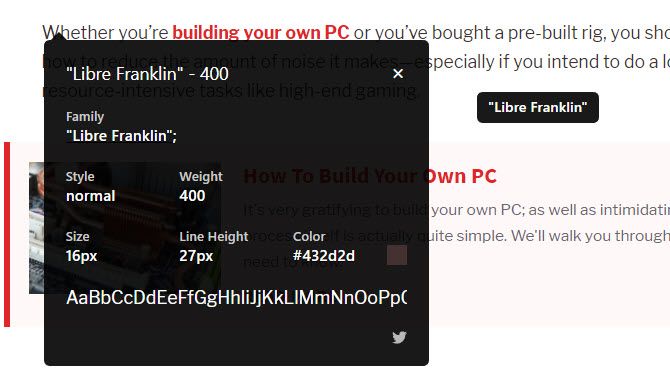How many fonts do you see on a daily basis? Most people probably come across hundreds on various websites, desktop programs, and mobile apps. During this, you may come across a new font that you've never seen but want to use. In these cases, identifying the font so you can track it down later is essential.
We've shown you how to identify fonts in images, but what about fonts used on websites? A simple Chrome extension makes it easy.
How to Identify Any Font on Any Web Page
- Install the free WhatFont Chrome extension.
- Open a web page containing the font you want to check out.
- Click the WhatFont icon in the upper-right corner of your Chrome taskbar. This will enter a "font scanning" mode to provide you with information about the fonts on the page.
- Simply mouse over the font you want to see more about to see its name. To learn more information, click the text.
- You'll see a window with full details about the font. This includes the Style, Size, Color, and a sample of the alphabet in that font. Click the color square to change the Color value from hex to RGB. You can also click the Twitter icon to tweet out a link to the page, which is essentially an ad for the extension.
- To stop checking fonts, just click the WhatFont extension icon again.
Once you've found out what the font is, you can download it for your own use. You'll find tons of websites offering free fonts. Sites like DaFont and Font Squirrel are good first stops.
Just make sure that when you download a font, you don't accidentally download malware instead. Check for fake download buttons and stick to trusted download sites. Most modern fonts are either OTF or TTF, so don't open any fonts that are in EXE format! They're usually viruses.