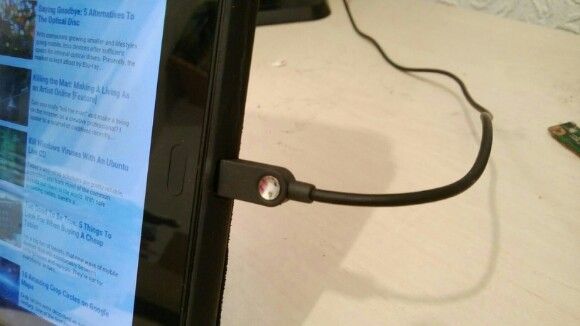The HP TouchPad is a remarkable piece of kit. This tablet computer with its dual core CPU was released with a buggy version of the webOS operating system back in mid-2011 and failed to capture the imagination of app developers, leading to HP dropping the device within weeks of its launch.
The ensuing firesale resulted in tablets being picked up brand new for under $100 on both sides of the Atlantic and ensured that this powerful tablet (with a spec not far removed from that of the iPad) found an audience (many of whom were keen to install Android once a port was made).
It's a hardy device that holds its battery well - but there are certain things that you need to do to ensure that this remains the case. One false move (or twist...) and your TouchPad might seem to be bricked.
For more tips about dealing with problems concerning the HP TouchPad, please see my previous guide.
Looking After Your Cable
The HP TouchPad requires - nay, demands - that you charge it only with the shipped adapter and USB cable. This can prove frustrating at times, and the power supplied by alternative cables is quickly detected as "wrong" by the device (regardless of operating system) resulting in a "telling off".
You should strive to keep the cable free of kinks, wrapping it up carefully whenever you're in transit. If your original HP charger and cable aren't available, charging from a PC is possible but much slower and a full charge will not be reached; however, this option is open.
For the best results in the absence of the genuine HP charger, you should take steps to purchase a HP replacement device.
No Charge? Reset!
Occasionally, charging the HP TouchPad will not be possible, perhaps resulting in the device battery discharging completely and the tablet unable to start.
It isn't a good idea to let this happen, wherever possible, as recharging can take quite a while. If you have connected your HP Touchpad to the charger only to find that a charging symbol is perpetually displayed, you will probably need to reset the tablet.
This is done by holding the power and home buttons at the same time for around 15 seconds. During this time, the tablet should shut down, restart and then boot into the installed operating system - albeit with a very low charge.
That's usually what happens, anyway...
Help! My HP TouchPad Won't Charge!!!
It doesn't always happen like this, however; from time to time, you might find that the TouchPad refuses to charge, and won't respond to the reset command as described above.
Before you head to the webOS support forums in a panic only to be told that you have to send your tablet back to the manufacturer (not a great idea, under the circumstances) there is still time for a level head. You see, unless your battery is broken (pretty unlikely in my experience) then what you need to do is unplug your HP TouchPad and remove the adaptor from the mains.
This barrel-shaped device has a twist-and-lock feature for switching plugs (after all, we use different connectors in different countries) and this can become slightly untwisted over time. The result of this is that your HP TouchPad receives a small charge, but not enough to recharge the battery.
Should this happen, don't worry. All you need to do is untwist the adaptor attachment, check the connections are smooth and shiny, and then re-attach it, listening out for a satisfying click. You can then reconnect your HP TouchPad to the mains charger and a few minutes later it should boot up.
That's a quick 5 second check that could save you a lot of money buying a new tablet!
Conclusion: Don't Worry If Your HP TouchPad Won't Charge!
Charging a HP TouchPad should be straightforward, but from time to time it is not. This is the same for most battery-powered devices, but with the HP TouchPad there is always the possibility that the device has bricked.
However, I estimate that 90% of "bricked" HP TouchPads (beside the fact that it is a tough piece of hardware to brick, especially with the added bonus of the webOS Doctor tool) are in fact incorrectly connected to the charging power supply.
So, if you have any concerns about how well your TouchPad is charging, please take the time to run through these checks before burying your tablet in bubble wrap...