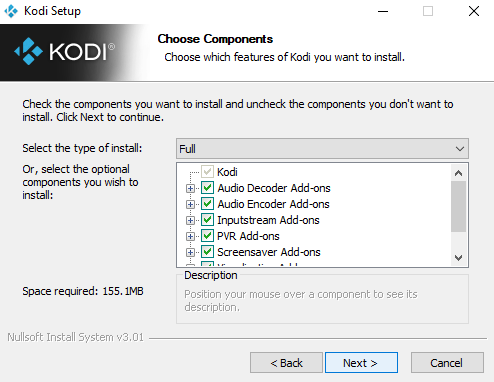Kodi's development team regularly releases new versions of the app with a near-constant stream of updates, new features, and security patches. But for all of Kodi's incredible features, one glaring omission remains: the app does not automatically update itself.
Yes, you can configure add-ons to auto-update, but the core app requires user input.
Thankfully, it's not as confusing or as long-winded as it sounds. You can easily grab the latest version of Kodi and perform the update in moments. You just need to know what to do and where to look. If you want to learn how to update Kodi, keep reading.
How to Update Kodi
Remember, if you've installed Kodi from the Windows Store, it has a package manager and will automatically update. If you've manually installed Kodi on Windows or Mac, you need to follow the step-by-step instructions below.
Recommended: Make a backup of all your add-ons, skins, and settings before proceeding.
- Close all instances of Kodi on your computer.
- Head to kodi.tv/download.
- Click on either Windows or macOS, depending on your operating system.
- Download the latest version of the installer.
- When you run the installer, you will be warned that Windows will overwrite some Kodi files. Don't worry, it's expected behavior.
- When the installer has finished, run Kodi to ensure all your personal customizations are still available and working.
Do you take the time to update Kodi every time a new version comes out, or do you limit yourself to updating a couple of times per year?
We'd love to hear your input. You can leave all your questions and queries in the comments section below.