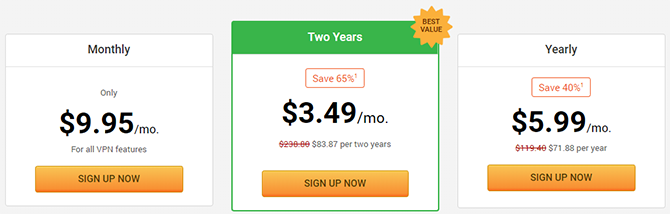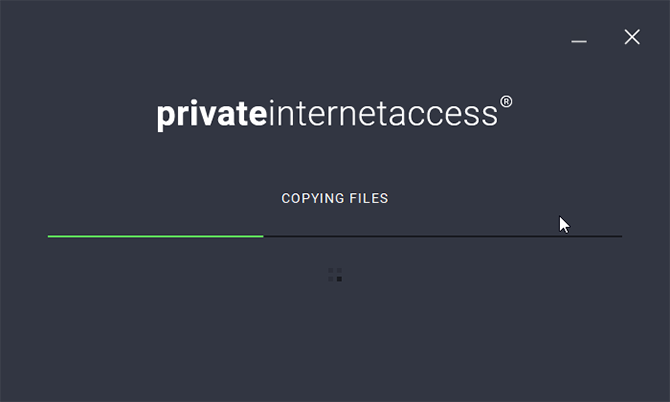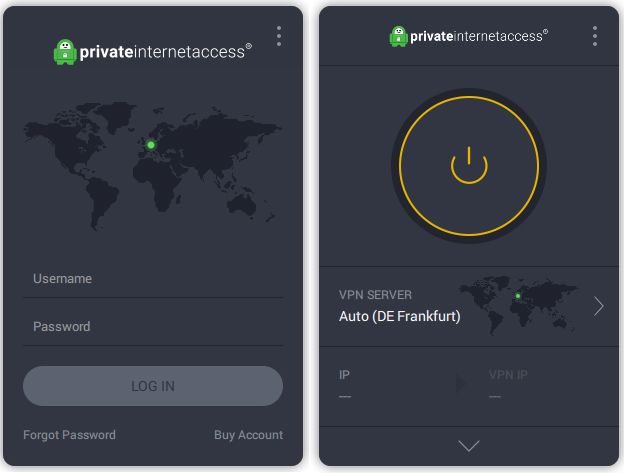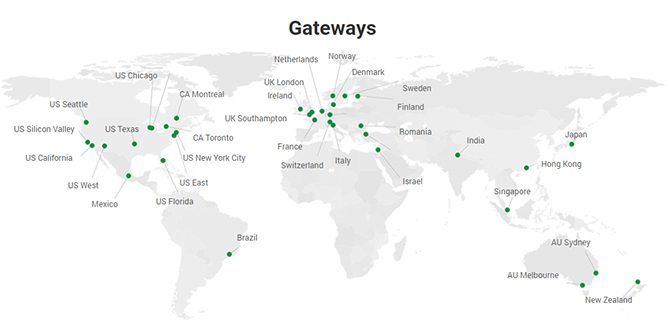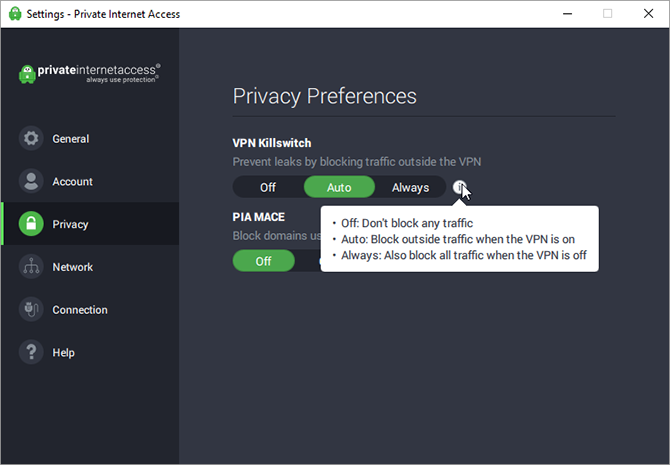At first glance, VPNs can seem daunting. While the technology behind them is complicated, using a VPN is relatively simple. But why might you want to protect your identity online? Well, there's the risk of cybercrime, not to mention state surveillance, and region blocking by video streaming platforms. To avoid these things, you are going to need to use a Virtual Private Network (VPN).
Don't know where to start? It's time to learn what a VPN is and how to set up Private Internet Access, a well known paid VPN service.
What Is a VPN?
A VPN is a piece of software which encrypts the data from your computer to prevent it from being intercepted online. They also mask your IP address, making it impossible to determine your location.
There are several different VPN protocols which determine exactly how this process works, but for the most part, you won't need to know about them. Your VPN software will configure what kind of protection you need, and protect you accordingly.
Why Use a VPN?
Encrypting and re-routing your internet connection seems like a lot of work. You don't need to bother unless you have something to hide right?
Actually, you'd be surprised.
You'll find people have many legitimate reasons for VPN use, and something as simple as logging onto public Wi-Fi could be dangerous. Everyone can benefit from the protection a VPN gives.
Do VPNs Provide Identity Protection?
Yes! A good VPN will encrypt your data and your location. Remaining anonymous online is a choice for some and a necessity for others.
A common criticism of anonymity online is the potential for abuse. However, the act of wishing to remain anonymous online is not inherently morally wrong. VPN services provide anonymity to anyone, regardless of location or government control.
Should I Use a Free or Paid VPN?
While there are free VPN services that many people use without problems, using them is unwise. Paid VPNs make money from their users, and therefore have an interest in keeping them safe.
Even well-intentioned free VPNs need to make money, and in an age where user data is so valuable, it may not be smart to trust a free service with your privacy.
Are VPNs Safe?
Even though you are anonymous while using a VPN, concerns persist as to their safety. In truth, paid VPNs are secure in almost every circumstance. The only point of weakness is any logs the companies keep, and many claim to keep none at all.
As above, trusting a free VPN may not be a great idea in this regard. In any case, if you are using a VPN to do something illegal, you stand a chance of getting caught. Simple answer? Don't break the law in the first place!
How to Use a VPN
There are many good choices for a VPN out there. In this example, we are going to use Private Internet Access (PIA). The PIA service is well trusted, and the software is available for Windows, macOS, Linux, iOS and Android, along with browser extensions for Firefox and Chrome. It's the best identity protection you are going to find in 2019.
To begin, head to the PIA website and buy a plan. If you are concerned about anonymity, you can pay for PIA with cryptocurrency or even gift cards! Traditional payment methods like PayPal and credit/debit cards are also available.
You'll receive two separate emails, one confirming your purchase, and one with links to the PIA software for various platforms.
How To Install and Use Private Internet Access VPN
Open the second email labeled Private Internet Access Installer Links and get the installer for your platform. This tutorial uses Windows, but the process is the same for macOS and Linux.
Open the installer, and click Yes when prompted by the Windows User Account Control dialog box. The installer will open and automatically install PIA. If you are prompted to install the virtual network driver for PIA, allow it to install.
When the installer finishes, PIA will start in your system tray, located in the bottom right of your screen. For the first 48 hours after purchase, PIA's custom installer will enter your user details in for you, so you don't have to log in.
If you are installing it sometime later as in the left of this image, enter your username and password to log in.
Using PIA is pretty simple. You can set it up to automatically use the best performing server for your region, or select from servers all over the world. To choose, click VPN Server and select from the list.
Clicking on the three dots in the top right of the PIA interface will bring up the settings panel. Here you can set PIA to start when you turn your computer on and configure network and connection preferences. Most users will not need to change anything here.
One thing you may wish to enable is the VPN Killswitch. This stops any traffic from traveling to and from your computer without the VPN being on. PIA does this automatically by default, but setting it to Always will block your connection whenever the VPN isn't running, protecting you further.
You can also activate PIA MACE here to block ads, trackers, and malware before they reach your computer.
Test It Out!
To test out your VPN, head to IPLeak. Make sure you have your VPN activated and refresh the page. You should see IP details for the location of the PIA server rather than your own location.
You'll find various settings on this page for testing out your anonymity, including tests for Geolocation and Torrent Address Detection. As you can see from the above image, it's working. That is unless they've moved Berlin to Texas during the night.
Safe Surfing
Now that you have your VPN set up, it's time to use it. A paid VPN is perfect for Kodi and much safer than other free options.
If you are still on the fence about whether you need to bother encrypting your data, our VPN Checklist should help you make up your mind.