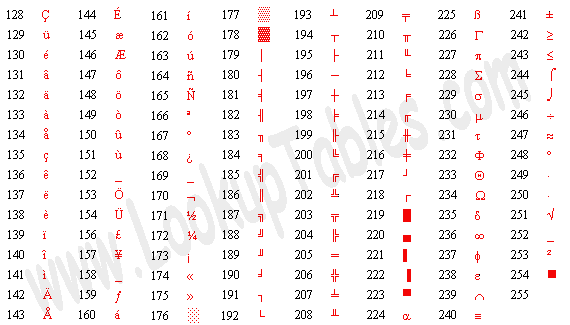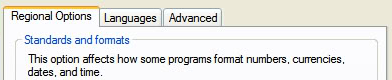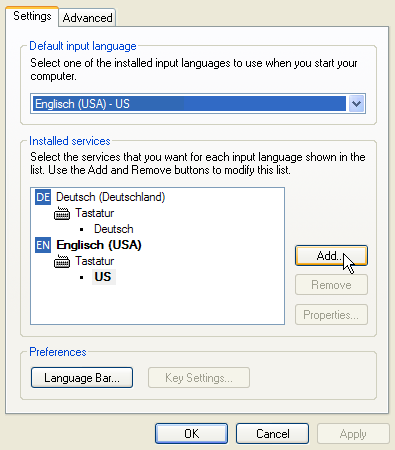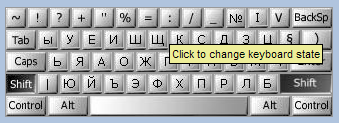If you speak more than one language, you will know that it's a pain to type on the wrong keyboard layout. Different layouts may not provide the language special characters you need, such as the cedilla (ç) in French, the tilde (ñ) in Spanish, the sharp S (ß) and umlauts (ö) in German, as well as accents (ó, à , î) and ligatures (æ) in different languages.
Would you know how to type these on a standard English QWERTY keyboard? There are several ways to deal with language special characters.
First of all you can use the numeric keypad and enter ASCII codes that will create the characters. You will find a thorough list of ASCII codes here.
Pick your code, click the [ALT] key and hold it while you enter the three numbers on the numeric key pad. Finally, release the [ALT] key and your character should appear.
That's one way. However, if you are used to touch typing in a different language, you can simply install the respective keyboard layout under Windows. To change or add keyboard language in Windows, you have to take the following steps:
- Go to > START > Control Panel and open > Regional and Language Options.
- A window will open, switch to the > Languages tab.
- In the > Text services and input languages section click > Details...
- An additional window will open.
- As you see there are two language services installed here already. To increase the selection, click > Add... and yet another window will open.
- Here finally you can select a language from > Input Locale.
- Select > Keyboard layout/IME according to the keyboard you will be using.
- Click > OK and you'll return to text services and input languages.
I added Kyrgyz, a language that applies Cyrillic writing.
- From the list of > Installed Services select the language you want to use per default, then click > Apply.
- In order to be able to quickly switch between keyboard layouts, click the > Language Bar button and a window will open.
- Check > Show additional Language bar icons in the taskbar. You can use this taskbar icon to switch between keyboard layouts.
- Finally > OK all open windows and you should be able to switch between keyboard layouts now.
You will find a list of the standard international keyboard layouts supported by Windows here. The layout will load in a small window.
Now if you can't switch your keyboard, but still want to use the different layouts on your English language keyboard, you may not know which keys are where.
If using different keyboard layouts is not an option because you cannot switch keyboards or you don't know the keys by heart, you can turn to software, for example AllChars. With this nifty tool you can use simple character combinations and they will create the desired special character.
For example the keys ["] and [A] combined will make [Ä]. AllChars only translates these key combinations into special characters after you hit (click and release!) an initiation key, such as [CTRL] or [SHIFT]. You can select a starter key of your choice. If the [1] in the taskbar symbol turns red you will know the key works. The previous examples didn't work for me, I had to select > Win Left from the configuration. Unfortunately, to run AllChars you need Administrator rights.
Language special characters are fun and useful even if you don't really need them, for example they provide material for unique emoticons. :Þ
Image credits: ilco